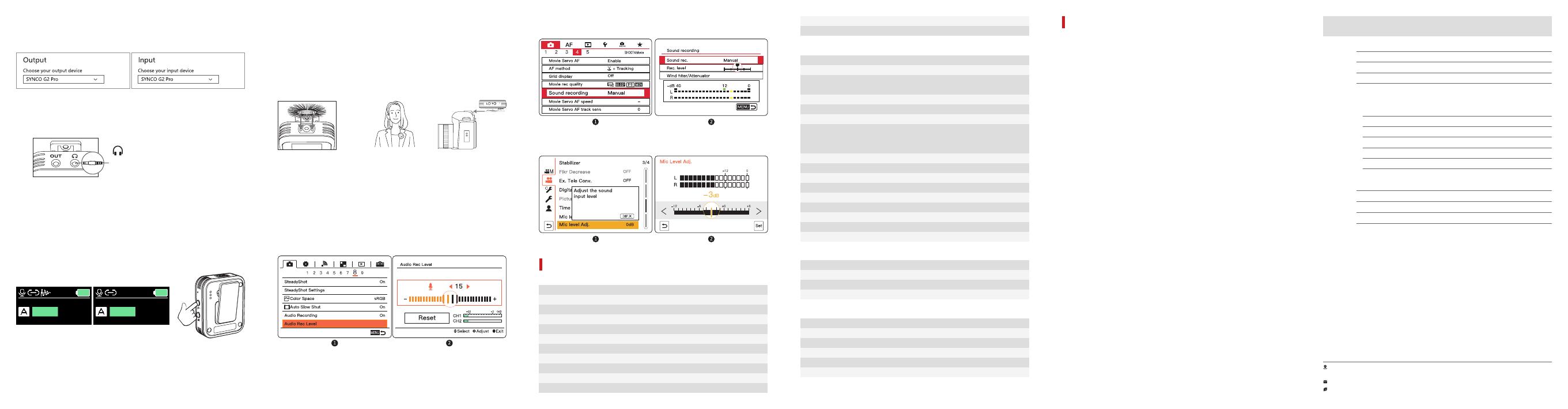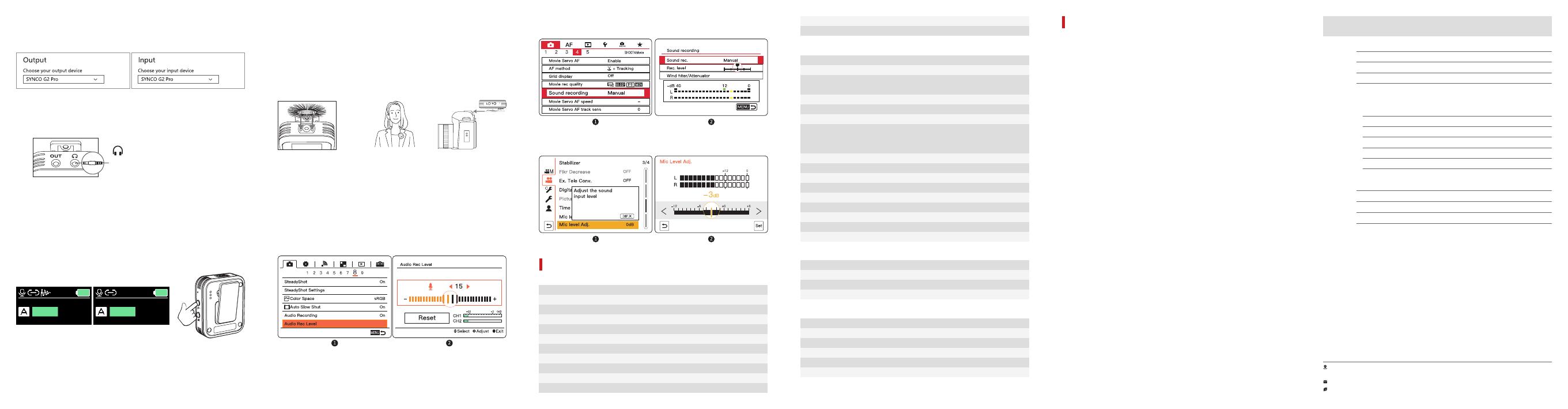
Wireless Transmission
RF Frequency Band
Working Distance
Mounting
Audio Input
Power Requirements
Battery Type
Battery Charging Time
Battery Life
Display Screen
Dimensions
Wireless Transmission
RF Frequency Band
Working Distance
Latency
Mounting
Number of Audio Channels
Audio Output
Volume Adjustment
Power Requirements
Battery Type
Battery Charging Time
Battery Life
Display Screen
Dimensions
Material
Weight
Form Factor
Frequency Range
Sensitivity
Maximum SPL
Battery Type
Battery Charging Time
Charging Port
Power Requirement
Dimension
Weight
Digital 2.4GHz
2400-2483.5MHz
656ft/200m (LOS area), 164ft/50m (NLOS area)
Pocket Clip
3.5 mm TRS Mic Input
5V 1A
Built-in Lithium Battery, 400mAh
2H
8H
TFT Screen
52X42X17mm
Digital 2.4GHz
2400-2483.5MHz
656ft/200m (LOS area)
164ft/50m (NLOS area)
20ms
Pocket Clip
2
3.5 mm TRS Mic Output
3.5 mm TRS Headphone Output
Type-C Output
6 levels (0-3-6-9-12-15)/(0~30dB)
5V 1A
Built-in Lithium Battery, 400mAh
2H
8H
TFT Screen
52X42X17mm
ABS
39g
Built-in/External Mic
50Hz-20KHz
-40dB(±3dB,re 1V/Pa at 1 KHz)
120dB SPL(at 1KHz)
3400mAh
3.5H
Type-c
5V 1A
170*80*50mm
227g
TX Transmitter
RX Receiver
Microphone
Charging Case
5. Volume Control
① Press the power button on the TX to turn on/o the mute.
② Short press the gain adjustment button of the TX to adjust the volume
for 6 levels (0-3-6-9-12-15).
③ Short press the gain adjustment of A/B TX buttons on the RX to adjust
the volume of A/B TX.
6.Noise Reduction
Short press the noise reduction button on the TX to turn on/o the noise
reduction function.
7.Switch the Channel Mode
Short press the power button on the RX to switch the mono/stereo/safety
channel mode.
Default mono mode.
8. Charging
① Connect the charging cable through the Type-C port to charge the
charging case, and fully charged about 3.5 hours.
② The TX/RX: Automatically charge through the contact point of the
charging case after put into the charging case.
③ Connect the charging cable through the Type-C port of the receiver and
the transmitter, and fully charged in about 2 hours.
9. Mic Windshield & Device Installation
10.Setting The Recording Level Correctly
Noise Reduction on Noise Reduction o
TX RX
Camera devices generally have poor-quality, noisy preamps. In order to
get the cleanest signals possible, it is highly recommended that you set
the recording level on your camera quite low, 1/2 or 1/3 of it.
G2 provides variable gain control, allowing you to tailor your levels to just
about environment and recording device.
Adjust the recording level of inbuilt mics for SONY Camera
(Take A7S Ⅱ for example)
Adjust the recording level of inbuilt mics for Canon Camera
(Take EOS 5D Mark Ⅳ for example)
Adjust the recording level of inbuilt mics for Panasonic Camera
(Take LUMIX GH5 for example)
Specications *Please register your warranty. Meanwhile, you are welcomed to contact us via Email:
support@syncoaudio.com
Guangzhou Zhiying Technology Co., Ltd
Room 2401, 24 / F, South Tower, Lisheng Plaza, No. 68 Huadi Avenue, Liwan District,
Guangzhou, China, 510000
support@syncoaudio.com
www.syncoaudio.cn
Warranty Period
Warranty Exclusions and Limitations
Warranty Claim Procedure
Thank you for purchasing SYNCO products.
1. Customers are entitled to free replacement or repair service in case of
quality defect(s) found in the product under normal use within 30 days
upon receipt of the product.
2. Original SYNCO products are entitled to 12-month limited warranty
service. The warranty period begins on the date of purchase of brand new,
unused products by the rst end-user.
Within the warranty period, if product defect or failure is attributable to
material defection or technological problem, the defective product or
defective part will be repaired or replaced without charge (service and
materials fee).
Faults resulted from inappropriate use of a product without following its
operation specication:
1. Articial damage, e.g. crash, squeeze, scratch, or soaking
2. Modications to a product by its user or a third party without prior
written consent of SYNCO, e.g. replacement of element or circuit, label
alteration
3. The code on product is inconsistent with that of warranty certicate, or
the code on the product or warranty certicate is altered or torn o
4. All consumable accessory attached to a product, like cable, wind mu,
battery
5. Faults as a result of force majeure, such as re, ood, lightning, etc.
1. If failure or any problem occurs to your product after purchase, please
contact a local agent for assistance, or you can always contact SYNCO’s
2. Please retain your sales receipt and warranty certicate as proof of
purchase. If any of these documents is missing, only sales return or
chargeable service will be provided.
3. If the SYNCO product is out of the warranty coverage, the service and
the parts cost will be charged.
Warranty
Product Model:
Date of Purchase:
Serial Number:
Malfunction Description :
Buyer Name:
Buyer Telephone :
Buyer Mail :
Buyer Address :
Dealer :
Dealer Telephone :
Delivery Date :
Cause of Malfunction :
Maintenance Personnel :
Malfunction Processing :
WARRANTY CERTIFICATE
Material
Weight
ABS
39g
4. Real-time monitoring
The 3.5mm monitoring port of the receiver supports digital monitoring,
which can simultaneously monitor the sound source of the transmitter
and the input sound source of the device.
3.5mm Monitoring Jack
Headphone Impedance: under 100 Ω
*Note: When connecting the computer, enter the sound Settings and
set the input microphone to SYNCO G2Pro to use G2 recording; Set the
output speaker to SYNCO G2 Pro to use real-time ear return in the receiver
listening interface.