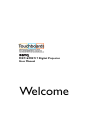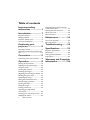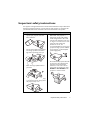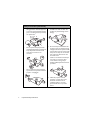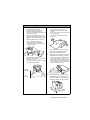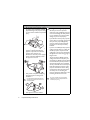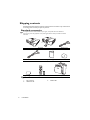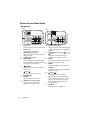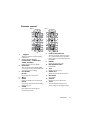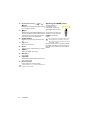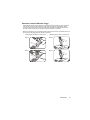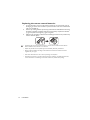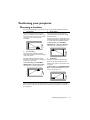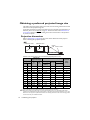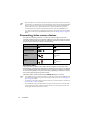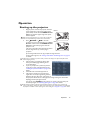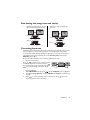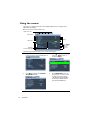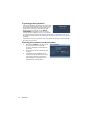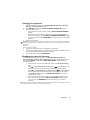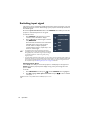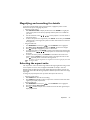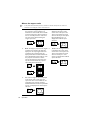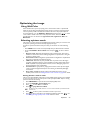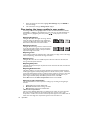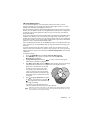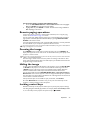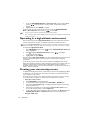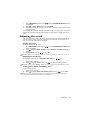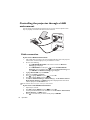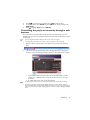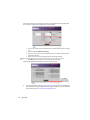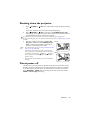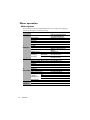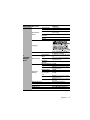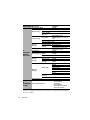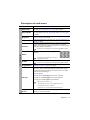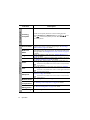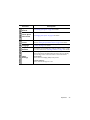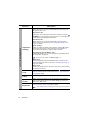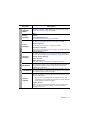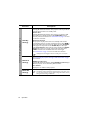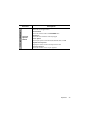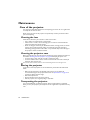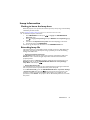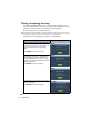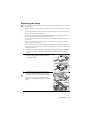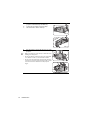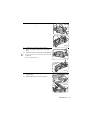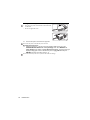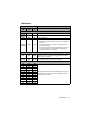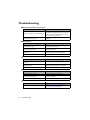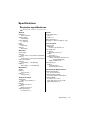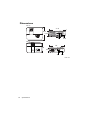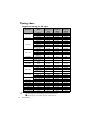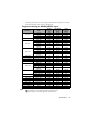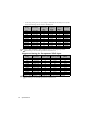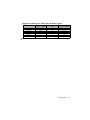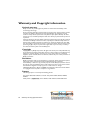Table of contents2
Ta b l e o f c o n t e n t s
Important safety
instructions ................... 3
Introduction.................. 7
Projector features.....................................7
Shipping contents......................................8
Projector exterior view...........................9
Controls and functions ..........................10
Positioning your
projector ..................... 15
Choosing a location................................15
Obtaining a preferred projected image
size..............................................................16
Connection ................. 17
Connecting video source devices........18
Operation ................... 19
Starting up the projector ......................19
Adjusting the projected image .............20
Using the menus......................................22
Securing the projector...........................23
Switching input signal .............................26
Magnifying and searching for details ...27
Selecting the aspect ratio......................27
Optimizing the image .............................29
Setting the presentation timer.............32
Remote paging operations ....................33
Freezing the image..................................33
Hiding the image......................................33
Locking control keys..............................33
Operating in a high altitude
environment.............................................34
Creating your own startup screen......34
Adjusting the sound................................35
Controlling the projector through
a LAN environment ............................... 36
Shutting down the projector ............... 39
Direct power off.....................................39
Menu operation ...................................... 40
Maintenance ............... 50
Care of the projector............................50
Lamp information ................................... 51
Troubleshooting......... 58
Specifications.............. 59
Projector specifications......................... 59
Dimensions .............................................. 60
Ceiling mount installation..................... 61
Timing chart............................................. 62
Warranty and Copyright
information................. 66

Important safety instructions 3
Important safety instructions
Your projector is designed and tested to meet the latest standards for safety of information
technology equipment. However, to ensure safe use of this product, it is important that
you follow the instructions mentioned in this manual and marked on the product.
Safety Instructions
1. Please read this manual before you
operate your projector. Save it for
future reference.
2. Do not look straight at the projector
lens during operation. The intense
light beam may damage your eyes.
3. Refer servicing to qualified service
personnel.
4. Always open the lens shutter (if any)
or remove the lens cap (if any) when
the projector lamp is on.
5. In some countries, the line voltage is
NOT stable. This projector is
designed to operate safely within a
mains voltage between 100 to 240
volts AC, but could fail if power cuts
or surges of ±10 volts occur. In areas
where the mains voltage may
fluctuate or cut out, it is
recommended that you connect your
projector through a power stabilizer,
surge protector or uninterruptible
power supply (UPS).
6. Do not block the projection lens with
any objects as this could cause the
objects to become heated and
deformed or even cause a fire. To
temporarily turn off the lamp, press
BLANK or ECO BLANK on the
projector or remote control.

Important safety instructions4
Safety Instructions (Continued)
7. The lamp becomes extremely hot
during operation. Allow the projector
to cool for approximately 45 minutes
prior to removing the lamp assembly
for replacement.
8. Do not operate lamps beyond the
rated lamp life. Excessive operation of
lamps beyond the rated life could
cause them to break on rare
occasions.
9. Never replace the lamp assembly or
any electronic components unless the
projector is unplugged.
10. Do not place this product on an
unstable cart, stand, or table. The
product may fall, sustaining serious
damage.
11. Do not attempt to disassemble this
projector. There are dangerous high
voltages inside which may cause death
if you should come into contact with
live parts. The only user serviceable
part is the lamp which has its own
removable cover.
Under no circumstances should you
ever undo or remove any other
covers. Refer servicing only to
suitably qualified professional service
personnel.
12. When the projector is under
operation, you may sense some
heated air and odor from its
ventilation grill. It is a normal
phenomenon and not a product
defect.

Important safety instructions 5
Safety Instructions (Continued)
13. Do not place this projector in any of
the following environments.
- Space that is poorly ventilated or
confined. Allow at least 50 cm
clearance from walls and free flow of air
around the projector.
- Locations where temperatures may
become excessively high, such as the
inside of a car with all windows rolled
up.
- Locations where excessive humidity,
dust, or cigarette smoke may
contaminate optical components,
shorten the projector's life span and
darken the image.
- Locations near fire alarms
- Locations with an ambient temperature
above 40°C / 104°F
- Locations where the altitudes are higher
than 3000 m (10000 feet).
14. Do not block the ventilation holes.
- Do not place this projector on a
blanket, bedding or any other soft
surface.
- Do not cover this projector with a cloth
or any other item.
- Do not place inflammables near the
projector.
If the ventilation holes are seriously
obstructed, overheating inside the
projector may result in a fire.
15. Always place the projector on a level,
horizontal surface during operation.
- Do not use if tilted at an angle of more
than 10 degrees left to right, nor at
angle of more than 15 degrees front to
back. Using the projector when it is not
fully horizontal may cause a malfunction
of, or damage to, the lamp.
16. Do not stand the projector on end
vertically. Doing so may cause the
projector to fall over, causing injury or
resulting in damage to the projector.
3000 m
(10000 feet)
0 m
(0 feet)
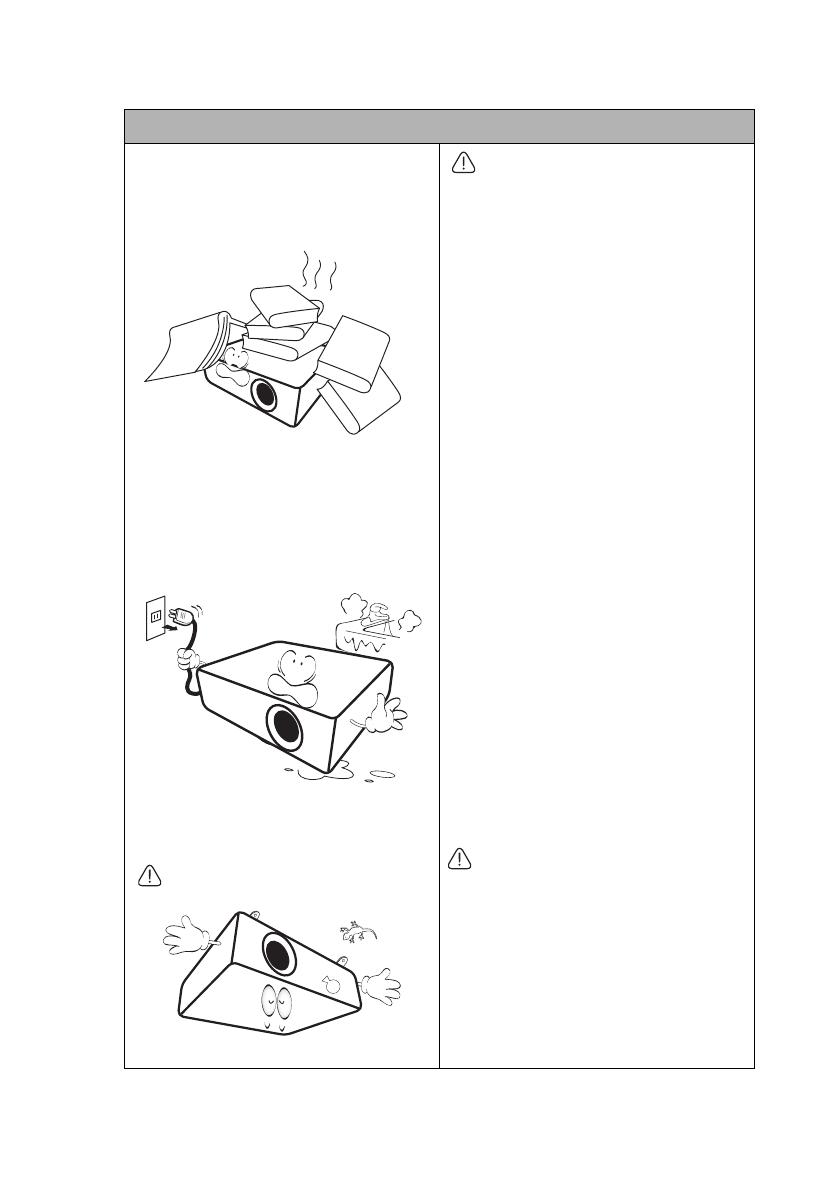
Important safety instructions6
Safety Instructions (Continued)
17. Do not step on the projector or place
any objects upon it. Besides probable
physical damage to the projector, doing
so may result in accidents and possible
injury.
18. Do not place liquids near or on the
projector. Liquids spilled into the
projector may cause it to fail. If the
projector does become wet,
disconnect it from the power supply's
power outlet and call BenQ to have
the projector serviced.
19. This product is capable of displaying
inverted images for ceiling mount
installation.
Use only BenQ's Ceiling Mount Kit for
mounting the projector and ensure it is
securely installed.
20. This apparatus must be earthed.
Ceiling mounting the projector
We want you to have a pleasant
experience using your BenQ projector,
so we need to bring this safety matter
to your attention to prevent possible
damage to person and property.
If you intend to mount your projector
on the ceiling, we strongly recommend
that you use a proper fitting BenQ
projector ceiling mount kit and that
you ensure it is securely and safely
installed.
If you use a non-BenQ brand projector
ceiling mount kit, there is a safety risk
that the projector may fall from the
ceiling due to an improper attachment
through the use of the wrong gauge or
length screws.
You can purchase a BenQ projector
ceiling mount kit from the place you
purchased your BenQ projector. BenQ
recommends that you also purchase a
separate Kensington lock compatible
security cable and attach it securely to
both the Kensington lock slot on the
projector and the base of the ceiling
mount bracket. This will perform the
secondary role of restraining the
projector should its attachment to the
mounting bracket become loose.
Hg - Lamp contains mercury. Manage in
accordance with local disposal laws. See
www.lamprecycle.org.

Introduction 7
Introduction
Projector features
The projector integrates high-performance optical engine projection and a user-friendly
design to deliver high reliability and ease of use.
The projector offers the following features.
• ECO BLANK - With technology, the Eco Blank function will save up to 70% of your
lamp power at the same time your image is hiding
• Network Settings allowing management of projector status from a computer using a
web browser
• 3D function to enjoy the 3D movies, videos, and sporting events in a more realistic way
by presenting the depth of the images
• Brilliant color / VIDI to provide truer, more vibrant colors in picture
• Closed captioning to display the dialogue, narration, and sound effects of TV programs
and videos
• Variable audio output
• Wall color correction allowing projection on surfaces of several predefined colors
• Quick auto search speeding up the signal detecting process
• Selectable password protected function
• 3D color management allowing color adjustments to your liking
• Selectable quick cooling function making the projector cool in a shorter time
• Presentation timer for better control of time during presentations
• One-key auto-adjustment to display the best picture quality
• Digital keystone correction to correct distorted images
• Adjustable color balance control for data/video display
• Ability to display 1.07 billion colors
• Multi-language On-Screen Display (OSD) menus
• Switchable normal and economic modes to reduce the power consumption
• Built-in speaker providing mixed mono audio when an audio input is connected
• Component HDTV compatibility (YPbPr)
• The apparent brightness of the projected image will vary depending on the ambient lighting conditions,
selected input signal contrast/brightness settings, and is directly proportional to projection distance.
• The lamp brightness will decline over time and may vary within the lamp manufacturers specifications. This
is normal and expected behavior.

Introduction8
Shipping contents
Carefully unpack and verify that you have all of the items shown below. If any of these items
are missing, please contact your place of purchase.
Standard accessories
The supplied accessories will be suitable for your region, and may differ from those illustrated.
*The warranty card is only supplied in some specific regions. Please consult your dealer for detailed
information.
Optional accessories
Projector Power cord
VGA cable Quick start guide User manual CD
Warranty card* Remote control with batteries Soft carry case
MX717
MX716
1. Spare lamp kit
2. Wall mount kit
3. RS232 cable

Introduction 9
Projector exterior view
1. External control panel
(See "Controls and functions" on page 10
for details.)
2. Lamp cover
3. Vent (heated air exhaust)
4. Quick-release button
5. Lens cap
6. Focus and Zoom rings
7. Vent (cool air intake)
8. Front IR remote sensor
9. Projection lens
10. RJ45 LAN input jack
11. USB port
12. RS232 control port
13. HDMI-input port
14. RGB signal output jack
15. RGB (PC)/Component Video (YPbPr/
YCbCr) signal input jack
16. S-Video input jack
Video input jack
17. Audio (L/R) input jacks
18. Audio input jack
Audio output jack
19. AC power jack
20. Kensington anti-theft lock slot
21. 12V DC output terminal
Used to trigger external devices such as
an electric screen or light control, etc.
Consult your dealer for how to connect
these devices.
22. Rear adjuster foot
23. Front adjuster foot
24. Ceiling mount holes
2
1
3
2
1
3
7
8
5
6
7
8
9
9
6
MX716
MX717
4
Front/upper side
21
20
19
20
22
24
23 23
22
19
22
24
AUDIO-IN
MX717
MX716
10 11 12 13 14 15 16 17 18
10 1112 13 14 15 16 17 18
Rear/lower side

Introduction10
Controls and functions
Projector
1. Focus ring
Adjusts the focus of the projected image.
2. Zoom ring
Adjusts the size of the image.
3. POWER indicator light
Lights up or flashes when the projector is
under operation.
4. Top IR remote sensor
5. MENU/EXIT
Turns on the On-Screen Display (OSD)
menu. Goes back to previous OSD menu,
exits and saves menu settings.
6. POWER
Toggles the projector between standby
mode and on.
7. Left/
Decreases the projector volume.
8. ECO BLANK
BLANK
Used to hide the screen picture.
9. TEMPerature warning light
Lights up red if the projector's
temperature becomes too high.
10. LAMP indicator light
Indicates the status of the lamp. Lights up
or flashes when the lamp has developed a
problem.
11. Keystone/Arrow keys ( / Up, /
Down)
Manually corrects distorted images
resulting from an angled projection.
12. AUTO
Automatically determines the best picture
timings for the displayed image.
13. MODE
Selects an available picture setup mode.
ENTER
Activates the selected On-Screen Display
(OSD) menu item.
14. Right/
Increases the projector volume.
When the On-Screen Display (OSD)
menu is activated, the #7, #11, and #14
keys are used as directional arrows to
select the desired menu items and to
make adjustments.
15. SOURCE
Displays the source selection bar.
2
1
6
5
7
8
3
4
9
10
11
12
13
14
15
11
2
1
6
5
7
8
3
4
9
10
11
12
13
14
15
11
MX717
MX716

Introduction 11
Remote control
1. ON/OFF
Toggles the projector between standby
mode and on.
2. Source selection buttons
(COMPUTER-1, COMPUTER-2,
VIDEO, S-VIDEO)
Selects an input source for display.
3. MENU/EXIT
Turns on the On-Screen Display (OSD)
menu. Goes back to previous OSD menu,
exits and saves menu settings.
4. ECO BLANK
BLANK
Used to hide the screen picture.
5. Left
6. MODE
Selects an available picture setup mode.
ENTER
Activates the selected On-Screen Display
(OSD) menu item.
7. LASER
Emits visible laser pointer light for
presentation purposes.
8. PAGE UP/PAGE DOWN
Operate your display software program
(on a connected PC) which responds to
page up/down commands (like Microsoft
PowerPoint).
9. FREEZE
Freezes the projected image.
10. NETWORK SETTING
Not available.
11. TEST
Displays the test pattern.
12. SMART ECO
Displays the lamp mode selection bar.
13. NETWORK
Not available.
14. SOURCE
Displays the source selection bar.
15. AUTO
Automatically determines the best
picture timings for the displayed image.
2
1
3
5
7
8
9
10
4
6
11
12
14
15
16
16
18
19
17
20
22
21
23
24
13
2
1
3
5
7
8
9
10
4
6
11
14
15
16
16
18
19
17
20
22
21
23
24
13
MX717
MX716

Introduction12
16. Keystone/Arrow keys ( / Up, /
Down)
Manually corrects distorted images resulting
from an angled projection.
17. Right
When the On-Screen Display (OSD) menu is
activated, the #5, #16, and #17 keys are used
as directional arrows to select the desired
menu items and to make adjustments.
18. ZOOM+/ZOOM-
Magnifies or reduces the projected picture
size.
19. Volume +/-
Adjusts the sound level.
20. MUTE
Toggles projector audio between on and off.
21. ASPECT
Selects the display aspect ratio.
22. MIC/VOL +/-
Not available.
23. CAPTURE
Captures the projected picture and save it as
your startup screen.
24. Numeric buttons
Enters numbers in network settings.
Numeric buttons 1, 2, 3, 4 cannot be pressed when
asked to enter password.
Operating the LASER pointer
The Laser Pointer is a
presentation aid for
professionals. It emits red
colored light when you press
it.
The laser beam is visible. It is
necessary to press and hold
LASER for continuous
output.
Do not look into the laser light window or shine
the laser light beam on yourself or others. See
the warning messages on the back of the remote
control prior to using it.
The laser pointer is not a toy. Parents should
be mindful of the dangers of laser energy and
keep this remote control out of the reach of
children.

Introduction 13
Remote control effective range
Infra-Red (IR) remote control sensors are located on the front and top of the projector.
The remote control must be held at an angle within 30 degrees perpendicular to the
projector's IR remote control sensors to function correctly. The distance between the
remote control and the sensors should not exceed 8 meters (~ 26 feet).
Make sure that there are no obstacles between the remote control and the IR sensors on
the projector that might obstruct the infra-red beam.
MX717
MX716
• Operating the projector from the front
Approx. +15º
MX717
MX716
• Operating the projector from the top
Approx. +15º
Approx. +15º
Approx. +15º

Introduction14
Replacing the remote control batteries
1. To open the battery cover, turn the remote control over to view its back, push on
the finger grip on the cover and slide it up in the direction of the arrow as illustrated.
The cover will slide off.
2. Remove any existing batteries (if necessary) and install two AAA batteries observing
the battery polarities as indicated in the base of the battery compartment. Positive
(+) goes to positive and negative (-) goes to negative.
3. Refit the cover by aligning it with the base and sliding it back down into position. Stop
when it clicks into place.
• Avoid leaving the remote control and batteries in an excessive heat or humid environment like the
kitchen, bathroom, sauna, sunroom or in a closed car.
• Replace only with the same or equivalent type recommended by the battery manufacturer.
• Dispose of the used batteries according to the manufacturer's instructions and local environment
regulations for your region.
• Never throw the batteries into a fire. There may be danger of an explosion.
• If the batteries are dead or if you will not be using the remote control for an extended period of time,
remove the batteries to avoid damage to the remote control from possible battery leakage.

Positioning your projector 15
Positioning your projector
Choosing a location
Your projector is designed to be installed in one of four possible installation locations:
Your room layout or personal preference will dictate which installation location you select.
Take into consideration the size and position of your screen, the location of a suitable
power outlet, as well as the location and distance between the projector and the rest of
your equipment.
1. Front Table
Select this location with the projector
placed on the table in front of the screen.
This is the most common way to position
the projector for quick setup and
portability.
2. Front Ceiling
Select this location with the projector
suspended upside-down from the ceiling in
front of the screen.
Purchase the BenQ Projector Ceiling
Mount Kit from your dealer to mount your
projector on the ceiling.
Set Front Ceiling in the SYSTEM
SETUP: Basic > Projector Position
menu after you turn the projector on.
3. Rear Ceiling
Select this location with the projector
suspended upside-down from the ceiling
behind the screen.
Note that a special rear projection screen
and the BenQ Projector Ceiling Mount Kit
are required for this installation location.
Set Rear Ceiling in the SYSTEM
SETUP: Basic > Projector Position
menu after you turn the projector on.
4. Rear Table
Select this location with the projector
placed on the table behind the screen.
Note that a special rear projection screen
is required.
Set Rear Table in the SYSTEM SETUP:
Basic > Projector Position menu after
you turn the projector on.

Positioning your projector16
Obtaining a preferred projected image size
The distance from the projector lens to the screen, the zoom setting, and the video format
each factors in the projected image size.
If you need a 4:3 screen to project a 4:3 picture and your measured projection distance is
4000 mm, please refer to Table A1 on page 16. The closest match in the "Distance from
screen (mm)" column is 4246 mm. Looking across this row shows that a 120'' (about 3.0
m) screen is required.
Projection dimensions
Refer to "Dimensions" on page 60 for the center of lens dimensions of this projector
before calculating the appropriate position.
Table A1: The screen aspect ratio is 4:3 and the projected picture is 4:3
There is 3% tolerance among these numbers due to optical component variations.
BenQ recommends that if you intend to permanently install the projector, you should physically test the
projection size and distance using the actual projector in situ before you permanently install it, so as to make
allowance for this projector's optical characteristics. This will help you determine the exact mounting position
so that it best suits your installation location.
Screen size Size of the
projected image Distance from screen (mm)
Ver t ical
offset
(mm)
Diagonal H
(mm)
W
(mm)
Min length
Average
Max length
Inch mm (max.
zoom) (min. zoom)
40 1016 610 813 1231 1415 1600 46
50 1270 762 1016 1538 1769 2000 57
60 1524 914 1219 1846 2123 2400 69
70 1778 1067 1422 2154 2477 2800 80
80 2032 1219 1626 2462 2831 3200 91
90 2286 1372 1829 2769 3185 3600 103
100 2540 1524 2032 3077 3538 4000 114
120 3048 1829 2438 3692 4246 4800 137
150 3810 2286 3048 4615 5308 6000 171
200 5080 3048 4064 6154 7077 8000 229
250 6350 3810 5080 7692 8846 10000 286
300 7620 4572 6096 9231 10615 12000 343
Maximum zoom Minimum zoom
Projection distance
Center of lens
Screen
Vertical offset
A1

Connection 17
Connection
When connecting a signal source to the projector, be sure to:
1. Turn all equipment off before making any connections.
2. Use the correct signal cables for each source.
3. Ensure the cables are firmly inserted.
• In the connections shown below, some cables may not be included with the projector (see "Shipping
contents" on page 8). They are commercially available from electronics stores.
• The connection illustrations below are for reference only. The rear connecting jacks available on the
projector vary with each projector model.
1. VGA cable
2. VGA to DVI-A cable
3. USB cable
4. HDMI cable
5. Component Video to VGA (D-Sub)
adapter cable
6. Audio L/R cable
7. S-Video cable
8. Video cable
9. Audio cable
AUDIO-IN
6
9
99
5
121
8
3
7
MX717
MX716
4
Notebook or desktop computer
Speakers
or
A/V device
Monitor
(DVI)
(VGA)
or

Connection18
• Many notebooks do not turn on their external video ports when connected to a projector. Usually a key
combo like FN + F3 or CRT/LCD key turns the external display on/off. Locate a function key labeled CRT/
LCD or a function key with a monitor symbol on the notebook. Press FN and the labeled function key
simultaneously. Refer to your notebook's documentation to find your notebook's key combination.
• The D-Sub output only works when an appropriate D-Sub input is made to the COMPUTER 1 jack.
• If you wish to use this connection method when the projector is in standby mode, make sure the Monitor
Out function is turned on in the SYSTEM SETUP: Advanced menu. See "Standby Settings" on page 48 for
details.
Connecting video source devices
You need only connect the projector to a video source device using just one of the
connecting methods, however each provides a different level of video quality. The method
you choose will most likely depend upon the availability of matching terminals on both the
projector and the video source device as described below:
Connecting audio
The projector has one built-in mono speaker which is designed to provide basic audio
functionality accompanying data presentations for business purposes only. It is not designed
for, nor intended for stereo audio reproduction use as might be expected in home theater
or home cinema applications. Any stereo audio input (if provided), is mixed into a common
mono audio output through the projector speaker.
The built-in speaker will be muted when the AUDIO OUT jack is connected.
• In the unlikely event that you connect the projector to a DVD player via the projector’s HDMI input and
the projected picture displays wrong colors, please change the color space to YUV. See "Changing Color
Space" on page 26 for details.
• The projector is only capable of playing mixed mono audio, even if a stereo audio input is connected. See
"Connecting audio" on page 18 for details.
• If the selected video image is not displayed after the projector is turned on and the correct video source
has been selected, check that the video source device is turned on and operating correctly. Also check
that the signal cables have been connected correctly.
Te r m i n a l n a m e Terminal appearance Picture quality
HDMI Best
Component Video Better
S-Video Good
Video Normal

Operation 19
Operation
Starting up the projector
1. Plug the power cord into the projector and into a
power outlet. Turn on the power outlet switch
(where fitted). Check that the POWER indicator
light on the projector lights orange after power
has been applied.
Please use the original accessories (e.g. power cord) only with the
device to avoid possible dangers such as electric shock and fire.
2. Press POWER or ON to start the
projector. As soon as the lamp lights up, a "Power
On Tone" will be heard. The POWER indicator
light flashes green and stays green when the
projector is on.
The start up procedure takes about 30 seconds. In
the later stage of start up, a startup logo is
projected.
(If necessary) Rotate the focus ring to adjust the image clearness.
To turn off the ring tone, see "Turning off the Power On/Off Ring Tone" on page 35
for details.
If the projector is still hot from previous activity, it will run the cooling fan for approximately 90 seconds
before energizing the lamp.
3. If the projector is activated for the first time,
select your OSD language following the on-
screen instructions.
4. If you are prompted for a password, press the
arrow keys to enter a six-digit password. See
"Utilizing the password function" on page 23 for
details.
5. Switch all of the connected equipment on.
6. The projector will start to search for input
signals. The current input signal being scanned
displays in the upper left corner of the screen. If
the projector doesn't detect a valid signal, the message “No Signal” will continue
displaying until an input signal is found.
You can also press SOURCE on the projector or remote control to select your
desired input signal. See "Switching input signal" on page 26 for details.
If the frequency/resolution of the input signal exceeds the projector's operating range, you will see the
message “Out of Range” displayed on a blank screen. Please change to an input signal which is compatible with
the projector's resolution or set the input signal to a lower setting. See "Timing chart" on page 62 for details.
MX716
MX717

Operation20
Adjusting the projected image
Adjusting the projection angle
To adjust the projector (MX716):
1. Press the quick-release button and lift the
front of the projector. Once the image is
positioned where you want it, release the
quick-release button to lock the foot in
position.
2. Screw the rear adjuster foot to fine-tune the
horizontal angle.
To retract the foot, hold up the projector while
pressing the quick-release button, then slowly lower
the projector. Screw the rear adjuster foot in a
reverse direction.
To adjust the projector (MX717):
Screw the adjuster feet to fine-tune the horizontal
angle.
To retract the feet, screw the adjuster feet in a
reverse direction.
If the projector is not placed on a flat surface or the
screen and the projector are not perpendicular to
each other, the projected image becomes
trapezoidal. To correct this situation, see "Switching input signal" on page 26 for details.
Auto-adjusting the image
In some cases, you may need to optimize the picture quality. To do this, press AUTO on
the projector or remote control. Within 3 seconds, the built-in Intelligent Auto
Adjustment function will re-adjust the values of Frequency and Clock to provide the best
picture quality.
The current source information will be displayed in the corner of the screen for 3 seconds.
This function is only available when PC signal (analog RGB) is selected.
2
1
MX717
MX716
Do not look into the lens while the
lamp is on. The strong light from the
lamp may cause damage to your eyes.
Be careful when you press the quick-
release button as it is close to the
exhaust vent where hot air comes
from.
Page is loading ...
Page is loading ...
Page is loading ...
Page is loading ...
Page is loading ...
Page is loading ...
Page is loading ...
Page is loading ...
Page is loading ...
Page is loading ...
Page is loading ...
Page is loading ...
Page is loading ...
Page is loading ...
Page is loading ...
Page is loading ...
Page is loading ...
Page is loading ...
Page is loading ...
Page is loading ...
Page is loading ...
Page is loading ...
Page is loading ...
Page is loading ...
Page is loading ...
Page is loading ...
Page is loading ...
Page is loading ...
Page is loading ...
Page is loading ...
Page is loading ...
Page is loading ...
Page is loading ...
Page is loading ...
Page is loading ...
Page is loading ...
Page is loading ...
Page is loading ...
Page is loading ...
Page is loading ...
Page is loading ...
Page is loading ...
Page is loading ...
Page is loading ...
Page is loading ...
Page is loading ...
-
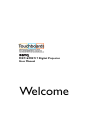 1
1
-
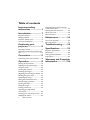 2
2
-
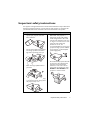 3
3
-
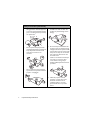 4
4
-
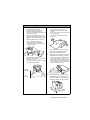 5
5
-
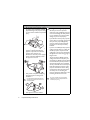 6
6
-
 7
7
-
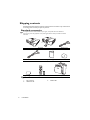 8
8
-
 9
9
-
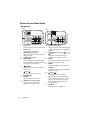 10
10
-
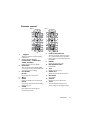 11
11
-
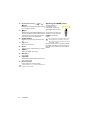 12
12
-
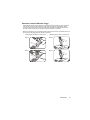 13
13
-
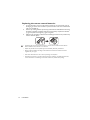 14
14
-
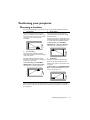 15
15
-
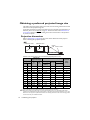 16
16
-
 17
17
-
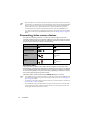 18
18
-
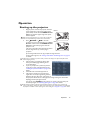 19
19
-
 20
20
-
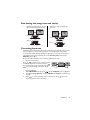 21
21
-
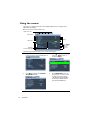 22
22
-
 23
23
-
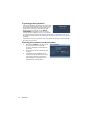 24
24
-
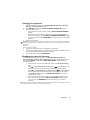 25
25
-
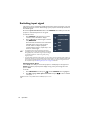 26
26
-
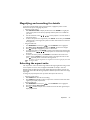 27
27
-
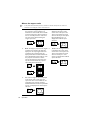 28
28
-
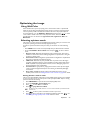 29
29
-
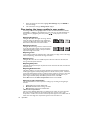 30
30
-
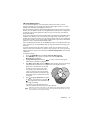 31
31
-
 32
32
-
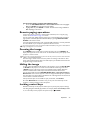 33
33
-
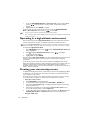 34
34
-
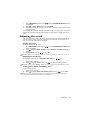 35
35
-
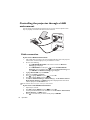 36
36
-
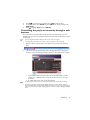 37
37
-
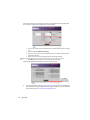 38
38
-
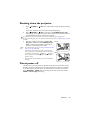 39
39
-
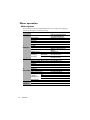 40
40
-
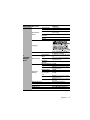 41
41
-
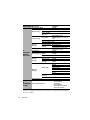 42
42
-
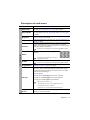 43
43
-
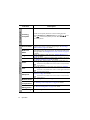 44
44
-
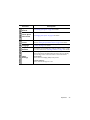 45
45
-
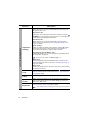 46
46
-
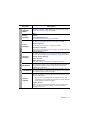 47
47
-
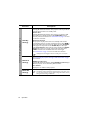 48
48
-
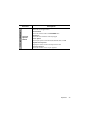 49
49
-
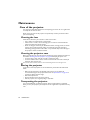 50
50
-
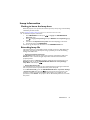 51
51
-
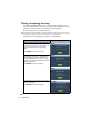 52
52
-
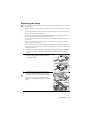 53
53
-
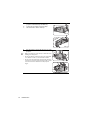 54
54
-
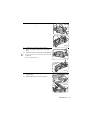 55
55
-
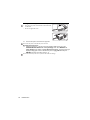 56
56
-
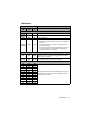 57
57
-
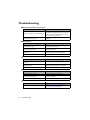 58
58
-
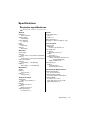 59
59
-
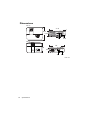 60
60
-
 61
61
-
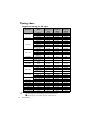 62
62
-
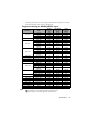 63
63
-
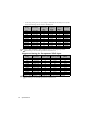 64
64
-
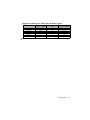 65
65
-
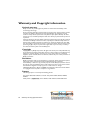 66
66
Ask a question and I''ll find the answer in the document
Finding information in a document is now easier with AI