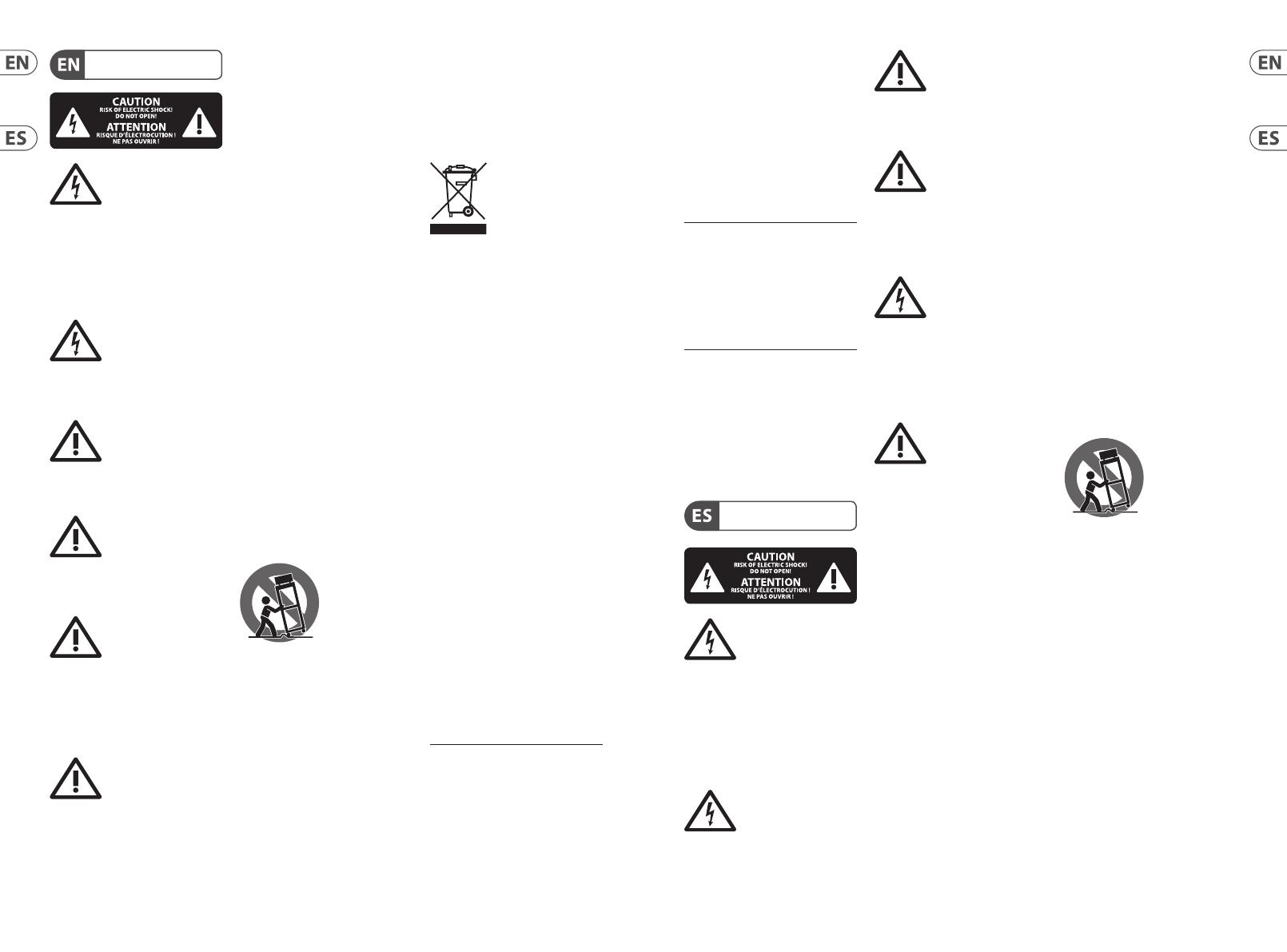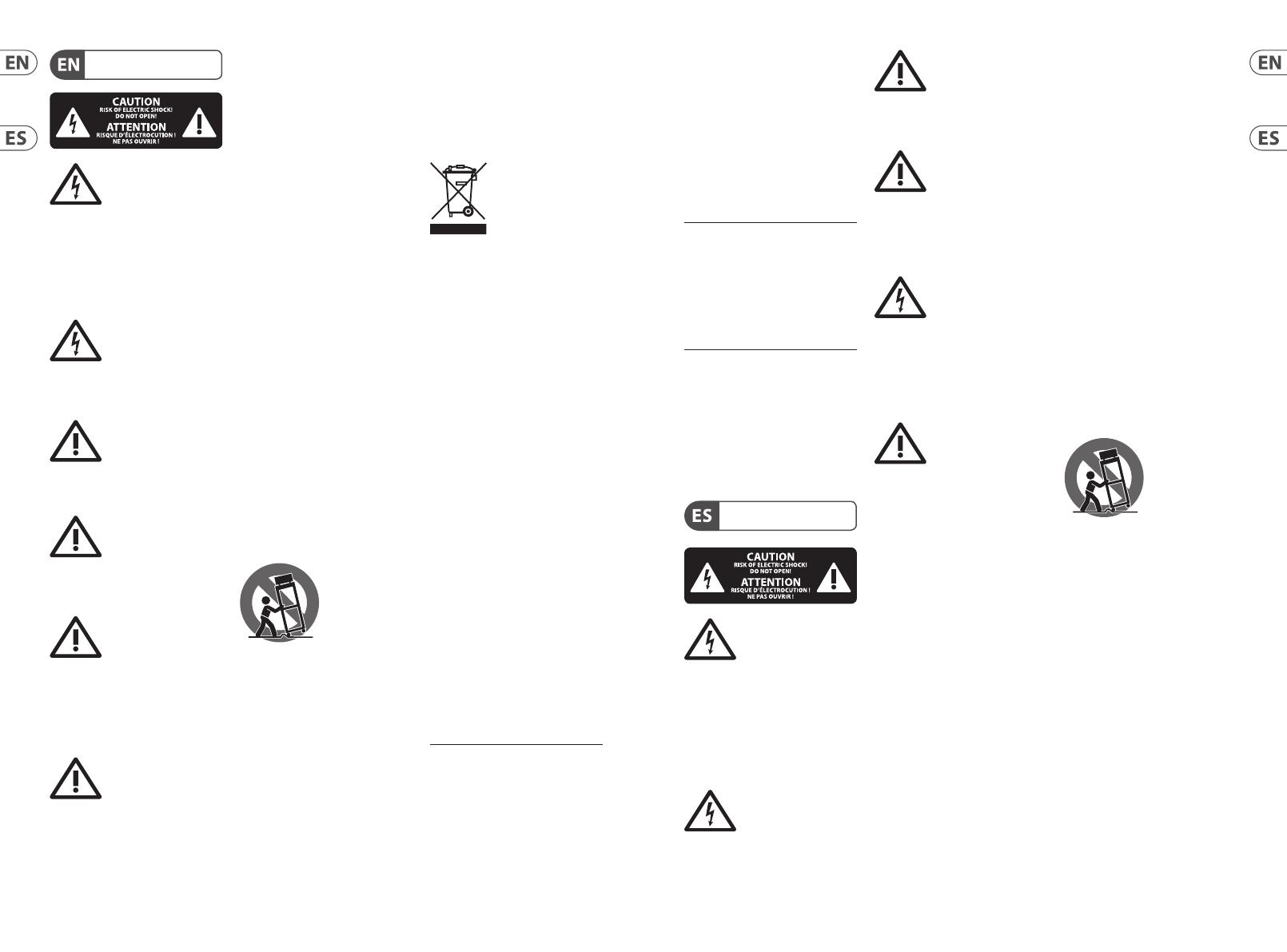
LEGAL DISCLAIMER
LIMITED WARRANTY
Important Safety
Instructions
Instrucciones de
seguridad
Terminals marked with
this symbol carry
electrical current of
sucient magnitude to constitute risk
of electric shock. Use only high-quality
professional speaker cables with ¼" TS
or twist-locking plugs pre-installed.
Allother installation or modication
should be performed only by
qualiedpersonnel.
This symbol, wherever it
appears, alerts you to the
presence of uninsulated
dangerous voltage inside the enclosure
- voltage that may be sucient to
constitute a risk ofshock.
This symbol, wherever it
appears, alerts you to
important operating and
maintenance instructions in the
accompanying literature. Please read
themanual.
Caution
To reduce the risk of
electric shock, do not
remove the top cover (or the rear
section). No user serviceable parts inside.
Refer servicing to qualiedpersonnel.
Caution
To reduce the risk of
re or electric shock, do
not expose this appliance to rain and
moisture. Theapparatus shall not
be exposed to dripping or splashing
liquids and no objects lled with
liquids, such as vases, shall be placed
on the apparatus.
Caution
These service instructions
are for use by qualied
service personnel only. Toreduce
the risk of electric shock do not
perform any servicing other than that
contained in the operation instructions.
Repairshave to be performed by
qualied servicepersonnel.
1. Read these instructions.
2. Keep these instructions.
3. Heed all warnings.
4. Follow all instructions.
5. Do not use this apparatus
near water.
6. Clean only with dry cloth.
7. Do not block any ventilation
openings. Install in accordance with the
manufacturer’s instructions.
8. Do not install near any heat
sources such as radiators, heat registers,
stoves, or other apparatus (including
ampliers) that produce heat.
9. Do not defeat the safety purpose
of the polarized or grounding-type
plug. A polarized plug has two blades
with one wider than the other.
A grounding-type plug has two blades
and a third grounding prong. The wide
blade or the third prong are provided
for your safety. Ifthe provided plug
does not t into your outlet, consult
an electrician for replacement of the
obsolete outlet.
10. Protect the power cord from being
walked on or pinched particularly
at plugs, convenience receptacles,
and the point where they exit from
the apparatus.
11. Use only attachments/accessories
specied by themanufacturer.
12. Use only with
the cart, stand,
tripod, bracket, or
table specied by
the manufacturer,
orsold with
the apparatus. When a cart is used,
use caution when moving the cart/
apparatus combination to avoid injury
from tip-over.
13. Unplug this apparatus during
lightning storms or when unused for
long periods of time.
14. Refer all servicing to qualied
service personnel. Servicing is required
when the apparatus has been damaged
in any way, such as power supply cord
or plug is damaged, liquid has been
spilled or objects have fallen into the
apparatus, the apparatus has been
exposed to rain or moisture, does not
operate normally, or has beendropped.
15. The apparatus shall be connected
to a MAINS socket outlet with a
protective earthing connection.
16. Where the MAINS plug or an
appliance coupler is used as the
disconnect device, the disconnect
device shall remain readily operable.
17. Correct disposal of
this product: This
symbol indicates that
this product must not
be disposed of with
household waste, according to the
WEEE Directive (2012/19/EU) and your
national law. This product should be
taken to a collection center licensed for
the recycling of waste electrical and
electronic equipment (EEE).
The mishandling of this type of waste
could have a possible negative impact
on the environment and human health
due to potentially hazardous
substances that are generally
associated with EEE. At the same time,
your cooperation in the correct disposal
of this product will contribute to the
ecient use of natural resources. For
more information about where you can
take your waste equipment for
recycling, please contact your local city
oce, or your household waste
collection service.
18. Do not install in a conned space,
such as a book case or similar unit.
19. Do not place naked ame
sources, such as lighted candles,
on the apparatus.
20. Please keep the environmental
aspects of battery disposal in mind.
Batteries must be disposed-of at a
battery collection point.
21. Use this apparatus in tropical
and/or moderate climates.
Music Tribe accepts no liability for
any loss which may be suered by
any person who relies either wholly
or in part upon any description,
photograph, or statement contained
herein. Technical specications,
appearances and other information
are subject to change without notice.
All trademarks are the property
of their respective owners. Midas,
Klark Teknik, Lab Gruppen, Lake,
Tannoy, Turbosound, TC Electronic,
TC Helicon, Behringer, Bugera,
Auratone and Coolaudio are
trademarks or registered trademarks
of Music Tribe Global Brands Ltd.
© Music Tribe Global Brands Ltd.
2019 All rights reserved.
For the applicable warranty terms and
conditions and additional information
regarding Music Tribe’s Limited
Warranty, please see complete details
online at musictribe.com/warranty.
Zhongshan Eurotec
Electronics Limited
No. 10 Wanmei Road, South China
Modern Chinese Medicine Park,
Nanlang Town, 528451, Zhongshan
City, Guangdong Province, China
Las terminales marcadas
con este símbolo
transportan corriente
eléctrica de magnitud suciente como
para constituir un riesgo de descarga
eléctrica. Utilicesolo cables de altavoz
profesionales y de alta calidad con
conectores TS de 6,3 mm o de bayoneta
prejados. Cualquier otra instalación o
modicación debe ser realizada
únicamente por un técnicocualicado.
Este símbolo, siempre que
aparece, leadvierte de la
presencia de voltaje
peligroso sin aislar dentro de la caja;
estevoltaje puede ser suciente para
constituir un riesgo dedescarga.
Este símbolo, siempre que
aparece, leadvierte sobre
instrucciones operativas y
de mantenimiento que aparecen en la
documentación adjunta. Por favor,
leaelmanual.
Atención
Para reducir el riesgo de
descarga eléctrica, no
quite la tapa (olaparte posterior).
Nohay piezas en el interior del equipo
que puedan ser reparadas por el
usuario. Sies necesario, póngase en
contacto con personal cualicado.
Atención
Para reducir el riesgo
de incendio o descarga
eléctrica, no exponga este aparato a la
lluvia, humedad o alguna otra fuente
que pueda salpicar o derramar algún
líquido sobre el aparato. Nocoloque
ningún tipo de recipiente para líquidos
sobre elaparato.
Atención
Las instrucciones
de servicio deben
llevarlas a cabo exclusivamente
personal cualicado. Paraevitar el
riesgo de una descarga eléctrica,
no realice reparaciones que no se
encuentren descritas en el manual de
operaciones. Lasreparaciones deben
ser realizadas exclusivamente por
personalcualicado.
1. Lea las instrucciones.
2. Conserve estas instrucciones.
3. Preste atención a todas
las advertencias.
4. Siga todas las instrucciones.
5. No use este aparato cerca
del agua.
6. Limpie este aparato con un
paño seco.
7. No bloquee las aberturas
de ventilación. Instale el equipo
de acuerdo con las instrucciones
del fabricante.
8. No instale este equipo cerca de
fuentes de calor tales como radiadores,
acumuladores de calor, estufas u otros
aparatos (incluyendo amplicadores)
que puedan producir calor.
9. No elimine o deshabilite nunca
la conexión a tierra del aparato o del
cable de alimentación de corriente.
Unenchufe polarizado tiene dos polos,
uno de los cuales tiene un contacto
más ancho que el otro. Una clavija
con puesta a tierra dispone de tres
contactos: dos polos y la puesta a
tierra. El contacto ancho y el tercer
contacto, respectivamente, son los que
garantizan una mayor seguridad. Si el
enchufe suministrado con el equipo
no concuerda con la toma de corriente,
consulte con un electricista para
cambiar la toma de corriente obsoleta.
10. Coloque el cable de suministro de
energía de manera que no pueda ser
pisado y que esté protegido de objetos
alados. Asegúrese de que el cable de
suministro de energía esté protegido,
especialmente en la zona de la clavija y
en el punto donde sale del aparato.
11. Use únicamente los dispositivos
o accesorios especicados por
el fabricante.
12. Use
únicamente la
carretilla,
plataforma,
trípode, soporte o
mesa especicados
por el fabricante o suministrados junto
con el equipo. Altransportar el equipo,
tenga cuidado para evitar daños y
caídas al tropezar con algún obstáculo.
13. Desenchufe el equipo durante
tormentas o si no va a utilizarlo durante
un periodo largo.
14. Confíe las reparaciones
únicamente a servicios técnicos
cualicados. La unidad requiere
mantenimiento siempre que haya
sufrido algún daño, si el cable de
suministro de energía o el enchufe
presentaran daños, sehubiera
derramado un líquido o hubieran caído
objetos dentro del equipo, si el aparato
hubiera estado expuesto a la humedad
o la lluvia, si ha dejado de funcionar de
manera normal o si ha sufrido algún
golpe o caída.
15. Al conectar la unidad a la toma de
corriente eléctrica asegúrese de que
la conexión disponga de una unión
atierra.
2 3Quick Start GuideDP48