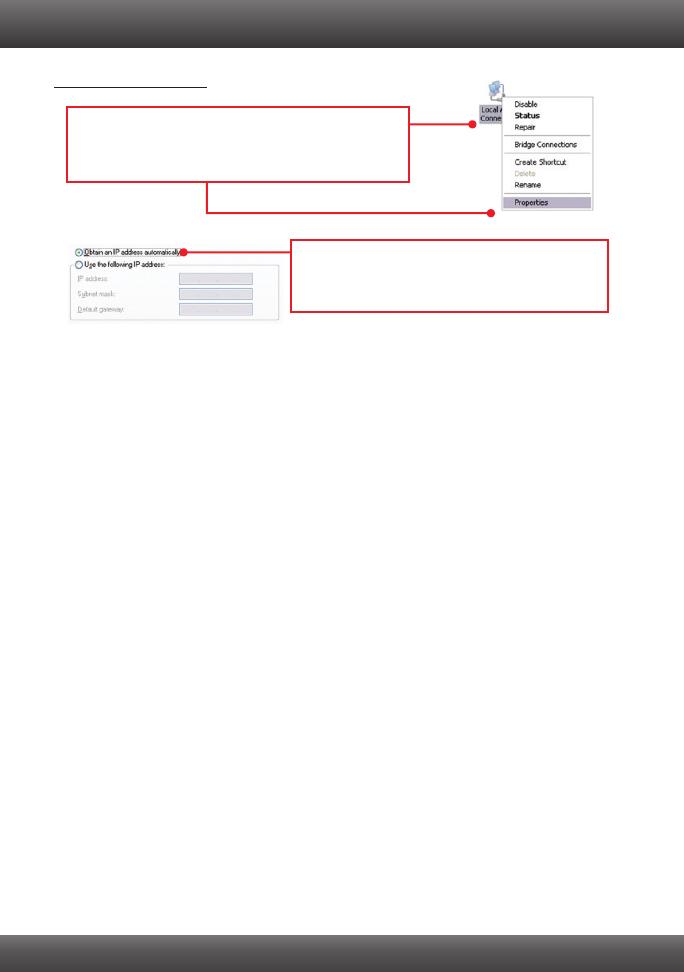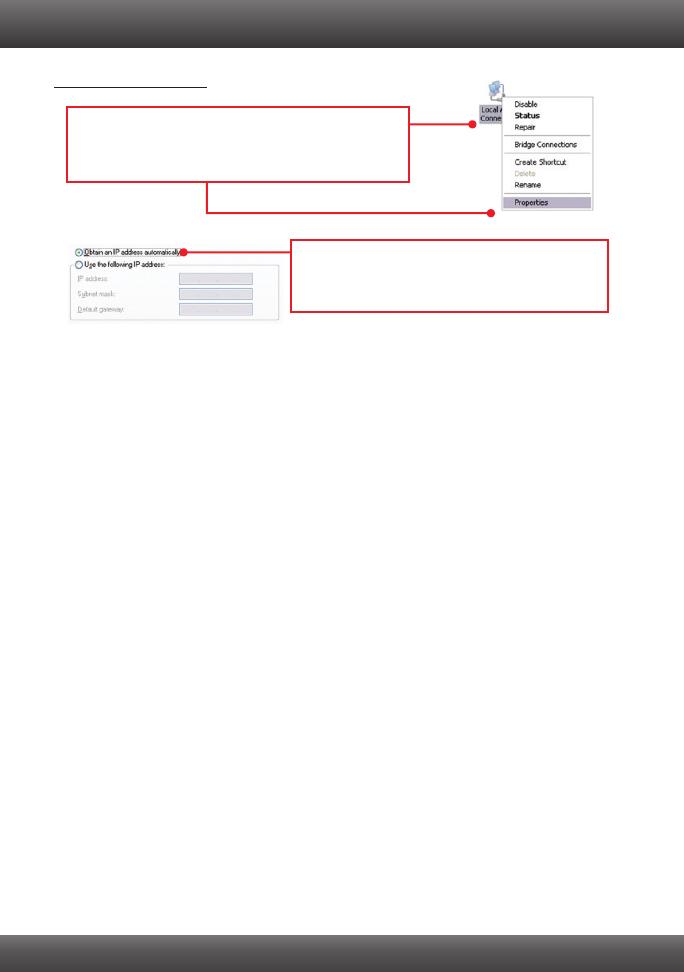
6
2. I am not sure what type of Internet Account Type I have for my Cable/DSL connection.
How do I find out?
Contact your Internet Service Provider's (ISP) support service for the correct information.
3. I configured my router with my ISP settings, but I can not get onto the Internet. What
should I do?
1. Verify that you can get onto the Internet with a direct connection into your modem.
2. Contact your ISP and verify all the information that you have in regards to your Internet
connection settings is correct.
3. Power cycle your modem and router. Unplug the power to the modem and router. Wait
30 seconds, and then reconnect the power to the modem. Wait for the modem to fully
boot up, and then reconnect the power to the router.
4. All the settings are correct, but I can not make a wireless connection to the Router. What
should I do?
1. Make sure that the WLAN switch on the back of the router is set to on.
2. Double check that the WLAN light on the Router is lit.
3. Power cycle the TEW-691GR. Unplug the power to the TEW-691GR. Wait 15 seconds,
then plug the power back in to the TEW-691GR.
4. Contact the manufacturer of your wireless network adapter and make sure the wireless
network adapter is configured with the proper SSID. The default SSID of the TEW-691GR
is TRENDnet691.
5. When I connect a computer to the router's LAN port, I am not getting Gigabit speeds.
What should I do?
1. Make sure that you have a Gigabit Ethernet adapter installed.
2. Make sure to use a Cat-5e or Cat 6 Ethernet cable. Some CAT-5 cables are not rated to
run in Gigabit.
If you still encounter problems or have any questions regarding the TEW-691GR, please contact
TRENDnet's Technical Support Department.
1. Go into the Control Panel, double-click the Network
Connections icon and then right-click the Local
Area Connection icon and then click Properties.
Windows XP/2000
2. Click Internet Protocol (TCP/IP) and then click
Properties. Then click on Obtain an IP address
automatically.