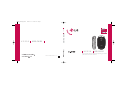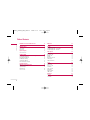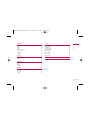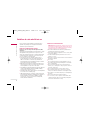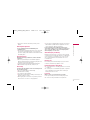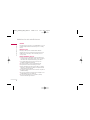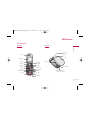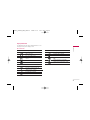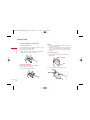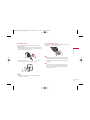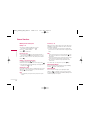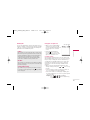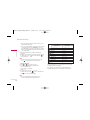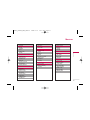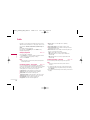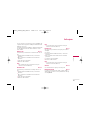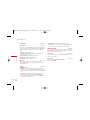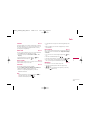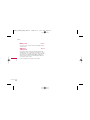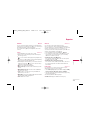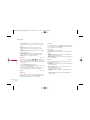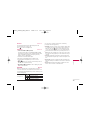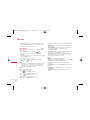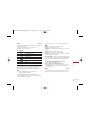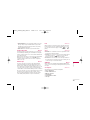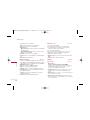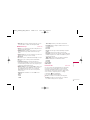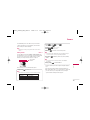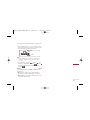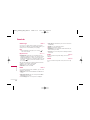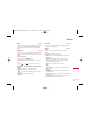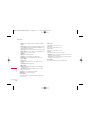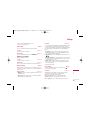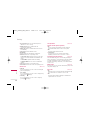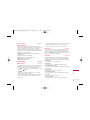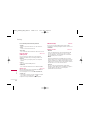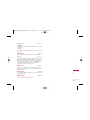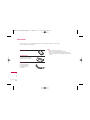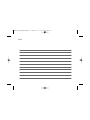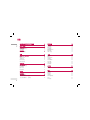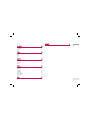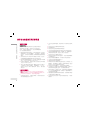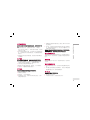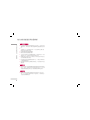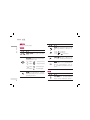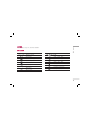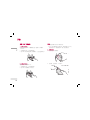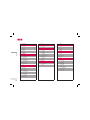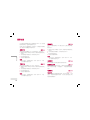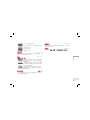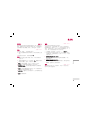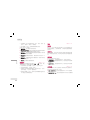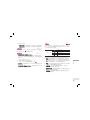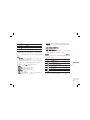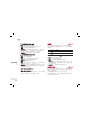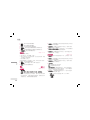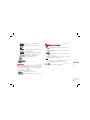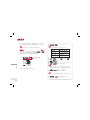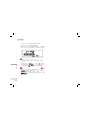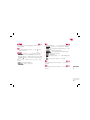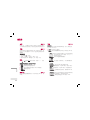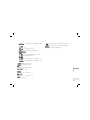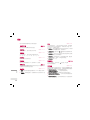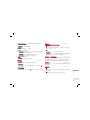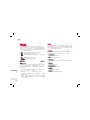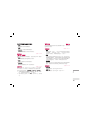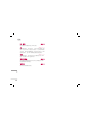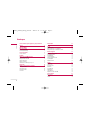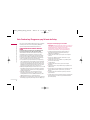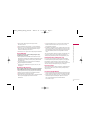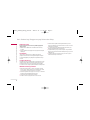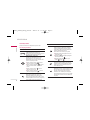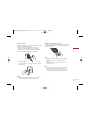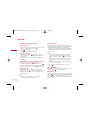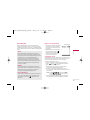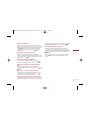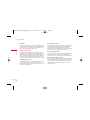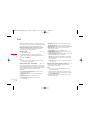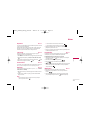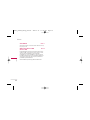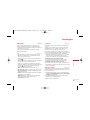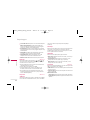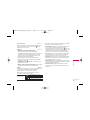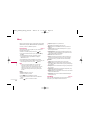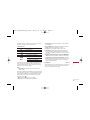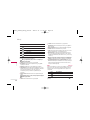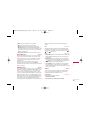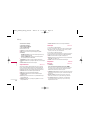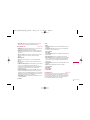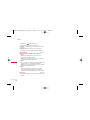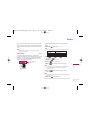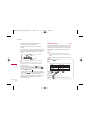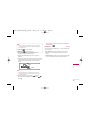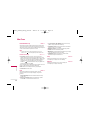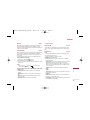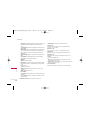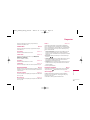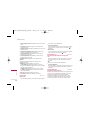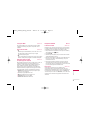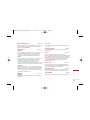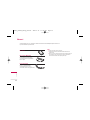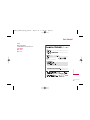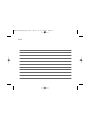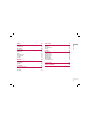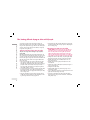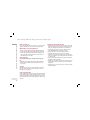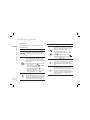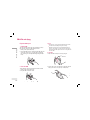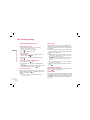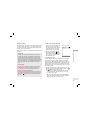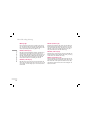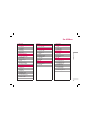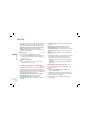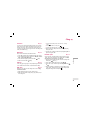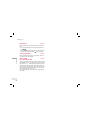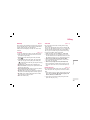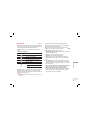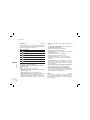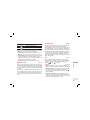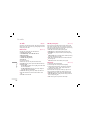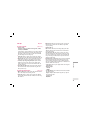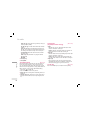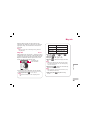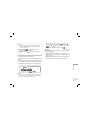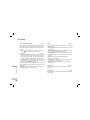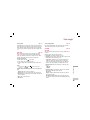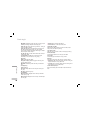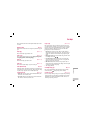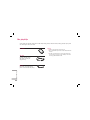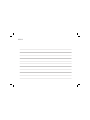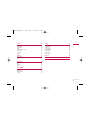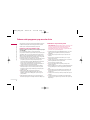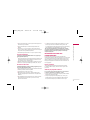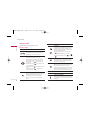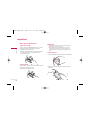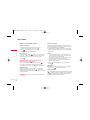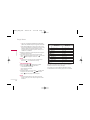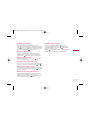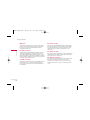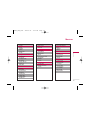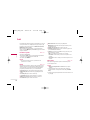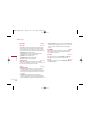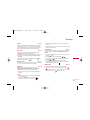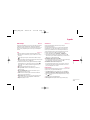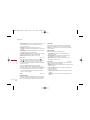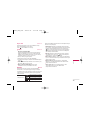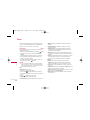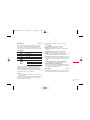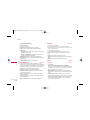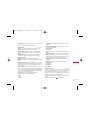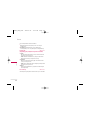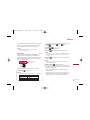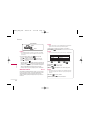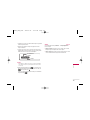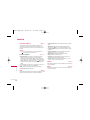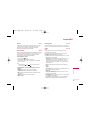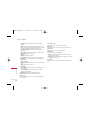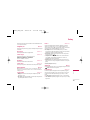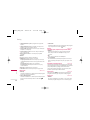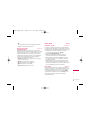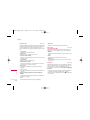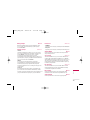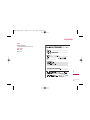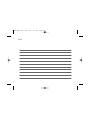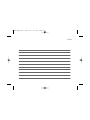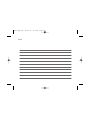USER GUIDE
KG220
USER GUIDE
KG220
Please read this manual carefully before operating your mobile
phone. Retain it for future reference.
USER GUIDE
KG220
P/N : MMBB0203917
(
1.0
)
G
ENGLISH
MALAY
INDONESIA
KG220_μø≥≤æΔ_Cover 2006.6.10 12:20 PM Page 1

KG220
USER GUIDE
Please read this manual carefully before operating your mobile phone.
Retain it for future reference.
KG220_μø≥≤æΔ_ENG_060612 2006.6.12 3:11 PM Page 1

Table of Contents
2
Guidelines for safe and efficient use 4
KG220 Features 7
Part of the phone 7
Open view 7
Rear view 7
Key description 8
On-Screen icons 9
Getting started 10
Installing the SIM card and the battery 10
Inserting the SIM card 10
Removing the SIM card 10
Installing the battery 10
Charging the battery 11
Disconnecting the charger 11
General functions 12
Making and answering calls 12
Manner mode (Quick) 12
Signal strength 12
Entering text 13
Access codes 16
Menu tree 17
Profile 18
Changing the profile 18
Customising profiles – Personalise 18
Customising profiles – Rename 18
Call register 19
Missed calls 19
Received calls 19
Dialled calls 19
All calls 19
Delete Recent Call 19
Call charges 19
GPRS information 20
Tools 21
Favourite 21
Alarm clock 21
Voice recorder 21
Calculator 21
Unit converter 21
World time 21
Memory status 22
SIM service 22
Organiser 23
Contacts 23
Scheduler 25
Table of Contents
KG220_μø≥≤æΔ_ENG_060612 2006.6.12 3:11 PM Page 2

Messages 26
New message 26
Inbox 27
Outbox 27
Draft 28
Listen to voice mail 29
Info message 29
Templates 29
Settings 30
Camera 33
Take a picture 33
Take continuously 34
Settings 35
Downloads 36
Games & apps 36
Photos 36
Images 36
Sounds 36
Browser 37
Home 37
Bookmarks 37
Go to URL 37
Settings 37
Settings 39
Date & Time 39
Display settings 39
Call settings 39
Security settings 41
Network settings 42
GPRS setting 43
Reset settings 43
Memory status 43
Accessories 44
Technical data 45
3
Table of Contents
KG220_μø≥≤æΔ_ENG_060612 2006.6.12 3:11 PM Page 3

Please read these simple guidelines. Not following these
guidelines may be dangerous or illegal. Further detailed
information is given in this manual.
Exposure to radio frequency energy
Radio wave exposure and Specific Absorption Rate (SAR)
information
This mobile phone model KG220 has been designed to comply
with applicable safety requirements for exposure to radio
waves. This requirement is based on scientific guidelines that
include safety margins designed to assure the safety of all
persons, regardless of age and health.
]
The radio wave exposure guidelines employ a unit of
measurement known as the Specific Absorption Rate, or
SAR. Tests for SAR are conducted using standardised
methods with the phone transmitting at its highest certified
power level in all used frequency bands.
]
While there may be differences between the SAR levels of
various LG phone models, they are all designed to meet the
relevant guidelines for exposure to radio waves.
]
The SAR limit recommended by the International Commission
on Non-Ionizing Radiation Protection (ICNIRP) is 2W/kg
averaged over ten (10) gram of tissue.
]
The highest SAR value for this model phone tested by DASY4
for use at the ear is 0.917 W/kg (10g).
]
SAR data information for residents in countries/regions that
have adopted the SAR limit recommended by the Institute of
Electrical and Electronics Engineers (IEEE) is 1.6 W/kg
averaged over one (1) gram of tissue (for example USA,
Canada, Australia and Taiwan).
Product care and maintenance
Warning!
Only use batteries, chargers and accessories
approved for use with this particular phone model. The use
of any other types may invalidate any approval or warranty
applying to the phone, and may be dangerous.
]
Do not disassemble this unit. Take it to a qualified service
technician when repair work is required.
]
Keep away from electrical appliances such as a TV's, radios
or personal computers.
]
The unit should be kept away from heat sources such as
radiators or cookers.
]
Never place your phone in a microwave oven as it will cause
the battery to explode.
]
Do not drop.
]
Do not subject this unit to mechanical vibration or shock.
]
The coating of the phone may be damaged if covered with
wrap or vinyl wrapper.
]
Do not use harsh chemicals (such as alcohol, benzene,
thinners, etc.) or detergents to clean your phone. There is a
risk of this causing a fire.
]
Do not subject this unit to excessive smoke or dust.
]
Do not keep the phone next to credit cards or transport
tickets; it can affect the information on the magnetic strips.
]
Do not tap the screen with a sharp object as it may damage
the phone.
]
Do not expose the phone to liquid or moisture.
]
Use accessories, such as earphones and headsets, with
caution. Ensure that cables are tucked away safely and do
not touch the antenna unnecessarily.
Guidelines for safe and efficient use
4
Guidelines for safe and efficient use
KG220_μø≥≤æΔ_ENG_060612 2006.6.12 3:11 PM Page 4

5
Guidelines for safe and efficient use
]
Please remove the data cable before powering on the
handset.
Efficient phone operation
To enjoy optimum performance with minimum power
consumption please:
]
Do not hold the antenna when the phone is in use. If you hold
it, it can affect call quality, it may also cause the phone to
operate at a higher power level than needed and shorten talk
and standby times.
Electronic devices
All mobile phones may get interference, which could affect
performance.
]
Do not use your mobile phone near medical equipment
without requesting permission. Avoid placing the phone over
pacemakers (i.e. in your breast pocket.)
]
Some hearing aids might be disturbed by mobile phones.
]
Minor interference may affect TVs, radios, PCs, etc.
Road safety
Check the laws and regulations on the use of mobile phones in
the areas when you drive.
]
Do not use a hand-held phone while driving.
]
Give full attention to driving.
]
Use a hands-free kit, if available.
]
Pull off the road and park before making or answering a call
if driving conditions so require.
]
RF energy may affect some electronic systems in your motor
vehicle such as a car stereo or safety equipment.
]
If your vehicle is equipped with an air bag, do not obstruct it
with installed or portable wireless equipment. It can cause
serious injury due to improper performance.
If you are listening to music whilst out and about, please
ensure that the volume is at a reasonable level so that you are
aware of your surroundings. This is particularly imperative
when attempting to cross the street.
Avoid damage to your hearing
Damage to your hearing can occur if you are exposed to loud
sound for long periods of time. We therefore recommend that
you do not turn on or off the handset close to your ear. We
also recommend that music and call volumes are set to a
reasonable level.
Blasting area
Do not use the phone where blasting is in progress. Observe
restrictions, and follow any regulations or rules.
Potentially explosive atmospheres
]
Do not use the phone at a refueIling point. Don't use near fuel
or chemicals.
]
Do not transport or store flammable gas, liquid, or explosives
in the compartment of your vehicle, which contains your
mobile phone and accessories.
In aircraft
Wireless devices can cause interference in aircraft.
]
Turn off your mobile phone before boarding any aircraft.
]
Do not use it on the ground without crew permission.
KG220_μø≥≤æΔ_ENG_060612 2006.6.12 3:11 PM Page 5

Guidelines for safe and efficient use
6
Guidelines for safe and efficient use
Children
Keep the phone in a safe place out of small children's reach. It
includes small parts which if detached may cause a choking
hazard.
Emergency calls
Emergency calls may not be available under all mobile
networks. Therefore, you should never depend solely on your
mobile phone for emergency calls. Check with your local
service provider.
Battery information and care
]
You do not need to completely discharge the battery before
recharging. Unlike other battery systems, there is no memory
effect that could compromise the battery's performance.
]
Use only LG batteries and chargers. LG chargers are
designed to maximize the battery life.
]
Do not disassemble or short-circuit the battery pack.
]
Keep the metal contacts of the battery pack clean.
]
Replace the battery when it no longer provides acceptable
performance. The battery pack may be recharged hundreds
of times until it needs replacing.
]
Recharge the battery if it has not been used for a long time to
maximize usability.
]
Do not expose the battery charger to direct sunlight or use it
in high humidity, such as the bathroom.
]
Do not leave the battery in hot or cold places, this may
deteriorate the battery performance.
KG220_μø≥≤æΔ_ENG_060612 2006.6.12 3:11 PM Page 6

KG220 Features
7
KG220 Features
Parts of the phone
Open view
Rear view
Earpiece
Star key
Phone book list key
Send key
Profile key
Left soft key
Favorites key
Message key
Scheduler key
Display screen
Right soft key
Camera key
End/Power key
Clear/Cancel key
Numeric key
Hash key
Microphone
Battery
SIM card socket
Handstrap hole
Battery latch
Cable connector/
Battery charging connector/
Hands-free car kit connector
Battery terminals
KG220_μø≥≤æΔ_ENG_060612 2006.6.12 3:11 PM Page 7

Key description
The following shows key components of the phone.
Keypad description
Side keys
KG220 Features
8
KG220 Features
DescriptionKey
Left soft key / Right soft key
Each of these keys performs the function
indicated by the text on the display immediately
above it.
Navigation keys
Use to scroll through menus and move the
cursor. You can also use these keys for quick
access to the following functions.
] Up navigation key ( ): A shortcut key to
the Favorites menu.
] Down navigation key ( ): A shortcut key to
search the phonebook.
] Left navigation key ( ): A shortcut key to
the Profile menu.
] Right navigation key ( ): A shortcut key to
the message inbox.
DescriptionKey
Send Key
You can dial a phone number and answer a call.
If you press this key without entering a number,
your phone shows the most recently dialled,
received and missed numbers.
Numeric keys
These keys are used mainly to dial in standby
mode and enter numbers or characters in
editing mode.
When you press these keys for a long time.
] Used to call your voicemail box by .
] Used to call for international call by .
] Used to call Speed dials by from to .
~
END/PWR key
Used to end or reject a call. This key is also
used as Power Key by pressing this key for a
few seconds.
DescriptionKey
Up/Down side keys
When you open the flip, you can control the
volume of key tone in the standby mode and the
volume during a call.
Clear key
Deletes a character by each press. Hold the key
down to clear all input. Also use this key to go
back to the previous screen. In addition, you
can view voice memo list when you press this
key shortly in a standby mode.
KG220_μø≥≤æΔ_ENG_060612 2006.6.12 3:11 PM Page 8

9
KG220 Features
Display information
The table below describes various display indicators or icons
that appear on the phone’s display screen.
On-Screen icons
Icon/Indicator Description
Tells you the strength of the network signal.
Call is connected.
You can use GPRS service.
Shows that you are using a roaming
service.
Indicates that the phone is accessing the
WAP.
The alarm has been set and is on.
Tells you the status of the battery.
You have received a text message.
You have received a voice message.
You have received a push message.
Icon/Indicator Description
Indicates that you entered the security
page.
vibration profile is activated.
General profile is activated.
Loud profile is activated.
Silent profile is activated.
Headset profile is activated.
Indicates that you are using GPRS.
You can divert a call.
KG220_μø≥≤æΔ_ENG_060612 2006.6.12 3:11 PM Page 9

Installing the SIM card and the battery
1. Inserting the SIM card
Locate the SIM card socket in the back of the phone. Follow
the steps below to install the SIM card.
1. Remove the battery if attached.
2. Slide the SIM card into the slot, under the silvery holders,
with the golden connectors facing down.
2. Removing the SIM card
Follow the steps below to Remove the SIM card.
1. Remove the battery if attached.
2. Take out the SIM card from the slot.
Notice
]
Removing the battery from the phone whilst it is switched on
may cause it to malfunction.
]
The metal contact of the SIM card can be easily damaged by
scratches. Pay special attention to the SIM card when you
handle and install. Follow the instructions supplied with the
SIM card.
3. Installing the battery
1. Position the lugs on the bottom of the battery into the
retaining holder.
2. Then push the half of the battery into position.
Getting started
10
Getting started
KG220_μø≥≤æΔ_ENG_060612 2006.6.12 3:11 PM Page 10

11
Getting started
4. Charging the battery
To connect the travel adapter to the phone, you must have
installed the battery.
1. With the arrow facing you as shown in the diagram push the
plug on the battery adapter into the socket on the bottom of
the phone until it clicks into place.
2. Connect the other end of the travel adapter to the mains
socket. Use only the included packing charger.
Warning
]
Do not force the connector as this may damage the phone
and/or the travel adapter.
5. Disconnecting the charger
Disconnect the travel adapter from the phone by pressing its
side buttons as shown in the diagram.
Note
]
Ensure the battery is fully charged before using the phone.
]
Do not remove your battery or the SIM card while charging.
]
The moving bars of battery icon will stop when charging is
completed.
Note
]
In case the battery is not properly charged, please turn the
phone off and on using the power key, then recharge the
battery. Or try recharging the battery after detaching and
reattaching the battery.
KG220_μø≥≤æΔ_ENG_060612 2006.6.12 3:11 PM Page 11

General functions
12
General functions
Making and answering calls
Making a call
1. Key in phone number including the area code.
If you want to delete number, press .
2. Press to call the number.
3. Press to end the call.
International calls
1. Press and hold the key for the international prefix. “+”
character may replace with the international access code.
2. Enter the country code, area code, and the phone number.
3. Press .
Making a call using the phonebook
1. In standby mode, press [Names].
2. When the menu is displayed, select Search by pressing .
3. If you find out the desired item through searching by name or
a number, press to call.
Adjusting the volume
If you want to adjust the earpiece volume during a call, use the
side keys ( ) . Press the up side key to increase and down
side key to decrease the volume.
Note
]
In standby mode, pressing the side keys adjusts the key tone
volume.
Answering a call
When you receive a call, the phone rings. If the caller can be
identified, the caller’s phone number (or name if saved in the
phonebook) is displayed.
1. To answer an incoming call, open the phone. (When Flip
open has been set as the answer mode. See page 40 (menu
9.3.2))
Note
]
If Press any key has been set as the answer mode (see page
40), any key press will answer a call except for the or the
right soft key.
]
To reject an incoming call, press and hold one of the side keys
on the left side of the phone without opening the phone.
]
You can answer a call while using the phonebook or other
menu features.
2. To end the call, close the phone or press the key.
Manner mode (Quick)
You can activate the manner mode by pressing and holding
down the key after opening the phone.
Signal strength
You can check the strength of your signal by the signal
indicator ( ) on the LCD screen of your phone. Signal
strength can vary, particularly inside buildings. Moving near to
a window may improve reception.
KG220_μø≥≤æΔ_ENG_060612 2006.6.12 3:11 PM Page 12

13
General functions
Entering text
You can enter alphanumeric characters by using the phone’s
keypad. For example, storing names in the phonebook, writing
a message, creating a personal greeting. The following text
input methods are available in the phone.
Changing the text input mode
1. When you are in a field that allows
characters to be entered, you will
notice the text input mode indicator in
the upper right corner of the LCD
screen.
2. Change the text input mode by
pressing . You can check the
current text input mode in the upper
right corner of the LCD screen.
]
Using the T9 mode
The T9 predictive text input mode lets you enter words easily
with a minimum number of key presses. As you press each key,
the phone begins to display the characters that it thinks you
are typing based on the built-in dictionary. You can also add
new words in the dictionary. As new words are added, the
word changes to reflect the most likely candidate from the
dictionary.
1. When you are in the T9 predictive text input mode, start
entering a word by pressing keys to . Press one key
per letter.
]
The word changes as letters are typed. Ignore what’s on
the screen until the word is typed completely.
]
If the word is still incorrect after typing completely, press
the down navigation key once or more to cycle through the
other word options.
Example:
Press to type
Good
.
Press [down navigation key]
to type
Home
.
T9 Mode
This mode lets you enter words with only one keystroke per
letter. Each key on the keypad has more than one letter. The
T9 mode automatically compares your keystrokes with an
internal dictionary to determine the correct word, thus
requiring far fewer keystrokes than the traditional ABC
mode. This is sometimes known as predictive text.
ABC Mode
This mode lets you enter letters by pressing the key labeled
with the required letter once, twice, three or four times until
the letter is displayed.
123 Mode (Numbers Mode)
Type numbers using one keystroke per number. To change
to 123 mode in a text entry field, press the key until 123
mode is displayed.
1p
text input mode
Options Insert
KG220_μø≥≤æΔ_ENG_060612 2006.6.12 3:11 PM Page 13

General functions
14
General functions
]
If the desired word is missing from the word choice list,
add it using the ABC mode.
]
You can select the language of the T9 mode. Press the left
soft key [Option], then select
T9 languages
. Select the
desired language of T9 mode. You can also turn off the T9
mode by selecting
T9 off
. The default setting on the phone
is T9 enabled mode.
2. Enter the whole word before editing or deleting any
keystrokes.
3. Complete each word with a space by pressing the key.
To delete letters, press . Press and hold down to
erase entire words.
Note
]
To exit from the text input mode without saving your input,
press . The phone goes back to standby mode.
]
Using the ABC mode
Use the to keys to enter your text.
1. Press the key labeled with the required letter:
]
Once for the first letter
]
Twice for the second letter.
]
And so on.
2. To insert a space, press the key once.
To delete letters, press the key. Press and hold down
the key to clear the whole display.
Note
]
Refer to the table below for more information on the
characters available using the alphanumeric keys.
]
Using the 123 (Number) mode
The 123 mode enables you to enter numbers in a text message
(a telephone number, for example).
Press the keys corresponding to the required digits before
manually switching back to the appropriate text entry mode.
Key
Characters in the order display
Upper Case
Lower Case
. , / ? ! - : ' " 1 . , / ? ! - : ' " 1
A B C 2 a b c 2
D E F 3 d e f 3
G H I 4 g h i 4
J K L 5 j k l 5
M N O 6 m n o 6
P Q R S 7 p q r s 7
T U V 8 t u v 8
W X Y Z 9 w x y z 9
Space 0 Space 0
KG220_μø≥≤æΔ_ENG_060612 2006.6.12 3:11 PM Page 14

15
General functions
Making a second call
You can make a second call while you are already in a call. To
do this, enter the second number and press [Send]. When
you get second call the first call is automatically put on hold.
You can swap between calls by selecting [Options] then
Swap
.
Setting up a multiparty call
You can connect a call on hold to the currently active call to
form a multiparty call by selecting [Options] then
Multiparty / Join all
.
Putting the multiparty call on hold
To put a multiparty call on hold, select [Options] then
Multiparty / Hold all calls
.
Displaying callers in a multiparty call
To scroll though the numbers of the callers who make up a
multiparty call on the handset screen, press and keys.
Putting a member of a multiparty call on hold
To place one selected caller (whose number is currently
displayed on-screen) of a multiparty call on hold, select
[Options] then
Multiparty / Exclude
.
A private call in a multiparty call
To have a private call with one caller of a multiparty call,
display the number of the caller you wish to talk to on the
screen, then select [Options] and
Multiparty / Private
to
put all the other callers on hold.
Ending a multiparty call
The currently displayed caller of a multiparty call can be
disconnected by pressing the [End] key. To end a
multiparty call, press [Options] then select
Multiparty /
End
multiparty.
Selecting [Options] then
Multiparty / End all
, will end all
the active and on-hold calls.
KG220_μø≥≤æΔ_ENG_060612 2006.6.12 3:11 PM Page 15

General functions
16
General functions
Access codes
You can use the access codes described in this section to
avoid unauthorized use of your phone. The access codes
(except PUK and PUK2 codes) can be changed by using (Menu
9.4.5).
PIN code (4 to 8 digits)
The PIN (Personal Identification Number) code protects your
SIM card against unauthorized use. The PIN code is usually
supplied with the SIM card. When
PIN code
is set
On
, your
phone will request the PIN code every time it is switched on.
On the contrary, when
PIN code
is set
Off
, your phone
connects to the network directly without the request PIN code.
PIN2 code (4 to 8 digits)
The PIN2 code, supplied with some SIM cards, is required to
access some functions such as Advice of call charge, Fixed
Dial number. These functions are only available if supported by
your SIM card.
PUK code (4 to 8 digits)
The PUK (PIN Unblocking Key) code is required to change a
blocked PIN code. The PUK code may be supplied with the SIM
card. If not, contact your local service provider for the code. If
you lose the code, also contact your service provider.
PUK2 code (4 to 8 digits)
The PUK2 code, supplied with some SIM cards, is required to
change a blocked PIN2 code. If you lose the code, also contact
your service provider.
Security code (4 to 8 digits)
The security code protects the unauthorized use of your phone.
It is usually supplied with the phone. This code is required to
delete all phone entries and to activate “Reset settings” menu.
The default number is “0000”.
KG220_μø≥≤æΔ_ENG_060612 2006.6.12 3:11 PM Page 16

Menu tree
17
Menu tree
1. Profile
1.1 General
1.2 Loud
1.3 Headset
1.4 Car
1.5 Vibrate only
1.6 Silent
2. Call register
2.1 Missed calls
2.2 Received calls
2.3 Dialled calls
2.4 All calls
2.5 Delete Recent Call
2.6 Call charges
2.7 GPRS information
3. Tools
3.1 Favourite
3.2 Alarm clock
3.3 Voice recorder
3.4 Calculator
3.5 Unit converter
3.6 World time
3.7 Memory status
3.8 SIM service
4. Organiser
4.1 Contacts
4.2 Scheduler
5. Messages
5.1 New message
5.2 Inbox
5.3 Outbox
5.4 Draft
5.5 Listen to voice mail
5.6 Info message
5.7 Templates
5.8 Settings
6. Camera
6.1 Take a picture
6.2 Take continuously
6.3 Settings
7. Downloads
7.1 Games & apps
7.2 Photos
7.3 Images
7.4 Sounds
8. Browser
8.1 Home
8.2 Bookmarks
8.3 Go to URL
8.4 Settings
9. Settings
9.1 Date & Time
9.2 Display settings
9.3 Call settings
9.4 Security settings
9.5 Network settings
9.6 GPRS setting
9.7 Reset settings
9.8 Memory status
KG220_μø≥≤æΔ_ENG_060612 2006.6.12 3:11 PM Page 17

Profile
18
Profile
In Profiles, you can adjust and customise the phone tones for
different events, environments, or caller groups. There are six
preset profiles:
General, Loud, Headset, Car, Vibrate only
and
Silent.
Each profile can be personalised.
Press the left soft key
[Menu]
and select
Profiles
using
left/right navigation keys.
Changing the profile Menu 1.X.1
1. A list of profiles is displayed.
2. In the
Profiles
list, scroll to the profile you want to activate
and press the left soft key [Select] or OK key.
3. Then, select
Activate.
Note
]
When a headset is connected to the phone, Headset profile is
automatically activated.
Customising profiles – Personalise Menu 1.X.2
You can customise profiles except Vibrate only and silent.
Scroll to the desired profile in the Profile list. After pressing the
left soft key or the OK key, select Personalise. The profile
setting option opens. Set the option as required.
]
Call alert type:
Set the alert type for incoming calls.
]
Ring tone:
Select the desired ring tone from the list.
]
Ring volume:
Set the volume of the ring tone.
]
Message alert type:
Set the alert type for message receipt.
]
Message tone:
Select the alert tone for message receipt.
]
Keypad volume:
Set the volume of keypad tone.
]
Keypad tone:
Select the desired keypad tone.
]
Flip tone:
Allows to set the flip tone for adjusting
environment.
]
Effect sound volume:
Set the volume of effect sound.
]
Power on/off volume:
Set the volume of the ring tone when
switching the phone on/off.
]
Auto answer:
This function will be activated only when your
phone is connected to the headset.
•
Off:
The phone will not answer automatically.
•
After 5 secs:
After 5 seconds, the phone will answer
automatically.
•
After 10 secs:
After 10 seconds, the phone will answer
automatically.
Customising profiles – Rename Menu 1.X.3
You can rename a profile and give it any name you want.
Note
]
Vibrate only, Silent, Headset and Car profiles cannot be
renamed.
1. To change the name of a profile, scroll to the profile in the
profile list and after pressing the left soft key or the OK key,
select
Rename.
2. Key in the desired name and press the OK key or the left soft
key [OK].
KG220_μø≥≤æΔ_ENG_060612 2006.6.12 3:11 PM Page 18

Call register
19
Call register
You can check the record of missed, received, and dialled calls
only if the network supports the Calling Line Identification (CLI)
within the service area.
The number and name (if available) are displayed together with
the date and time at which the call was made. You can also
view call times.
Missed calls Menu 2.1
This option lets you view the last 10 unanswered calls. You can
also:
]
View the number if available and call it, or save it in the
phonebook.
]
Enter a new name for the number and save both in the
phonebook.
]
Send a message to this number.
]
Delete the call from the list.
Note
]
You can delete all the call records from the list using the
Delete recent calls menu (Menu 2.5).
Received calls Menu 2.2
This option lets you view the last 10 incoming calls. You can
also:
]
View the number if available and call it, or save it in the
phonebook.
]
Enter a new name for the number and save both in the
phonebook.
]
Send a message to this number.
]
Delete the call from the list.
Note
]
You can delete all the call records from the list using the
Delete recent calls menu (Menu 2.5).
Dialled calls Menu 2.3
This option lets you view the last 20 outgoing calls (called or
attempted).
You can also:
]
View the number if available and call it, or save it in the
phonebook.
]
Enter a new name for the number and save both in the
phonebook.
]
Send a message to this number.
]
Delete the call from the list.
Note
]
You can delete all the call records from the list using the
Delete recent calls menu (Menu 2.5).
All calls Menu 2.4
You can view all lists of outgoing or incoming calls.
Delete Recent Call Menu 2.5
Use this to clear up the missed call list, received call list, or
dialled call list. You can also clear up all call lists at a time by
selecting
All calls
.
KG220_μø≥≤æΔ_ENG_060612 2006.6.12 3:11 PM Page 19
Page is loading ...
Page is loading ...
Page is loading ...
Page is loading ...
Page is loading ...
Page is loading ...
Page is loading ...
Page is loading ...
Page is loading ...
Page is loading ...
Page is loading ...
Page is loading ...
Page is loading ...
Page is loading ...
Page is loading ...
Page is loading ...
Page is loading ...
Page is loading ...
Page is loading ...
Page is loading ...
Page is loading ...
Page is loading ...
Page is loading ...
Page is loading ...
Page is loading ...
Page is loading ...
Page is loading ...
Page is loading ...
Page is loading ...
Page is loading ...
Page is loading ...
Page is loading ...
Page is loading ...
Page is loading ...
Page is loading ...
Page is loading ...
Page is loading ...
Page is loading ...
Page is loading ...
Page is loading ...
Page is loading ...
Page is loading ...
Page is loading ...
Page is loading ...
Page is loading ...
Page is loading ...
Page is loading ...
Page is loading ...
Page is loading ...
Page is loading ...
Page is loading ...
Page is loading ...
Page is loading ...
Page is loading ...
Page is loading ...
Page is loading ...
Page is loading ...
Page is loading ...
Page is loading ...
Page is loading ...
Page is loading ...
Page is loading ...
Page is loading ...
Page is loading ...
Page is loading ...
Page is loading ...
Page is loading ...
Page is loading ...
Page is loading ...
Page is loading ...
Page is loading ...
Page is loading ...
Page is loading ...
Page is loading ...
Page is loading ...
Page is loading ...
Page is loading ...
Page is loading ...
Page is loading ...
Page is loading ...
Page is loading ...
Page is loading ...
Page is loading ...
Page is loading ...
Page is loading ...
Page is loading ...
Page is loading ...
Page is loading ...
Page is loading ...
Page is loading ...
Page is loading ...
Page is loading ...
Page is loading ...
Page is loading ...
Page is loading ...
Page is loading ...
Page is loading ...
Page is loading ...
Page is loading ...
Page is loading ...
Page is loading ...
Page is loading ...
Page is loading ...
Page is loading ...
Page is loading ...
Page is loading ...
Page is loading ...
Page is loading ...
Page is loading ...
Page is loading ...
Page is loading ...
Page is loading ...
Page is loading ...
Page is loading ...
Page is loading ...
Page is loading ...
Page is loading ...
Page is loading ...
Page is loading ...
Page is loading ...
Page is loading ...
Page is loading ...
Page is loading ...
Page is loading ...
Page is loading ...
Page is loading ...
Page is loading ...
Page is loading ...
Page is loading ...
Page is loading ...
Page is loading ...
Page is loading ...
Page is loading ...
Page is loading ...
Page is loading ...
Page is loading ...
Page is loading ...
Page is loading ...
Page is loading ...
Page is loading ...
Page is loading ...
Page is loading ...
Page is loading ...
Page is loading ...
Page is loading ...
Page is loading ...
Page is loading ...
Page is loading ...
Page is loading ...
Page is loading ...
Page is loading ...
Page is loading ...
Page is loading ...
Page is loading ...
Page is loading ...
Page is loading ...
Page is loading ...
Page is loading ...
Page is loading ...
Page is loading ...
Page is loading ...
Page is loading ...
Page is loading ...
Page is loading ...
Page is loading ...
Page is loading ...
Page is loading ...
Page is loading ...
Page is loading ...
Page is loading ...
Page is loading ...
Page is loading ...
Page is loading ...
Page is loading ...
Page is loading ...
Page is loading ...
Page is loading ...
Page is loading ...
Page is loading ...
Page is loading ...
Page is loading ...
Page is loading ...
Page is loading ...
Page is loading ...
Page is loading ...
Page is loading ...
Page is loading ...
Page is loading ...
Page is loading ...
Page is loading ...
Page is loading ...
Page is loading ...
Page is loading ...
Page is loading ...
Page is loading ...
Page is loading ...
Page is loading ...
Page is loading ...
Page is loading ...
Page is loading ...
Page is loading ...
Page is loading ...
Page is loading ...
Page is loading ...
Page is loading ...
Page is loading ...
Page is loading ...
Page is loading ...
Page is loading ...
-
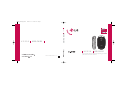 1
1
-
 2
2
-
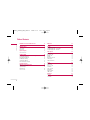 3
3
-
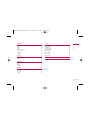 4
4
-
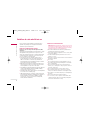 5
5
-
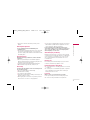 6
6
-
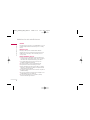 7
7
-
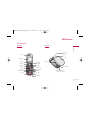 8
8
-
 9
9
-
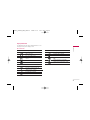 10
10
-
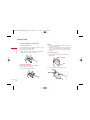 11
11
-
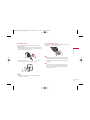 12
12
-
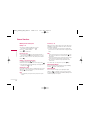 13
13
-
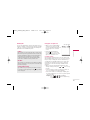 14
14
-
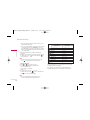 15
15
-
 16
16
-
 17
17
-
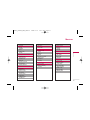 18
18
-
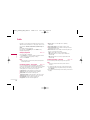 19
19
-
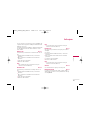 20
20
-
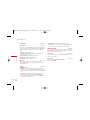 21
21
-
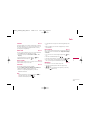 22
22
-
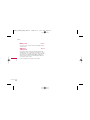 23
23
-
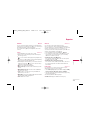 24
24
-
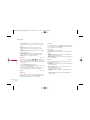 25
25
-
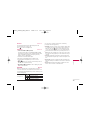 26
26
-
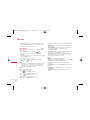 27
27
-
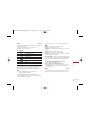 28
28
-
 29
29
-
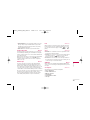 30
30
-
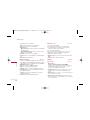 31
31
-
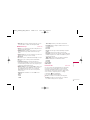 32
32
-
 33
33
-
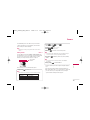 34
34
-
 35
35
-
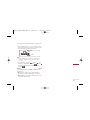 36
36
-
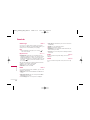 37
37
-
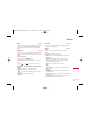 38
38
-
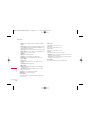 39
39
-
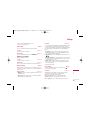 40
40
-
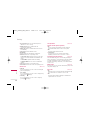 41
41
-
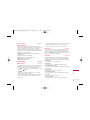 42
42
-
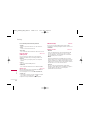 43
43
-
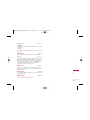 44
44
-
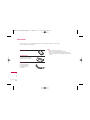 45
45
-
 46
46
-
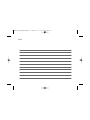 47
47
-
 48
48
-
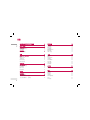 49
49
-
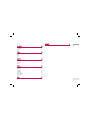 50
50
-
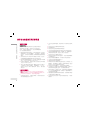 51
51
-
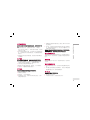 52
52
-
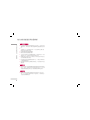 53
53
-
 54
54
-
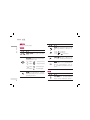 55
55
-
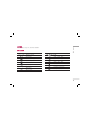 56
56
-
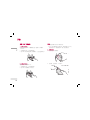 57
57
-
 58
58
-
 59
59
-
 60
60
-
 61
61
-
 62
62
-
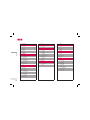 63
63
-
 64
64
-
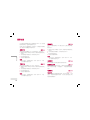 65
65
-
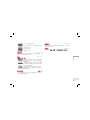 66
66
-
 67
67
-
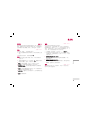 68
68
-
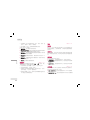 69
69
-
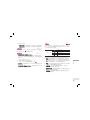 70
70
-
 71
71
-
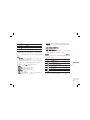 72
72
-
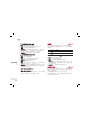 73
73
-
 74
74
-
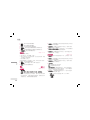 75
75
-
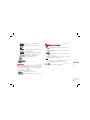 76
76
-
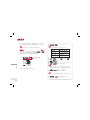 77
77
-
 78
78
-
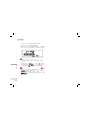 79
79
-
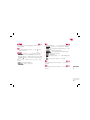 80
80
-
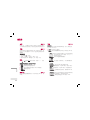 81
81
-
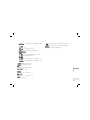 82
82
-
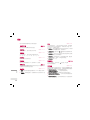 83
83
-
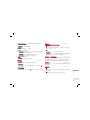 84
84
-
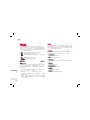 85
85
-
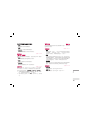 86
86
-
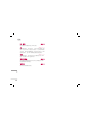 87
87
-
 88
88
-
 89
89
-
 90
90
-
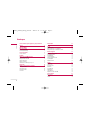 91
91
-
 92
92
-
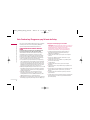 93
93
-
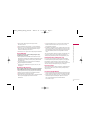 94
94
-
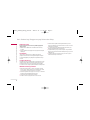 95
95
-
 96
96
-
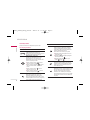 97
97
-
 98
98
-
 99
99
-
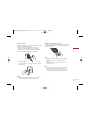 100
100
-
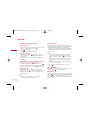 101
101
-
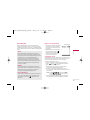 102
102
-
 103
103
-
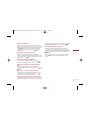 104
104
-
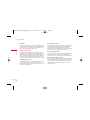 105
105
-
 106
106
-
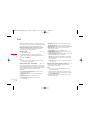 107
107
-
 108
108
-
 109
109
-
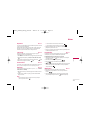 110
110
-
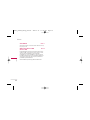 111
111
-
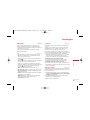 112
112
-
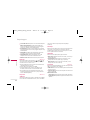 113
113
-
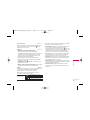 114
114
-
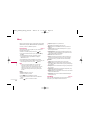 115
115
-
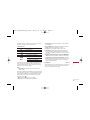 116
116
-
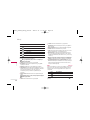 117
117
-
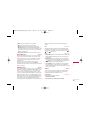 118
118
-
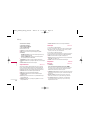 119
119
-
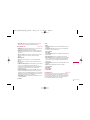 120
120
-
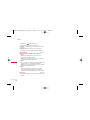 121
121
-
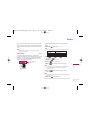 122
122
-
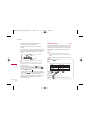 123
123
-
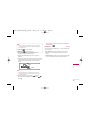 124
124
-
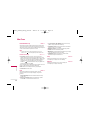 125
125
-
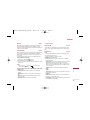 126
126
-
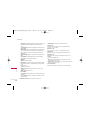 127
127
-
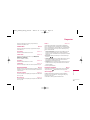 128
128
-
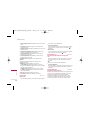 129
129
-
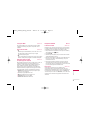 130
130
-
 131
131
-
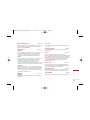 132
132
-
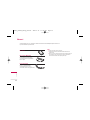 133
133
-
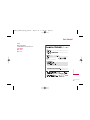 134
134
-
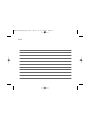 135
135
-
 136
136
-
 137
137
-
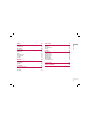 138
138
-
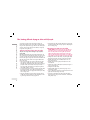 139
139
-
 140
140
-
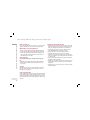 141
141
-
 142
142
-
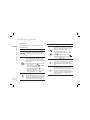 143
143
-
 144
144
-
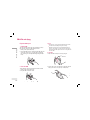 145
145
-
 146
146
-
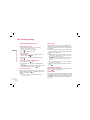 147
147
-
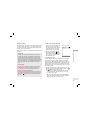 148
148
-
 149
149
-
 150
150
-
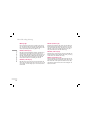 151
151
-
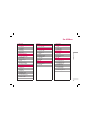 152
152
-
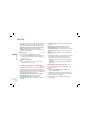 153
153
-
 154
154
-
 155
155
-
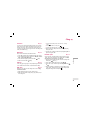 156
156
-
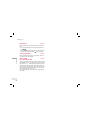 157
157
-
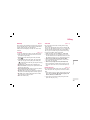 158
158
-
 159
159
-
 160
160
-
 161
161
-
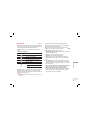 162
162
-
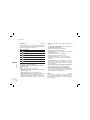 163
163
-
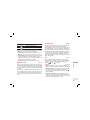 164
164
-
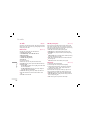 165
165
-
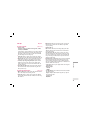 166
166
-
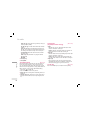 167
167
-
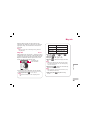 168
168
-
 169
169
-
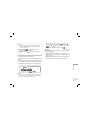 170
170
-
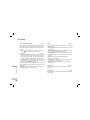 171
171
-
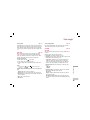 172
172
-
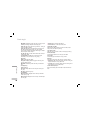 173
173
-
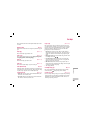 174
174
-
 175
175
-
 176
176
-
 177
177
-
 178
178
-
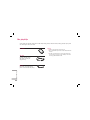 179
179
-
 180
180
-
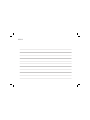 181
181
-
 182
182
-
 183
183
-
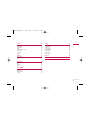 184
184
-
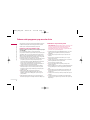 185
185
-
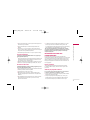 186
186
-
 187
187
-
 188
188
-
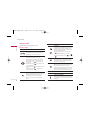 189
189
-
 190
190
-
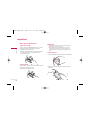 191
191
-
 192
192
-
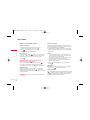 193
193
-
 194
194
-
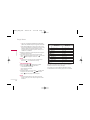 195
195
-
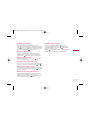 196
196
-
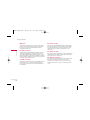 197
197
-
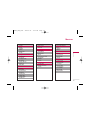 198
198
-
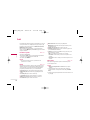 199
199
-
 200
200
-
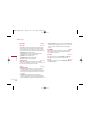 201
201
-
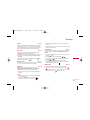 202
202
-
 203
203
-
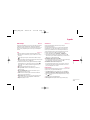 204
204
-
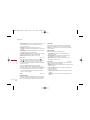 205
205
-
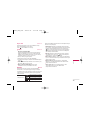 206
206
-
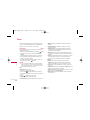 207
207
-
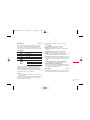 208
208
-
 209
209
-
 210
210
-
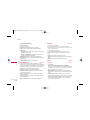 211
211
-
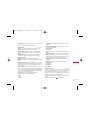 212
212
-
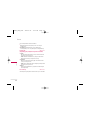 213
213
-
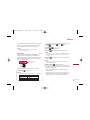 214
214
-
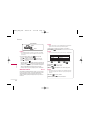 215
215
-
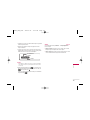 216
216
-
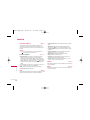 217
217
-
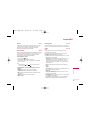 218
218
-
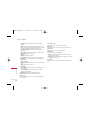 219
219
-
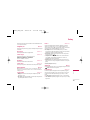 220
220
-
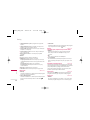 221
221
-
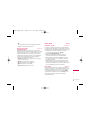 222
222
-
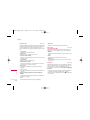 223
223
-
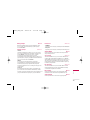 224
224
-
 225
225
-
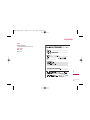 226
226
-
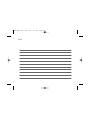 227
227
-
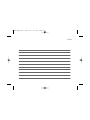 228
228
-
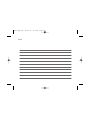 229
229
Ask a question and I''ll find the answer in the document
Finding information in a document is now easier with AI
Related papers
Other documents
-
LG Electronics C3300 User manual
-
LG Electronics Headphones C2200 User manual
-
Casio DC-12M User manual
-
EZVIZ T3 User manual
-
HP P4010 User manual
-
Asus RT-AX52 Quick start guide
-
Asus EA-N66 A7020 User manual
-
Domyos VM E SEAT User manual
-
A&D UA-621 User manual
-
Asus ROG Rapture GT-AXE16000 Quick start guide