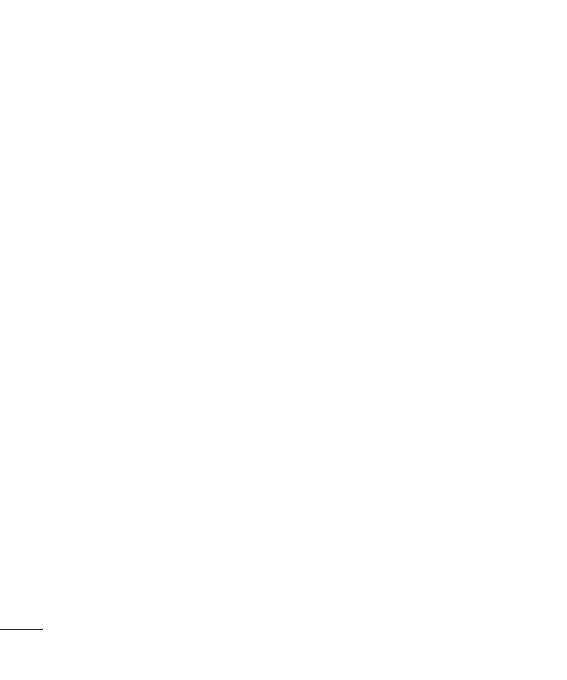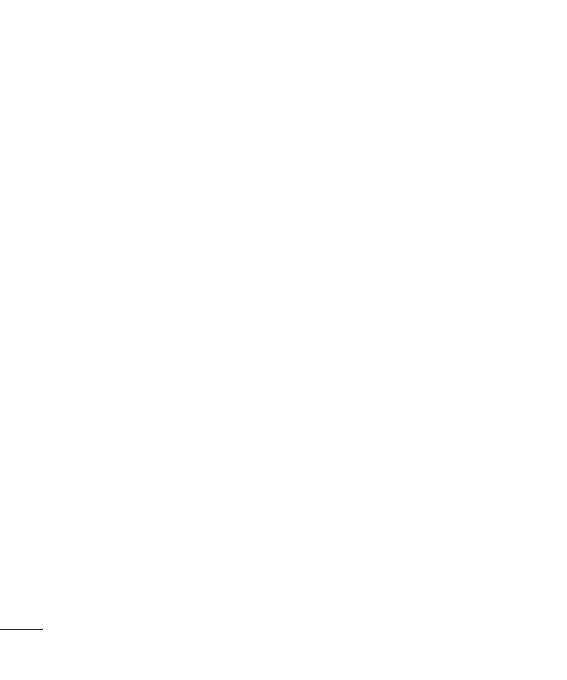
14
Note: To use the USB mass storage
function, you will need to insert an
external memory card in your phone.
Changing your Bluetooth settings
1 Press Menu and select Settings
- Connectivity. Choose Bluetooth.
2 Choose Bluetooth settings.
Make changes to your :
• My phone’s visibility - Choose
whether to Show or Hide your
device to others.
• My phone’s name - Enter a name
for your LG GB230.
• Supported services - Shows what
it supports.
• My address
- View your Bluetooth
address.
Pairing with another Bluetooth
device
By pairing your GB230 and another
device, you can set up a passcode
protected connection. This means
your pairing is more secure.
1 Check your Bluetooth is On and
Visible. You can change your
visibility in the Bluetooth settings
menu, by selecting My visibility,
then visible.
2 Select Active device from the
Bluetooth menu.
3 Your GB230 will search for devices.
When the search is completed Add
and Refresh will appear on screen.
4 Choose the device you want to
pair with, select Add and enter the
passcode then choose OK key.
5 Your phone will then connect to
the other device, on which you
should enter the same passcode.
6 Your passcode protected Bluetooth
connection is now ready.
Installing LG PC Suite on your
computer
1 Go to www.lgmobile.com and
choose Asia & Pacific first and then
your country.
2 Choose Products menu, select
Manual & Software and click Go to
Manual & S/W download section.
Click Yes andLG PC Suite installer
will then appear. (Windows XP,
Windows Media Player and more).
3 Select the language you would like
the installer to run in and click OK.
4 Follow the instructions on screen
to complete the LG PC Suite
Installer wizard.
5 O
n
LG
yo
u
Set
Chan
You c
date
Chan
You
setti
1 C
h
Se
2 Fo
pr
Usin
Use t
mod
able
inte
r
mod
Chan
You c
phon