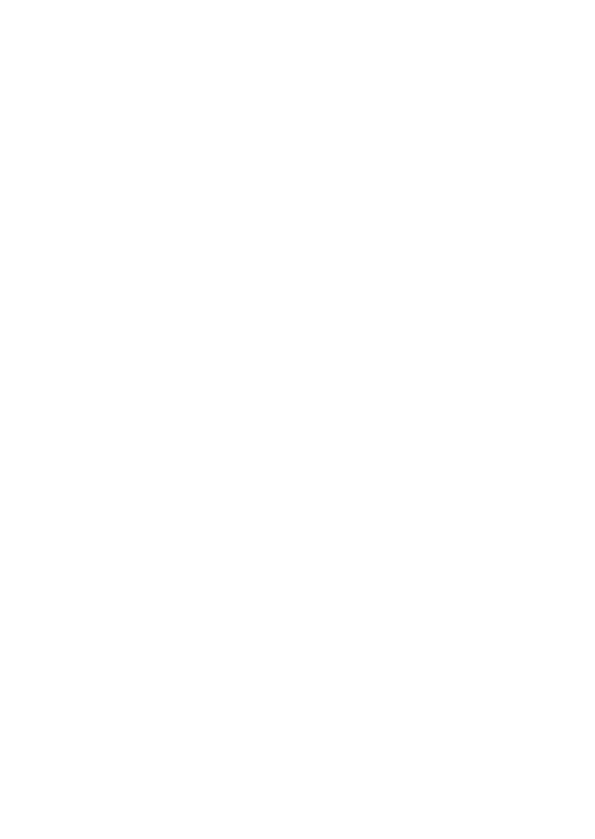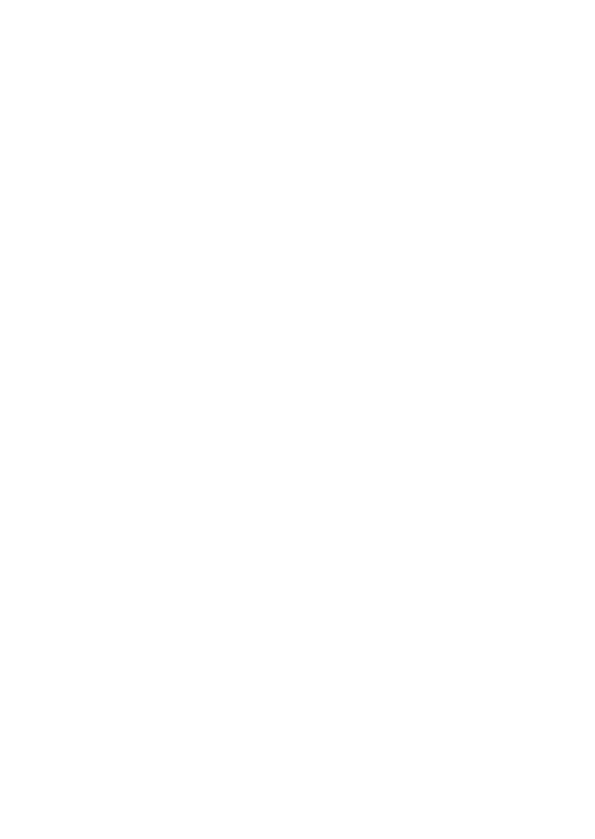
19
The FCC Wants You To Know
Changes or modications to this product not expressly approved by
Uniden, or operation of this product in any way other than as detailed by
the owner's manual, could void your authority to operate this product.
This device complies with part 15 of the FCC rules. Operation is subject
to the following two conditions: (1) This device may not cause harmful
interference, and (2) This device must accept any interference received,
including interference that may cause undesired operation. Privacy of
communications may not be ensured when using this phone.
To insure the safety of users, the FCC has established criteria for
the amount of radio frequency energy various products may produce
depending on their intended usage. This product has been tested
and found to comply with the FCC's exposure criteria. For body worn
operation, the FCC RF exposure guidelines were also met when used
with the Uniden accessories supplied or designed for this product. Use
of other accessories may not ensure compliance with FCC RF exposure
guidelines and should be avoided.
I.C. Notice
Terminal Equipment
NOTICE:This equipment meets the applicable Industry Canada Terminal
Equipment Technical Specications. This is conrmed by the registration
number. The abbreviation, IC, before the registration number signies
that registration was performed based on a Declaration of Conformity
indicating that Industry Canada technical specications were met. It does
not imply that Industry Canada approved the equipment.
NOTICE:The Ringer Equivalence Number (REN) for this terminal
equipment is marked on the equipment itself. The REN assigned to
each terminal equipment provides an indication of the maximum number
of terminals allowed to be connected to a telephone interface. The
termination on an interface may consist of any combination of devices
subject only to the requirement that the sum of the Ringer Equivalence
Numbers of all the devices does not exceed ve.
Radio Equipment
The term "IC:" before the radio certication number only signies
that Industry Canada technical specications were met. Operation is
subject to the following two conditions: (1) this device may not cause
interference, and (2) this device must accept any interference, including
interference that may cause undesired operation of the device. "Privacy
of communications may not be ensured when using this telephone".