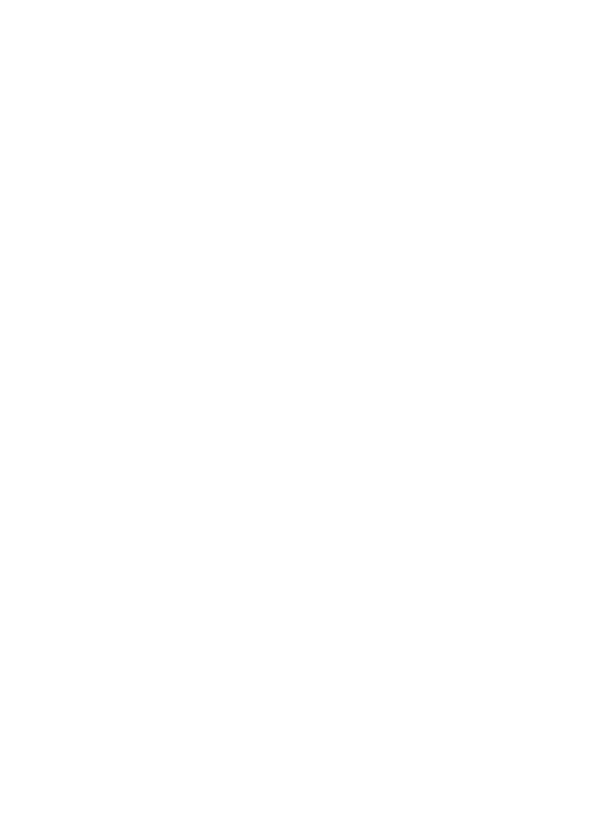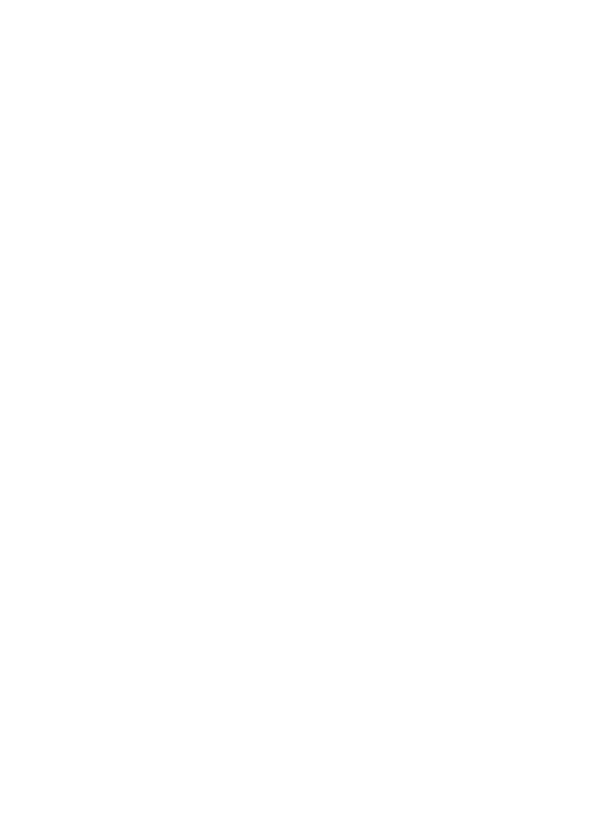
2
When using your telephone equipment, basic safety precautions
should always be followed to reduce the risk of fire, electric shock and
injury to persons, including the following:
This unit is NOT waterproof. DO NOT expose this unit to rain or
moisture.
Do not use this product near water, for example, near a bath tub,
wash bowl, kitchen sink or laundry tub, in a wet basement or near a
swimming pool.
Avoid using a telephone (other than a cordless type) during an
electrical storm. There may be a remote risk of electric shock from
lightning.
Do not use the telephone to report a gas leak in the vicinity of the
leak.
Use only the power cord and batteries indicated in this manual. Do
not dispose of batteries in a fire. They may explode. Check with local
codes for possible special disposal instructions.
Do not place the handset in any charging cradle without the battery
installed and the battery cover securely in place.
What’s in the manual?
............................ 3
Installing Your Phone .................. 3
Geng to Know Your Phone ...... 5
Using the Menu .......................... 8
...................... 10
Basics ........................................ 10
Using the Phonebook ............... 12
Finding a Lost Handset .............. 13
............... 13
Chain Dialing ............................. 13
Mulhandset Features ............. 13
Voice Message Nocaon ...... 15
..... 15
Answering System Opons
(Ans. Setup) ............................ 15
Accessing the Answering
System .................................... 16
Personalizing the Greeng........ 17
Geng Your Messages ............. 18
Using the System While You're
Away from Home ................... 19
.............. 20
Solving Problems ...................... 20
AC Adapter and Baery
Informaon ............................ 23
Compliance Informaon ........... 24
1-Year Limited Warranty .......... 27