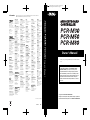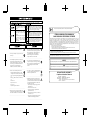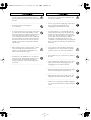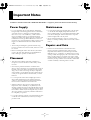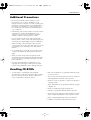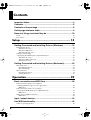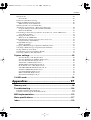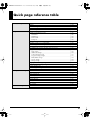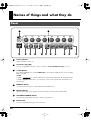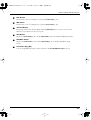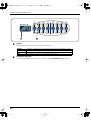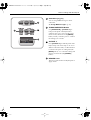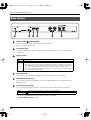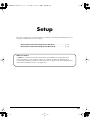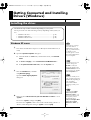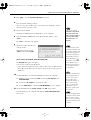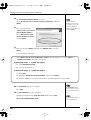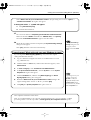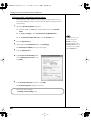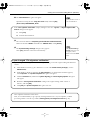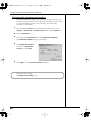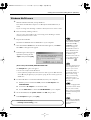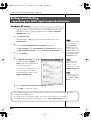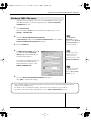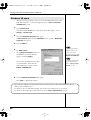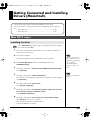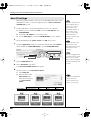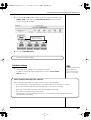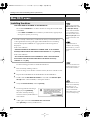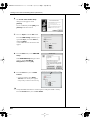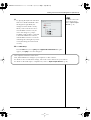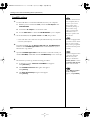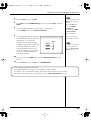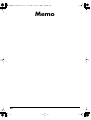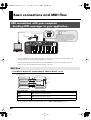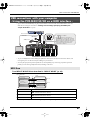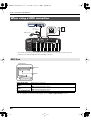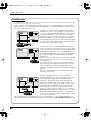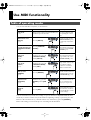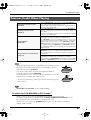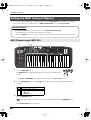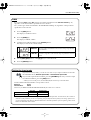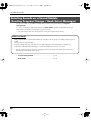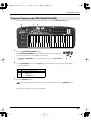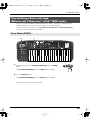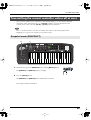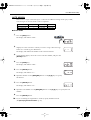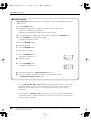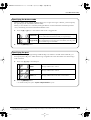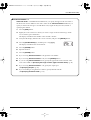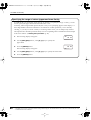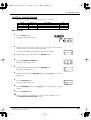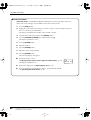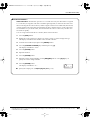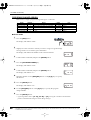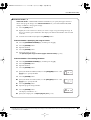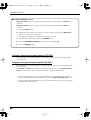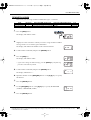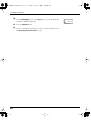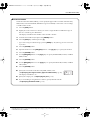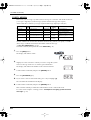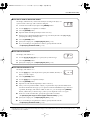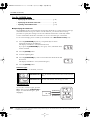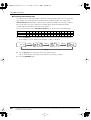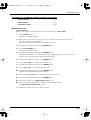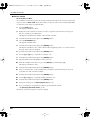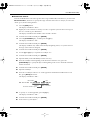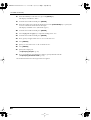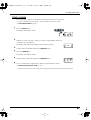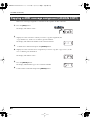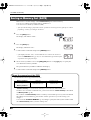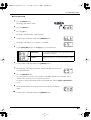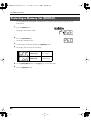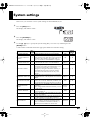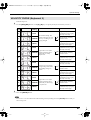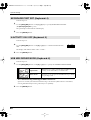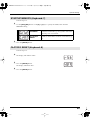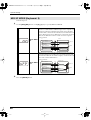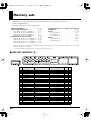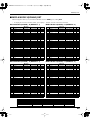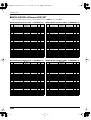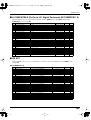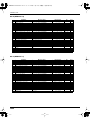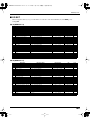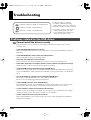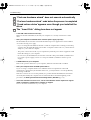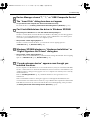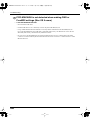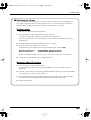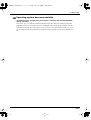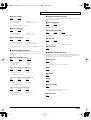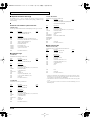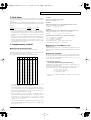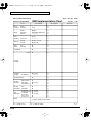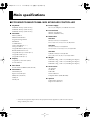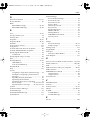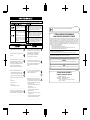Owner’s Manual
Thank you for purchasing the MIDI keyboard controller PCR-M30/
50/80.
Copyright © 2004 ROLAND CORPORATION
All rights reserved. No part of this publication may be reproduced in
any form without the written permission of ROLAND CORPORATION.
Before using this unit, carefully read the sections entitled:
“USING THE UNIT SAFELY” and “IMPORTANT NOTES”
(OWNER’S MANUAL pp. 2–4). These sections provide
important information concerning the proper operation of
the unit. Additionally, in order to feel assured that you have
gained a good grasp of every feature provided by your new
unit, Owner’s manual should be read in its entirety. The
manual should be saved and kept on hand as a convenient
reference.
03789401 4MP
Owner’s Manual
To resize thickness, move all items on the front cover
and center registration marks to left or right.
As of December 1, 2005 (EDIROL-1)
Information
When you need repair service, call your nearest EDIROL/Roland Service Center or authorized
EDIROL/Roland distributor in your country as shown below.
EUROPE
EDIROL (Europe) Ltd.
Studio 3.4 114 Power Road
London W4 5PY
U. K.
TEL: +44 (0)20 8747 5949
FAX:+44 (0)20 8747 5948
http://www.edirol.com/europe
Deutschland
TEL: 0700 33 47 65 20
France
TEL: 0810 000 371
Italia
TEL: 02 93778329
CANADA
Roland Canada Music Ltd.
(Head Office)
5480 Parkwood Way Richmond
B. C., V6V 2M4 CANADA
TEL: (604) 270 6626
Roland Canada Music Ltd.
(Toronto Office)
170 Admiral Boulevard
Mississauga On L5T 2N6
CANADA
TEL: (905) 362 9707
U. S. A.
Roland Corporation U.S.
5100 S. Eastern Avenue
Los Angeles, CA 90040-2938,
U. S. A.
TEL: (323) 890 3700
EGYPT
Al Fanny Trading Office
9, EBN Hagar A1 Askalany
Street,
ARD E1 Golf, Heliopolis,
Cairo 11341, EGYPT
TEL: 20-2-417-1828
REUNION
Maison FO - YAM Marcel
25 Rue Jules Hermann,
Chaudron - BP79 97 491
Ste Clotilde Cedex,
REUNION ISLAND
TEL: (0262) 218-429
SOUTH AFRICA
Paul Bothner(PTY)Ltd.
Royal Cape Park, Unit 24
Londonderry Road, Ottery 7800
Cape Town, SOUTH AFRICA
TEL: (021) 799 4900
CHINA
Roland Shanghai Electronics
Co.,Ltd.
5F. No.1500 Pingliang Road
Shanghai 200090, CHINA
TEL: (021) 5580-0800
Roland Shanghai Electronics
Co.,Ltd.
(BEIJING OFFICE)
10F. No.18 3 Section Anhuaxili
Chaoyang District Beijing
100011 CHINA
TEL: (010) 6426-5050
Roland Shanghai Electronics
Co.,Ltd.
(GUANGZHOU OFFICE)
2/F., No.30 Si You Nan Er Jie
Yi Xiang, Wu Yang Xin Cheng,
Guangzhou 510600, CHINA
TEL: (020) 8736-0428
HONG KONG
Parsons Music Ltd.
8th Floor, Railway Plaza, 39
Chatham Road South, T.S.T,
Kowloon, HONG KONG
TEL: 2333 1863
INDIA
Rivera Digitec (India) Pvt. Ltd.
409, Nirman Kendra
Mahalaxmi Flats Compound
Off. Dr. Edwin Moses Road,
Mumbai-400011, INDIA
TEL: (022) 2493 9051
INDONESIA
PT Citra IntiRama
J1. Cideng Timur No. 15J-150
Jakarta Pusat
INDONESIA
TEL: (021) 6324170
KOREA
Cosmos Corporation
1461-9, Seocho-Dong,
Seocho Ku, Seoul, KOREA
TEL: (02) 3486-8855
MALAYSIA/
SINGAPORE
Roland Asia Pacific Sdn. Bhd.
45-1, Block C2, Jalan PJU 1/39,
Dataran Prima, 47301 Petaling
Jaya, Selangor, MALAYSIA
TEL: (03) 7805-3263
PHILIPPINES
G.A. Yupangco & Co. Inc.
339 Gil J. Puyat Avenue
Makati, Metro Manila 1200,
PHILIPPINES
TEL: (02) 899 9801
TAIWAN
ROLAND TAIWAN
ENTERPRISE CO., LTD.
Room 5, 9fl. No. 112 Chung
Shan N.Road Sec.2, Taipei,
TAIWAN, R.O.C.
TEL: (02) 2561 3339
THAILAND
Theera Music Co. , Ltd.
330 Verng NakornKasem, Soi
2, Bangkok 10100, THAILAND
TEL: (02) 2248821
VIETNAM
SAIGON MUSIC
DISTRIBUTOR
(TAN DINH MUSIC)
138 Tran Quang Khai Street
Dist. 1, Ho Chi Minh City
VIETNAM
TEL: (08) 848-4068
AUSTRALIA/
NEW ZEALAND
Roland Corporation
Australia Pty.,Ltd.
38 Campbell Avenue
Dee Why West. NSW 2099
AUSTRALIA
For Australia
Tel: (02) 9982 8266
For New Zealand
Tel: (09) 3098 715
ARGENTINA
Instrumentos Musicales S.A.
Av.Santa Fe 2055
(1123) Buenos Aires
ARGENTINA
TEL: (011) 4508-2700
BARBADOS
A&B Music Supplies LTD
12 Webster Industrial Park
Wildey, St.Michael, Barbados
TEL: (246)430-1100
BRAZIL
Roland Brasil Ltda.
Rua San Jose, 780 Sala B
Parque Industrial San Jose
Cotia - Sao Paulo - SP, BRAZIL
TEL: (011) 4615 5666
CHILE
Comercial Fancy II S.A.
Rut.: 96.919.420-1
Nataniel Cox #739, 4th Floor
Santiago - Centro, CHILE
TEL: (02) 688-9540
COLOMBIA
Centro Musical Ltda.
Cra 43 B No 25 A 41 Bododega 9
Medellin, Colombia
TEL: (574)3812529
CURACAO
Zeelandia Music Center Inc.
Orionweg 30
Curacao, Netherland Antilles
TEL:(305)5926866
DOMINICAN REPUBLIC
Instrumentos Fernando Giraldez
Calle Proyecto Central No.3
Ens.La Esperilla
Santo Domingo,
Dominican Republic
TEL:(809) 683 0305
ECUADOR
Mas Musika
Rumichaca 822 y Zaruma
Guayaquil - Ecuador
TEL:(593-4)2302364
GUATEMALA
Casa Instrumental
Calzada Roosevelt 34-01,zona 11
Ciudad de Guatemala
Guatemala
TEL:(502) 599-2888
HONDURAS
Almacen Pajaro Azul S.A. de C.V.
BO.Paz Barahona
3 Ave.11 Calle S.O
San Pedro Sula, Honduras
TEL: (504) 553-2029
MARTINIQUE
Musique & Son
Z.I.Les Mangle
97232 Le Lamantin
Martinique F.W.I.
TEL: 596 596 426860
Gigamusic SARL
10 Rte De La Folie
97200 Fort De France
Martinique F.W.I.
TEL: 596 596 715222
MEXICO
Casa Veerkamp, s.a. de c.v.
Av. Toluca No. 323, Col. Olivar
de los Padres 01780 Mexico
D.F. MEXICO
TEL: (55) 5668-6699
NICARAGUA
Bansbach Instrumentos
Musicales Nicaragua
Altamira D'Este Calle Principal
de la Farmacia 5ta.Avenida
1 Cuadra al Lago.#503
Managua, Nicaragua
TEL: (505)277-2557
IRELAND
Roland Ireland
G2 Calmount Park, Calmount
Avenue, Dublin 12
Republic of IRELAND
TEL: (01) 4294444
ITALY
Roland Italy S. p. A.
Viale delle Industrie 8,
20020 Arese, Milano, ITALY
TEL: (02) 937-78300
NORWAY
Roland Scandinavia Avd.
Kontor Norge
Lilleakerveien 2 Postboks 95
Lilleaker N-0216 Oslo
NORWAY
TEL: 2273 0074
POLAND
MX MUSIC SP.Z.O.O.
UL. Gibraltarska 4.
PL-03664 Warszawa POLAND
TEL: (022) 679 44 19
PORTUGAL
Roland Iberia, S.L.
Portugal Office
Cais das Pedras, 8/9-1 Dto
4050-465, Porto, PORTUGAL
TEL: 22 608 00 60
ROMANIA
FBS LINES
Piata Libertatii 1,
535500 Gheorgheni,
ROMANIA
TEL: (266) 364 609
RUSSIA
MuTek
Dorozhnaya ul.3,korp.6
117 545 Moscow, RUSSIA
TEL: (095) 981-4967
SPAIN
Roland Iberia, S.L.
Paseo García Faria, 33-35
08005 Barcelona SPAIN
TEL: 93 493 91 00
SWEDEN
Roland Scandinavia A/S
SWEDISH SALES OFFICE
Danvik Center 28, 2 tr.
S-131 30 Nacka SWEDEN
TEL: (0)8 702 00 20
SWITZERLAND
Roland (Switzerland) AG
Landstrasse 5, Postfach,
CH-4452 Itingen,
SWITZERLAND
TEL: (061) 927-8383
UKRAINE
TIC-TAC
Mira Str. 19/108
P.O. Box 180
295400 Munkachevo,
UKRAINE
TEL: (03131) 414-40
UNITED KINGDOM
Roland (U.K.) Ltd.
Atlantic Close, Swansea
Enterprise Park, SWANSEA
SA7 9FJ,
UNITED KINGDOM
TEL: (01792) 702701
BAHRAIN
Moon Stores
No.16, Bab Al Bahrain Avenue,
P.O.Box 247, Manama 304,
State of BAHRAIN
TEL: 17 211 005
PERU
Audionet
Distribuciones Musicales SAC
Juan Fanning 530
Miraflores
Lima - Peru
TEL: (511) 4461388
TRINIDAD
AMR Ltd
Ground Floor
Maritime Plaza
Barataria Trinidad W.I.
TEL: (868)638 6385
URUGUAY
Todo Musica S.A.
Francisco Acuna de Figueroa 1771
C.P.: 11.800
Montevideo, URUGUAY
TEL: (02) 924-2335
VENEZUELA
Instrumentos Musicales
Allegro,C.A.
Av.las industrias edf.Guitar
import
#7 zona Industrial de Turumo
Caracas, Venezuela
TEL: (212) 244-1122
AUSTRIA
Roland Elektronische
Musikinstrumente HmbH.
Austrian Office
Eduard-Bodem-Gasse 8,
A-6020 Innsbruck, AUSTRIA
TEL: (0512) 26 44 260
BELGIUM/FRANCE/
HOLLAND/
LUXEMBOURG
Roland Central Europe N.V.
Houtstraat 3, B-2260, Oevel
(Westerlo) BELGIUM
TEL: (014) 575811
CZECH REP.
K-AUDIO
Kardasovska 626.
CZ-198 00 Praha 9,
CZECH REP.
TEL: (2) 666 10529
DENMARK
Roland Scandinavia A/S
Nordhavnsvej 7, Postbox 880,
DK-2100 Copenhagen
DENMARK
TEL: 3916 6200
FINLAND
Roland Scandinavia As, Filial
Finland
Elannontie 5
FIN-01510 Vantaa, FINLAND
TEL: (0)9 68 24 020
GERMANY
Roland Elektronische
Musikinstrumente HmbH.
Oststrasse 96, 22844
Norderstedt, GERMANY
TEL: (040) 52 60090
GREECE
STOLLAS S.A.
Music Sound Light
155, New National Road
Patras 26442, GREECE
TEL: 2610 435400
HUNGARY
Roland East Europe Ltd.
Warehouse Area ‘DEPO’ Pf.83
H-2046 Torokbalint,
HUNGARY
TEL: (23) 511011
CYPRUS
Radex Sound Equipment Ltd.
17, Diagorou Street, Nicosia,
CYPRUS
TEL: (022) 66-9426
IRAN
MOCO INC.
No.41 Nike St., Dr.Shariyati Ave.,
Roberoye Cerahe Mirdamad
Tehran, IRAN
TEL: (021) 285-4169
ISRAEL
Halilit P. Greenspoon & Sons
Ltd.
8 Retzif Ha’aliya Hashnya St.
Tel-Aviv-Yafo ISRAEL
TEL: (03) 6823666
JORDAN
MUSIC HOUSE CO. LTD.
FREDDY FOR MUSIC
P. O. Box 922846
Amman 11192 JORDAN
TEL: (06) 5692696
KUWAIT
EASA HUSAIN AL-YOUSIFI
& SONS CO.
Abdullah Salem Street,
Safat, KUWAIT
TEL: 243-6399
LEBANON
Chahine S.A.L.
Gerge Zeidan St., Chahine
Bldg., Achrafieh, P.O.Box: 16-
5857
Beirut, LEBANON
TEL: (01) 20-1441
OMAN
TALENTZ CENTRE L.L.C.
Malatan House No.1
Al Noor Street, Ruwi
SULTANATE OF OMAN
TEL: 2478 3443
QATAR
Badie Studio & Stores
P.O. Box 62,
Doha, QATAR
TEL: 423554
SAUDI ARABIA
aDawliah Universal
Electronics APL
Corniche Road, Aldossary
Bldg., 1st Floor, Alkhobar,
SAUDI ARABIA
P.O.Box 2154, Alkhobar 31952
SAUDI ARABIA
TEL: (03) 898 2081
SYRIA
Technical Light & Sound
Center
Rawda, Abdul Qader Jazairi St.
Bldg. No. 21, P.O.BOX 13520,
Damascus, SYRIA
TEL: (011) 223-5384
TURKEY
ZUHAL DIS TICARET A.S.
Galip Dede Cad. No.37
Beyoglu - Istanbul / TURKEY
TEL: (0212) 249 85 10
U.A.E.
Zak Electronics & Musical
Instruments Co. L.L.C.
Zabeel Road, Al Sherooq Bldg.,
No. 14, Grand Floor, Dubai,
U.A.E.
TEL: (04) 3360715
ASIA
AFRICA
AUSTRALIA/
NEW ZEALAND
EUROPE
CENTRAL/LATIN
AMERICA
MIDDLE EAST
NORTH AMERICA
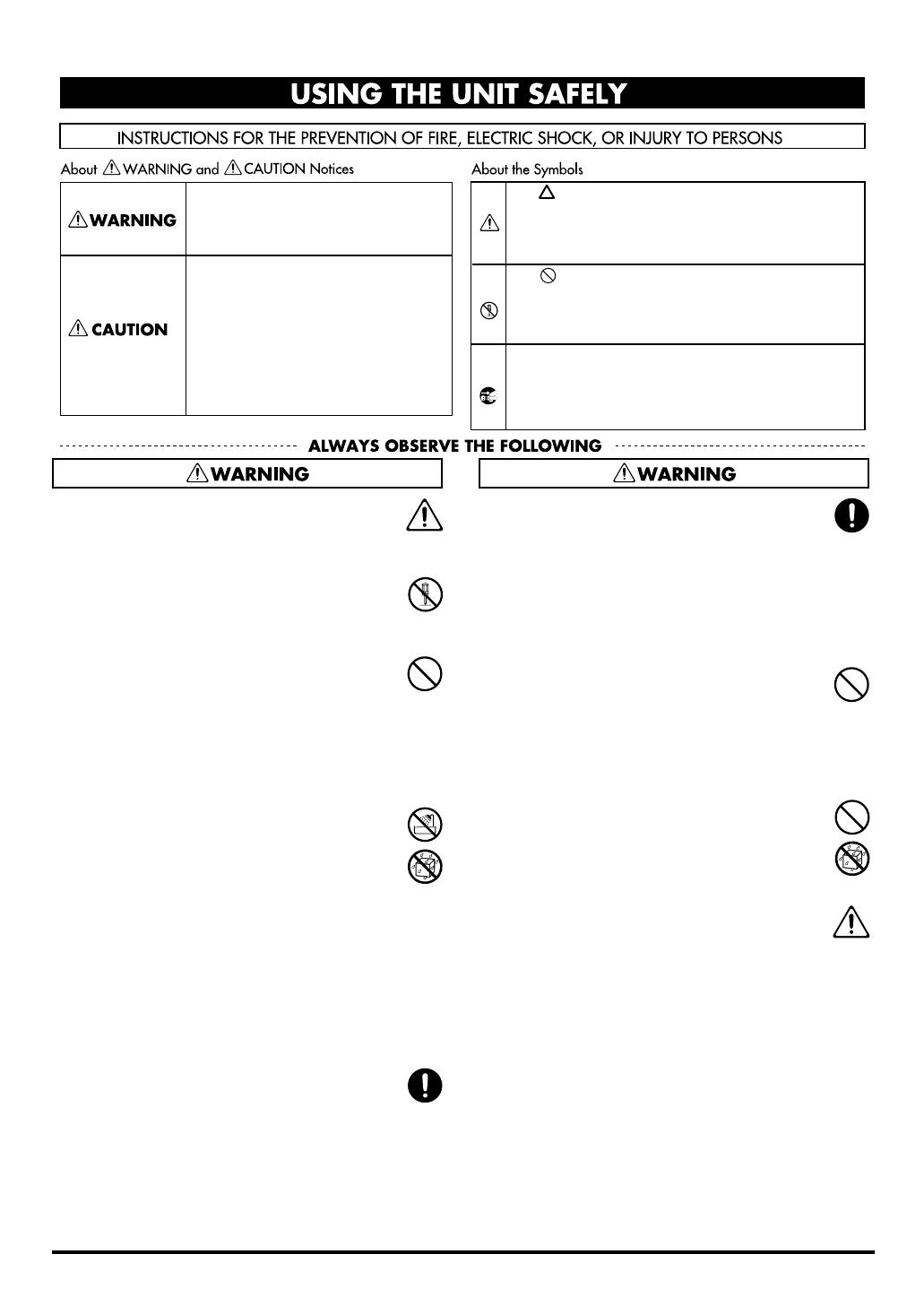
This product complies with the requirements of European Directive 89/336/EEC.
For EU Countries
For Canada
This Class B digital apparatus meets all requirements of the Canadian Interference-Causing Equipment Regulations.
Cet appareil numérique de la classe B respecte toutes les exigences du Règlement sur le matériel brouilleur du Canada.
NOTICE
AVIS
For the USA
FEDERAL COMMUNICATIONS COMMISSION
RADIO FREQUENCY INTERFERENCE STATEMENT
This equipment has been tested and found to comply with the limits for a Class B digital device, pursuant to Part 15 of the
FCC Rules. These limits are designed to provide reasonable protection against harmful interference in a residential
installation. This equipment generates, uses, and can radiate radio frequency energy and, if not installed and used in
accordance with the instructions, may cause harmful interference to radio communications. However, there is no guarantee
that interference will not occur in a particular installation. If this equipment does cause harmful interference to radio or
television reception, which can be determined by turning the equipment off and on, the user is encouraged to try to correct the
interference by one or more of the following measures:
– Reorient or relocate the receiving antenna.
– Increase the separation between the equipment and receiver.
– Connect the equipment into an outlet on a circuit different from that to which the receiver is connected.
– Consult the dealer or an experienced radio/TV technician for help.
This device complies with Part 15 of the FCC Rules. Operation is subject to the following two conditions:
(1) This device may not cause harmful interference, and
(2) This device must accept any interference received, including interference that may cause undesired operation.
Unauthorized changes or modification to this system can void the users authority to operate this equipment.
This equipment requires shielded interface cables in order to meet FCC class B Limit.
2
USING THE UNIT SAFELY
001
• Before using this unit, make sure to read the
instructions below, and the Owner’s Manual.
................................................................................................
002c
• Do not open (or modify in any way) the unit or its
AC adaptor.
................................................................................................
003
• Do not attempt to repair the unit, or replace parts
within it (except when this manual provides
specific instructions directing you to do so). Refer
all servicing to your retailer, the nearest Roland
Service Center, or an authorized Roland
distributor, as listed on the “Information” page.
................................................................................................
004
• Never use or store the unit in places that are:
• Subject to temperature extremes (e.g., direct
sunlight in an enclosed vehicle, near a heating
duct, on top of heat-generating equipment); or
are
• Damp (e.g., baths, washrooms, on wet floors); or
are
• Humid; or are
• Exposed to rain; or are
• Dusty; or are
• Subject to high levels of vibration.
................................................................................................
007
• Make sure you always have the unit placed so it is
level and sure to remain stable. Never place it on
stands that could wobble, or on inclined surfaces.
................................................................................................
008c
• Be sure to use only the AC adaptor supplied with
the unit. Also, make sure the line voltage at the
installation matches the input voltage specified on
the AC adaptor’s body. Other AC adaptors may
use a different polarity, or be designed for a
different voltage, so their use could result in
damage, malfunction, or electric shock.
................................................................................................
009
• Do not excessively twist or bend the power cord,
nor place heavy objects on it. Doing so can damage
the cord, producing severed elements and short
circuits. Damaged cords are fire and shock
hazards!
................................................................................................
011
• Do not allow any objects (e.g., flammable material,
coins, pins); or liquids of any kind (water, soft
drinks, etc.) to penetrate the unit.
................................................................................................
012c
• Immediately turn the power off, remove the AC
adaptor from the outlet, and request servicing by
your retailer, the nearest Roland Service Center, or
an authorized Roland distributor, as listed on the
“Information” page when:
• The AC adaptor or the power-supply cord has
been damaged; or
• If smoke or unusual odor occurs
• Objects have fallen into, or liquid has been
spilled onto the unit; or
• The unit has been exposed to rain (or otherwise
has become wet); or
• The unit does not appear to operate normally or
exhibits a marked change in performance.
................................................................................................
Used for instructions intended to alert
the user to the risk of injury or material
damage should the unit be used
improperly.
* Material damage refers to damage or
other adverse effects caused with
respect to the home and all its
furnishings, as well to domestic
animals or pets.
Used for instructions intended to alert
the user to the risk of death or severe
injury should the unit be used
improperly.
The ● symbol alerts the user to things that must be
carried out. The specific thing that must be done is
indicated by the design contained within the circle. In
the case of the symbol at left, it means that the power-
cord plug must be unplugged from the outlet.
The symbol alerts the user to important instructions
or warnings.The specific meaning of the symbol is
determined by the design contained within the
triangle. In the case of the symbol at left, it is used for
general cautions, warnings, or alerts to danger.
The symbol alerts the user to items that must never
be carried out (are forbidden). The specific thing that
must not be done is indicated by the design contained
within the circle. In the case of the symbol at left, it
means that the unit must never be disassembled.
For the USA
DECLARATION OF CONFORMITY
Compliance Information Statement
Model Name :
Type of Equipment :
Responsible Party :
Address :
Telephone :
PCR-M30/50/80
MIDI KEYBOARD CONTROLLER
Roland Corporation U.S.
5100 S. Eastern Avenue, Los Angeles, CA 90040-2938
(323) 890 3700

3
014
• In households with small children, an adult should
provide supervision until the child is capable of
following all the rules essential for the safe operation of
the unit.
................................................................................................
014
• Protect the unit from strong impact.
(Do not drop it!)
................................................................................................
015
• Do not force the unit’s power-supply cord to share
an outlet with an unreasonable number of other
devices. Be especially careful when using extension
cords—the total power used by all devices you
have connected to the extension cord’s outlet must
never exceed the power rating (watts/amperes) for
the extension cord. Excessive loads can cause the
insulation on the cord to heat up and eventually
melt through.
................................................................................................
016
• Before using the unit in a foreign country, consult
with your retailer, the nearest Roland Service
Center, or an authorized Roland distributor, as
listed on the “Information” page.
................................................................................................
023
• DO NOT play a CD-ROM disc on a conventional
audio CD player. The resulting sound may be of a
level that could cause permanent hearing loss.
Damage to speakers or other system components
may result.
................................................................................................
101b
• The unit and the AC adaptor should be located so
their location or position does not interfere with
their proper ventilation.
................................................................................................
102d
• Always grasp only the output plug or the body of
the AC adaptor when plugging into, or
unplugging from, this unit or an outlet.
................................................................................................
103b
• At regular intervals, you should unplug the AC
adaptor and clean it by using a dry cloth to wipe
all dust and other accumulations away from its
prongs. Also, disconnect the power plug from the
power outlet whenever the unit is to remain
unused for an extended period of time. Any
accumulation of dust between the power plug and
the power outlet can result in poor insulation and
lead to fire.
................................................................................................
104
• Try to prevent cords and cables from becoming
entangled. Also, all cords and cables should be
placed so they are out of the reach of children.
................................................................................................
106
• Never climb on top of, nor place heavy objects on
the unit.
................................................................................................
107d
• Never handle the AC adaptor body, or its output
plugs, with wet hands when plugging into, or
unplugging from, an outlet or this unit.
................................................................................................
108b
• Before moving the unit, disconnect the AC adaptor
and all cords coming from external devices.
................................................................................................
109b
• Before cleaning the unit, turn off the power and
unplug the AC adaptor from the outlet (p. 14).
................................................................................................
110b
• Whenever you suspect the possibility of lightning
in your area, disconnect the AC adaptor from the
outlet.
................................................................................................
PCR-M30/50/80.book 3 ページ 2005年11月10日 木曜日 午後2時49分

4
Important Notes
291a
In addition to the items listed under “USING THE UNIT SAFELY” on page 2-3, please read and observe the following:
Power Supply
301
• Do not connect this unit to same electrical outlet that is
being used by an electrical appliance that is controlled by
an inverter (such as a refrigerator, washing machine,
microwave oven, or air conditioner), or that contains a
motor. Depending on the way in which the electrical
appliance is used, power supply noise may cause this unit
to malfunction or may produce audible noise. If it is not
practical to use a separate electrical outlet, connect a power
supply noise filter between this unit and the electrical
outlet.
302
• The AC adaptor will begin to generate heat after long
hours of consecutive use. This is normal, and is not a cause
for concern.
307
• Before connecting this unit to other devices, turn off the
power to all units. This will help prevent malfunctions
and/or damage to speakers or other devices.
Placement
352a
• This device may interfere with radio and television
reception. Do not use this device in the vicinity of such
receivers.
352b
• Noise may be produced if wireless communications
devices, such as cell phones, are operated in the vicinity of
this unit. Such noise could occur when receiving or initi-
ating a call, or while conversing. Should you experience
such problems, you should relocate such wireless devices
so they are at a greater distance from this unit, or switch
them off.
354a
• Do not expose the unit to direct sunlight, place it near
devices that radiate heat, leave it inside an enclosed
vehicle, or otherwise subject it to temperature extremes.
Excessive heat can deform or discolor the unit.
355b
• When moved from one location to another where the
temperature and/or humidity is very different, water
droplets (condensation) may form inside the unit. Damage
or malfunction may result if you attempt to use the unit in
this condition. Therefore, before using the unit, you must
allow it to stand for several hours, until the condensation
has completely evaporated.
358
• Do not allow objects to remain on top of the keyboard. This
can be the cause of malfunction, such as keys ceasing to
produce sound.
Maintenance
401a
• For everyday cleaning wipe the unit with a soft, dry cloth
or one that has been slightly dampened with water. To
remove stubborn dirt, use a cloth impregnated with a mild,
non-abrasive detergent. Afterwards, be sure to wipe the
unit thoroughly with a soft, dry cloth.
402
• Never use benzine, thinners, alcohol or solvents of any
kind, to avoid the possibility of discoloration and/or defor-
mation.
Repairs and Data
452
• Please be aware that all data contained in the unit’s
memory may be lost when the unit is sent for repairs.
Important data should always be backed up in another
MIDI device (e.g., a sequencer), or written down on paper
(when possible). During repairs, due care is taken to avoid
the loss of data. However, in certain cases (such as when
circuitry related to memory itself is out of order), we regret
that it may not be possible to restore the data, and Roland
assumes no liability concerning such loss of data.
PCR-M30/50/80.book 4 ページ 2005年11月10日 木曜日 午後2時49分

5
Important Notes
Additional Precautions
551
• Please be aware that the contents of memory can be
irretrievably lost as a result of a malfunction, or the
improper operation of the unit. To protect yourself against
the risk of loosing important data, we recommend that you
periodically save a backup copy of important data you
have stored in the unit’s memory in another MIDI device
(e.g., a sequencer).
552
• Unfortunately, it may be impossible to restore the contents
of data that was stored in another MIDI device (e.g., a
sequencer) once it has been lost. Roland Corporation
assumes no liability concerning such loss of data.
553
• Use a reasonable amount of care when using the unit’s
buttons, sliders, or other controls; and when using its jacks
and connectors. Rough handling can lead to malfunctions.
556
• When connecting / disconnecting all cables, grasp the
connector itself—never pull on the cable. This way you will
avoid causing shorts, or damage to the cable’s internal
elements.
558b
• To avoid disturbing your neighbors, try to keep the unit’s
volume at reasonable levels (especially when it is late at
night).
559b
• When you need to transport the unit, pack it in shock-
absorbent material. Transporting the unit without doing so
can cause it to become scratched or damaged, and could
lead to malfunction.
561
• Use only the specified expression pedal (EV-5; sold
separately). By connecting any other expression pedals,
you risk causing malfunction and/or damage to the unit.
Handling CD-ROMs
801
• Avoid touching or scratching the shiny underside
(encoded surface) of the disc. Damaged or dirty CD-ROM
discs may not be read properly. Keep your discs clean
using a commercially available CD cleaner.
204
* Microsoft and Windows are registered trademarks of Mi-
crosoft Corporation.
206e
* The screen shots in this document are used in compliance
with the guidelines of the Microsoft Corporation.
206j
* Windows
®
is known officially as: “Microsoft
®
Windows
®
operating system.”
207
* Apple and Macintosh are registered trademark of Apple
Computer, Inc.
209
* MacOS is a trademark of Apple Computer, Inc.
213
* Pentium is a registered trademark of Intel Corporation.
220
* All product names mentioned in this document are trade-
marks or registered trademarks of their respective owners.
231
* OMS is a registered trademark of Opcode Systems, Inc.
232
* FreeMIDI is a trademark of Mark of the Unicorn, Inc.
PCR-M30/50/80.book 5 ページ 2005年11月10日 木曜日 午後2時49分

6
Contents
Important Notes ...............................................................................4
Contents ...........................................................................................6
Contents of the package .................................................................8
Quick page reference table............................................................. 9
Names of things and what they do ..............................................10
Panel ..........................................................................................................................................10
Rear Panel .................................................................................................................................14
Setup......................................................... 15
Getting Connected and Installing Drivers (Windows)................ 16
Installing the driver.................................................................................................................16
Windows XP users.............................................................................................................16
Windows 2000 users .......................................................................................................... 21
Windows Me/98 users......................................................................................................25
Settings and checking
~Specifying the MIDI input/output destination~..............................................................26
Windows XP users.............................................................................................................26
Windows 2000 / Me users................................................................................................27
Windows 98 users .............................................................................................................. 28
Getting Connected and Installing Drivers (Macintosh).............. 29
Mac OS X users ........................................................................................................................29
Installing the driver ...........................................................................................................29
Mac OS settings ..................................................................................................................30
Mac OS 9 users .........................................................................................................................32
Installing the driver ...........................................................................................................32
Setting the driver................................................................................................................33
Operation.................................................. 39
Basic connections and MIDI flow................................................. 40
USB connections with your computer
- Sending MIDI messages to your application -..................................................................40
MIDI flow............................................................................................................................40
USB connections with your computer
- Using the PCR-M30/50/80 as a MIDI interface -.............................................................41
MIDI flow............................................................................................................................41
When using a MIDI connection.............................................................................................42
MIDI flow............................................................................................................................42
Input / output devices....................................................................43
Use MIDI functionality ...................................................................45
Table of operating modes .......................................................................................................45
PCR-M30/50/80.book 6 ページ 2005年11月10日 木曜日 午後2時49分

7
Contents
Startup mode............................................................................................................................46
PLAY mode.........................................................................................................................46
Features Useful When Playing ..............................................................................................47
Setting the MIDI Transmit Channel......................................................................................48
MIDI Channel mode (MIDI CH)......................................................................................48
Selecting Sounds on a Sound Module
(Sending Program Change / Bank Select Massages) .........................................................50
Program Change mode (PROGRAM CHANGE)..........................................................51
Bank mode (BANK)...........................................................................................................52
Transmitting a Reset message (What to do if there are “stuck” MIDI notes).................53
Panic Mode (PANIC)......................................................................................................... 53
Changing the Memory Sets....................................................................................................54
Memory mode (MEMORY) .............................................................................................. 54
Transmitting the current controller values all at once .......................................................55
Snapshot mode (SNAPSHOT) .........................................................................................55
Assign MIDI messages............................................................................................................56
Edit mode (EDIT) ...............................................................................................................56
Copying a MIDI message assignment (ASSIGN COPY) ...................................................82
Canceling a MIDI message assignment (NO ASSIGN)......................................................83
Saving a Memory Set (SAVE) ................................................................................................84
Transmitting/receiving bulk data (BULK) ..........................................................................85
Protecting a Memory Set (PROTECT) ..................................................................................88
System settings .............................................................................89
F8 CLOCK ON / OFF (Keyboard: 0) ..............................................................................90
F8 CLOCK DEFAULT TEMPO (Keyboard: 1)...............................................................90
F8 CLOCK PORT SET (Keyboard: 2) ..............................................................................90
VELOCITY CURVE (Keyboard: 3) ..................................................................................91
KEYBOARD PORT SET (Keyboard: 4) ...........................................................................92
H-ACTIVITY ON / OFF (Keyboard: 5) ..........................................................................92
USB MIDI DRIVER MODE (Keyboard: 6)......................................................................92
STARTUP MEMORY (Keyboard: 7)................................................................................93
FACTORY RESET (Keyboard: 8) ..................................................................................... 93
MIDI I/F MODE (Keyboard: 9) .......................................................................................94
KEY VELOCITY(Keyboard: A) ........................................................................................95
V-LINK mode ..................................................................................96
Appendices................................................ 97
Memory sets................................................................................... 98
Troubleshooting ..........................................................................104
Problems related to the USB driver.....................................................................................104
Problems when using the PCR-M30/50/80 ......................................................................110
MIDI implementation....................................................................112
Main specifications......................................................................117
index .............................................................................................118
PCR-M30/50/80.book 7 ページ 2005年11月10日 木曜日 午後2時49分

8
Contents of the package
The PCR-M30/50/80 includes the following items. When you open the package, first make sure
that all items are included. If any are missing, contact the dealer where you purchased the PCR-
M30/50/80.
MIDI Keyboard Controller
PCR-M30/50/80
fig.pcr-M30
*This figure is the PCR-M30.
AC adaptor
This is the only AC adaptor you should use with the PCR-M30/50/80. Do not use any AC
adaptor other than the supplied one, since doing so may cause malfunction.
USB cable
Use this to connect the USB connector of your computer with the USB connector of the
PCR-M30/50/80. For details on connections and driver installation, refer to Setup
(Windows
➔
p. 16/Macintosh
➔
p. 29).
* Please use only the included USB cable. If you require a replacement due to loss or damage, please
contact a “EDIROL/Roland Service Center” listed in the “Information” section at the end of this
manual.
CD-ROM
This contains drivers and editors for use with the PCR-M30/50/80.
Template sheets (two sheets)
One of these templates lists the messages that are assigned to the knobs and sliders (controllers)
by GM2 memory (memory no. 0). A blank sheet is also included for you to make a note of your
own controller settings.
Owner’s Manual
This is the manual you are reading. Please keep it on hand for reference.
PCR-M30/50/80.book 8 ページ 2005年11月10日 木曜日 午後2時49分

9
Quick page reference table
p. 110
Before you begin
Driver Installation p. 16, p. 29
Settings p. 43
Names of things and what they do p. 10
Table of operating modes p. 45
System settings p. 89
Using the MIDI functionality
Startup mode p. 46
Features Useful When Playing p. 47
Pitch Bend p. 47
Modulation p. 47
Octave Shift p. 47
Transpose p. 47
Setting the MIDI Transmit Channel p. 48
Selecting Sounds on a Sound Module p. 50
Transmitting a Reset message p. 53
Changing memory sets p. 54
Transmitting the current controller values all at once p. 55
Assign MIDI messages p. 56
Note Assign p. 57
Aftertouch Assign p. 60
Control Change Assign p. 63
Program Change Assign p. 66
RPN/NRPN Assign p. 69
Sys Ex. Assign p. 72
Tempo Assign p. 81
Copying a MIDI message assignment p. 82
Canceling a MIDI message assignment p. 83
Saving a memory set p. 84
Transmitting/receiving bulk data p. 85
Protecting a memory set p. 88
Making system settings
F8 Clock
p. 90
Velocity Curve p. 91
Keyboard Port Set p. 92
H-Activity On / Off p. 92
USB MIDI Driver Mode p. 92
Startup Memory p. 93
Factory Reset p. 93
MIDI I/F Mode p. 94
Key Velocity p. 95
Trouble Shooting
Problems related to the USB driver
p. 104
Problems when using the PCR-M30/50/80 p. 110
PCR-M30/50/80.book 9 ページ 2005年11月10日 木曜日 午後2時49分

10
Names of things and what they do
Power Indicator
Lights when the power is on.
Controllers [R1]-[R8]
You can assign MIDI messages to these controllers.(
➔
“Assign MIDI messages”
(p. 56))
V-LINK Button
Press the V-LINK button to enter
V-LINK mode
(p. 96). When V-LINK mode is on, the V-LINK
button will light.
V-LINK
V-LINK ( ) is a function that lets you play music and images. By using this with a
V-LINK compatible video device, you can enjoy various video effects that are linked to your
performance.
MEMORY Button
Accesses memories that are stored within the PCR-M30/50/80.
MIDI CH Button
Specifies the transmission channel (“current channel”) for the keyboard and bender.
PROGRAM CHANGE Button
Transmits program change messages on the current channel.
EDIT Button
Used to assign MIDI messages to the controllers.
Panel
fig.panelA_60
1
2
10 1312119876543
1
2
3
4
5
6
7
PCR-M30/50/80.book 10 ページ 2005年11月10日 木曜日 午後2時49分

11
Names of things and what they do
DEC Button
Decreases the value of a setting by one (except in
PLAY mode
(p. 46)).
INC Button
Increases the value of a setting by one (except in
PLAY mode
(p. 46)).
VELCRV Button
By turning on the power while holding down the
[VELCRV]
button, you can access a screen
that lets you specify the velocity curve.(p. 91)
HEX Button
When not in
PLAY mode
(p. 46), sets the
input mode
(p. 49) to hexadecimal (HEX input mode).
DECIMAL Button
When not in
PLAY mode
(p. 46), sets the
input mode
(p. 49) to decimal (DECIMAL input
mode).
Controllers [B1]-[B6]
You can assign MIDI messages to these controllers. (
➔
“Assign MIDI messages”
(p. 56))
8
9
10
11
12
13
PCR-M30/50/80.book 11 ページ 2005年11月10日 木曜日 午後2時49分

12
Names of things and what they do
Display
Indicates the current status and various other information.
Controllers [S1]-[S8]
You can assign MIDI messages to these controllers. (
➔
“Assign MIDI messages”
(p. 56))
Number
Operating a controller will cause its current value to appear in the display for a time.
USB
Lights if the PCR-M30/50/80 is connected to your computer via USB.
DATA OUT
This will blink when MIDI messages are transmitted via USB or MIDI OUT.
HEX
Lights when the value shown in the display is hexadecimal.
fig.panelB_60
1514
14
15
PCR-M30/50/80.book 12 ページ 2005年11月10日 木曜日 午後2時49分

13
Names of things and what they do
Controllers [L1]-[L3]
You can assign MIDI messages to these
controllers.
(
➔
“Assign MIDI messages”
(p. 56))
TRANSPOSE/ENTER Button
Use
[TRANSPOSE]
+
[OCTAVE -/+]
to
transpose the pitch of the keyboard in
semitone steps. Also, in any mode except
PLAY mode, it functions as the
[ENTER]
button, which you need to press to confirm
the settings you’ve made.
OCTAVE -/+
Press
[OCTAVE -/+]
to shift the pitch of the
keyboard up or down in steps of an octave.
When not in PLAY mode, use these buttons
to return to the previous setting item (the
[BACK]
button) or to cancel the setting and
return to PLAY mode (the
[CANCEL]
button).
BENDER Lever
This lever can be used to modify the pitch or
apply vibrato.
fig.panelC_60
16
17
18
19
16
17
18
19
PCR-M30/50/80.book 13 ページ 2005年11月10日 木曜日 午後2時49分

14
Names of things and what they do
Security Slot ( ) [PCR-M30/50]
A commercially available security lock can be attached here.
http://www.kensington.com/
AC adaptor jack
Connect the include AC adaptor to this jack. Insert the plug firmly so it won’t get unplugged
accidentally.
Power switch
USB connector
Use this when connecting the PCR-M30/50/80 to your computer via a USB cable.
MIDI IN/OUT connectors
These can be connected to the MIDI connectors of other MIDI devices to transmit and receive
MIDI messages.
Controller [P1] and [P2]
You can connect the appropriate type of pedals to these jacks and use them as controllers.
You can also assign MIDI messages to these controllers as desired.
(
➔
“Assign MIDI messages”
(p. 56))
Rear Panel
DC
Power on using the AC adaptor
OFF
Power is off
USB
Power on using a USB cable (when not using the AC adaptor)
* USB(=BUS power) can be used when the PCR-M30/50/80 is connected to your computer
via a USB cable. In this case, the power will be supplied from your computer via the USB
cable. To use the PCR-M30/50/80 with bus power, set the power switch to USB.
For some computers, the PCR-M30/50/80 may not operate if bus power is used. In this
case, use the included AC adaptor.
HOLD
Connect a pedal switch to this jack and use it as a Hold pedal.
EXPRESSION
Connect an expression pedal to this jack and use it to control tone or volume in real time.
fig.rear_50
252423222120
20
21
22
23
24
25
PCR-M30/50/80.book 14 ページ 2005年11月10日 木曜日 午後2時49分

15
Setup
This section explains how to install the drivers needed for connecting the PCR-M30/50/80 to a
computer, and make the necessary settings.
Getting Connected and Installing Drivers (Windows)
.............................. (p. 16)
Getting Connected and Installing Drivers (Macintosh)
........................... (p. 29)
What is a driver?
A “driver” is software that transfers data between the PCR-M30/50/80 and application
software running on your computer, when your computer and the PCR-M30/50/80 are
connected by a USB cable. The driver sends data from your application to the PCR-M30/50/80,
and from the PCR-M30/50/80 to your application.
PCR-M30/50/80.book 15 ページ 2005年11月10日 木曜日 午後2時49分

16
Getting Connected and Installing
Drivers (Windows)
1
Disconnect all USB cables except for a USB keyboard and USB mouse (if
used).
2
Open the
System Properties
dialog box.
1.
Click the Windows
start
menu, and from the menu, select
Control
Panel
.
2.
In
“Pick a category,”
click
“Performance and Maintenance.”
3.
In
“or pick a Control Panel icon,”
click the
System
icon.
fig.2-1_30
3
Click the
Hardware
tab, and then
click
[Driver Signing]
.
Open the
Driver Signing Options
dialog box.
4
Make sure that
“What action do you want Windows to take?”
is set to
“Ignore.”
If it is set to
“Ignore,”
simply click
[OK]
.
If it is not set to
“Ignore,”
make a note of the current setting (“Warn” or
“Block”). Then change the setting to
“Ignore
” and click
[OK]
.
Installing the driver
Windows XP users
The installation procedure will differ depending on your system.
Please proceed to one of the following sections, depending on the system you
use.
• Windows XP users ................................................................... (p. 16)
• Windows 2000 users ................................................................ (p. 21)
• Windows Me/98 users............................................................ (p. 25)
You must log on using a
user name with an
administrative account
type (e.g., Administrator).
For details on user
accounts, please consult
the system administrator
of your computer.
Depending on how your
system is set up, the
System icon may be
displayed directly in the
Control Panel (the Classic
view). In this case, double-
click the System icon.
What you actually see on
your computer screen may
b
e different, depending on
your computing
environment and the
operating system you're
using.
If you changed “What
action do you want
Windows to take?,” you
must restore the previous
setting after you have
installed the driver.
(➔
If you changed “What
action do you want
Windows to take?”
(p.
19))
PCR-M30/50/80.book 16 ページ 2005年11月10日 木曜日 午後2時49分

17
Getting Connected and Installing Drivers (Windows)
5
Click
[OK]
to close the
System Properties
dialog box.
6
Exit all currently running software.
Also close any open windows. If you are using virus checking or similar
software, be sure to exit it as well.
7
Prepare the CD-ROM.
Insert the CD-ROM into the CD-ROM drive of your computer.
8
Click the Windows
start
button. From the menu that appears, select
“Run...”
The
“Run...”
dialog box will appear.
fig.2-3_45
9
Specify the name of the file you
want to execute.
Enter the following into the
“Open”
field, and click
[OK]
.
(drive name): \Driver\USB_XP2K\SETUPINF.EXE
The
SetupInf
dialog box will appear.
You are now ready to install the driver.
* In the explanatory example shown here, the drive name is given as
“D:.”
The drive
name
“D:”
may be different for your system. Specify the drive name of your CD-
ROM drive.
10
Use the USB cable to connect the PCR-M30/50/80 to your computer.
1.
With the power switch turned
OFF
, connect the
AC adaptor
to the
PCR-M30/50/80
.
2.
Connect the
AC adaptor
to an electrical outlet.
3.
Use the
USB cable
to connect the
PCR-M30/50/80
to your computer.
11
Set the PCR-M30/50/80’s
power switch
to the
ON
(DC) position.
Near the task bar, your computer will indicate
“Found New Hardware.”
Please wait.
If the screen indicates
“Windows can perform
the same action each
time you insert a disk or
connect a device with
this kind of file,” click
[Cancel].
To check the drive name
Click the Start button, and
choose My Computer from
the menu that appears. In
the window that appears,
check the drive name of
the CD-ROM drive
into which you inserted
the CD-ROM in step 7.
The drive name is the (D:)
or (E:) displayed by the
CD-ROM drive.
Once the connections have
b
een completed, turn on
power to your various
devices in the order
specified. By turning on
devices in the wrong
order, you risk causing
malfunction and/or
damage to speakers and
other devices.
This unit is equipped with
a protection circuit. A brief
interval (a few seconds)
after power up is required
b
efore the unit will operate
normally.
PCR-M30/50/80.book 17 ページ 2005年11月10日 木曜日 午後2時49分

18
Getting Connected and Installing Drivers (Windows)
12
The
Found New Hardware Wizard
will appear.
Select
“Install from a list or specific location (Advanced),”
and click
[Next]
.
fig.2-7_40
13
The screen will indicate
“Please choose your search
and installation options.”
Select
“Don’t search. I will
choose the driver to install,”
and click
[Next]
.
14
Make sure that the
“Model”
field indicates
“EDIROL PCR,”
and click
[Next]
.
Driver installation will begin.
15
The
Insert Disk
dialog box will appear.
Click
[OK]
.
16
The
Files Needed
dialog box will appear.
Input the following into the
“Copy files from”
field, and click
[OK]
.
(drive name):\DRIVER\USB_XP2K.
If the Found New
Hardware Wizard asks
you whether you want to
connect to Windows
Update, choose “No” and
then click [Next].
If the “What action do you want Windows to take?” (Step 4) setting was not set to “Ignore,” a
“Hardware Installation” dialog box will appear.
A dialog box with a “!” symbol will appear.
1. Click [Continue Anyway].
2. Continue the installation.
A dialog box with a “x” symbol will appear.
1. Click [OK].
2. When the “Found New Hardware Wizard” appears, click [Finish].
3. Return to step 1 (p. 16) and re-install the driver from the beginning of the procedure.
The Insert Disk dialog
may not appear. In that
case, proceed to the next
step.
Specify the drive name of
your CD-ROM drive.
PCR-M30/50/80.book 18 ページ 2005年11月10日 木曜日 午後2時49分

19
Getting Connected and Installing Drivers (Windows)
17
The screen will indicate
“Completing the Found New Hardware Wizard.”
Make sure that the
“Model”
field indicates
“EDIROL PCR,”
click
[Finish]
.
Wait until
“Found New Hardware”
appears near the taskbar.
18
When driver installation has been completed, the
System Settings Change
dialog box will appear.
Click
[Yes]
. Windows will restart automatically.
If the “What action do you want Windows to take?” (Step 4) setting was not set to “Ignore,” a
“Hardware Installation” dialog box will appear.
A dialog box with a “!” symbol will appear.
1. Click [Continue Anyway].
2. Continue the installation.
If the System Settings
Change dialog box does
not appear, restart
Windows from the Start
menu.
If you changed “What action do you want Windows to take?”
If you changed the Driver Signing Options (p. 16), restore the original
setting after Windows restarts.
1. Log on to Windows using the user name of an administrative account
(e.g., Administrator).
2. Click the Windows start menu, and from the menu that appears, select
Control Panel.
3. In “Pick a category,” click “Performance and Maintenance.”
4. In “or pick a Control Panel icon,” click the System icon. The System
Properties dialog box will appear.
5. Click the Hardware tab, and then click [Driver Signing]. The Driver
Signing Options dialog box will appear.
6. Return the What action do you want Windows to take? setting to the
original setting (either “Warn” or “Block”), and click [OK].
7. Click [OK]. The System properties dialog box will close.
Depending on how your
system is set up, the
System icon may be
displayed directly in the
Control Panel (classic
view). In this case, double-
click the System icon.
This completes installation of the driver.
Next, we recommend that you give priority to background services on your computer, so MIDI
processing will be as smooth as possible. (➔ Giving priority to background services (p. 20))
PCR-M30/50/80.book 19 ページ 2005年11月10日 木曜日 午後2時49分

20
Getting Connected and Installing Drivers (Windows)
Giving priority to background services
In Windows XP, make settings to give priority to background services. To
ensure that MIDI processing occurs smoothly, use the following procedure to
make settings.
1
Open the
System Properties
dialog box.
1.
Click the Windows
start
menu, and from the menu, select
Control
Panel
.
2.
In
“Pick a category,”
click
“Performance and Maintenance.”
3.
In
“or pick a Control Panel icon,”
click the
System
icon.
2
Click the
Advanced
tab.
3
At the right of the
Performance
field, click
[Settings]
.
The
Performance Options
dialog box will appear.
4
Click the
Advanced
tab.
fig.2-30a
5
In the
Processor Scheduling
field,
select
“Background services,”
and
click
[OK]
.
6
In the
System Properties
dialog box, click
[OK]
.
The
System Properties
dialog box will close.
Depending on how your
system is set up, the
System icon may be
displayed directly in the
Control Panel (the Classic
view). In this case, double-
click the System icon.
Next, make device settings.
(➔Settings and checking(p. 26))
PCR-M30/50/80.book 20 ページ 2005年11月10日 木曜日 午後2時49分
Page is loading ...
Page is loading ...
Page is loading ...
Page is loading ...
Page is loading ...
Page is loading ...
Page is loading ...
Page is loading ...
Page is loading ...
Page is loading ...
Page is loading ...
Page is loading ...
Page is loading ...
Page is loading ...
Page is loading ...
Page is loading ...
Page is loading ...
Page is loading ...
Page is loading ...
Page is loading ...
Page is loading ...
Page is loading ...
Page is loading ...
Page is loading ...
Page is loading ...
Page is loading ...
Page is loading ...
Page is loading ...
Page is loading ...
Page is loading ...
Page is loading ...
Page is loading ...
Page is loading ...
Page is loading ...
Page is loading ...
Page is loading ...
Page is loading ...
Page is loading ...
Page is loading ...
Page is loading ...
Page is loading ...
Page is loading ...
Page is loading ...
Page is loading ...
Page is loading ...
Page is loading ...
Page is loading ...
Page is loading ...
Page is loading ...
Page is loading ...
Page is loading ...
Page is loading ...
Page is loading ...
Page is loading ...
Page is loading ...
Page is loading ...
Page is loading ...
Page is loading ...
Page is loading ...
Page is loading ...
Page is loading ...
Page is loading ...
Page is loading ...
Page is loading ...
Page is loading ...
Page is loading ...
Page is loading ...
Page is loading ...
Page is loading ...
Page is loading ...
Page is loading ...
Page is loading ...
Page is loading ...
Page is loading ...
Page is loading ...
Page is loading ...
Page is loading ...
Page is loading ...
Page is loading ...
Page is loading ...
Page is loading ...
Page is loading ...
Page is loading ...
Page is loading ...
Page is loading ...
Page is loading ...
Page is loading ...
Page is loading ...
Page is loading ...
Page is loading ...
Page is loading ...
Page is loading ...
Page is loading ...
Page is loading ...
Page is loading ...
Page is loading ...
Page is loading ...
Page is loading ...
Page is loading ...
Page is loading ...
Page is loading ...
Page is loading ...
Page is loading ...
Page is loading ...
-
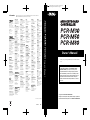 1
1
-
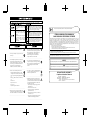 2
2
-
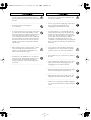 3
3
-
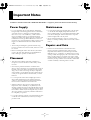 4
4
-
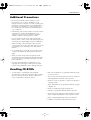 5
5
-
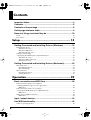 6
6
-
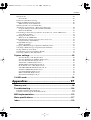 7
7
-
 8
8
-
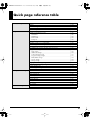 9
9
-
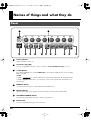 10
10
-
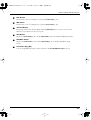 11
11
-
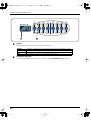 12
12
-
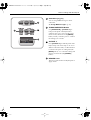 13
13
-
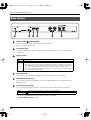 14
14
-
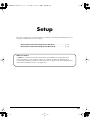 15
15
-
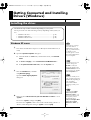 16
16
-
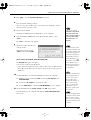 17
17
-
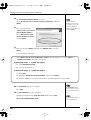 18
18
-
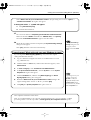 19
19
-
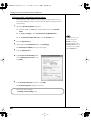 20
20
-
 21
21
-
 22
22
-
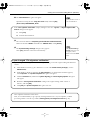 23
23
-
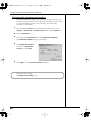 24
24
-
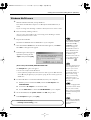 25
25
-
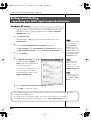 26
26
-
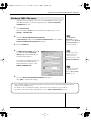 27
27
-
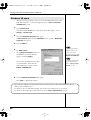 28
28
-
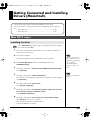 29
29
-
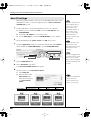 30
30
-
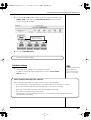 31
31
-
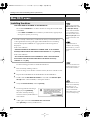 32
32
-
 33
33
-
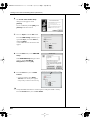 34
34
-
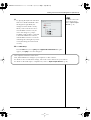 35
35
-
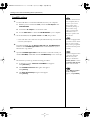 36
36
-
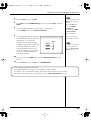 37
37
-
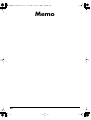 38
38
-
 39
39
-
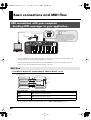 40
40
-
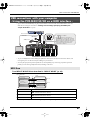 41
41
-
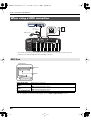 42
42
-
 43
43
-
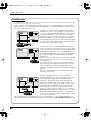 44
44
-
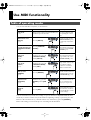 45
45
-
 46
46
-
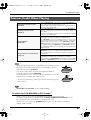 47
47
-
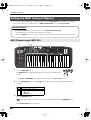 48
48
-
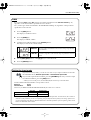 49
49
-
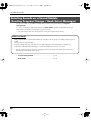 50
50
-
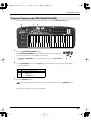 51
51
-
 52
52
-
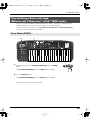 53
53
-
 54
54
-
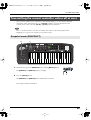 55
55
-
 56
56
-
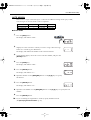 57
57
-
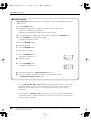 58
58
-
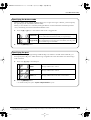 59
59
-
 60
60
-
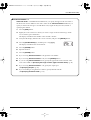 61
61
-
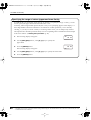 62
62
-
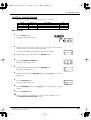 63
63
-
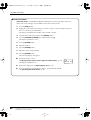 64
64
-
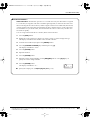 65
65
-
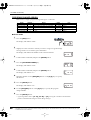 66
66
-
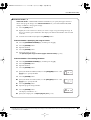 67
67
-
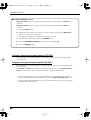 68
68
-
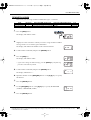 69
69
-
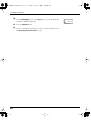 70
70
-
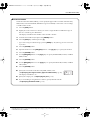 71
71
-
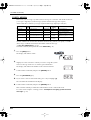 72
72
-
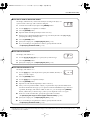 73
73
-
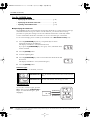 74
74
-
 75
75
-
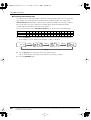 76
76
-
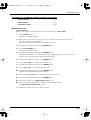 77
77
-
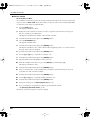 78
78
-
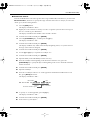 79
79
-
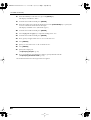 80
80
-
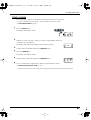 81
81
-
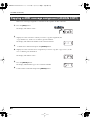 82
82
-
 83
83
-
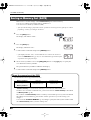 84
84
-
 85
85
-
 86
86
-
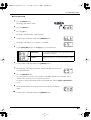 87
87
-
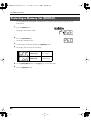 88
88
-
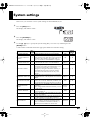 89
89
-
 90
90
-
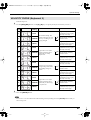 91
91
-
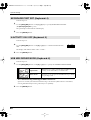 92
92
-
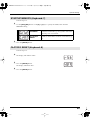 93
93
-
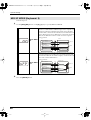 94
94
-
 95
95
-
 96
96
-
 97
97
-
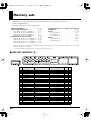 98
98
-
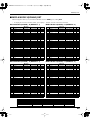 99
99
-
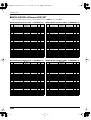 100
100
-
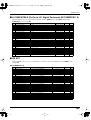 101
101
-
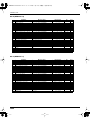 102
102
-
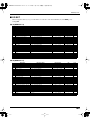 103
103
-
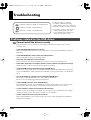 104
104
-
 105
105
-
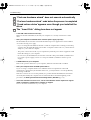 106
106
-
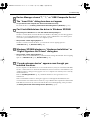 107
107
-
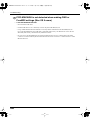 108
108
-
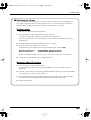 109
109
-
 110
110
-
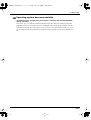 111
111
-
 112
112
-
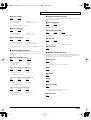 113
113
-
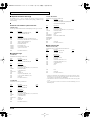 114
114
-
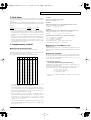 115
115
-
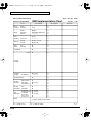 116
116
-
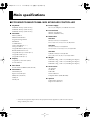 117
117
-
 118
118
-
 119
119
-
 120
120
-
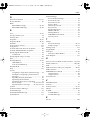 121
121
-
 122
122
-
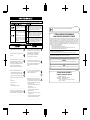 123
123
-
 124
124
Roland PCR-M80 Owner's manual
- Category
- Synthesizer
- Type
- Owner's manual
Ask a question and I''ll find the answer in the document
Finding information in a document is now easier with AI
Related papers
Other documents
-
Edirol EDIROL FA-101 User manual
-
Edirol Cakewalk MA-7A Owner's manual
-
Edirol Cakewalk MA-7A Owner's manual
-
Edirol AudioCapture UA-700 Owner's manual
-
Edirol UM-1 Owner's manual
-
Edirol PCR-50 Owner's manual
-
Edirol UA-101 Owner's manual
-
Edirol UA-3 Owner's manual
-
Edirol FA-66 Owner's manual
-
Edirol PCR-A30 Owner's manual