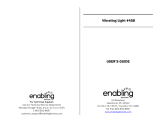Page is loading ...

91-01339-002
© VTECH
Printed in China
USER’S MANUAL
LITTLE SMART
LAPTOP

1
Dear Parent:
At VTECH
®
we know that a child has the ability to do
great things. That’s why all of our electronic learning
products are uniquely designed to develop a child’s mind
and allow them to learn to the best of their ability.
Whether it’s learning about letters, numbers, geography
or algebra, all VTECH
®
learning products incorporate
advanced technologies and extensive curriculum to
encourage children of all ages to reach their potential.
When it comes to providing interactive products that
enlighten, entertain and develop minds, at VTECH
®
we
see the potential in every child.
32100IM3.29 10/8/01, 5:12 PM1

2
Screen lock
Contrast
switch
On/Off
button
Repeat
button
Help
button
Roller ball
2 turning
pages
Volume
control switch
Cursor
button
Vibrating
mouse
Sea band
buttons
Enter
button
INTRODUCTION
The VTECH
®
LITTLE SMART Big Top™ Laptop learning toy is filled
with fun, imaginative and role-play features. Twelve fun-filled activities
will introduce your child to diverse traditional curriculum. Light-up
features and a vibrating computer mouse make this learning toy as fun
as a day at the circus while engaging them in fun games!
INCLUDED IN THIS PACKAGE
- One VTECH
®
LITTLE SMART Big Top™ Laptop learning toy.
- One instruction manual.
Light-up
star
Shape/Number
buttons
Activity
selector
LCD screen
32100IM3.29 10/8/01, 5:12 PM2

3
WARNING: All packing materials such as tape, plastic sheets, wire
ties and tags are not part of this toy, and should be
discarded for your child’s safety.
BATTERY INSTALLATION
1. Make sure the unit is turned OFF.
2. Locate the battery cover on the bottom of the
unit. Use a coin or screwdriver to loosen the
screw.
3. Install 3 new “AA” (UM-3/LR6) batteries
following the diagram inside the battery box.
(The use of new alkaline batteries is
recommended for maximum performance.)
4. Replace the battery cover and tighten the
screw to secure the battery cover.
32100IM3.29 10/8/01, 5:12 PM3

4
BATTERY NOTICE
• Install batteries correctly observing the polarity (+, -) signs to avoid
leakage.
• Do not mix old and new batteries.
• Do not use batteries of different types.
• Remove exhausted or new batteries from the equipment when the
unit will not be used for an extended period of time.
• Do not dispose of batteries in fire.
• Do not attempt to recharge ordinary batteries.
• The supply terminals are not to be short-circuited.
WE DO NOT RECOMMEND THE USE OF RECHARGEABLE
BATTERIES.
NOTE: If for some reason the program/activity stops working, then
please follow these steps:
1. Please turn the unit OFF.
2. Interrupt the power supply by removing the batteries.
3. Let the unit stand for a few minutes, then replace the batteries.
4. Turn the unit ON. The unit should now be ready to play again.
If the problem persists, please call our Consumer Services Department
at 1-800-521-2010 in the U.S., 1-800-267-7377 in Canada, or 01235-
546810 in the U.K. and a service representative will be happy to help
you.
32100IM3.29 10/8/01, 5:12 PM4

5
TO BEGIN PLAY
1. Press the ON/OFF BUTTON once to turn the
learning toy on. You will hear “C’mon, circus
friends” followed by a cheering sound effect.
2. Press the ON/OFF BUTTON a second time
to turn the learning toy off. You will hear
“That’s a five-star performance” followed by
a clapping sound effect.
3. Slide the ACTIVITY SELECTOR up and down
to choose one of four modes.
4. Turn one of the TURNING PAGES to select
an activity.
32100IM3.29 10/8/01, 5:12 PM5

6
5. Press the NUMBER/SHAPE BUTTONS to
identify the numbers/shapes. The corre-
sponding animation will be shown on the LCD
screen.
6. Press the HELP BUTTON to hear the answer
identified.
7. Press the REPEAT BUTTON to hear the
previous phrase or question repeated.
8. Press the ENTER BUTTON on the mouse’s
nose to confirm an answer.
32100IM3.29 10/8/01, 5:12 PM6

7
9. Press the MOUSE EARS to move the cursor
on the LCD screen left or right. Press the left
mouse ear to move the cursor left or press
the right mouse ear to move the cursor right.
10.Spin the ROLLER BALL on the keyboard to
move the cursor on the LCD screen up or
down. Spin the roller ball up to move the
cursor up or spin the roller ball down to move
the cursor down.
ACTIVITIES
Mode 1
Page 1. Odd One Out
Three objects will appear on the LCD screen.
You will be asked which item does not belong.
To select which item does not belong, select the
object using the mouse ears found on the mouse
and press the enter button to confirm. If your
answer is correct, a positive animation will
appear. If it is incorrect after 3 times, a negative
animation will appear and the answer will be
identified.
32100IM3.29 10/8/01, 5:12 PM7

8
Page 2. Feed the Dolphin
Try to insert the small fish into the dolphin’s
mouth. You will have three chances to feed the
dolphin. If you succeed, the dolphin will eat the
fish and do a trick. If you do not succeed, a
negative animation will appear and a new game
will begin. To control the dolphin, press the
buttons either left or right on the mouse.
Page 3. Singin’ with the Sea Band
Select from ten different melodies by pressing
the ten number buttons.
The melodies include:
1. National Emblem March
2. Animal Fair
3. Skaters Waltz
4. The Daring Young Man
5. The Entertainer
6. Can Can
7. Chop Sticks
8. Polly Wolly Doodle
9. Hey Diddle Diddle
10.Did You Ever See A Lassie?
32100IM3.29 10/8/01, 5:12 PM8

9
Mode 2
Page 1. Shape Juggler
Press a shape button to hear a shape or number
identified. For example, when you press the star
button once, you will hear “I’m juggling the star.”
When you press the star a second time, you will
hear “I’m juggling the five.”
Page 2. Create a Clown
When entering this activity, you will see a shape
representing a clown’s head. Look through the
options of various shaped heads by pressing the
left and right cursor buttons on the mouse. Press
the enter button to confirm your selection. After
you have selected the clown’s head, you will be
able to select his eyes, nose, and mouth using
the same cursor buttons.
32100IM3.29 10/8/01, 5:12 PM9

10
Page 3. Tip Toe Tightrope
Follow the ringmaster’s directions! For example,
the ringmaster will say “2,5,7.” Use the number
buttons to press the correct numbers. If you
press the numbers in the right order, an
additional number will be added to the list. If you
answer incorrectly three times, the answer will
be identified.
MODE 3
Page 1. Nutty Numbers
An addition or subtraction equation will appear
on the upper portion of the LCD screen. Several
numbers will appear on the lower part of the LCD
screen. These are your answer selections. Use
the computer mouse or the numbers on your
keyboard to select your answer.
Page 2. Circus ABC’s
The learning toy will scroll through the alphabet
identifying each letter. With each letter that is
identified, a corresponding object will appear on
the LCD screen. For example, the learning toy
will say “A” and an acrobat will appear on the
screen.
32100IM3.29 10/8/01, 5:12 PM10

11
Page 3. Beginning Letters
Two objects will appear on the LCD screen. The
learning toy will then ask what object begins with
a corresponding letter. For example, a shoe and
a tiger will appear on the LCD screen. The toy
will then ask “What object begins with T?” If you
answer correctly, a positive phrase will be heard
and a positive animation will appear. If you
answer incorrectly three times, an encouraging
phrase will be heard and the answer will be
identified.
MODE 4
Page 1. Counting Seal
You will hear “1,2,3 count!” and a seal will throw
balls with his tail. Count the number of balls on
the LCD screen and press the number buttons
to answer. If you answer correctly, a positive
phrase will be heard and a positive animation
will appear. If you answer incorrectly three times,
an encouraging phrase will be heard and the
answer will be identified.
32100IM3.29 10/8/01, 5:12 PM11

12
Page 2. Put in Place
Three cards will be shown on the LCD screen,
each containing a different scene. Put the cards
in the right order by using the left or right cursor
buttons. Press the enter button to confirm your
answer.
Page 3. Shape Mania
A shape will appear on the left-hand side of the
LCD screen, then three shapes will appear on
the right-hand side of the LCD screen. Try to
match the shape on the left-hand side of the
screen to the shape found on the right. To select
which shapes match, use the mouse ears and
the enter button or press the corresponding
shape button on the keyboard.
AUTOMATIC SHUT-OFF
To preserve battery life, the VTECH
®
LITTLE SMART Big Top™ Laptop
learning toy will automatically turn off after several minutes without input.
It can be turned on again by pressing the on/off button.
CARE AND MAINTENANCE
1. Keep the unit clean by wiping it with a slightly damp cloth.
2. Keep the unit out of direct sunlight and away from any direct heat
source.
3. Remove the batteries when the unit is not in use for an extended
period of time.
4. Do not drop the unit on hard surfaces and do not expose the unit to
moisture or water.
32100IM3.29 10/8/01, 5:12 PM12

13
IMPORTANT NOTE
Creating and developing preschool products is accompanied by
a responsibility that we at VTECH
®
take very seriously. We make
every effort to ensure the accuracy of the information, which forms
the value of our products. However, errors sometimes can occur.
It is important for you to know that we stand behind our products
and encourage you to call our Consumer Services Department
at 1-800-521-2010 in the U.S., or 1-800-267-7377 in Canada, or
01235-546810 in the U.K., with any problems and/or suggestions
that you might have. A service representative will be happy to
help you.
Note:
This equipment generates and uses radio frequency energy and if not
installed and used properly, that is, in strict accordance with the
manufacturer’s instructions, it may cause interference to radio and
television reception. It has been type tested and found to comply within
the limits for a Class B computing device in accordance with the
specifications in Sub-part J of Part 15 FCC Rules, which are designed
to provide reasonable protection against such interference in a residential
installation. However, there is no guarantee that interference will not
occur in a particular installation. If this equipment does cause
interference with radio or television reception, which can be determined
by turning the equipment off and on, the user is encouraged to try to
correct the interference by one or more of the following measures:
• reorient the receiving antenna
• relocate this product with respect to the receiver
• move this product away from the receiver
32100IM3.29 10/8/01, 5:12 PM13
/