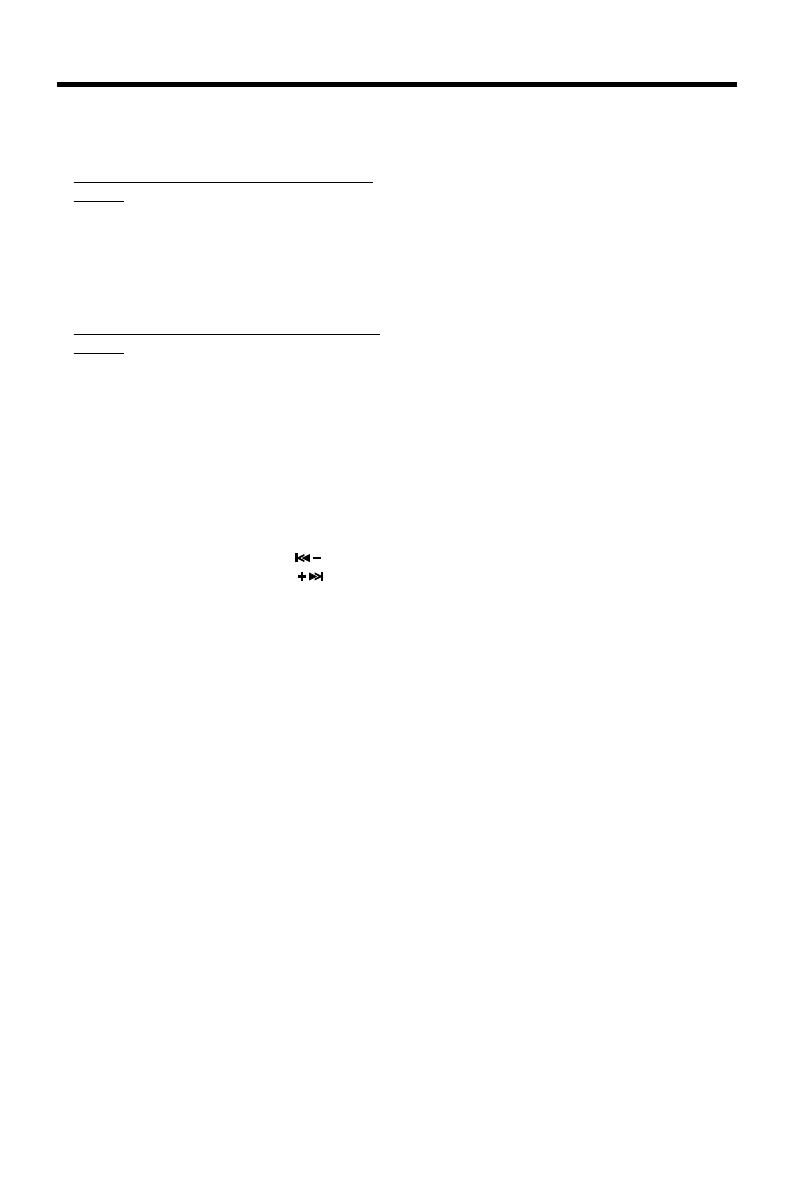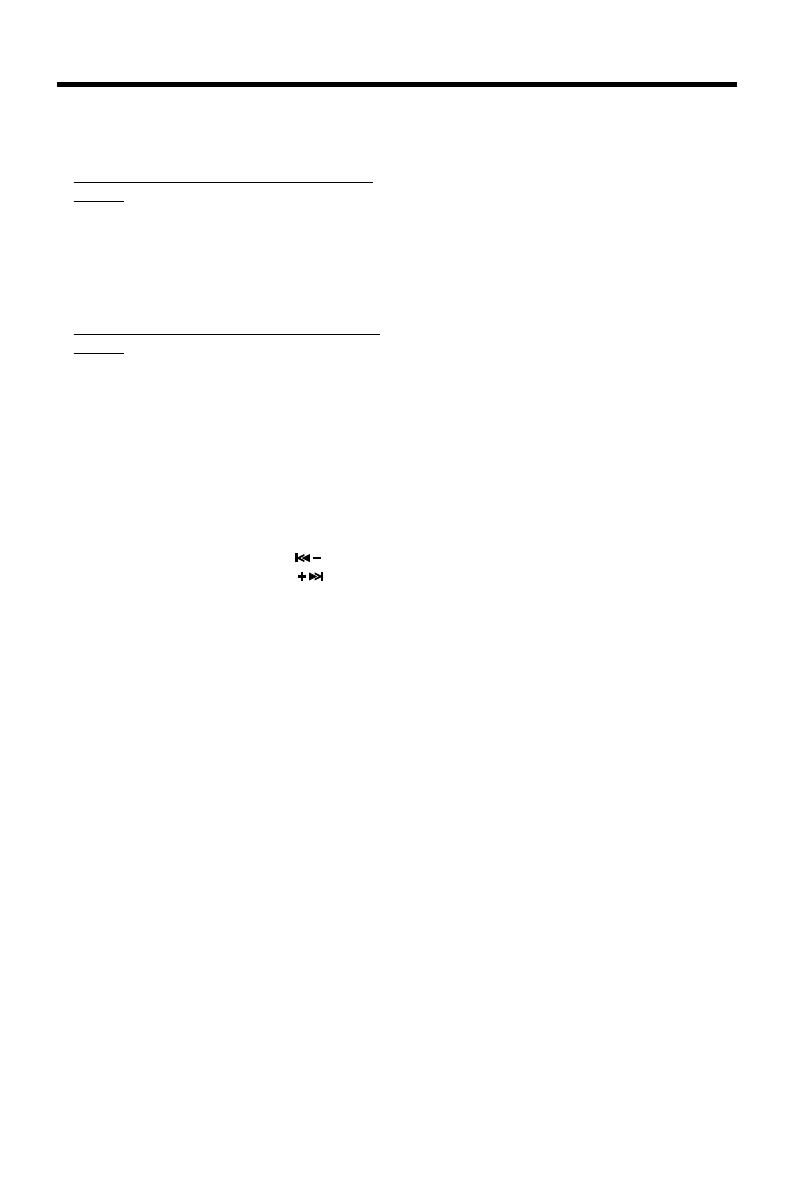
9
OPERATION
selecting each mode of Digital Audio.
“Searching track directly” =>
“Searching Directory or File Name”=>
“Navigation” from root by
TUNE/TRACK/SKIP UP/DOWN
buttons=> “Navigation” from current
directory by TUNE/TRACK/SKIP
UP/DOWN buttons.
Searching Track Directly
Press AS/PS (D-AUD) button for one
time. It enters into “Searching track
directly” in Digital Audio CD.
The unit searches the track selected
by following direct numeric buttons:
M1-M6, MODE (7),
TUNE/TRACK/SKIP DOWN (8),
TUNE/TRACK/SKIP UP (9), DSP(0).
If selected three digits, the unit
searches the track at once. If selected
one or two digits, the unit wait for
BND/LOU (ENT) button for seconds.
The unit searches the track after few
seconds, even if the enter button is not
pressed.
Searching Directory or File Name
Press AS/PS (D-AUD) button for two
times. It enters into “Searching
Directory or File Name” in Digital Audio
CD.
The unit searches files and directories
that have the same character which is
inputted by the user pressing the
corresponding buttons listed on the
Table 1 below.
Explain as follows:
- Use the corresponding buttons to
select the characters A to Z, blank,
0 to 9, _, -, +.
- Press PUSH SELECT button to
confirm entry of each characters.
- Press BND/LOU (ENT) button to
start the title search.
In case the selected title is a
directory name, display will show (‘ ‘),
then
- Use the TUNE/TRACK/SKIP
UP/DOWN buttons to list all songs
under this directory and select the
title.
- Press BND/LOU (ENT) button to
MP3 OPERATION
• SWITCHING TO CD (MP3) MODE
If there is no MP3 disc inserted in the
driver:
Gently insert the MP3 disc with the
printed side uppermost into the disc
slot (5) until you feel some resistance.
The MP3 disc is drawn into the driver
automatically. The MP3 playback
begins.
If a MP3 disc is already inserted in the
driver:
Keep pressing MODE button (6) shortly
until the CD (MP3) mode display
appears.
• EJECTING A DISC
When the front panel slides down,
press the eject button (4) to eject the
disc from the disc slot (5).
• SELECTING TRACKS IN SINGLE
STEP
Press TUNE/TRACK/SKIP
button
(16) or TUNE/TRACK/SKIP
button
(17) to move to the previous track or
the following track. Track number
shows on display.
• PAUSING PLAYING
Press PAU button (19) to pause MP3
player. Press it again to resume play.
• PREVIEWING ALL TRACKS
Press SCN button (20) to play first
several seconds of each track on the
current disc. Press again to stop intro
and listen to track.
• REPEATING THE SAME TRACK
Press RPT button (21) to continuously
repeat the same track. Press it again
to stop repeat.
• PLAYING ALL TRACKS IN RANDOM
Press SHF button (22) to play all tracks
on MP3 disc in random order. Press
again to cancel the function.
• SELECTING TRACKS BY AS/PS/D-
AUD BUTTON
AS/PS button is assigned as Digital
Audio Mode selection button in MP3
operation.
When pressed, it is activated as