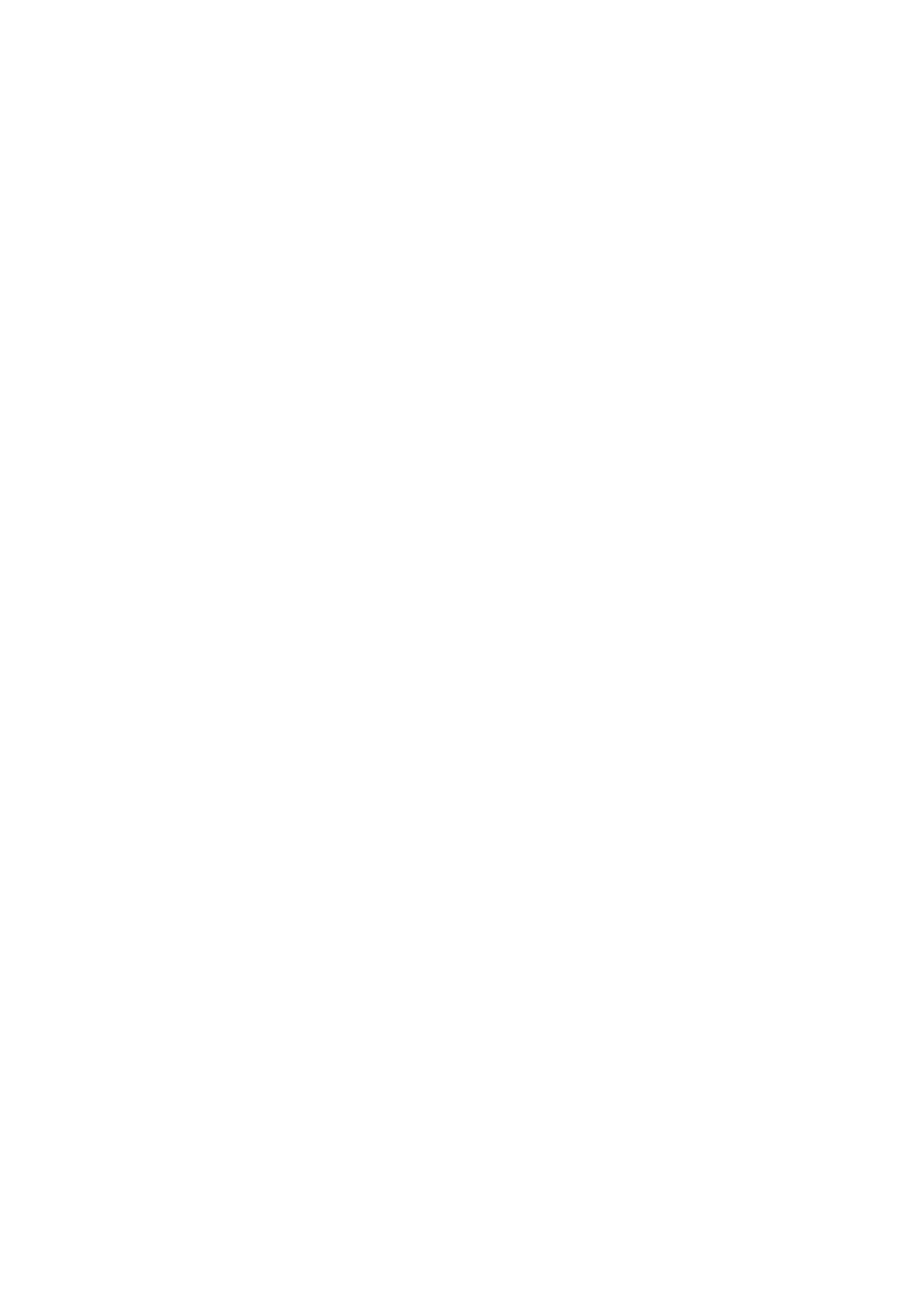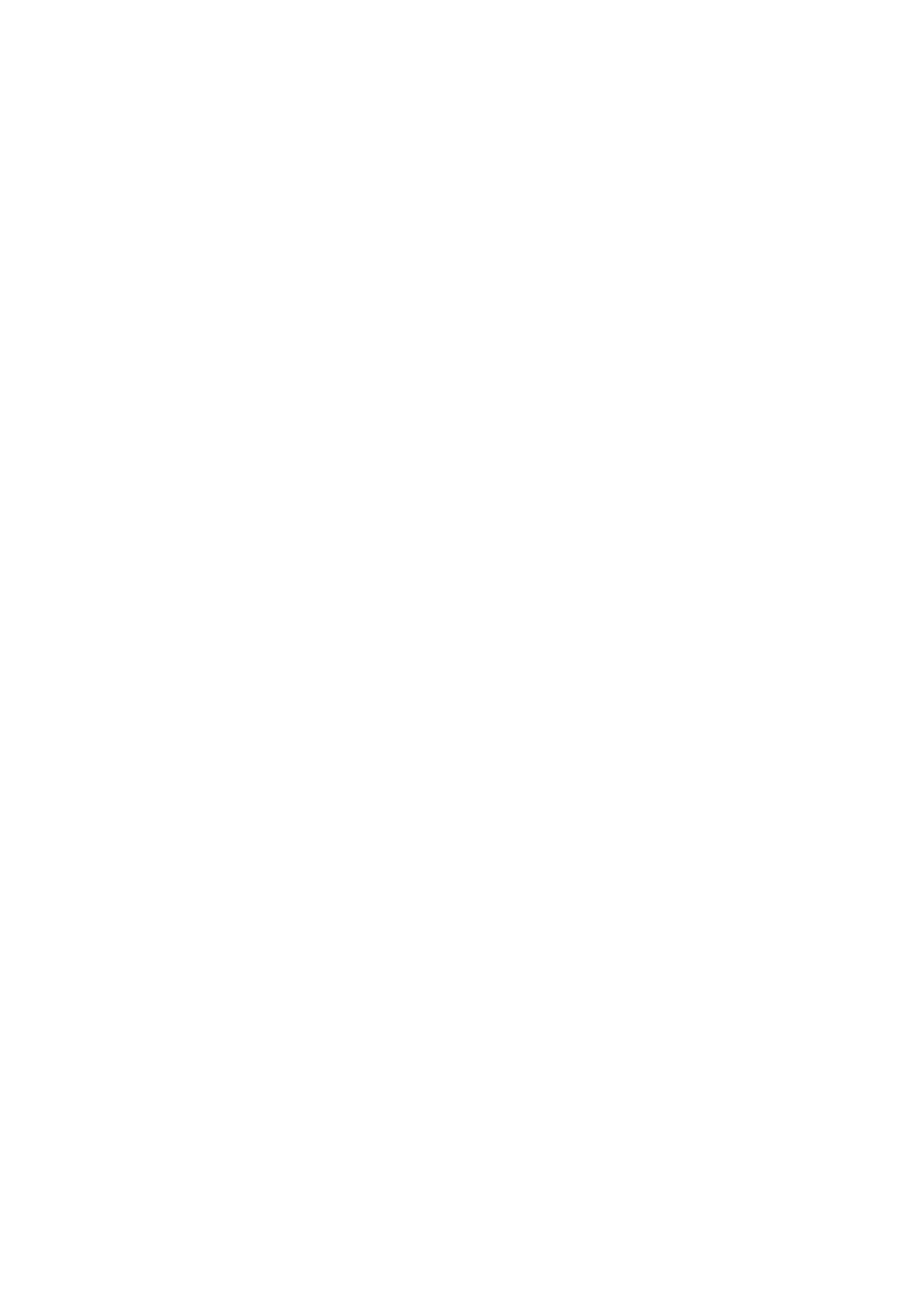
2
C A T A L O G
CHAPTER I: Product Information..................................................................... 3
1-1 Introduction and safety information..................................................... 3
1-2 Safety Information............................................................................... 4
1-3 System Requirements......................................................................... 5
1-4 Package Contents............................................................................... 6
1-5 Familiar with your new wireless network card..................................... 8
CHAPTER II: DRIVER INSTALLATION AND CONFIGURATION .................. 19
2-1 Network Card Installation.................................................................. 19
2-2 Software Installation.......................................................................... 22
2-3 Connect to Wireless Access Point .................................................... 25
2-3-1Using Edimax Wireless Utility.................................................. 25
2-3-2Using Windows Zero Configuration ......................................... 32
2-4 Connection Profile Management....................................................... 36
2-4-1 Make a profile for an access point or wireless device ............ 36
2-4-2 Using 802.1x – Certification.................................................... 44
2-4-3 Using 802.1x - CA Server ....................................................... 47
2-5 View Network Statistics and Link Status ........................................... 48
2-5-1 Network Statistics ................................................................... 48
2-5-2 Link Status .............................................................................. 50
2-6 Advanced Settings ............................................................................ 53
2-7 QoS Setting....................................................................................... 57
2-8 WPS Configuration ........................................................................... 60
2-8-1 WPS Setup - PBC (Push-Button Configuration)..................... 61
2-8-2 WPS Setup - PIN.................................................................... 65
2-9 About................................................................................................. 67
CHAPTER III: Soft-AP Function ..................................................................... 69
3-1 Switch to AP Mode and Basic Configuration..................................... 69
3-2 Security Settings ............................................................................... 74
3-3 Access Control .................................................................................. 77
3-4 Connection table ............................................................................... 80
3-5 Event Log.......................................................................................... 82
3-6 Statistics............................................................................................ 83
CHAPTER IV: APPENDIX .............................................................................. 84
4-2 Troubleshooting ................................................................................ 84
4-3 Glossary............................................................................................ 87
4-4 FCC and CE Compliance Statements............................................... 92