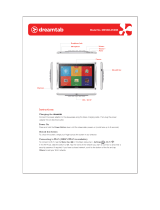Page is loading ...

MOTO
TM
W388 Renew+
Getting Started Guide


1
congratulations
The MOTO™ W388 Renew Plus does it all. Take photos
and send them to your friends. Or, use the music player
to listen to the newest, hottest tracks. All this while
you’re still connected—take or make calls or exchange
messages.
We’ve crammed all the main features of your phone into
this handy guide, and in a matter of minutes we’ll show
you just how easy your phone is to use. So go on, check
it out. Browse the menus and press
M
to see more.
You may be surprised at what you discover.
If you’d like even more information about how to use
your new MOTO W388 and view this guide online, visit
www.motorola.com/ca/en/support/renewplus
.
Caution:
Before assembling, charging or using your
phone for the first time, please read the important
legal and safety information packaged with your
phone.

2
contents
your phone . . . . . . . . . . . . . . . . . . . . . . . . . . . . . . . . . 3
menu map . . . . . . . . . . . . . . . . . . . . . . . . . . . . . . . . . . 4
let’s go . . . . . . . . . . . . . . . . . . . . . . . . . . . . . . . . . . . . . 6
basics. . . . . . . . . . . . . . . . . . . . . . . . . . . . . . . . . . . . . . 7
calls . . . . . . . . . . . . . . . . . . . . . . . . . . . . . . . . . . . . . . . 8
contacts. . . . . . . . . . . . . . . . . . . . . . . . . . . . . . . . . . . . 11
customize . . . . . . . . . . . . . . . . . . . . . . . . . . . . . . . . . 12
shortcuts . . . . . . . . . . . . . . . . . . . . . . . . . . . . . . . . . . 14
messages . . . . . . . . . . . . . . . . . . . . . . . . . . . . . . . . . 15
status indicators. . . . . . . . . . . . . . . . . . . . . . . . . . . . . 17
photo . . . . . . . . . . . . . . . . . . . . . . . . . . . . . . . . . . . . . 18
set up music . . . . . . . . . . . . . . . . . . . . . . . . . . . . . . . 19
get music. . . . . . . . . . . . . . . . . . . . . . . . . . . . . . . . . . 21
play music . . . . . . . . . . . . . . . . . . . . . . . . . . . . . . . . . 26
radio. . . . . . . . . . . . . . . . . . . . . . . . . . . . . . . . . . . . . . 30
personal organizer . . . . . . . . . . . . . . . . . . . . . . . . . . 31
USB & memory card . . . . . . . . . . . . . . . . . . . . . . . . 32
web access . . . . . . . . . . . . . . . . . . . . . . . . . . . . . . . . 35
security . . . . . . . . . . . . . . . . . . . . . . . . . . . . . . . . . . . 36
service & repairs. . . . . . . . . . . . . . . . . . . . . . . . . . . . 37
Legal, Safety & Regulatory . . . . . . . . . . . . . . . . . . . 38

your phone
3
your phon e
Music
Messaging
Right Soft Key
Left Soft
Key
Headset
Jack
Navigation key
Power/End Key
Center Key
Call/Send
Key
Mini USB
Connector
Microphone

menu map
4
menu map
Call History
• Received Calls
• Dialed Calls
• Call Times
Contacts
My Account *
Media
•Camera
•Pictures
• Sounds
• Music Library
•FM radio
Internet
• Start Browser
• Bookmarks
•Go To URL
• Web Session
• Stored Pages
•History
• General Settings
* Network Dependent
Messaging
•Create New Msg
• Inbox
•Drafts
• Outbox
•Quick Notes
• Voicemail
• Browser Msgs
• Info Services
• Picture Msg Templates
Tools
•Calculator
• MyMenu
•Alarm Clock
• Stop Watch
•Chat*
• Dailing Services *
• Calendar
Games & Apps
• Java
•Games
Settings
• (see next page)
This is the standard main
menu layout.
Your phone’s
menu may be different
.

menu map
5
Settings Menu
l
Personalize
• Home Screen
• Main Menu
• Colour Setting
• Greeting
• Wallpaper
• Screensaver
•Quick Dial
e
Ring styles
•Style
+
Call Forward
• Voice Calls
• Fax Calls *
• Data Calls *
• Cancel All
• Forward Status
U
In Call Setup
• In-Call Timer
• My Caller ID
• Answer Options
• Call Waiting
#
Initial Setup
• Time and Date
• 1-Touch dial
• Display Timeout
• Backlight
•Scroll
• Language
•DTMF
• TTY
• TTY Setup
• Master Reset
• Master Clear
• Format Additional
Storage Device **
m
Phone Status
• My Numbers
• Active Line *
• Battery Meter
S
Headset
• Auto Answer
%
Airplane Mode
• Airplane Mode
• Prompt at Startup
m
Network
•New Network
• Network Setup
• Avail. Networks
• My Network List
• Service Tone
• Call Drop Tone
• Band Selection
l
Security
• Phone Lock
• Lock Keypad
• Auto Key Lock
• Fixed Dial *
• Call Barring *
•SIM PIN
• New Passwords
• Restrict Calls
•Block List
z
Java Settings
• Java System
• Delete All Apps
• App Backlight
• App Vibration
• App Volume
• Java DNS Address
* Optional features
** Available only when memory card is
installed.

let’s go
6
let’s go
1
2
3
4
5 6
4
H
to remove microSD
Gently but firmly push
down on the card and
slide out.
microSD
to remove battery
Note: Your battery is
intentionally tight fitting.
SIM

basics
7
basic s
here’s a few essentials:
turn it on & off
Press and hold
P
to turn the
phone on/off.
menu navigation
Press the center key
s
to open
the Main Menu.
Press the navigation key
S
up,
down, right or left to highlight a
menu option.
Press
s
or
Select
(left soft key) to
select the highlighted option.
When the
M
symbol shows at
the bottom of the screen, menu
options are available. Press
s
to display the menu options.

calls
8
calls
it’s good to talk
make a call
Enter a number and press
N
.
answer a call
When your phone rings or
vibrates, press
N
.
end a call
Press
P
.
redial a number
1
From the home screen, press
N
to see a list of
recently dialed calls.
2
Scroll to the entry you want to call and press
N
.

calls
9
go handsfree
To turn the speaker on or off during a call, press
s
>
Spkr On
or
Spkr Off.
Note:
You can also use an optional 2.5 mm wired
headset to go handsfree.
in-call menu
During a call you can access the in-call menu by
pressing
s
:
•
Spkr On
or
Spkr Off
- turn speaker on or off.
•
Hold/Resume
- hold or resume the call.
•
New Call
- make a new call.
•
Contacts
- access list of contacts.
•
Received Calls
or
Dialed Calls
- access recent calls.
•
Messages
- access your messages menu.
•
TTY Setup
- set up text telephone for hearing impaired.
•
My Tel. Numbers
- see your phone numbers.
Note:
This is the standard main menu layout.
Your
phone’s menu may be different
.

calls
10
emergency calls
To call an emergency number, enter the emergency
number and press
N
.
Your service provider programs emergency phone
numbers, (such as 112 or 911), that you can call under any
circumstances, even when your phone is locked.
Emergency numbers vary by country. Your phone’s
pre-programmed emergency number(s) may not work in
all locations, and sometimes an
emergency
call cannot be
placed due to network, environmental, or interference
issues.

contacts
11
conta cts
made a new friend?
save a contact
1
Enter the number on the home screen and
press
Store
.
2
Enter the contact details and press
Done
when
you’re finished.
call a contact
1
Press
s
>
Contacts
.
2
Scroll through the list to highlight the contact.
3
Press
N
.
customize your contacts
Why not set a
ringtone
or
photo
for your new friend?
Find it:
s
>
Contacts
>
s
>Edit
>
Sound or Picture
Note:
You can only use custom ring tones and pictures
for contacts that are stored on your phone memory, not
on the SIM. Photos must be ones taken with your phone.

customize
12
customi ze
go ahead, add your personal touch...
create shortcuts
Choose the features you want to access with a single
key press from the home screen—really useful stuff:
Find it:
s
>
Settings
>
Personalize
>
Home Screen
>
Home Keys
set your wallpaper &
screensaver
Change the wallpaper and screensaver images to ones
that make you smile.
Find it:
s
>
Settings
>
Personalize
>
Wallpaper
or
Screensaver
Note:
Your screensaver setting is overridden by the
Auto
key lock setting
.

customize
13
set ringtone & volume
There are times when you want to hear your ringtone,
and times when you don’t.
Find it:
s
>
Settings
>
Ring Style
Choose from the pre-programmed styles, including
Vibrate
and
Silent
.
customize your menu
Create a custom menu of your favorite features and tools
using the MyMenu feature.
Scroll to a desired menu item, and press and hold
s
until the
MyMenu
confirmation appears, then press
OK
.
Scroll to
Key
and select
Change
. Enter a key number to
assign to your menu item.
To use
MyMenu
, open the main menu, then simply
press the number key you assigned to the feature.
For example, if you assigned
Messaging
to
2
then
press
s
>
2
.

customize
14
short cuts
quick access shortcuts from the home screen
options
music player
To quickly access the music player,
simply press
[
.
take a photo
Press
s
>
Media
>
Camera
to see the
viewfinder. Press
Capture
to take the
photo.
quick text
Use quick text to access the
Message
screen with a single key press. To set
quick text on your home screen, press
s
>
Settings
>
Personalize
>
Home Screen
>
Home Keys
.
change ring
style
Press and hold
#
.
dialed calls
Press
N
.
voicemail
Press and hold
1
. If your voicemail
number is preset, you will connect.

messages
15
messages
sometimes it’s better 2 say it in a message
create & send a message
1
Press
s
>
Messaging
>
Create New Msg
.
2
Select a message type and enter the message text
(see page 16).
3
To insert a picture, sound, or other object, press
Insert
.
4
When you finish the message, press
OK
. Choose one
or more people to send
to and press
Send
.
receive a message
Press
Read
to read the message immediately, or save it in
your message inbox for viewing later.
Find it:
s
>
Messaging
>
Inbox
voicemail
When you
receive
a voicemail message, your
phone shows an indicator and
New Voicemail
.
Press
Call
to call your voicemail and follow the
prompts.

messages
16
enter text
When you are in a text entry screen, press
#
to switch
text entry modes (Primary, Secondary, Numeric and
Symbol).
To assign Primary and Secondary entry modes, press
s
>
Entry setup
>
Primary Setup
or
Secondary Setup
from the text entry
screen:
•
tap (
Abc
) -
Standard method for entering text on your
phone. Regular
Tap
method cycles through the letters
and numbers of the key you press.
•
iTAP
™
(
Abc
O
) - Combines your single key presses
and predicts each word as you enter it. If the word is
not correct, press
S
right or left to scroll through the
possible combinations.
When entering text, press
*
to enter a space and
move on the next word. Press
1
to enter punctuation.
Press
0
to switch capitalization modes if you need
to (although in most cases this is done for you).

status indicators
17
stat us indicat ors
to keep you updated at all times
Status indicators can appear across the
top of the
home screen
:
Note:
Your phone may be different.
Music Messaging
FRI 01/01/10
10:51am
&
&
&
&
5
É
ì
S
h
õ
W
Signal
Strength
Roaming
Active
Active
Call
Alert type
New
Message
Headset
Battery
Level

photo
18
photo
see it, capture it, send it!
1
Press
s
>
Media
>
Camera
to see the viewfinder.
2
Press
Capture
to take the photo.
3
Press
Store
>
Send in Message
to send the photo in
a message.
Note:
Before taking your photo, you can press
s
to open the camera menu. From here you can access
features, such as
Go to pictures
,
Auto-timed capture
,
auto-capture
,
Picture setup
,
View free space
.
To find your photos, press
s
>
Media
>
Pictures
.
Back
Capture
Viewfinder
Used 0%
Press
S
up/down to
zoom in/out.
Press
S
right/left to
adjust level of
brightness.
/