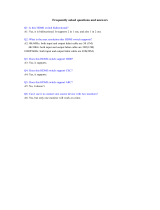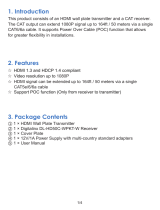Page is loading ...

Technical Support: [email protected] US: +1 866 677 0053 EU: +44 (0) 1793 230 343
1
Instruction Manual
Thank you for choosing this WyreStorm product.
Please read these instructions carefully before installing to avoid complications later.
EX-1UTP-IR-50-POH
50M/164FT HDMI Extension Over HDBaseT incl.
Remote Power, full 3D & Bidirectional IR
EX-1UTP-IR-50
50m/164ft HDMI Extension over HDBaseT incl.
full 3D & Bidirectional IR

Technical Support: [email protected] US: +1 866 677 0053 EU: +44 (0) 1793 230 343
2
Contents
CONTENTS, INTRODUCTION, FEATURES, AND FEATURES
• HDBaseT extenders capable of 1080p HD @60Hz and
HD multichannel audio transmissions up to 50m/164ft
under perfect conditions*
• Discrete two-way IR control signal together with HDMI
signal over a single Cat5e/6/7 cable
• Power-over-HDBaseT (PoH) - 12v Mains connected
Transmitters pass unidirectional power along the Cat5e/6
to remotely power display receivers - no additional power
required at display locations. (EX-1UTP-IR-50-POH only)
• Fully supports 3D applications - frame packing/
sequential (Blu-ray) and Interlaced Stereoscopic (satellite/
cable) broadcasts
• Supports 36bit Deep Colour
• HDMI V1.4
• Cable termination follows IEEE-568B standards
• HDCP compliant
• Automatically adjusts feedback, equalisation and
amplication of signal for easy installation.
• LED indication for visual power and HDMI / HDBaseT
video signal status.
* Perfect transmission conditions denote straight cable
runs with no electrical interference, bends, kinks, patch
panels or wall outlets.
1. Introduction
The WyreStorm EX-1UTP-IR-50 and EX-1UTP-IR-
50-POH extender models feature Class B HDBaseT
technology for an even more aordable HDBaseT
extender solution over shorter distances up to
50m/164ft.
Designed for smaller projects that may not require the
feature set of full HDBaseT yet still benet from the
signal stability and functions oered by this powerful
technology, including distribution of full 1080p HD
video, HD audio and bidirectional IR, with the PoH
model including remote power passed through a single
Cat5e/6 cable from the transmitter to power the display
receiver.
The EX-1UTP-IR-50 and POH Extender models
comprise of a transmitter and receiver to distribute
full, uncompressed HD 1080p video @60Hz, HD
multichannel audio with bidirectional discrete IR control
of source and display from either location over distances
of up to 50m/164ft using a single shielded or unshielded
Cat5e/6 cable.
The EX-1UTP-IR-50-POH features Power-over-HDBaseT
technology, that enables the transmitter to draw 12v
power from a mains supply and pass the current along
the length of a single Cat5e/6 cable along with the video,
audio and control signals to power the receiver - no
power access is necessary at the display location for
ease of installation and connection; meaning no additional
power adaptors required and improved energy eciency.
Transmitters of both models include EDID management
to manually handle device communication via DIP
switch setting, with Receivers containing cable distance
setting mode to encourage successful transmission if
the distance of the cable run is an issue. Transmitters
and receivers of both models also feature protection
against ESD (electrostatic discharge) to further stabilise
transmission with LED indication on the unit housing
providing clear conrmation of power and signal link
status.
Both models are fully cascadable with distribution
increased by connecting multiple extenders for greater
exibility, whatever the application.
2. Features
Introduction
Features
Safety Precautions
Packaging Contents
Specication
Typical Application
Troubleshooting
FAQ’s
EDID & Distance Setting
Maintenance
Product Service
Panel Description
i. EX-1UTP-IR-50 Transmitter & Receiver
ii. EX-1UTP-IR-50 - POH Transmitter & Receiver
Connection & Operation
1
2
3
4
5
6
7
8
9
10
11
12
14
13
15
16
17
Mail In Service
Warranty
Warranty Limits and Exclusions
Installation Notes

Technical Support: [email protected] US: +1 866 677 0053 EU: +44 (0) 1793 230 343
3
SAFETY PRECAUTIONS, PACKAGE CONTENTS AND SPECIFICATION
3. Safety Precautions
• 1 x WyreStorm EX-1UTP-IR-50 / EX-1UTP-IR-50-
POH Transmitter
• 1 x WyreStorm EX-1UTP-IR-50 / EX-1UTP-IR-50-
POH Receiver
• 1 x Printed product manual and quick start guide (also
downloadable from this product main page)
• 2 x pairs of mounting brackets for transmitter/receiver
• 2 x 5VDC power supply (EX-1UTP-IR-50) / 1 x 12VDC
power supply (EX-1UTP-IR-50-POH)
• 1 x IR TX for IR control of to Source device from
display zone
• x IR RX to receive IR control signals in Display zone
to Source. (IR frequency range: 940nm IR Frequency:
38KHZ)
5. Unplug apparatus from power supply during
lightening storms or when unused for long periods
of time.
6. Protect the power cable from being walked on,
pinched or restricted in any way, especially at plug
connections.
7. Only use attachments/accessories specied by the
manufacturer.
8. Units contain non-servicable parts - Refer all
servicing to qualied service personnel.
4. Package Contents
5. Specication
1. Do not expose this apparatus to rain, moisture,
sprays, drips or splashes and ensure that no
objects containing liquids are placed on the
apparatus, including cups, glasses and vases.
2. Do not place this unit in a conned space such as
enclosed shelving, cabinets or bookshelves.
Ensure the unit is adequately ventilated.
3. To prevent the risk of electric shock or re hazard
due to overheating, do not cover the unit or
obstruct ventilation openings with material,
newspaper, cardboard or anything that may restrict
airow into the unit.
4. Do not install near external heat sources such as
radiators, heat registers, boilers or any device that
produces heat such as ampliers or computers and
do not place near sources of naked ame.
Dimensions (WxHxD): 120mm/4.72” x 24mm/0.94” x 101mm/3.97”
Weight 0.36kg / 0.79lb (Each)
Operang Temperature Range: -5 to +35°C (-41 to +95 °F)
Operang Humidity Range: 5 to 90 % RH (no condensaon)
Video Amplier Bandwidth: 6.75Gbps
Input Video Signal: 0.5-1.0 volts p-p
Input DDC Signal: EX-1UTP-IR-50 5 volts p-p TTL (Transmier), 5 volts p-p TTL (Receiver)
EX-1UTP-IR-50-POH 12 volts p-p TTL (Transmier), 5 volts p-p TTL (Receiver)
Maximum Single Link Range: 1080p 36bit colour depth
HDMI Transmission distance: 1080p signal up to 15m/ 49 HDMI
Video Format Supported: VESA: 640x480, 800x600, 1024x768, 1280x1024, 1600x1200,
1920x1080, 1920x1200 DTV/HDTV: 480i/576i/480p/576p/720p/
1080i/1080p
Output Video: HDMI 1.4+HDCP (Sync mirrors source), including 3D - frame packing/
sequenal (Blu-Ray) and Stereoscopic (Satellite/Cable broadcasts)
Maximum Cat5e/6 transmission 1080p signal up to 50m / 164 (Under perfect transmission condions including
distance: straight cable runs with no electrical interference, bends, kinks, patch panels or wall outlets.)
Power Consumpon: EX-1UTP-IR-50 2.5 Was (Transmier) 5 Was (Receiver)
EX-1UTP-IR-50-POH 15 Was (Transmier) 5 Was (Receiver) -
power drawn from Transmier or mains
BTU Rang (Brish Thermal Unit): EX-1UTP-IR-50 25.59 EX-1UTP-IR-50-POH 51.02
WARNING
To reduce the risk of re, electric shock
or product damage:
4
Technical Support: [email protected] US: +866 677 0053 EU: +44 (0) 1793 230 343
FEATURES AND SAFETY PRECAUTIONS
MX0404-QI
• Quick and easy installation – set up in seconds straight out of
the box.
• Simplied ports - Input: HDMI – Output: integrated RJ45
connectors for a single Cat5e/6/7 UTP cable to each display
point for ease of installation.
• Conforms to IEEE-568B standards
• Each HDMI port also supports DVI signals.
• Each Output port can be fed to multiple displays (cascaded).
• Enables up to 4 HDMI video/audio devices to be independently
switched through up to 4 HDMI displays or projectors for
uncompressed digital distribution.
• Each output able to show any connected source simultaneously
regardless of whether the input carries HDCP encryption.
• Rened for Custom Install and Home Theatre Installations.
• Reads and copies EDID from connected devices with additional
EDID configuration through customisable DIP switch settings if
necessary.
• 2k resolution supported.
• Fully 3D compatible – Frame sequential 3D (Blu-ray) and
interlaced stereoscopic 3D (satellite broadcasts etc.)
• Supports all high denition resolutions up to and including
1080p and standard video formats.
• RS232 port.
• Choose from 6 switching modes – infrared remote control, front
panel buttons, local IR, IR call-back, LAN and RS232.
• Simple switching remote control included, which can also be
learned into a universal remote handset to allow the control of
multiple devices from one handset.
• Fully compatible for integration with market leading control systems.
• 4 x IR 3.5mm mini-jack ports for each output to link IR from
control system to control display
• Additional infrared extension port for longer IR connections
• HDMI v.1.3
• Supports 24Bit Colour depth
• Signalling rate of 6.75 Gbps
• Pack comes complete with 1 x 4x4 Matrix with 19” rack
brackets, 4 x 40m IR receivers with mounting brackets, IR
receivers, emitters and a Matrix remote control handset.
Additional features included on the RX-1UTP-IR-40
• Transmits one-way signal together with the HDMI signal over a
single Cat5e/6/7 cable.
• Receivers capable of 1080p transmissions up to 40m (131ft)
under ideal conditions*
• For even greater control and ne tuning, each receiver features
a fully adjustable EQ distance range for optimising the
transmission signal.
2. Features
3. Safety Precautions
1. Do not expose this apparatus to rain, moisture, sprays,
drips or splashes and ensure that no objects containing
liquids are placed on the apparatus, including cups,
glasses and vases.
2. Do not place this unit in a confined space such as
enclosed shelving, cabinets or bookshelves. Ensure the
unit is adequately ventilated.
3. To prevent the risk of electric shock or fire hazard due to
overheating, do not cover the unit or obstruct ventilation
openings with material, newspaper, cardboard or
anything that may restrict airflow into the unit.
4. Do not install near external heat sources such as
radiators, heat registers, boilers or any device that
produces heat such as amplifiers or computers and do
not place near sources of naked flame.
5. Unplug apparatus from power supply during lightening
storms or when unused for long periods of time.
6. Protect the power cable from being walked on, pinched
or restricted in any way, especially at plug connections.
7. Only use attachments/accessories specified by the
manufacturer.
8. Units contain non-servicable parts - Refer all servicing to
qualified service personnel.
WARNING
To reduce the risk of fire, electric shock
or product damage:
• Protection against ESD (electrostatic discharge) included within
the unit to further stabilise transmission.
• LED indications for clear power and video signal selection.
• 5v mains supply included but receivers may be powered through the
USB port of the display using Wyrestorm USB to 5v power adaptor)
• Fully cascadable to further lengthen transmission.
*NOTE: ideal conditions denote cable run is within
specified distance range of product, no electrical
interference, the use of straight cable runs with no bends
or kinks and no patch panels or wall outlets used. Please
be advised that the presence of any of these factors in
your installation may compromise bandwidth and signal
strength. For longer transmission distances, RS232 control
and Ethernet pass-through, please see our full HDBaseT
or HDBT Lite range of matrices, transmitters, receivers and
extender sets.
USB to 5V Cable
Part Number
CAB-USB-5V

Technical Support: [email protected] US: +1 866 677 0053 EU: +44 (0) 1793 230 343
4
6i. Panel Description - EX-1UTP-IR-50 Transmitter
PANEL DESCRIPTION - TRANSMITTER
10
9
8
3
6
1
4
7
2
5
8
9
10
EDID management – see Transmitter EDID Settings
for details (section 9)
IR RX Input – 3.5mm IR Receiver placed at display
location to remotely control the source device.
IR TX Output – 3.5mm IR Transmitter connecting to
source device for control from display location.
Signal LINK status – LED lit when signal detected
HDBaseT OUTPUT
Power indication – LED lit when powered
5v Power Input
Ground Point
HDMI INPUT
EDID DIP Switch settings printed on base of
Transmitter
1
2 3
4
5
6
7

Technical Support: [email protected] US: +1 866 677 0053 EU: +44 (0) 1793 230 343
5
Panel Description - EX-1UTP-IR-50 Receiver
PANEL DESCRIPTION - RECEIVER
1
2 3
4
5
6
7
9
8
10
Distance SETTING - see Receiver distance Settings
for details (section 9)
IR RX Input – 3.5mm IR Receiver placed at display
location to remotely control the source device.
IR TX Output – 3.5mm IR Transmitter connecting to
source device for control from display location.
Signal LINK status – LED lit when signal detected
HDBaseT INPUT
Power indication – LED lit when powered
5v Power Input
Ground Point
HDMI OUTPUT
SETTING DIP Switch settings printed on base of
Receiver
3
6
1
4
7
2
5
8
9
10
SETTING

6ii. Panel Description - EX-1UTP-IR-50-POH Transmitter
PANEL DESCRIPTION - TRANSMITTER
10
9
8
3
6
1
4
7
2
5
8
9
10
EDID Management - see Transmitter EDID Settings
for details (section 9)
IR RX Input – 3.5mm IR Receiver placed at display
location to remotely control the source device.
IR TX Output – 3.5mm IR Transmitter connecting to
source device for control from display location.
Signal LINK status – LED lit when signal detected
HDBaseT OUTPUT
Power indication – LED lit when powered
12v Power Input
Ground Point
HDMI INPUT
EDID DIP Switch settings printed on base of
Transmitter
1
2 3
4
5
6
7
12

Panel Description - EX-1UTP-IR-50-POH Receiver
PANEL DESCRIPTION - RECEIVER
1
2 3
4
5
6
7
9
8
10
Distance SETTING - see Receiver distance Settings
for details (section 9)
IR RX Input – 3.5mm IR Receiver placed at display
location to remotely control the source device.
IR TX Output – 3.5mm IR Transmitter connecting to
source device for control from display location.
Signal LINK status – LED lit when signal detected
HDBaseT INPUT
Power indication – LED lit when powered
5v Power Input – optional: for use if power supply
issues are experienced at Transmitter location.
Ground Point
HDMI OUTPUT
SETTING DIP Switch settings printed on base of
Receiver
3
6
1
4
7
2
5
8
9
10
SETTING

Technical Support: [email protected] US: +1 866 677 0053 EU: +44 (0) 1793 230 343
8
TYPICAL APPLICATION AND CONNECTION & OPERATION
1
SOURCE DEVICE
DISPLAY OUTPUT
power
hdmi
hdmi
cat 5e cable up to 50m (164ft)
ir tx cable
ir tx cable
COntrol
System
ir rx cable
ir rx
ir link cable
TRANSMITTER
RECEIVER
Optional 5v power
available on PoH
model should power
transmission issues
be encountered from
TRANSMITTER
location
6
3
1
4
2
5
8. Connection & Operation
Place the IR TX eye directly over the infrared
receiving area of the source device (i.e. Blu-Ray, cable/
satellite box etc.), and secure with the adhesive backing.
Location of the IR TX eye on the source device may need
to be adjusted later to achieve best IR performance.
NOTE Infrared windows can be seen by shining a
flashlight onto the front of the device – the IR sensor
will appear as a small, round diode behind the
fascia.
Connect the IR TX jack to the IR TX port on the EX-
1UTP-IR-50 / EX-1UTP-IR-50-POH Transmitter.
For bidirectional control of display from Transmitter
location, if using a conventional remote control handset,
connect an IR RX from IR RX port of the Transmitter,
ensuring a clear line of sight between the IR RX eye and
the handset being used to control.
If using a control system, connect an IR Link cable
from the IR RX port of the Transmitter to your control
system
NOTE An infrared control signal can be passed
from the Transmitter to the display location e.g. a
control system sending a “TV off” command.
Connect the IR RX to the IR RX port on the EX-
1UTP-IR-50-POH Receiver. Using the adhesive backing,
affix the IR RX eye to the display, ensuring there is a clear
line-of-sight with the remote control handset in the room.
For bidirectional control, connect an IR TX to the IR
TX port of the Receiver. Place the IR TX eye directly over
the infrared receiving area of the display, securing with
the adhesive backing. Location of the IR TX eye on the
display device may need to be adjusted later to achieve
best IR performance.
ATTENTION We strongly recommend using supplied
mounting brackets to secure Transmitter & Receiver
baluns. Sudden movement of these devices could
lead to loss of picture/sound if connections become
loose or strained, resulting in unnecessary service
call-backs.
Connect the Transmitter & Receiver baluns with a
good quality, well terminated and tested Cat5e/6/7 cable
with RJ45 connectors wired to the 568B standard at both
ends. Ensure all connectors are pushed securely to each
port and supported by the connector strain relief clip to
prevent them from becoming loose.
ATTENTION The quality of cable and RJ45
termination is essential for successful distribution
of video, audio, control and power from Transmitter
to Receiver. Poor cable and terminations lead to
intermittent performance and longer install times.
Finally, add the provided power supplies to the
Transmitter and connect to the mains:
EX-1UTP-IR-50: 5VDC
EX-1UTP-IR-50-POH: 12VDC
NOTE EX-1UTP-IR-50-POH: 12v powers the
transmitter and carries power along the length
of the cable to power the display Reciver so no
additional power is required at the display location.
6
3
4
2
7
7
5
7. Typical Application
NOTE: Although WyreStorm
products are tested with Cat5e,
we recommend Cat6 due
to increased bandwidth and
improved capacity for handling
large transmissions and power
along a single cable.

Technical Support: [email protected] US: +1 866 677 0053 EU: +44 (0) 1793 230 343
9
EDID & DISTANCE SETTING
Distribution of HD signals through devices requires
mutual communication or ‘handshake’ between source
and display. If there is any disparity between the two,
successful transmission becomes problematic.
EX-1UTP-IR-50 / EX-1UTP-IR-50-POH extender
sets comes equipped with EDID management on the
Transmitter to encourage communication between INPUT
and OUTPUT devices and Distance SETTINGS on the
Receiver to toggle Long Cable mode ON/OFF should the
length of the cable run impact transmission quality.
If compatibility or transmission issues arise during
installation, check the settings on your connected devices
and adjust the DIP settings as required.
ATTENTION Changes to DIP settings become
effective upon powering ON baluns. Changes to
settings should be made with all devices OFF, ideally
with all power cables and HDMI leads and UTP
cables removed to guard against electrostatic build
up that may damage your system.
DO NOT HOTSWAP your cables when changing DIP
SETTINGS.
ATTENTION Make sure switches are set to
DEFAULT for initial installation.
Remove all cables and power supply for switch
changes to take effect. Switch settings become
active on re-boot.
NOTE For ease of installation and convenience on
site, we have printed the DIP SETTINGS for both
Transmitter and Receiver on the base of the units.
9. EDID & Distance Setting
Transmitter
Default: EDID set to copy HDMI Output EDID
Receiver
Default: Long cable setting OFF
3
ON
1 2
Transmitter
EDID set to 1080p Stereo - 3D
Receiver
Long cable setting on
3
ON
1 2
Transmitter
EDID set to 1080p 2ch Stereo - 2D
Receiver
Reserved for future use - no function
3
ON
1 2
Transmitter
EDID set to 1080i 2ch Stereo - 2D
Receiver
Reserved for future use - no function
3
ON
1 2
Transmitter
EDID set to 1080p 5.1 - 2D
Receiver
Reserved for future use - no function
3
ON
1 2
Transmitter
EDID set to 1080p 7.1 - 2D
Receiver
Reserved for future use - no function
3
ON
1 2
Transmitter
Receiver
ATTENTION We do not recommend passing power
remotely over excessively long cable distances as
this can affect the performance of the product.
NOTE A 5v power input is included on the
Receiver for optional use should power issues be
encountered at the Transmitter location.

Technical Support: [email protected] US: +1 866 677 0053 EU: +44 (0) 1793 230 343
10
Generally, the majority of HD distribution installation
issues are either caused by minor connection
errors, communication problems between devices,
or when the transmission of high signal bandwidth
is attempted using insufficient cable. Should you
encounter any technical difficulties when installing
and configuring the matrix, we are confident
solutions can be found by working through the
following troubleshooting checklist before seeking
alternative technical support.
No picture or poor quality picture
1) Power – are your HDBaseT transmitter and receiver
baluns powered at both ends?
HDBaseT transmitters and receivers each require their
own 5v power sources to operate.
HDBaseT PoH-enabled transmitters require their own 12v
power supply, while PoH display receivers typically do not
need to be locally powered. However, if power issues
from the transmitter location are experienced, a 5v power
source can be used at the display receiver location.
Are all sources definitely powered and firmly connected?
2) If possible, always use test equipment prior to
installation and to troubleshoot any problems.
3) Distance – Is your cable too long for the signal to be
transmitted effectively?
HDBaseT allows transmission of 1080p various distances
from 50m/164ft, 70m/230ft, and 100m/328ft so make
sure you cable distance matches your requirements,
model of extender, and is well within the maximum
transmission distance of the signal.
Note: If you are approaching the limits of the transmission
capabilities, you will need to use an additional WyreStorm
Extender set for the signal to transmit effectively.
4) Cable joins? Joins in your cable run can impact on
signal strength, resulting in reduced transmission that
may manifest itself in poor picture quality or a complete
lack of picture
.
5) Signal Reduction – Are you using stranded patch
leads as interconnects between patch panels or
wall outlets? Such use reduces signal strength – we
recommend solid core straight through connections to be
used wherever possible.
6) Resolution – If you reduce the resolution of the
source, do you get a picture? If so, this suggests a
discrepancy between source and display resolution or
a bandwidth capacity issue with your cable. Check that
your inputs and outputs share the same resolution and
that the signal is being successfully transmitted along
your cable run.
7) Correct connection – It may seem obvious but
double check all UTP, HDMI, power and IR cables are
connected to the correct ports.
Note: Even a fraction off can be the difference between
a perfect picture and a blank screen. Double check all
connections are firmly made in the correct ports.
9) Cable wired to 568B standard? Is your cable wired
and terminated correctly and are those terminations
connected to the correct ports?
10) Electrical interference – HDBaseT is less
susceptible to interference compared to regular
transmissions but the location of cables and devices
should be considered - could any form of interference
be generated? If so, attempt to remove the source of
electrical interference or move the cable run to decrease
the effects of the interference.
11) Do you get a picture if you connect the source
directly to the display? If not then the problem could lie
with the input or output device rather than the means of
distribution i.e. the cable or matrix itself.
10. Troubleshooting
Test Monitor
Part Number TTMONITOR
Signal Generator
Part Number TTSIgnal
TROUBLESHOOTING

Technical Support: [email protected] US: +1 866 677 0053 EU: +44 (0) 1793 230 343
11
12) HDMI lead condition and quality – HDMI cables
and connectors are delicate and can be damaged much
easier than component or coax cable. Furthermore,
lead quality varies dramatically, particularly in lower price
brackets. Swap your HDMI or VGA leads and check
operation – damage to or quality of your leads could be
the problem. If in doubt, swap them over. Always take
care inserting and extracting your cables from ports so as
not to damage the connectors or ports.
13) Picture snow/HD ‘noise’ – represents a poorly
established signal that may be caused by poor quality
terminations or excessive cable lengths. Try swapping the
display adaptors from a location you know is functioning
properly or swapping the outputs of the matrix switch
used.
If the problem remains on the same screen this may be
caused by a connection problem between matrix and
display – turn off all equipment and swap the signal
carrying cables at both ends to ascertain if the cable or
termination is at fault.
14) Blu-ray: Deep Colour – make sure Deep Colour is
turned on in your Blu-ray settings and displays.
15) Blu-ray: Resolution – if a reduction of resolution to
720/1080i produces an image, cable issues such as
interference, patch panels, wall outlets, stranded cable
use or excessive cable length are likely restricting
transmission of a full 1080p signal.
16) Blu-ray: 3D – is the equipment used 3D enabled/
compatible? Is a 3D disc being played in a 3D enabled
Bluray player or through a compatible amplifier?
17) Colour distortion – a pink or green screen indicates
an incompatibility between colour spacing formats – the
commonly used RGB or YUV used by older displays.
Some sources allow switching between RGB and YUV
which may solve any colour problems. If not, try changing
the HDMI cable between the source and the matrix to rule
out defective cabling.
Audio is transmitted within the video signal – there
is no separate audio track – so generally a problem
with sound will be accompanied by a problem with
picture. However, if technical issues with audio are
experienced, the cause is typically communication
between sources, displays and/or AV receiver
settings.
No sound or poor quality audio
1) If using an AV receiver, check your source input
assignment – do you have specific speaker sets or zones
enabled? Some AV receivers allow individual speaker
selections assigned to specific zones in the set up so
check the speakers used are fully connected to the
amplifier and correctly assigned within the system set up.
Note: If you experience problems when an AV receiver is
used, the cause is usually the settings of the AVR itself.
Refer to the AVR manufacturer’s guidelines on the correct
settings to use for your requirements.
2) Consistency of audio output between devices – Is
there any discrepancy between the audio output of the
source, the audio or zonal settings of the AV receiver and
the speaker configuration used needed for successful
audio replication? If you are outputting 5.1, make sure all
devices connected are also outputting 5.1
Note: Occasionally with some sources, the device
settings allow the specification of audio output through
a TV or an HDMI port. If using an AV receiver, check the
HDMI output option is selected.
3) Do all the local sources work through the AV
receiver?
Check the operation of each source individually.
Bandwidth
1) Check you are using the correct IR magic eyes/cables,
connected to the correct ports of each Transmitter and
Receiver device at locations: IR TX (small/round eye) -
connected to device IR window and enable control of
device. IR RX (larger/rectangular eye) - positioned in clear
line of sight with the remote control handset used in the
room.
IR
1) Check you are using emitters at the IR TX
transmitter end and receivers at the IR RX receiver
end – are they connected to the correct ports on the
matrix and display receiver.
2) Is the IR eye correctly positioned on the source?
Fix the IR eye directly over the infrared sensor of the
source and attach using the adhesive backing.
Note: Locate the infrared source sensor by using a
TROUBLESHOOTING

Technical Support: [email protected] US: +1 866 677 0053 EU: +44 (0) 1793 230 343
12
FAQ’S
flashlight to find s small sensor within the facia of the
source display. If necessary, secure the IR eye over the
sensor with a small amount of contact adhesive.
3) Is your remote powered and sending a signal?
Note: IR is invisible to the naked eye, so use a digital
camera/ phone camera to check the remote signal – point
the camera at the remote control when pressing a button.
You should see the remote transmittion diode flashing to
indicate a signal being sent. Replace batteries if flashing is
not seen on the digital camera screen.
4) IR dropout issues can be due to exterior influences
emitting infrared radiation that can interrupt IR signals.
Ensure IR TX and IR RX eyes are away from the following
causes of IR interference.
• Direct sunlight
• Halogen lighting
• Plasma screens
5) UTP Termination Issues - swap cables over at
both transmitter and receiver ends to see if control is
established. If so, a possible re-termination of the cable
could remedy the problem.
6) Are you using WyreStorm IR TX, IR RX and IR Link
cables? The use of third party products/magic eyes may
not be compatible. Always use WyreStorm components
included with your purchase or check compatibility of third
party control systems with your WyreStorm dealer.
7) If problems persist, swap out the IR TX / IR RX,
transmitters and receivers to rule out faults with the units
themselves. Use IR TX and IR RX cables/eyes you know
are fully operational to test working condition.
8) If connected to a matrix switcher, reactivate the IR
callback function on the matrix and swap IR ports on the
matrix to rule out a fault with the device connection ports.
9) Should IR remain unresponsive, turn off and disconnect
all cables and reconnect zones one at a time to assess
if one location in particular is the problem. If so, run new
cables directly to the display – if this fixes the problem, it
is likely that electromagnetic interference /damage to the
cable somewhere along the run is causing the IR signal
to drop out. Investigate and remove EM interference from
the run or replace damaged UTP cable.
5e or 6?
While our equipment is tested and graded to Cat 5e
cable standard; tests have shown that better results
are achieved when using Cat6 cable. The lower gauge,
thicker copper cores ensure better signal transfer.
Newly installed cabling should always conform to Part P
Regulation and BS 7671 (17th Edition), and should be
terminated to 568B standard
Can I use a single Cat 5e cable?
Although conventional transmission is considered to be
two Cat 5e cables, it is possible to send the signal down
a single cable if necessary. All of our pro-matrix switches
and UTP splitters support single UTP mode, however in
this mode IR control of sources and matrix switching is
not possible. However using HDBaseT transmission; all
of the twin cable features are supported with the added
benefit of Ethernet and RS232 control.
How far can the signal travel?
Under perfect transmission conditions our HD receivers
will operate at 30, 50 or 100m (@1080p) depending on
the model used. Perfect conditions mean no electrical
interference, straight cable runs with no bends or kinks
and no patch panels or wall outlets. If some of the above
are factors in your installation then signal strength and
bandwidth can be compromised. If a cable run is reaching
the upper limit of the receivers’ capabilities, then the
signal can be boosted by way of an extender set (Rx TX)
or by simply using an in-line repeater. Our transmission
signals can be repeated up to 5 times (250m) using
a conventional TMDS signal or 7 times (700m) using
HDBaseT technology.
What about 3D?
All of our matrix switches and most of our extender
products will pass-through a 3D Blu-ray signal. The 30m
and Coax extender sets do not support frame sequential
3D (Blu-ray), but will still pass-through interlaced stereo-
scopic 3D (Satellite etc.)
How do I control the sources?
Most of our HDMI distribution products support some
kind of IR pass-through from point-to-point extender sets
to pro and HDBaseT matrices. Most of the range now
supports wideband IR meaning it is compatible with any
IR device available on the market. Our Pro and HDBaseT
matrix range (Cat 5e) has IR pass-through from each of
the outputs and has discrete IR outputs at the switch end,
meaning you can have multiple identical sources yet the
11. FAQ’s

Technical Support: [email protected] US: +1 866 677 0053 EU: +44 (0) 1793 230 343
13
12. Maintenance
13. Provided Service
FAQ’S, MAINTENANCE AND PROVIDED SERVICE
IR would be routed only to the applicable source.
Do I need power at the TV end?
Yes. Our HD display adaptors require a 5v power supply
at the TV end to operate. It’s important that these are
powered locally and do not receive remote power from
the rack as there can be issues resulting from voltage
drop along the length of cable. Our new USB power
cables overcome the problem of having a second mains
outlet behind the TV. These useful leads draw the 5v from
the USB socket on the TV to power the receiver, this also
means that the receiver is only powered when the TV is
on making the system more environmentally friendly.
Are WyreStorm products compatible with
HDMI 1.4?
HDMI 1.4 refers to a list of ‘features’ that a device is
capable of supporting, including Ethernet channel, return
audio channel, 3D etc. Due to the continuously evolving
nature of the technology, HDMI Licensing LLC have now
decided to simplify terminology by testing and referring to
cable in terms of STANDARD or HIGH-SPEED rather than
in generations 1.3, 1.4 etc.
• STANDARD (or “category 1”) HDMI cables perform
at speeds of 75Mhz or up to 6.75Gbps, which is the
equivalent to a 720p/1080i signal.
• All WyreStorm equipment support HIGH-SPEED (or
“category 2”) HDMI cables that have been tested to
perform at speeds of 340Mhz or up to 10.2Gbps, which
is the highest bandwidth currently utilised over an HDMI
cable and can successfully handle 1080p signals including
those at increased color depths and/or increased refresh
rates from the Source. High-Speed cables are also able
to accommodate higher resolution displays, such as
WQXGA cinema monitors (resolution of 2560 x 1600).
What about screens with different
resolution capabilities?
When sending a signal point to point a TV will
communicate it’s capabilities to the source, then the
source will output a suitable signal that compatible (i.e.
1080p Stereo audio). If you were to use a matrix switch
with three 1080p screens and one 1080i screen, the
resultant image would be 1080i across all screens. The
matrix switches do not scale per output but instead
negotiate with the source a signal that all screens are
capable of supporting.
How do WyreStorm devices handle HDCP?
HDCP (High Definition Copyright Protection) is a feature
built in to HDMI devices to prevent theft of or illegal
distribution of HD content. Unlike competing products,
WyreStorm devices are legal and comply with HDCP
regulations. They do this by assigning a “key” to every
display connected to the switch. HDCP “keys” are
assigned to a display when connected to a HDMI device
normally. This doesn’t change when connected to a
switch; it just assigns more of them.
I can get 1080i but not 1080p at a TV
location
Firstly ensure that both the source is outputting 1080p
and that the TV is Full HD 1080p screen. If this is the
case then the receiver may need setting up for long cable
mode using the DIP switches. This useful feature uses an
alternative Equalisation method to re-sync the signal over
longer distances. (feature available on selected models)
I cannot get a signal out from my A/V
receiver along a Cat 5e extender set
Check to ensure that the A/V Receiver isn’t adding CEC
(HDMI Control Protocol) to the outgoing signal, this can
sometimes have an effect on the HDMI signal.
Clean this unit with a soft, dry cloth only. Never use
alcohol, paint thinner or other harsh chemicals.
1) Damage Requiring service: The unit should be serviced
by qualified service personnel if:
• The DC power supply cord or AC adaptor has
been damaged;
• Objects or liquids have gotten into the unit;
• The unit has been exposed to rain;
• The unit does not operate normally or exhibits a
marked change in performance;
• The unit has been dropped or the cabinet
damaged.
2) Servicing Personnel: Do not attempt to service the unit
beyond that described in these operating instructions.
Refer all other servicing to authorized servicing personnel.
3) Replacement parts: When parts need replacing ensure
the service uses parts specified by the manufacturer or
parts that have the same characteristics as the original
parts. Unauthorized substitutes may result in fire, electric
shock, or other hazards.
4) Safety check: After repairs or service, ask the service to

perform safety checks to confirm that the unit is in proper
working condition.
When shipping the unit, carefully pack and send it
prepaid, adequately insured and preferably in the original
carton. Include a letter detailing the complaint and provide
a daytime phone and/or email address where you can be
reached.
If repair is needed during the limited warranty period the
purchaser will be required to furnish a sales receipt/proof
of purchase indicating date of purchase, amount paid and
place of purchase. Customer will be charged for the repair
of any unit received without such proof of purchase.
If your product does not function properly because
of a defect in materials or workmanship, WyreStorm
(referred to as “the warrantor”) will, for the length of the
period indicated as Parts (3 years), Labor (90 days),
at its discretion, either (a) repair the product with new
or refurbished parts, or (b) replace it with a new or a
refurbished product.
The decision to repair or replace will be made by the
warrantor.
This period commences with the date of original purchase
(“Limited Warranty period”).
During the “Labor” Limited Warranty period there will be
no charge for labor.
During the “Parts” warranty period, there will be no charge
for parts, but the product must be mailed-in during the
warranty period to qualify.
This Limited Warranty is extended only to the original
purchaser and only covers product purchased as new.
A purchase receipt or other proof of original purchase
date is required for Limited Warranty service.
1) This Limited Warranty ONLY COVERS failures due
to defects in materials or workmanship, and DOES
NOT COVER normal wear and tear or cosmetic
damage.
The Limited Warranty ALSO DOES NOT COVER damages
which occurred in shipment, or failures which are caused
by products not supplied by the warrantor, or failures
which result from accidents, misuse, abuse, neglect,
mishandling, misapplication, alteration, faulty installation,
set-up adjustments, misadjustment of consumer controls,
improper maintenance, power line surge, lightning
damage, modification, or service by anyone other than
a Factory Service Center or other Authorized Service, or
damage that is attributable to acts of God.
2) There are no express warranties except as listed
under “limited warranty coverage”. The warrantor is
not liable for incidental or consequential damages
resulting from the use of this product, or arising
out of any breach of this warranty. (As examples, this
excludes damages for lost time, cost of having someone
remove or re-install an installed unit if applicable, travel to
and from the service location, loss of or damage to media
or images, data or other recorded content. The items
listed are not exclusive, but are for illustration only.)
3) Parts and service, which are not covered by
this limited warranty, are the responsibility of the
customer.
15. Warranty
16. Warranty Limits and
Exclusions
MAIL-IN-SERVICE, WARRANTY, LIMITS AND EXCLUSIONS
14. Mail-in-service

17. Installation Notes
16. Warranty Limits and
Exclusions
INSTALLATION NOTES

www.wyrestorm.com
WyreStorm Offices
US Office: 6991 Appling Farms Parkway, Suite 104, Memphis, TN 38133
Tel: + 901 384 3575 Fax: + 901 384 3574
Unit 22, Ergo Business Park, Swindon, Wiltshire, SN3 3JW UK
Tel: +44 (0) 1793 230 343 Fax: +44 (0) 1793 230 583
WyreStorm Technical Support
US: +86 6677 0053
UK:- +44 (0) 1793 238 338
Email: [email protected]
We reserve the right to change specification or product dimensions at any time.
1 866 677 0053
1 1
www.wyrestorm.com
WyreStorm Offices
US Office: 6991 Appling Farms Parkway, Suite 104, Memphis, TN 38133
Tel: + 901 384 3575 Fax: + 901 384 3574
Unit 22, Ergo Business Park, Swindon, Wiltshire, SN3 3JW UK
Tel: +44 (0) 1793 230 343 Fax: +44 (0) 1793 230 583
WyreStorm Technical Support
US: +86 6677 0053
UK:- +44 (0) 1793 238 338
Email: [email protected]
We reserve the right to change specification or product dimensions at any time.
www.wyrestorm.com
WyreStorm Offices
US Office: 6991 Appling Farms Parkway, Suite 104, Memphis, TN 38133
Tel: + 901 384 3575 Fax: + 901 384 3574
Unit 22, Ergo Business Park, Swindon, Wiltshire, SN3 3JW UK
Tel: +44 (0) 1793 230 343 Fax: +44 (0) 1793 230 583
WyreStorm Technical Support
US: +86 6677 0053
UK:- +44 (0) 1793 238 338
Email: [email protected]
We reserve the right to change specification or product dimensions at any time.
/