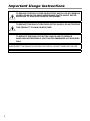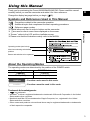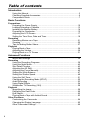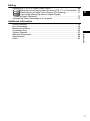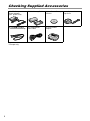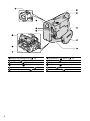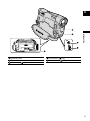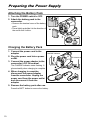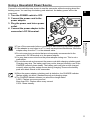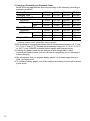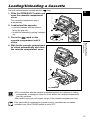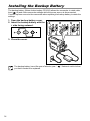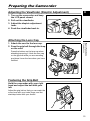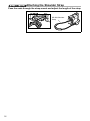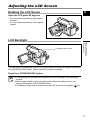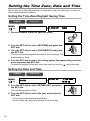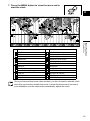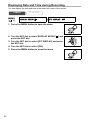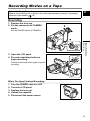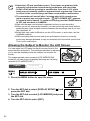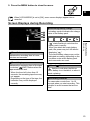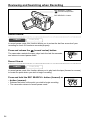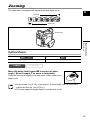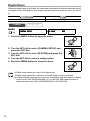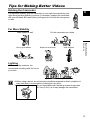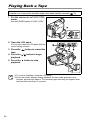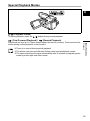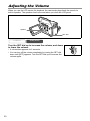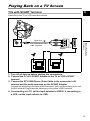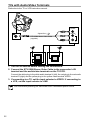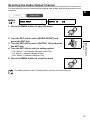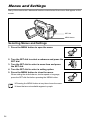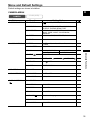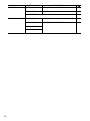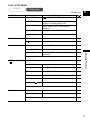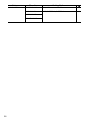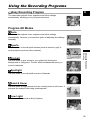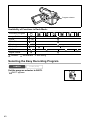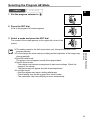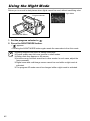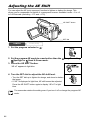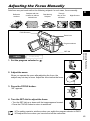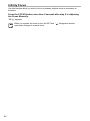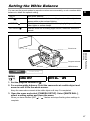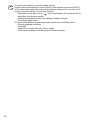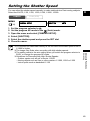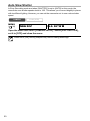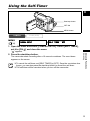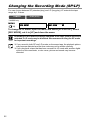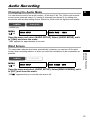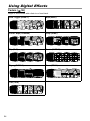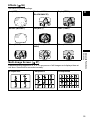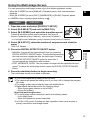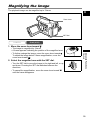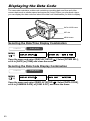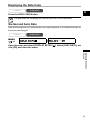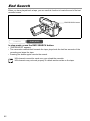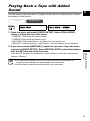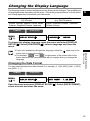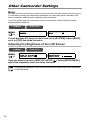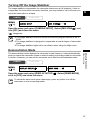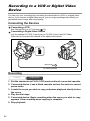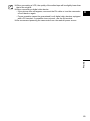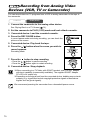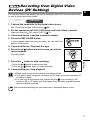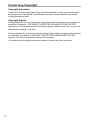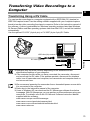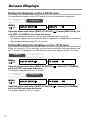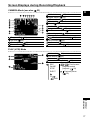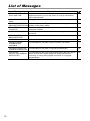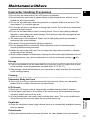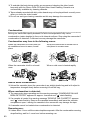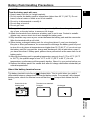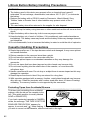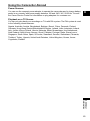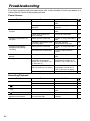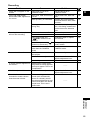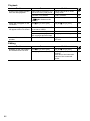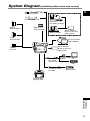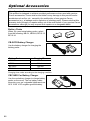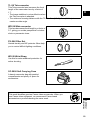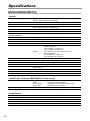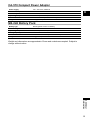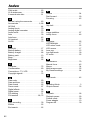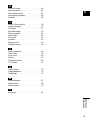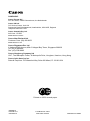English
PUB.DIE-217
PAL
English
Introduction
Basic
Functions
Advanced
Functions
Editing
Additional
Information
Digital Video Camcorder
Instruction Manual
Mini
Digital
Video
Cassette

2
Introducti on
Important Usage Instructions
WARNING!
TO REDUCE THE RISK OF FIRE OR ELECTRIC SHOCK, DO NOT REMOVE
COVER (OR BACK) NO USER SERVICEABLE PARTS INSIDE. REFER
SERVICING TO QUALIFIED SERVICE PERSONNEL.
WARNING!
TO REDUCE THE RISK OF FIRE OR ELECTRIC SHOCK, DO NOT EXPOSE
THIS PRODUCT TO RAIN OR MOISTURE.
CAUTION:
TO REDUCE THE RISK OF ELECTRIC SHOCK AND TO REDUCE
ANNOYING INTERFERENCE, USE THE RECOMMENDED ACCESSORIES
ONLY.
CAUTION:
DISCONNECT THE MAINS PLUG FROM THE SUPPLY SOCKET WHEN NOT IN USE.
CA-570 identification plate is located on the bottom.

3
Introduction
E
Using this Manual
Thank you for purchasing the Canon MV800i/MV800/MV790. Please read this manual
carefully before you use the camcorder and retain it for future reference.
Change the display language before you begin ( 65).
Symbols and References Used in This Manual
: Precautions related to the camcorder operation.
: Additional topics that complement the basic operating procedures.
: Reference page number.
Capital letters are used to refer to buttons on the camcorder.
[ ] are used to refer to menu items displayed on the screen.
“Screen” refers to the LCD and the viewfinder screen.
Please note that the illustrations mainly refer to the MV800i.
About the Operating Modes
The operating modes are determined by the position of the POWER switch.
: Function can be used in this mode.
: Function cannot be used in this mode.
Trademark Acknowledgments
• is a trademark.
• Windows
®
is either a registered trademark or trademark of Microsoft Corporation in the United
States and/or other countries.
• Macintosh and Mac OS are trademarks of Apple Computer, Inc., registered in the United
States and other countries.
• Other names and products not mentioned above may be registered trademarks or trademarks
of their respective companies.
Operating Mode POWER Switch
CAMERA CAMERA
PLAY (VCR) PLAY (VCR)
Operating modes (see below)
Menu item showing at its default
position
Button and switches to be operated
CAMERA
CAMERA
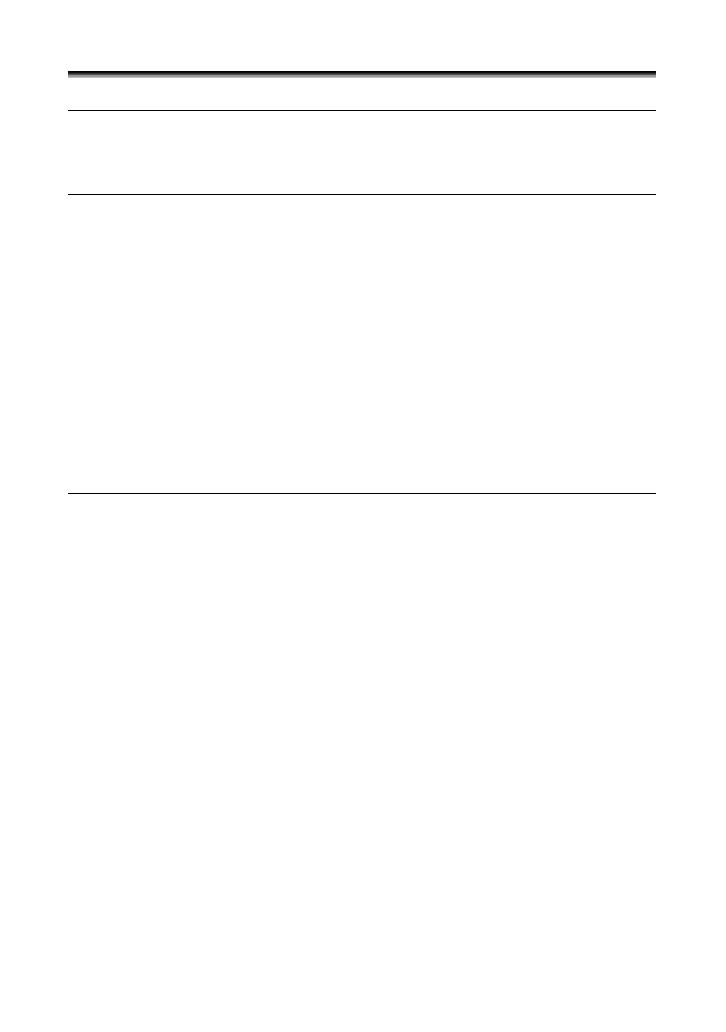
4
Table of contents
Introduction
Using this Manual ............................................................................................3
Checking Supplied Accessories ......................................................................6
Components Guide..........................................................................................7
Basic Functions
Preparations
Preparing the Power Supply..........................................................................10
Loading/Unloading a Cassette ......................................................................13
Installing the Backup Battery .........................................................................14
Preparing the Camcorder ..............................................................................15
Adjusting the LCD Screen .............................................................................17
Setting the Time Zone, Date and Time..........................................................18
Recording
Recording Movies on a Tape.........................................................................21
Zooming.........................................................................................................25
Tips for Making Better Videos........................................................................27
Playback
Playing Back a Tape......................................................................................28
Adjusting the Volume.....................................................................................30
Playing Back on a TV Screen........................................................................31
Advanced Functions
Menus and Settings.......................................................................................34
Recording
Using the Recording Programs .....................................................................39
Using the Night Mode ....................................................................................42
Skin Detail Function.......................................................................................43
Adjusting the AE Shift....................................................................................44
Adjusting the Focus Manually........................................................................45
Setting the White Balance .............................................................................47
Setting the Shutter Speed..............................................................................49
Using the Self-Timer ......................................................................................51
Changing the Recording Mode (SP/LP) ........................................................52
Audio Recording ............................................................................................53
Using Digital Effects.......................................................................................54
Widescreen TV Recording (16:9) ..................................................................58
Playback
Magnifying the Image ....................................................................................59
Displaying the Data Code..............................................................................60
End Search....................................................................................................62
Playing Back a Tape with Added Sound........................................................63
Other Functions
Customizing the Camcorder ..........................................................................64
Changing the Display Language ...................................................................65
Other Camcorder Settings.............................................................................66

5
E
Introduction
Editing
Recording to a VCR or Digital Video Device .................................................68
Recording from Analog Video Devices (VCR, TV or Camcorder)...70
Recording from Digital Video Devices (DV Dubbing)......................71
Converting Analog Signals into Digital Signals
(Analog-Digital Converter) ..........................................................................73
Transferring Video Recordings to a Computer ..............................................75
Additional Information
Screen Displays.............................................................................................76
List of Messages............................................................................................78
Maintenance/Others ......................................................................................79
Troubleshooting .............................................................................................84
System Diagram ............................................................................................87
Optional Accessories.....................................................................................88
Specifications.................................................................................................90
Index..............................................................................................................92

6
Checking Supplied Accessories
* Europe only.
CA-570 Compact
Power Adapter
(incl. power cord)
NB-2LH Battery Pack Lithium Button Battery
CR1616
Lens Cap and Lens
Cap Cord
SS-900 Shoulder Strap
STV-250N Stereo
Video Cable
PC-A10 SCART
Adapter*

7
E
Introduction
Components Guide
MV800i/MV800/MV790
REC SEARCH – button ( 24) /
(record review) button ( 24) /
(rewind) button ( 28)
REC SEARCH + button ( 24) /
(fast forward) button ( 28)
LCD BACKLIGHT button ( 17)
WIDESCREEN button ( 58) /
DATA CODE button ( 60)
NIGHT MODE button ( 42) /
(stop) button ( 28)
FOCUS button ( 45) /
/ (play/pause) button ( 28)
DIGITAL EFFECTS ON/OFF button
( 54)
AE SHIFT button( 44) /
END SEARCH button ( 62)
REC PAUSE button ( 70)
Speaker ( 30)
LCD screen ( 17)
SET dial ( 34)
CHARGE indicator ( 10)
Program selector ( 39)
EASY Easy recording
Program AE
Backup battery compartment ( 14)
Battery attachment unit ( 10) /
Serial number
DC IN terminal ( 10)
MENU button ( 34)

8
Dioptric adjustment lever ( 15)
Viewfinder ( 15)
BATT. button ( 10)
Power switch ( 3)
Cassette compartment cover ( 13)
Cassette compartment ( 13)
OPEN/EJECT switch ( 13)
Zoom lever ( 25)
Finger rest
Strap mount ( 16)
Grip belt ( 15)
Start/stop button ( 21)

9
E
Introduction
Terminal cover
Stereo microphone
AV terminal ( 31)
DV terminal ( 68)
Tripod socket ( 27)

10
Basic Functions
Preparatio ns
Preparing the Power Supply
Attaching the Battery Pack
1. Turn the POWER switch to OFF.
2. Attach the battery pack to the
camcorder.
• Remove the terminal cover of the battery
pack.
• Press lightly and slide it in the direction of
the arrow until it clicks.
Charging the Battery Pack
1. Connect the power cord to the
adapter.
2. Plug the power cord into a power
outlet.
3. Connect the power adapter to the
camcorder’s DC IN terminal.
The CHARGE indicator starts flashing. It
glows steadily when charging is complete.
4. When charging is complete,
disconnect the power adapter
from the camcorder. Unplug the
power cord from the power outlet
and disconnect it from the
adapter.
5. Remove the battery pack after use.
Press the BATT. button to remove the battery.
DC IN terminal
CHARGE indicator

11
Basic Functions
Preparations
E
Using a Household Power Source
Connect to a household power source to use the camcorder without worrying about the
battery power. You can keep the battery pack attached; the battery power will not be
consumed.
1. Turn the POWER switch to OFF.
2. Connect the power cord to the
power adapter.
3. Plug the power cord into a power
outlet.
4. Connect the power adapter to the
camcorder’s DC IN terminal.
Turn off the camcorder before connecting or disconnecting the power adapter.
If the adapter is used close to a TV, it may cause picture interference. Move the
adapter away from the TV or the antenna cable.
Do not connect any products that are not expressly recommended to the
camcorder’s DC IN terminal or to the power adapter.
You may hear some noise from the power adapter during use. This is not a
malfunction.
Do not disconnect and reconnect the power cord while charging a battery pack.
Charging may stop. The battery pack may not be charged correctly even if the
CHARGE indicator glows steady. The battery pack may also not be charged
correctly when a power outage occurs during charging. Remove the battery
pack and attach it back to the camcorder.
When the power adapter or battery pack is defective, the CHARGE indicator
flashes rapidly (at about 2 flashes/second) and charging stops.
The CHARGE indicator informs you about the charge status.
0-50%: Flashes once every second
More than 50%: Flashes twice every second
100%: Glows steadily

12
Charging, Recording and Playback Times
Below times are approximate and vary according to the charging, recording or
playback conditions.
* Approximate times for recording with repeated operations such as start/stop,
zooming, power on/off. Actual time may be shorter.
We recommend charging the battery pack in temperatures between 10 °C and
30 °C (50 °F and 86 °F). Outside the temperature range of 0 °C to 40 °C (32 °F
to 104 °F), the CHARGE indicator flashes rapidly and charging stops.
A lithium ion battery pack can be charged at any charge state. Unlike
conventional battery packs, you do not need to completely use or discharge it
before charging.
We recommend that you prepare battery packs 2 to 3 times longer than you
think you might need.
To conserve battery power, turn off the camcorder instead of leaving it in record
pause mode.
Battery Pack NB-2LH NB-2L BP-2L12 BP-2L14
Charging Time 130 min. 115 min. 205 min. 235 min.
Max. Recording Time
Viewfinder 135 min. 115 min. 245 min. 300 min.
LCD normal 95 min. 80 min. 170 min. 210 min.
bright 85 min. 70 min. 145 min. 185 min.
Typical Recording Time*
Viewfinder 75 min. 60 min. 130 min. 160 min.
LCD normal 55 min. 45 min. 95 min. 120 min.
bright 50 min. 40 min. 85 min. 105 min.
Playback Time 100 min. 85 min. 175 min. 220 min.

13
Basic Functions
Preparations
E
Loading/Unloading a Cassette
Use only videocassettes marked with the logo.
1. Slide the OPEN/EJECT switch and
open the cassette compartment
cover.
The cassette compartment opens
automatically.
2. Load/unload the cassette.
• Load the cassette with the window
facing the grip belt.
• Unload the cassette by pulling it straight
out.
3. Press the mark on the
cassette compartment until it
clicks.
4. Wait for the cassette compartment
to retract automatically and close
the cassette compartment cover.
Do not interfere with the cassette compartment while it is opening or closing
automatically, or attempt to close the cover before the cassette compartment
has fully retracted.
Be careful not to get your fingers caught in the cassette compartment cover.
If the camcorder is connected to a power source, cassettes can be loaded/
unloaded even if the POWER switch is set to OFF.
Tape protection tab

14
Installing the Backup Battery
The backup battery (lithium button battery CR1616) allows the camcorder to retain date,
time (
18) and other camcorder settings while the power source is disconnected.
Connect a power source to the camcorder when replacing the backup battery to retain the
settings.
1. Open the backup battery cover.
2. Insert the backup battery with the
+ side facing outward.
3. Close the cover.
The backup battery has a life span of about a year. “ ” flashes in red to inform
you that it needs to be replaced.

15
Basic Functions
Preparations
E
Preparing the Camcorder
Adjusting the Viewfinder (Dioptric Adjustment)
1. Turn on the camcorder and keep
the LCD panel closed.
2. Pull out the viewfinder.
3. Adjust the dioptric adjustment
lever.
4. Push the viewfinder back in.
Attaching the Lens Cap
1. Attach the cord to the lens cap.
2. Pass the grip belt through the loop
on the cord.
Press the buttons on the lens cap when
attaching/removing it. Hook the lens cap
on the grip belt while you are recording,
and place it over the lens when you have
finished.
Fastening the Grip Belt
Hold the camcorder with your right
hand and adjust the belt with your
left.
Adjust the grip belt so that you can reach the
zoom lever with your index finger, and the
start/stop button with your thumb.

16
Attaching the Shoulder Strap
Pass the ends through the strap mount and adjust the length of the strap.
SS-900 Shoulder
Strap

17
Basic Functions
Preparations
E
Adjusting the LCD Screen
Rotating the LCD Screen
Open the LCD panel 90 degrees.
• You can rotate the panel by 90 degrees
outward.
• You can rotate the panel by 180 degrees
inward.
LCD Backlight
You can switch the brightness of the LCD screen between normal and bright by pressing
the LCD BACKLIGHT button. This is useful for outdoor recordings.
Press the LCD BACKLIGHT button.
This setting does not affect the brightness of the recording or the viewfinder
screen.
When using a battery pack, the camcorder retains the setting even if you
change the position of the POWER switch.
The battery usage time shortens when the LCD screen is set brighter ( 12).
LCD BACKLIGHT button

18
Setting the Time Zone, Date and Time
Set the time zone, date and time when you first start using your camcorder, or when you
have replaced the backup battery.
Setting the Time Zone/Daylight Saving Time
1. Press the MENU button to open the menu.
2. Turn the SET dial to select [SYSTEM] and press the
SET dial.
3. Turn the SET dial to select [T.ZONE/DST] and press
the SET dial.
The time zone setting appears (see table on the next page). The
default setting is Paris.
4. Turn the SET dial to select the setting option that represents your time
zone and press the SET dial.
To adjust for daylight saving time, select the time zone with the next to the area.
Setting the Date and Time
5. Turn the SET dial to select [D/TIME SET] and press
the SET dial.
The year display starts to flash.
6. Turn the SET dial to select the year, and press the
SET dial.
• The next part of the display starts flashing.
• Set the month, day, hours and minutes in the same way.
CAMERA
PLAY (VCR)
MENU
(34)
SYSTEM T.ZONE/DST
•••
PARIS
CAMERA
PLAY (VCR)
MENU
(34)
SYSTEM
D/TIME SET
•••
1.JAN.2005
12:00 AM

19
Basic Functions
Preparations
E
7. Press the MENU button to close the menu and to
start the clock.
Once you have set time zone, date and time, you do not need to reset the clock
each time you travel to another time zone. Just set the time zone to the one of
your destination, and the camcorder automatically adjusts the clock.
No. Time zone No. Time zone
LONDON WELLGTN (Wellington)
PARIS SAMOA
CAIRO HONOLU. (Honolulu)
MOSCOW ANCHOR. (Anchorage)
DUBAI L.A. (Los Angeles)
KARACHI DENVER
DACCA CHICAGO
BANGKOK N.Y. (New York)
H. KONG (Hong Kong) CARACAS
TOKYO RIO (Rio de Janeiro)
SYDNEY FERNAN. (Fernando de Noronha)
SOLOMON AZORES
1
24 1 2 3 4 5 6 7 8 9 10 11 12 1314 15 16 17 18 19 20 21 22 23
2
3
5
6
7
9
8
10
4
12
11
13
24
19
20
18
17
21
23
22
15
14
16
1
13
2
14
3
15
4
16
5
17
6
18
7
19
8
20
9
21
10 22
11 23
12 24

20
Displaying Date and Time during Recording
You can display the date and time in the lower left corner of the screen.
1. Press the MENU button to open the menu.
2. Turn the SET dial to select [DISPLAY SETUP/ ] and
press the SET dial.
3. Turn the SET dial to select [D/T DISPLAY] and press
the SET dial.
4. Turn the SET dial to select [ON].
5. Press the MENU button to close the menu.
CAMERA
PLAY (VCR)
MENU
(34)
DISPLAY SETUP/ D/T DISPLAY
••
OFF
Page is loading ...
Page is loading ...
Page is loading ...
Page is loading ...
Page is loading ...
Page is loading ...
Page is loading ...
Page is loading ...
Page is loading ...
Page is loading ...
Page is loading ...
Page is loading ...
Page is loading ...
Page is loading ...
Page is loading ...
Page is loading ...
Page is loading ...
Page is loading ...
Page is loading ...
Page is loading ...
Page is loading ...
Page is loading ...
Page is loading ...
Page is loading ...
Page is loading ...
Page is loading ...
Page is loading ...
Page is loading ...
Page is loading ...
Page is loading ...
Page is loading ...
Page is loading ...
Page is loading ...
Page is loading ...
Page is loading ...
Page is loading ...
Page is loading ...
Page is loading ...
Page is loading ...
Page is loading ...
Page is loading ...
Page is loading ...
Page is loading ...
Page is loading ...
Page is loading ...
Page is loading ...
Page is loading ...
Page is loading ...
Page is loading ...
Page is loading ...
Page is loading ...
Page is loading ...
Page is loading ...
Page is loading ...
Page is loading ...
Page is loading ...
Page is loading ...
Page is loading ...
Page is loading ...
Page is loading ...
Page is loading ...
Page is loading ...
Page is loading ...
Page is loading ...
Page is loading ...
Page is loading ...
Page is loading ...
Page is loading ...
Page is loading ...
Page is loading ...
Page is loading ...
Page is loading ...
Page is loading ...
Page is loading ...
-
 1
1
-
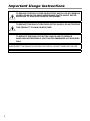 2
2
-
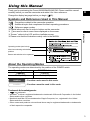 3
3
-
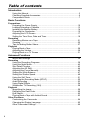 4
4
-
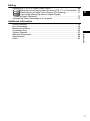 5
5
-
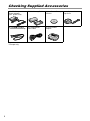 6
6
-
 7
7
-
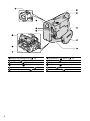 8
8
-
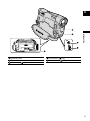 9
9
-
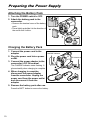 10
10
-
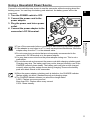 11
11
-
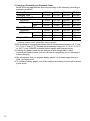 12
12
-
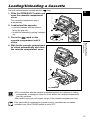 13
13
-
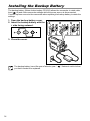 14
14
-
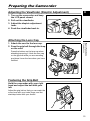 15
15
-
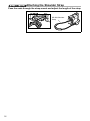 16
16
-
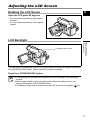 17
17
-
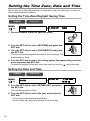 18
18
-
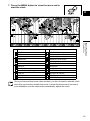 19
19
-
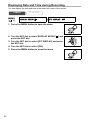 20
20
-
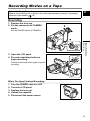 21
21
-
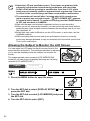 22
22
-
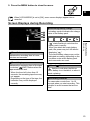 23
23
-
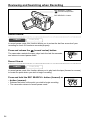 24
24
-
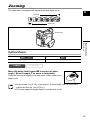 25
25
-
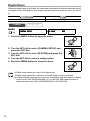 26
26
-
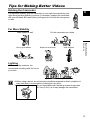 27
27
-
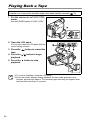 28
28
-
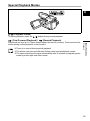 29
29
-
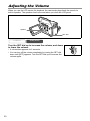 30
30
-
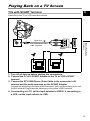 31
31
-
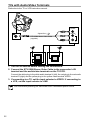 32
32
-
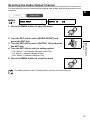 33
33
-
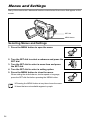 34
34
-
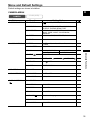 35
35
-
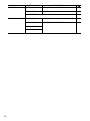 36
36
-
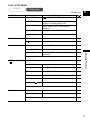 37
37
-
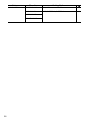 38
38
-
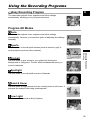 39
39
-
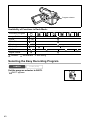 40
40
-
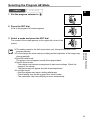 41
41
-
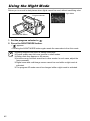 42
42
-
 43
43
-
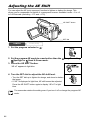 44
44
-
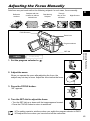 45
45
-
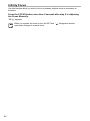 46
46
-
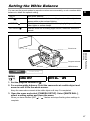 47
47
-
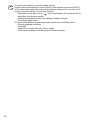 48
48
-
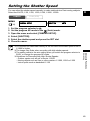 49
49
-
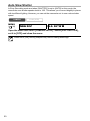 50
50
-
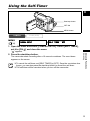 51
51
-
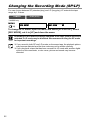 52
52
-
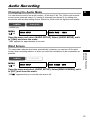 53
53
-
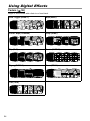 54
54
-
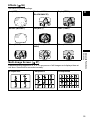 55
55
-
 56
56
-
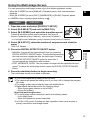 57
57
-
 58
58
-
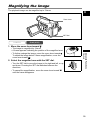 59
59
-
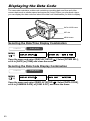 60
60
-
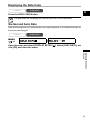 61
61
-
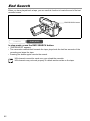 62
62
-
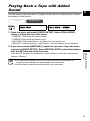 63
63
-
 64
64
-
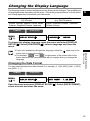 65
65
-
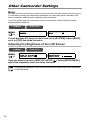 66
66
-
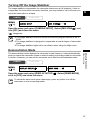 67
67
-
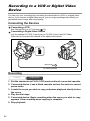 68
68
-
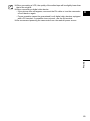 69
69
-
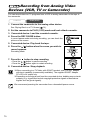 70
70
-
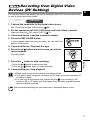 71
71
-
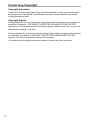 72
72
-
 73
73
-
 74
74
-
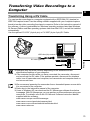 75
75
-
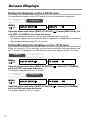 76
76
-
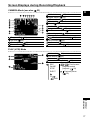 77
77
-
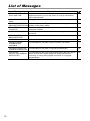 78
78
-
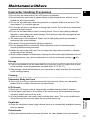 79
79
-
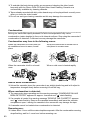 80
80
-
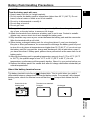 81
81
-
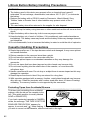 82
82
-
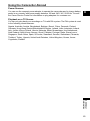 83
83
-
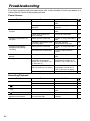 84
84
-
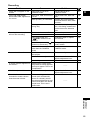 85
85
-
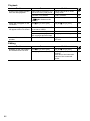 86
86
-
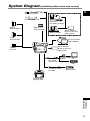 87
87
-
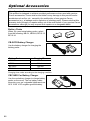 88
88
-
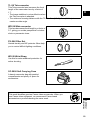 89
89
-
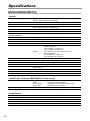 90
90
-
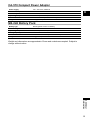 91
91
-
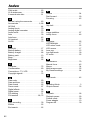 92
92
-
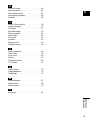 93
93
-
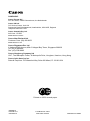 94
94