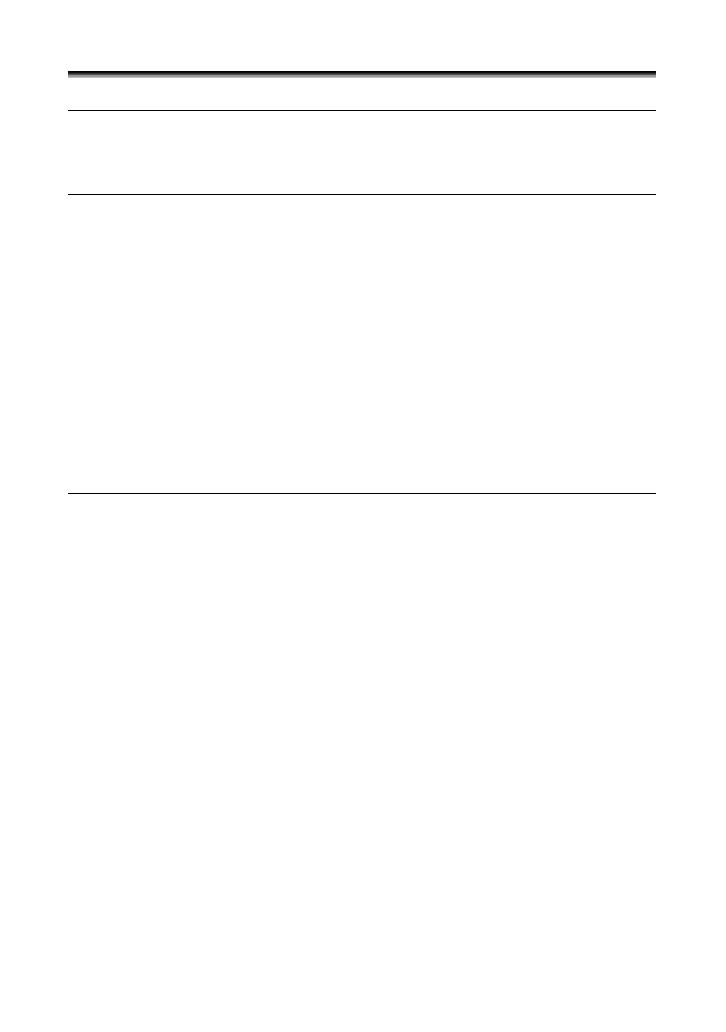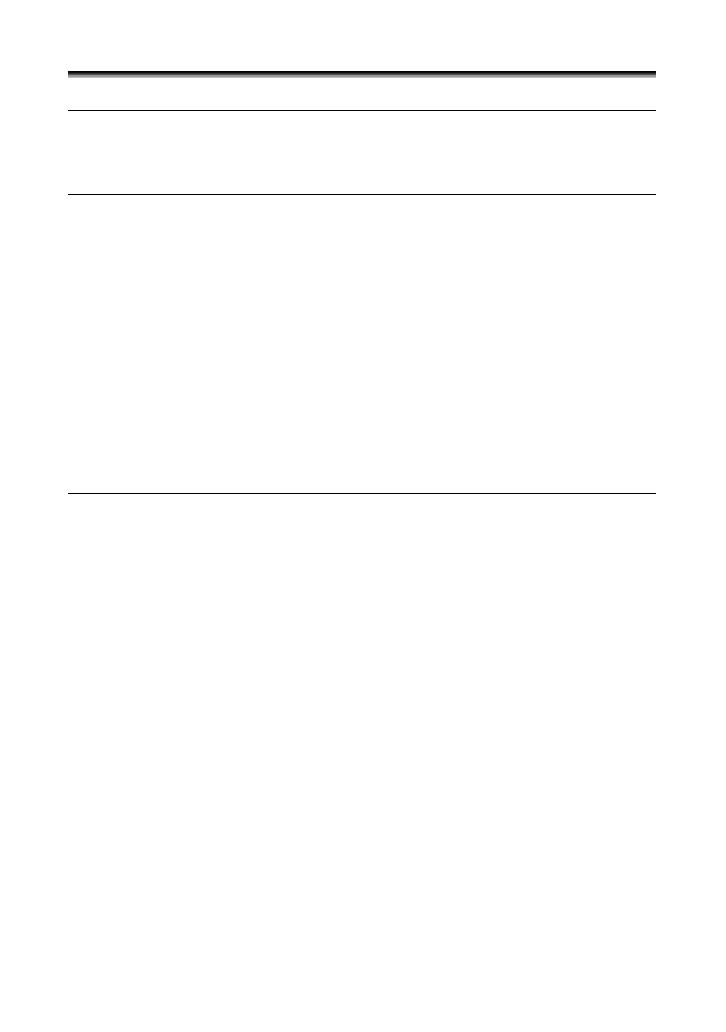
4
Table of contents
Introduction
Using this Manual ............................................................................................3
Checking Supplied Accessories ......................................................................6
Components Guide..........................................................................................7
Basic Functions
Preparations
Preparing the Power Supply..........................................................................10
Loading/Unloading a Cassette ......................................................................13
Installing the Backup Battery .........................................................................14
Preparing the Camcorder ..............................................................................15
Adjusting the LCD Screen .............................................................................17
Setting the Time Zone, Date and Time..........................................................18
Recording
Recording Movies on a Tape.........................................................................21
Zooming.........................................................................................................25
Tips for Making Better Videos........................................................................27
Playback
Playing Back a Tape......................................................................................28
Adjusting the Volume.....................................................................................30
Playing Back on a TV Screen........................................................................31
Advanced Functions
Menus and Settings.......................................................................................34
Recording
Using the Recording Programs .....................................................................39
Using the Night Mode ....................................................................................42
Skin Detail Function.......................................................................................43
Adjusting the AE Shift....................................................................................44
Adjusting the Focus Manually........................................................................45
Setting the White Balance .............................................................................47
Setting the Shutter Speed..............................................................................49
Using the Self-Timer ......................................................................................51
Changing the Recording Mode (SP/LP) ........................................................52
Audio Recording ............................................................................................53
Using Digital Effects.......................................................................................54
Widescreen TV Recording (16:9) ..................................................................58
Playback
Magnifying the Image ....................................................................................59
Displaying the Data Code..............................................................................60
End Search....................................................................................................62
Playing Back a Tape with Added Sound........................................................63
Other Functions
Customizing the Camcorder ..........................................................................64
Changing the Display Language ...................................................................65
Other Camcorder Settings.............................................................................66