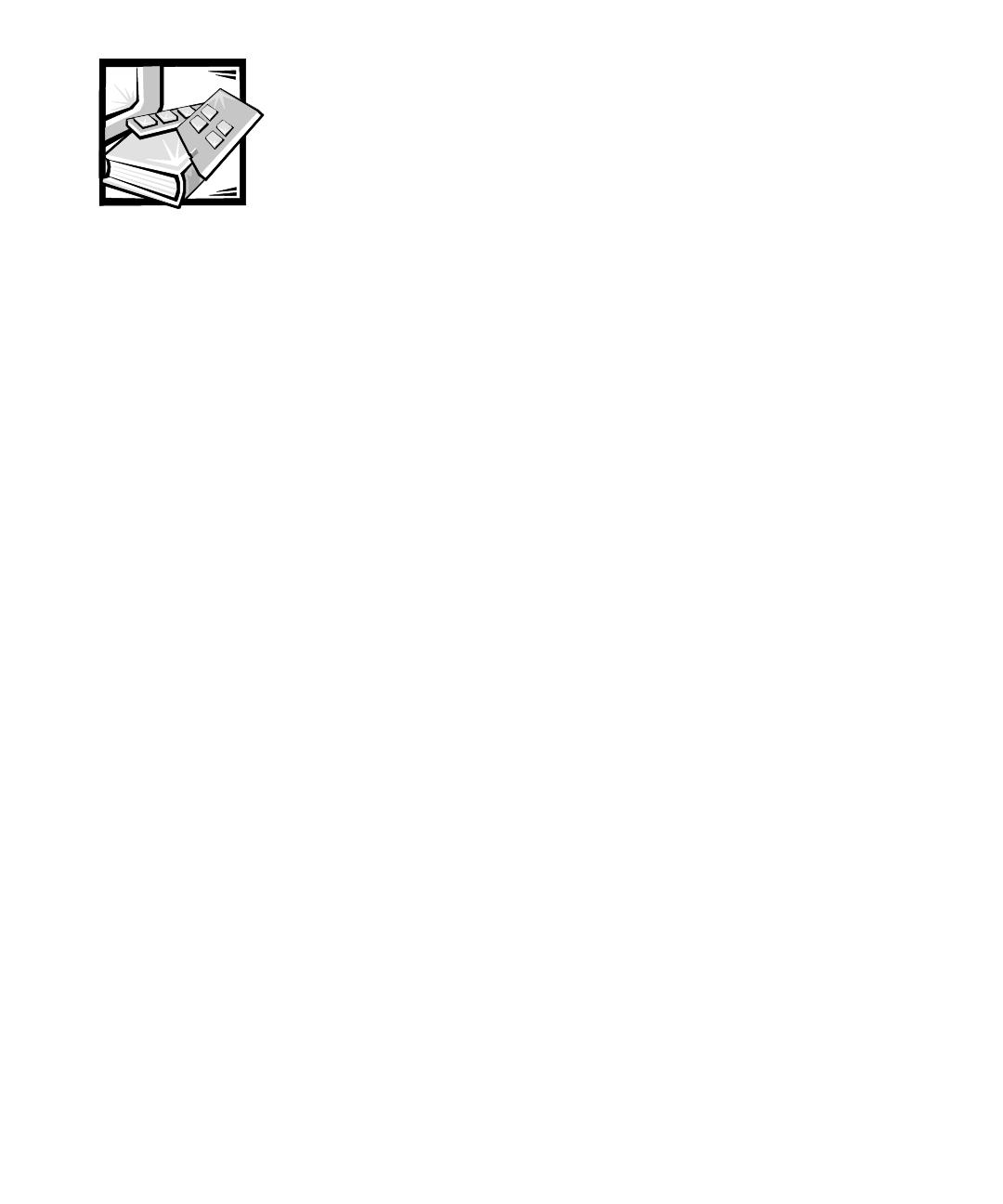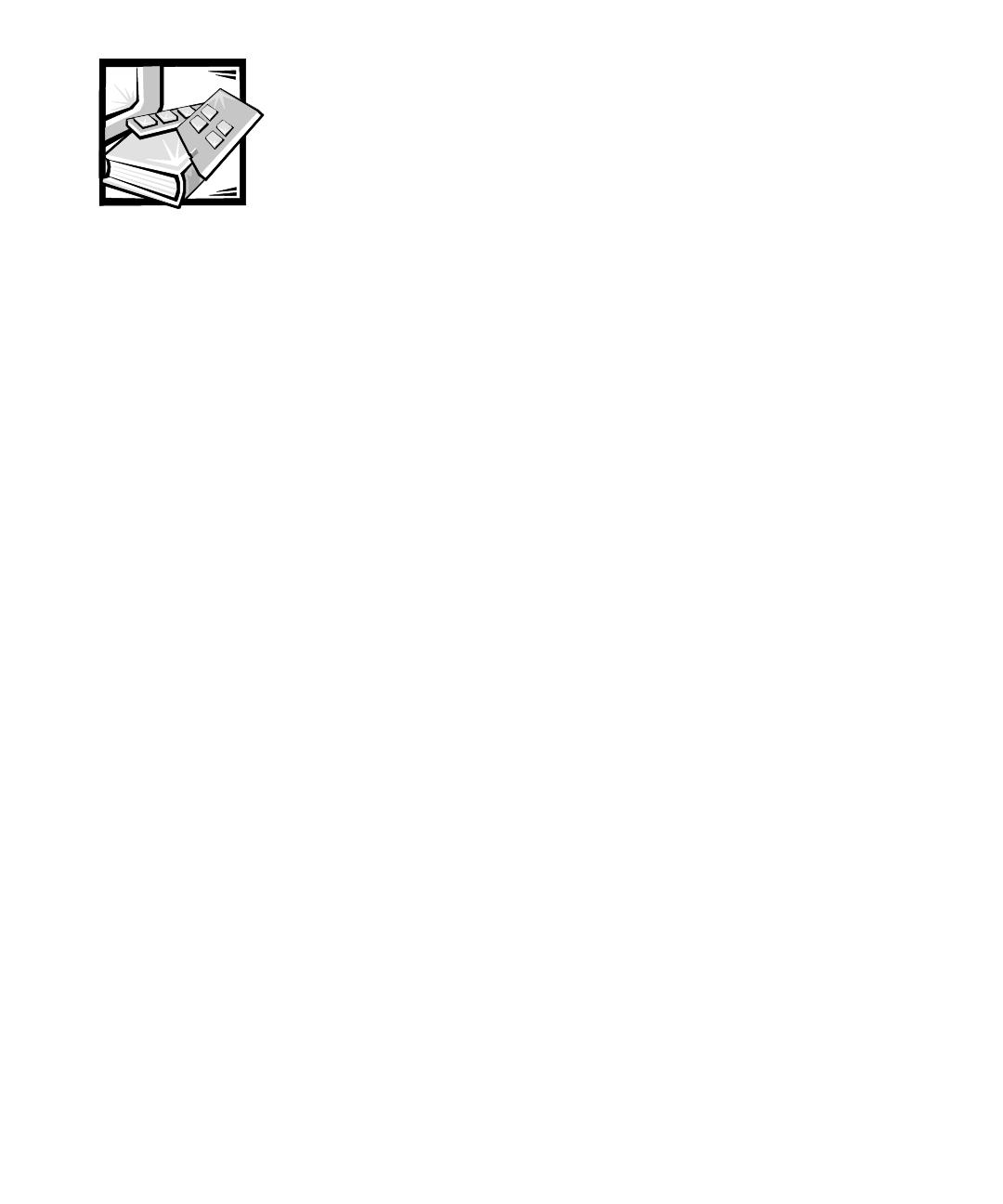
v
Preface
This guide is intended for anyone who wants to upgrade or troubleshoot a Dell
PowerEdge 1550 or Dell PowerApp 120 system. Before calling Dell for technical assis-
tance, follow the recommended procedure(s) in this guide to solve most hardware
and software problems yourself.
• Chapter 1, “Introduction” — Overview of the system's service features.
• Chapter 2, “Checking the Basics”— Initial checks and procedures used to solve
basic system problems and information on more detailed troubleshooting proce-
dures to solve more complex problems.
• Chapter 3, “Messages and Codes” — System messages, system beep codes,
warning messages, diagnostics messages, alert log messages, and small com-
puter system interface (SCSI) hard-disk drive indicator codes.
• Chapter 4, “Finding Software Solutions” — Software-related problems or prob-
lems after testing the system's hardware.
• Chapter 5, “Running the Dell Diagnostics” — Hardware-related problems.
• Chapter 6, “Checking the Equipment,” and Chapter 7, “Checking Inside the Com-
puter” — Troubleshooting procedures for equipment connected to the input/
output(I/O)panelof the system and components inside the system, respectively.
“Checking Inside the Computer” also provides information on removing the com-
puter cover.
• Chapter 8, “Installing System Board Options”—Installation or removal of system
components, such as memory modules, microprocessors, expansion cards, and
SCSI devices.
• Chapter 9, “Installing Hard-Disk Drives” — Installation or removal of hard-disk
drives, CD-ROM drive, and diskette drive.
• Chapter 10, “Getting Help” — Help tools Dell provides to assist with system
problems and explanations on how and when to call Dell for technical assistance.
• Appendix A, “Jumpers and Connectors” — Jumper settings to change when
troubleshooting the system or adding internal options. Figures and tables
describing the system board and SCSI backplane board connectors.
• “Abbreviations and Acronyms”— Abbreviations and acronyms used throughout
this guide and in other Dell documentation for the system.
871VMbk0.book Page v Thursday, October 5, 2000 7:17 PM