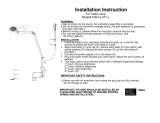Table of Contents
-a- Followspot 1200 User Manual Rev. 5
Table of Contents
1. Before you Begin .............................................................................................................1
What is Included ............................................................................................................................. 1
Unpacking Instructions ................................................................................................................... 1
Text Conventions............................................................................................................................ 1
Icons .............................................................................................................................................. 1
Safety Notes ................................................................................................................................... 2
2. Introduction .....................................................................................................................3
System Description ......................................................................................................................... 3
Features ......................................................................................................................................... 3
Additional Features .................................................................................................................................... 3
DMX Channel Summary ................................................................................................................. 3
6-channel DMX mode ................................................................................................................................ 3
Product Overview ........................................................................................................................... 4
Product Dimensions ....................................................................................................................... 5
3. Setup ................................................................................................................................6
AC Power ....................................................................................................................................... 6
Power Requirements .................................................................................................................................. 6
Power Cord ............................................................................................................................................... 6
Fuse Replacement ..................................................................................................................................... 6
Voltage/Frequency Selection ...................................................................................................................... 7
Lamp .............................................................................................................................................. 8
Lamp Removal........................................................................................................................................... 8
Lamp Installation ........................................................................................................................................ 9
DMX Linking ................................................................................................................................. 10
DMX Connection ...................................................................................................................................... 10
Mounting ...................................................................................................................................... 11
Orientation ............................................................................................................................................... 11
Rigging .................................................................................................................................................... 11
4. Operation .......................................................................................................................12
Control Panel Description ............................................................................................................. 12
Programming Panel ................................................................................................................................. 12
Navigation Functions ................................................................................................................................ 12
Followspot 1200 Menu Options ..................................................................................................... 13
Normal Mode ........................................................................................................................................... 13
Offset Mode ............................................................................................................................................. 13
Programming Procedure ............................................................................................................... 14
Normal Mode ........................................................................................................................................... 14
Normal Mode (Cont.) ................................................................................................................................ 15
Offset Mode ............................................................................................................................................. 15
External Console .......................................................................................................................... 16
Controls ................................................................................................................................................... 16
DMX Controller Operation ............................................................................................................. 17
DMX Values ................................................................................................................................. 17
6-CH........................................................................................................................................................ 17
5. Technical Information ...................................................................................................17
Maintenance ................................................................................................................................. 17
Returns ........................................................................................................................................ 18
Claims .......................................................................................................................................... 18
Contact Us ................................................................................................................................... 18
Technical Specifications ............................................................................................................... 19