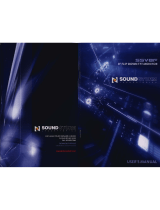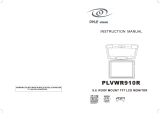Page is loading ...

PLVW1048VGA
10.4” FLIP-DOWN IN-CAR DISPLAY
(+VGA)
USER MANUAL
V1.0

INDEX
NO CONTENT PAGE
1 Specification
2 Installation
3 OSD function
4 Content of OSD function
5 Accessories
6 Outside dimension
7 Precaution
8 Remark

1. Specification
CAR-TV 10.4” + VGA function
Resolution 800(H) x 600(V)
Size 10.4” TFT LCD
Brightness
200 cd/ (Typ)
Video input
Composite Video(RCA)(F) ×2
(NTSC,PAL,SECAM)
Not support
mono signal
Audio input
Stereo Sound Input (RCA)(F) ×2
PC Sound Input (Phone Jack) ×1
PC input
Analog 0.7Vp-p/75ohms, Sync
Separate, TTL level.
Frequency Range
Horizontal 30k ~ 70k(Hz),
Vertical 50 ~ 75(Hz)
Support VESA
DDC2B, EDID v1 r1, DPMS
Power input DC 12~35V,3A(Max)
IR Transmitter 2.3MHz&2.8MHz
Audio output
FM Stereo Sound Wireless
Transmitter(88.0MHz~88.9MHz)
*Option
Display Key (6 Key)Control
Control function
Remote Key Control
PC Vidoe
Adjustment
PIP
Mute
AutoTune FM
Brightness
Contrast
Color
Quality
Position
Brightness
Mute
FM
PIC MODE
Contrast
Saturation
Hue
Power consumption 16W(MAX)
Temperature
Working: 5~39 , Storage: 5~48
Weight 2.2kg ±200g

Instruction to fix the screw of the iron slice
2. Installation
Step 1:
Attention: It’s directional for the iron slice.

Instruction to fix the screw of the monitor
Screw hole 4 mm

Car roof
Iron slice
Step 2:
Install the monitor on the roof.
Car roof
Mounting plate

Step 3:
Fix the monitor on the iron slice with the screws.
See step 1
Completed

3. OSD function
VIDEO control keys
1 2 3 4 5 6 dome lights ON/OFF
1. Power When you push this button, it will Power ON or OFF the
LCD.
2. ” “ When you push this button, it will decrease the degree of
the function that you selected.
3. ” “ When you push this button, it will decrease the degree of
the function that you selected.
4. MENU/SELECT Show function menu list and select the function
on the menu, when you push this key.
5. V1/V2 Select Video 1 or Video 2 input.
6. PC: Select PC input.

PC/VIDEO remote control function
1. POWER When you push this button, it will Power On or
Off the LCD.
2. V1/V2: You could select V1 or V2 or PC with this button.
3. MENU Show Function Menu List and Select the function on
the menu, when you push this key.
4. UP When you push this button, it will increase the degree of
the function that you selected.
5. DOWN When you push this button, it will decrease the
degree of the function that you selected.
6. Mute: You could mute the audio with this button.
1
2
3
6
4
5

4. Content of OSD Function
OSD Adjustment for PC function
Press “MENU” Button display will show following picture.
BIOS VERSION
PIP Enable
Auto Tune
Brightness
Contrast
Color
Quality
Position
Mute
FM
Default
Save Exit
800X600
H:37.6KHz V:59.7Hz
Continue to press “UP” & “DOWN“ buttons and select above
functions. Then, use “Menu” button to enter these functions
and adjust them to your personal preference.
PIP ENABLE : Set position ; see 4.1
AUTO TUNE : See 4.2
BRIGHTNESS : See 4.3
CONTRAST : See 4.4
COLOR : See 4.5
QUALITY : See 4.6
POSITION : See 4.7
MUTE : See 4.8
FM : See 4.9
DEFAULT : Set default value .See 4.10
SAVE EXIT : Save all of adjustment & exit to OSD function.
PC Display Mode
PC Input Frequency
Display Bios Version

4.1 PIP CHANNEL SELECT( Under PC Mode )
VIDEO 1
VIDEO 2
PIP OFF
RETURN
VIDEO 1: Set VIDEO 1 Input Press “MENU” to enter
VIDEO 2: Set VIDEO 2 Input Press “MENU” to enter.
PIP OFF : exit PIP function.
RETURN: Back to new setting.
4.2 AUTOTUNE( Under PC Mode )
AUTOTUNE
D O I N G
AUTOTUNE : Auto tracking , positioning, phase and size (press
“MENU” to enter this adjustment.
It takes 5 second to finish this adjustment.)
4.3 BRIHTNESS
BRIGHTNESS: Adjust LCD brightness level 0~63 of the image
BRIGHTNESS
0 63

4.4 CONTRAST
CONTRAST: Adjust white color level 0~63 of the image.
4.5 COLOR
9300
7500
6550
USER
RETURN
9300K : Set color to 9300K Use “MENU” to enter
7500K : Set color to 7500K Use “MENU” to enter
6550K : Set color to 6550K Use “MENU” to enter
USER : Set color by user Use “MENU” to enter
EXIT : Back to new setting
CONTRAST
0 63

4.6 QUALITY
SIZE
PHASE
TEST/GFX
SHARPNESS
RETURN
SIZE : Adjust size of the image.
PHASE : Adjust phase level 0~63 of the image.
TEXT/ GFX: DOS MODE/ change Text 720x400 & Gfx 640x400.
SHARPNESS : Adjust Sharpness level 0~15 of the image.
RETURN: Back to new setting
4.7 POSITION
IMAGE POS
OSD POS
SPEED EN
SPEED ADJ
RETURN
H:37.6KHz V:59.7Hz
IMAGE POS : Adjust UP/ DOWN/ HOR/VER position of the
image.
OSD POS : Adjust OSD UP/ DOWN/ HOR/VER position of the
image.
SPEED EN : Select open or exit OSD speed.
SPEED ADJ : Adjust OSD speed.
RETURN : Back to new setting.

4.8 MUTE
MuteOff
MuteOn
H:37.6KHz V:59.7Hz
Mute On :
4.9 FM
BIOS VERSION
FM88.0MHZ
FM88.1MHZ
FM88.2MHZ
FM88.3MHZ
FM88.4MHZ
FM88.5MHZ
FM88.6MHZ
FM88.7MHZ
FM88.8MHZ
FM88.9MHZ
Return
800X600
H:37.6KHz V:59.7Hz

RETURN : Back to new setting
4.10 DEFAULT
5 OSD Adjustment for VIDEO function
Press “MENU” Button display will show following picture.
BIOS VERSION
Brightness
Mute
FM
PIC Mode
Contrast
Saturation
Hue
Default
Save Exit
TV NTSC
H:15.7KHz V:59.7Hz
BRIGHTNESS : See 5.1
Mute : See 5.2
FM : See 5.3
DEFAULT
YES NO
Display Bios Version
Video System
Video Input Frequency

PIC MODE : See 5.4
CONTRAST : See 5.5
SATURATION : See 5.6
HUE : See 5.7
DEFAULT : Set default value. See 5.8
SAVE EXIT : Save all of adjustment & exit to OSD function.
5.1 BRIHTNESS
BRIGHTNESS: Adjust LCD brightness level 0~63 of the image
5.2 MUTE
MuteOff
MuteOn
H:37.6KHz V:59.7Hz
Mute On :
BRIGHTNESS
0 63

5.3 FM
BIOS VERSION
FM88.0MHZ
FM88.1MHZ
FM88.2MHZ
FM88.3MHZ
FM88.4MHZ
FM88.5MHZ
FM88.6MHZ
FM88.7MHZ
FM88.8MHZ
FM88.9MHZ
Return
800X600
H:37.6KHz V:59.7Hz
RETURN : Back to new setting
5.4 PIC MODE
MODE 1
MODE 1
MODE 2
MODE 0: GAMMA TABLE 0
MODE 1: GAMMA TABLE 1
MODE 2: GAMMA TABLE 2

5.5 CONTRAST
CONTRAST: Adjust white color level 0~63 of the image.
5.6 SATURATION.
SATURATION: Adjust color Saturation level ~128~127.
5.7 HUE
HUE: Adjust color Hue level –128~127
5.8 DEFAULT
CONTRAST
0 63
SATURATION
-128 +127
HUE
-128 +127
DEFAULT
YES NO

5. Description of Accessories
Accessory Description
1.
Video, audio, power input
See chart 1
2
Power cable+ Fuse(spec:3A/250V)
Yellow video input 1, video input 2
Red audio input (R)1, audio
input(R)2
White audio input(L)1, audio
input(L)2
Power input connector:
Red: Anode
Black: Ground
See chart 2
3
IR transmitter:
Receive 2.3MHz & 2.8MHz
(wireless headphone not included)

4
Sound cable:
PC audio output connect to audio
input of monitor
5
PC audio input
6
RGB cable:
connect PC to video input of
monitor
7
PC video input
/