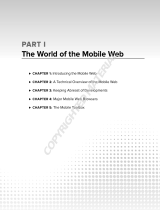7
WW
WW
AA
AA
PP
PP
SS
SS
EE
EE
RR
RR
VV
VV
II
II
CC
CC
EE
EE
SS
SS
The typical WAP client is a small, portable device which is connected to a wireless network.
This includes mobile phones, pagers, smart phones, PDAs and other small devices. In these
devices, you have a limited user interface, low memory and computing power compared to
desktop and laptop computers. The WAP browser in the T20e is compliant with WAP 1.1
including security according to WTLS class 2. It is designed for WML and cannot read ordinary
HTML pages, but it is suitable for interaction with customer services, e. g. ticket reservation. It
is also handy when you want to access text-based information, such as timetables, share prices
and exchange rates and Internet banking and other interactive services.
The built-in WAP browser gives the user portable, fast and secure access to a wide variety of
services, with the possibility of personalized services. WAP in the T20e offers new opportuni-
ties to companies and service providers:
Bearer types The T20e accesses WAP over a standard GSM Data connection as well as
over SMS. (Network-dependent services.)
Connection-oriented Connection-less or connection-oriented WAP can be selected by the user.
Connection-oriented WAP provides browsing with a high reliability.
Bandwidth efficiency One of the key advantages WAP has over text-based HTML pages on
mobile devices, is the bandwidth efficiency for communication. This is
due partly to the fact that the WAP application is communicated to the
wireless devices in the form of binary encoded data.
Provide settings Using SMS messages, configuration settings can be sent over the air,
OTA, so that the user does not need to configure the WAP access settings
manually.
Creating WAP services Creating a WAP service is no harder than creating an Intranet/Internet
service today since WML and WMLScript are based on well-known
Internet technology. New market segments can be addressed by launch-
ing innovative mobile Value Added Services.
Using standard tools It is possible for the service creator to use standard tools like ASP or CGI
to generate content dynamically. You can utilize existing investments in
databases etc. that are the basis of existing Internet services. Create a ser-
vice once and make it accessible on a broad range of wireless networks.
Maintain customer base You can adapt existing Internet services to WAP. The actual binary
encoding can be handled by the WAP Gateway which makes it possible
to create WAP applications using the text-based language WML and
other tools. In fact, existing HTML-based applications on the Internet can
be viewed in the WAP browser, if an automatic conversion is performed
in the WAP Gateway.
Improve productivity Improve and simplify the communication flow within an organization by
making information available to mobile users. A company or organiza-
tion can use a WAP gateway to provide a secure connection to the com-
pany network for their users.
The WAP profiles The T20e holds several WAP profiles, each with a group of network set-
tings and a home page. If you provide a corporate WAP service on your
Intranet, it is useful to enter an Intranet WAP profile in user phones. The
WAP profile holds network settings and user identification. The users
switch easily between the corporate services and WAP services on the
Internet, simply by switching WAP profile.
UU
UU
ss
ss
ii
ii
nn
nn
gg
gg
WW
WW
AA
AA
PP
PP
II
II
nn
nn
TT
TT
hh
hh
ee
ee
TT
TT
22
22
00
00
ee
ee