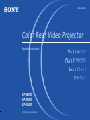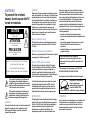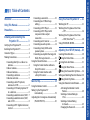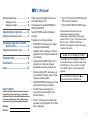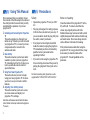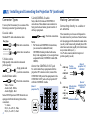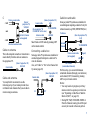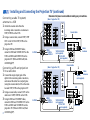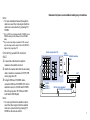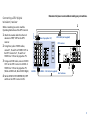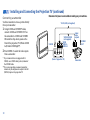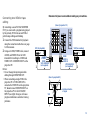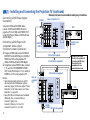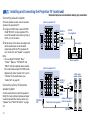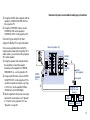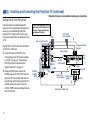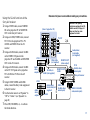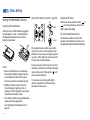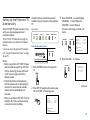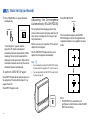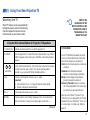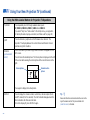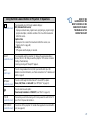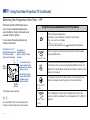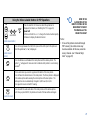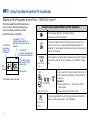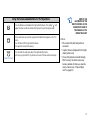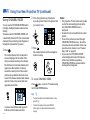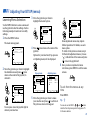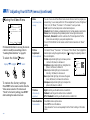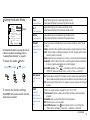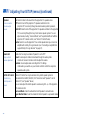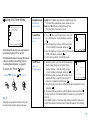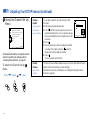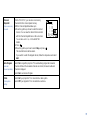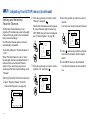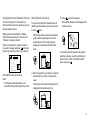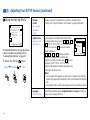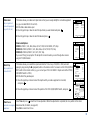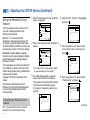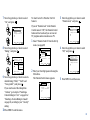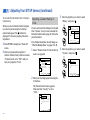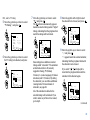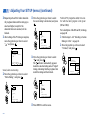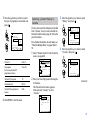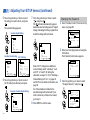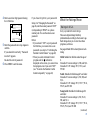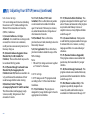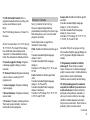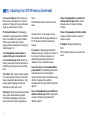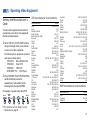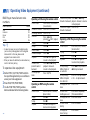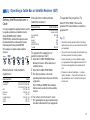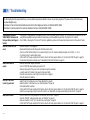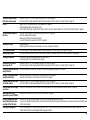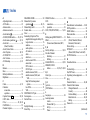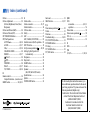© 1999 by Sony Corporation
Color Rear Video Projector
3-866-564-12(1)
Operating Instructions
KP-48V80
KP-53V80
KP-61V80

WARNING
To prevent fire or shock
hazard, do not expose the TV
to rain or moisture.
This symbol is intended to alert the user to
the presence of uninsulated “dangerous
voltage” within the product’s enclosure that
may be of sufficient magnitude to constitute
a risk of electric shock to persons.
This symbol is intended to alert the user to
the presence of important operating and
maintenance (servicing) instructions in the
literature accompanying the appliance.
CAUTION
To prevent electric shock, do not use this polarized AC
plug with an extension cord, receptacle or other
outlet unless the blades can be fully inserted to
prevent blade exposure.
CAUTION
When using TV games, computers and similar products
with your projection TV, or viewing a TV station whose
logo always stays on the screen, keep the brightness
and contrast functions at low settings. If a fixed (non-
moving) pattern such as a station logo is left on the
screen for long periods of time, especially at a high
brightness or contrast setting, the image can be
permanently imprinted onto the screen. These types of
imprints are not covered by your warranty because
they are the result of misuse.
Note on Caption Vision
This television receiver provides display of television
closed captioning in accordance with §15.119 of the
FCC rules.
Note on convergence adjustment
Before you use your projection TV, make sure to adjust
convergence. For details, see page 20.
Note to CATV system installer
This reminder is provided to call the CATV system
installer’s attention to Article 820-40 of the NEC that
provides guidelines for proper grounding and, in
particular, specifies that the cable ground shall be
connected to the grounding system of the building, as
close to the point of cable entry as practical.
Use of this television receiver for other than private
viewing of programs broadcast on UHF or VHF or
transmitted by cable companies for the use of the
general public may require authorization from the
broadcaster/cable company and/or program owner.
NOTIFICATION
This equipment has been tested and found to comply
with the limits for a Class B digital device pursuant to
Part 15 of the FCC Rules. These limits are designed to
provide reasonable protection against harmful
interference in a residential installation. This
equipment generates, uses, and can radiate radio
frequency energy and, if not installed and used in
accordance with the instructions, may cause harmful
interference with radio communications. However,
there is no guarantee that interference will not occur
in a particular installation. If this equipment does
cause harmful interference to radio or television
reception, which can be determined by turning the
equipment off and on, the user is encouraged to try to
correct the interference by one or more of the
following measures:
• Reorient or relocate the receiving antennas.
• Increase the separation between the equipment and
receiver.
• Connect the equipment into an outlet on a circuit
different from that to which the receiver is
connected.
• Consult the dealer or an experienced radio/TV
technician for help.
You are cautioned that any changes or
modifications not expressly approved in this
manual could void your authority to operate this
equipment.
This document is for the remote control RM-Y905
MODELS: KP-48V80, KP-53V80, KP-61V80
Please keep this notice with the instruction manual.
CAUTION
RISK OF ELECTRIC SHOCK
DO NOT OPEN
ATTENTION
RISQUE DE CHOC ELECTRIQUE,
NE PAS OUVRIR
PRECAUCION
RIESGO DE CHOQUE ELECTRICO
NO ADRIR
CAUTION : TO REDUCE THE RISK OF ELECTRIC SHOCK,
DO NOT REMOVE COVER
(
OR BACK
)
.
NO USER-SERVICEABLE PARTS INSIDE.
REFER SERVICING TO QUALIFIED SERVICE PERSONNEL.
NO ABRIR
As an ENERGY STAR Partner,
Sony Corporation has
determined that this product
meets the ENERGY STAR
guidelines for energy efficiency.
ATTENTION
Pour prévenir les chocs électriques, ne pas utiliser cette
fiche polarisée avec un prolongateur, une prise de
courant ou une autre sortie de courant, sauf si les
lames peuvent être inserées à fond sans en laisser
aucune partie à decouvert.

In the instructions that follow, we will
refer to the buttons on your remote control.
Keep this flap unfolded and use this page
for reference.
Getting to know the buttons on the
remote control
Names of the buttons on the remote control are
presented in different colors to represent the
available functions.
Button color
Black ................ Press to select the component
you want to control; e.g. VTR
(VCR)/MDP/DVD Player,
SAT (satellite receiver)/
CABLE, or projection TV.
Green ............... Buttons relevant to power
operations, like turning the
projection TV, SAT/CABLE, or
VTR (VCR)/MDP/DVD Player
on or off
Label color
White ............... TV/VTR (VCR)/MDP/DVD
Player/SAT
(satellite receiver)
/
CABLE operation buttons
Yellow.............. PIP, P&P, and CHANNEL
INDEX operation buttons
Blue .................. SAT operation buttons
Green ............... S-Link operation buttons
Pink .................. DVD Player operation buttons
For a detailed explanation of most buttons, see
“Watching the TV” on page 21.
Remote Control
Joystick
(page 18)
POWER
(pages 21, 52, 53)
FUNCTION
(pages 21, 51-53)
TV/VIDEO
(page 22)
ANT
(page 23)
0–9 buttons
(page 21)
ENTER
(page 21)
CHANNEL INDEX/
PIP/P&P/ACTIVE
(pages 24-28)
FREEZE (pages 22,
25, 27, 28)/
GUIDE
(page 53)
MENU (page 29)
CH +/– (page 21)
VTR 1/2/3/
DVD/MDP
(pages 39, 51,
52)
MUTING
(page 21)
PICTURE
MODE
(pages 21, 30)
(pages 23, 31)
DISPLAY
(page 22)
JUMP
(page 22)
AUDIO
(
pages 25, 27)
/
INDEX
(
for SAT, page 53)
VOL +/–
(page 21)
RESET
(pages 24,
30, 31)
CODE SET
(pages 51, 53)
SYSTEM OFF
(page 23)
VCR/DVD/MDP
operation
buttons
(page 52)
CC (page 23)
MTS/SAP
(pages 23, 31)
DVD
operation
buttons
(page 52)
SLEEP(page 23)
POSITION
(page 24)
SWAP
(pages 25, 27)
POWERMUTING
DVD/VTR SAT/CABLE
TV
TV
SYSTEM
OFF
AUDIO
GUIDE
ACTIVE
INDEX
DVD/
VTR
SAT/
CABLE
FUNCTION
TV/VTR
REC
AUDIO DVD MENU
SLEEP
CC
TITLE
SWAP
MTS/SAP
POSITION
FREEZE
TV
2
5
8
0
1
4
7
3
6
9
ENTERJUMP
MENU
RESET
VOL CH
POWERMUTING
DVD/VTR SAT/CABLE
TV
TV
PICTURE
MODE
CODE SET
DISPLAY ANT TV/VIDEO
FREEZEAUDIO
GUIDE
ACTIVE
INDEX
DVD/
VTR
SAT/
CABLE
FUNCTION
VTR123DVD/MDP

Table of Contents
Connecting a camcorder.....................10
Connecting two VCRs for tape
editing ............................................... 11
Connecting a DVD Player ..................12
Connecting a DVD Player with
component video output
connectors ........................................12
Connecting an AV receiver.................13
Connecting an audio system .............14
Connecting a Sony SAVA series
speaker system ................................ 14
Connecting an amplifier that supports
Dolby Pro Logic decoder ...............15
Using the S-Link Function........................16
Using the S-Link function without a
Sony AV receiver .............................16
Using the S-Link function with
a Sony AV receiver ..........................17
Basic Set Up................................... 18
Using the Remote Control ........................18
Setting Up the Projection TV
Automatically ...................................19
Adjusting the Convergence Automatically
(FLASH FOCUS) ..............................20
Using Your New Projection TV .... 21
Watching the TV ........................................21
Watching Two Programs at One Time
— PIP .................................................24
Watching Two Programs at One Time
— P&P (Twin View
TM
) .....................26
Using CHANNEL INDEX ........................28
Adjusting Your SET UP (menus)... 29
Learning Menu Selection ..........................29
Using the Video Menu .........................30
Using the Audio Menu ........................31
Using the Timer Menu ........................33
ch
Using the Channel Set Up Menu ......34
Setting and Selecting Favorite Channel..36
Using the Set Up Menu ......................38
Using the Parental Control Feature.........40
Activating the Parental Control
Feature ..............................................40
Selecting a Custom Rating in
U.S.A. ................................................42
Selecting a Custom Rating
in Canada .........................................45
Changing the Password .....................46
Welcome! ........................................ 1
Using This Manual .......................... 2
Precautions...................................... 2
Installing and Connecting the
Projection TV....................... 3
Carrying Your Projection TV......................3
Installing the Projection TV........................3
Connector Types ..........................................4
Making Connections ...................................4
Connecting directly to a cable or an
antenna ...............................................4
Cable or antenna....................................5
Cable and antenna.................................5
Connecting a cable box .........................5
Cable box and cable ..............................5
Connecting a cable TV system/
antenna to a VCR ..............................6
Connecting a VCR and projection TV
to a cable box .....................................6
Connecting a satellite receiver (SAT)..7
Connecting a satellite receiver (SAT)
and a VCR ..........................................8
Connecting a DTV (digital television)
receiver ...............................................9
Open Here For Table of Contents and Remote Control Graphics

Owner’s Record
The model and serial numbers are located at the rear of
the projection TV, below the Sony logo, on the sticker,
and also on the TV box (white label). Record these numbers
in the spaces provided below. Refer to them whenever
you call upon your Sony dealer regarding this product.
Model No.
Serial No.
What the Ratings Mean ............................... 47
Ratings in U.S.A.................................. 47
Ratings in Canada .............................. 49
Operating Video Equipment........... 51
Setting the Manufacturer's Code ................ 51
Operating a Cable Box or Satellite
Receiver (SAT)........................... 53
Setting the Manufacturer's Code ................ 53
Troubleshooting .............................. 54
Specifications ................................... 56
Index................................................. 57
Thank you for purchasing the Sony Color
Rear Video Projection TV.
This manual is for models KP-48V80, KP-
53V80 and KP-61V80.
Model KP-53V80 is used for illustration
purposes.
The features you will enjoy include:
• FLASH FOCUS, allowing you to adjust
convergence automatically.
• Parental Control, enabling you to block
programs that you feel are unsuitable for
your children.
• Picture & Picture (P&P) (Twin View
TM
),
allowing you to view two channels
simultaneously both in a reduced size.
• Picture-in Picture (PIP), allowing you to
view another TV channel, video or cable
image as a window picture.
• CHANNEL INDEX, allowing you to view
and choose from twelve programs
• Favorite Channel, allowing you to
view and choose from eight of your
favorite channels
• S-Link
TM
, allowing you to control some
operations of your projection TV by other
Sony components.
Welcome!
• Two Y/PB/PR inputs for DVD Player and
DTV receiver connections.
• Three AUDIO/VIDEO/S VIDEO inputs.
Manufactured under license from Dolby
Laboratories Licensing Corporation.
Additionally licensed under Canadian patent
number 1,037,877. “Dolby,” the double-D symbol
a, “Pro Logic,” “VIRTUAL DOLBY and
DIGITAL”are trademarks of Dolby Laboratories
Licensing Corporation.
SRS (r)
(SOUND RETRIEVAL SYSTEM)
The SRS (r)
(SOUND RETRIEVAL SYSTEM) is
manufactured by Sony Corporation under license
from SRS Labs, Inc. It is covered by U.S. Patent
No. 4,748,669. Other U.S. and foreign patents
pendeing.
The word SRS and the SRS symbol (r) are
registered trademarks of SRS Labs, Inc.
1

2
Installing and Connecting the Projection TV (continued)
Using This Manual
Safety
• Operate the projection TV only on 120 V
AC.
• The plug is designed, for safety purposes,
to fit into the wall outlet only one way. If
you are unable to insert the plug fully into
the outlet, contact your dealer.
• If any liquid or solid object should fall
inside the cabinet, unplug the projection
TV immediately and have it checked by
qualified service personnel before
operating it further.
• If you will not be using the projection TV
for several days, disconnect the power by
pulling the plug itself. Never pull on the
cord.
For details concerning safety precautions, see the
supplied leaflet “IMPORTANT SAFEGUARDS.”
Precautions
Note on cleaning
Clean the cabinet of the projection TV with a
dry soft cloth. To remove dust from the
screen, wipe it gently with a soft cloth.
Stubborn stains may be removed with a cloth
slightly dampened with solution of mild soap
and warm water. Never use strong solvents
such as thinner or benzine for cleaning.
If the picture becomes dark after using the
projection TV for a long period of time, it may
be necessary to clean the inside of the
projection TV. Consult qualified service
personnel.
We recommend that you carefully review
the contents of the following four sections in
the order provided to ensure that you fully
understand the operation of your new
projection TV.
1 Installing and Connecting the Projection
TV
This section guides you through your
initial set up. It shows you how to install
your projection TV, to connect your new
components and to connect to the
antenna and cable.
2 Basic Set Up
This section teaches you the basic skills
needed to operate your new projection
TV, including Auto Set Up. It shows you
how to operate the remote control’s
special functions.
3 Using Your New Projection TV
This section shows you how to begin
using your new projection TV. It shows
you how to use your remote control’s
features.
4 Adjusting Your Set Up (menus)
This section teaches you how to access
on-screen menus and adjust your
projection TV’s settings.
Instructions in this manual are written for the remote
control. Similar controls may be found on the projection
TV console.

3
Installing
• To prevent internal heat buildup, do not
block the ventilation openings.
• Do not install the projection TV in a hot or
humid place, or in a place subject to
excessive dust or mechanical vibration.
• Avoid operating the projection TV at
temperatures below 5° C (41° F).
• If the projection TV is transported directly
from a cold to a warm location, or if the
room temperature changes suddenly, the
picture may be blurred or show poor
color. In this case, please wait a few hours
to let the moisture evaporate before
turning on the projection TV.
• To obtain the best picture, do not expose
the screen to direct illumination or direct
sunlight. It is recommended to use spot
lighting directed down from the ceiling or
to cover the windows that face the screen
with opaque drapery. It is desirable to
install the projection TV in a room where
the floor and walls are not of a reflective
material.
Installing and Connecting the Projection TV
Recommended viewing area
(Vertical)
Carrying Your Projection TV
Carrying the projection TV requires three or
more people.
The projection TV has been equipped with
casters for easy movement on a hard surface.
Please move your projection TV using the
casters.
Installing the Projection TV
Recommended viewing area
(Horizontal)
60°
60°
60°
min. 1.8m (approx. 6 ft.)
48"
min. 2.1m (approx. 7 ft.)
53"
min. 2.4m (approx. 8 ft.)
61"
20°
min. 2.1m (approx. 7ft.)
53"
min. 2.4m (approx. 8ft.)
61"
min. 1.8m (approx. 6ft.)
48"
20°

4
Installing and Connecting the Projection TV (continued)
Connector Types
You may find it necessary to use some of the
following connector types during set up.
Coaxial cable
Standard TV cable and antenna cable
S Video cable
High quality video cable for enhanced
picture quality
Audio/Video cable
Video - Yellow
Audio (Left) - White
Audio (Right) - Red
Some DVD Players and DTV Receivers are
equipped with the following three video
connectors.
Y - Green
P
B (CB, Cb or B–Y) - Blue
PR (CR, Cr or R–Y) - Red
Plug Type
Screw-on Type
Screw into connection.
Push into connection.
Align guides and
push into connection.
Push into connection.
S-Link/CONTROL S cable
Sony cable for S-Link and CONTROL S
connections. These features are exclusive to
Sony products and allow greater control of
all Sony equipment.
Note:
• For S-Link and CONTROL S connections,
you can use the combined S-Link/
CONTROL S cable provided with some
Sony video equipment, or you can purchase
a separate S-Link/CONTROL S cable (RK-
G69HG).
About the CONTROL S OUT jack
To control other Sony equipment with the
projection TV's remote control, connect the
CONTROL S IN jack of the equipment to the
CONTROL S OUT jack on the projection TV
with the CONTROL S cable.
Making Connections
Connecting directly to a cable or
an antenna
The connection you choose will depend on
the cable found in your home. Newer homes
will be equipped with standard coaxial cable
(see
A); older homes will probably have 300-
ohm twin lead cable (see B); still other homes
may contain both (see
C).
Use 75-ohm coaxial cable for improved
picture quality (see
A).
A
• VHF only
or
• VHF/UHF
or
• Cable
B
• VHF only
or
• UHF only
or
• VHF/UHF
Antenna connector
(Rear of
projection TV)
VHF/UHF
300-ohm twin
lead cable
75-ohm
coaxial cable
Push into connection.
(Rear of
projection TV)
VHF/UHF
(Rear of
projection TV)
S VIDEO
S-LINK
S-LINK
VIDEO
AUDIO
L
R
R
VIDEO
L
AUDIO
(MONO)
IN
IN
VIDEO 1 VIDEO 3 VIDEO 4
OUT
MONITOR
AUDIO
(VAR/FIX)
TV
VIDEO 5
VIDEO 1 VIDEO 3 VIDEO 4 VIDEO 5
Y
P
B
P
R
R
L
(MONO)
AUDIO
CONTROL S
OUT
40W(NOM)
80W(MAX)16
CENTER SPEAKER
IN
OUT
MONITOR
AUDIO
(VAR/FIX)
TV
CONTROL S
OUT

5
Antenna cable
VHF/UHF
(Rear of projection TV)
VHF/UHF
Coaxial cable
(Rear of projection TV)
AUX
Coaxial cable
(No connection “TO
CONVERTER” in this case)
TO CONVERTER
*Cable box
Coaxial cable
OUTIN
(Rear of projection TV)
VHF/UHF
*Cable box
VHF/UHF
(Rear of projection TV)
AUX
CATV cable
(unscrambled channels)
Scrambled
channels
TO CONVERTER
(Signal)
75-ohm coaxial cable
(not supplied)
Cable box and cable
Some pay cable TV systems use scrambled or
encoded signals requiring a cable box* only for
certain channels (e.g. HBO, SHOWTIME, etc.)
For this set up, you can switch between
scrambled channels (through your cable box),
and normal (CATV) channels by pressing
ANT on your remote control.
Notes:
• You may be able to program your Sony
remote control to operate your cable box.
(see “Operating a Cable Box or Satellite
Receiver (SAT)” on page 53)
• During PIP, P&P, CHANNEL INDEX or
Favorite Channel viewing, the AUX input
can only be viewed in the main picture.
Select Cable or ANT mode by pressing ANT
on the remote control.
Connecting a cable box
Some pay cable TV systems use scrambled or
encoded signals that require a cable box* to
view all channels.
Also, set “Cable” to “On” in the Channel Set
Up menu (page 35).
C
• VHF
and
• UHF
Cable or antenna
This is the simplest connection. Connection is
made directly from the cable or antenna to
the projection TV.
Cable and antenna
You may find it convenient to use the
following set up if your cable provider does
not feature local channels that you are able to
receive using an antenna.
75-ohm coaxial cable
EAC-66 U/V mixer
(not supplied)
300-ohm twin lead cable
(Rear of
projection TV)
VHF/UHF

6
Installing and Connecting the Projection TV (continued)
S VIDEO
S-LINK
S-LINK
VIDEO
AUDIO
L
R
R
VIDEO
L
AUDIO
VHF/UHF
AUX
(MONO)
IN
IN
VIDEO 1 VIDEO 3 VIDEO 4
OUT
MONITOR
AUDIO
(VAR/FIX)
TV
VIDEO 5
VIDEO 1 VIDEO 3 VIDEO 4 VIDEO 5
TO
CONVERTER
Y
P
B
P
R
R
L
(MONO)
AUDIO
OUT
MONITOR
AUDIO
(VAR/FIX)
TV
LINE
OUT
OUT
IN
AUDIO R AUDIO L VIDEO
S VIDEO
VHF/UHF
LINE
IN
OUT
IN
Connecting a cable TV system/
antenna to a VCR
1 Attach the coaxial cable from the
incoming cable connection or antenna to
VHF/UHF IN on the VCR.
2 Using a coaxial cable, connect VHF/UHF
OUT on the VCR to VHF/UHF on the
projection TV.
3 Using AUDIO and S VIDEO* cables,
connect AUDIO and S VIDEO OUT on the
VCR to AUDIO and S VIDEO IN on the
projection TV (White-AUDIO Left, Red-
AUDIO Right**).
Connecting a VCR and projection
TV to a cable box
1 Connect the single (input) jack of the
splitter to the incoming cable connection,
and connect the other two (output) jacks
(using the coaxial cable) to IN on the cable
box and VHF/UHF on the projection TV.
2 Using a coaxial cable, connect OUT on the
cable box to VHF/UHF IN on the VCR.
3 Using AUDIO and S VIDEO* cables,
connect AUDIO and S VIDEO OUT on the
VCR to AUDIO and S VIDEO IN on the
projection TV (White-AUDIO Left, Red-
AUDIO Right**).
Disconnect all power sources before making any connections.
(Rear of projection TV)
(Rear of projection TV)
VMC-810S/820S
(not supplied)
YC-15V/30V
(not supplied)
2
1
Cable/
Antenna
Coaxial cable
AUDIO-L
AUDIO-R
VIDEO
S VIDEO
VMC-810S/820S
(not supplied)
YC-15V/30V
(not supplied)
AUDIO-L
AUDIO-R
VIDEO
S VIDEO
Cable/
Antenna
Splitter
(not supplied)
Cable box
3
1
Coaxial cable
2
VCR
VCR
S VIDEO
S-LINK
S-LINK
VIDEO
AUDIO
L
R
R
VIDEO
L
AUDIO
VHF/UHF
AUX
(MONO)
IN
IN
VIDEO 1 VIDEO 3 VIDEO 4
OUT
OUT
MONITOR
AUDIO
(VAR/FIX)
TV
MONITOR
AUDIO
(VAR/FIX)
TV
VIDEO 5
VIDEO 1 VIDEO 3 VIDEO 4 VIDEO 5
TO
CONVERTER
Y
P
B
P
R
R
L
(MONO)
AUDIO
LINE
OUT
OUT
IN
AUDIO R AUDIO L VIDEO
S VIDEO
VHF/UHF
LINE
IN
3

7
Disconnect all power sources before making any connections.
S VIDEO
AUDIO-L
AUDIO-R
(Rear of projection TV)
12
RK-74A (not supplied)
3
Satellite antenna
cable
YC-15V/30V (not supplied)
Note:
• To view scrambled channels through the
cable box, select the video input which the
cable box is connected to by pressing TV/
VIDEO.
* If your VCR is not equipped with S VIDEO, use a
VIDEO cable (yellow) instead of the S VIDEO
cable.
** If you are connecting a monaural VCR, connect
only the single audio output to the left (MONO)
input on the projection TV.
Connecting a satellite receiver
(SAT)
1 Connect the cable from the satellite
antenna to the satellite receiver.
2 Attach the coaxial cable from the incoming
cable connection or antenna to VHF/UHF
on the projection TV.
3 Using AUDIO and S VIDEO cables,
connect AUDIO and S VIDEO OUT on the
satellite receiver to AUDIO and S VIDEO
IN on the projection TV (White-AUDIO
Left, Red-AUDIO Right).
Note:
• To view input from the satellite receiver,
select the video input which the satellite
receiver is connected to by pressing TV/
VIDEO on the remote control.
Cable/
Antenna
SAT
S VIDEO
S-LINK
S-LINK
VIDEO
AUDIO
L
R
R
VIDEO
L
AUDIO
VHF/UHF
AUX
(MONO)
IN
IN
VIDEO 1 VIDEO 3 VIDEO 4
OUT
MONITOR
AUDIO
(VAR/FIX)
TV
VIDEO 5
VIDEO 1 VIDEO 3 VIDEO 4 VIDEO 5
TO
CONVERTER
Y
P
B
PR
R
L
(MONO)
AUDIO
OUT
MONITOR
AUDIO
(VAR/FIX)
TV
VHF/UHF
S VIDEO
OUT
IN
LINE OUT
SATELLITE IN
AUDIO R AUDIO L VIDEO

8
Installing and Connecting the Projection TV (continued)
Connecting a satellite receiver
(SAT) and a VCR
1 Connect the cable from the satellite
antenna to the satellite receiver.
2 Attach the coaxial cable from the
incoming cable connection or antenna to
VHF/UHF IN on the VCR.
3 Using a coaxial cable, connect VHF/UHF
OUT on the VCR to VHF/UHF on the
projection TV.
4 Using AUDIO and S VIDEO* cables,
connect AUDIO and S VIDEO OUT on the
satellite receiver to AUDIO and S VIDEO
IN on the VCR.
5 Using AUDIO and S VIDEO* cables,
connect AUDIO and S VIDEO OUT on the
VCR to AUDIO and S VIDEO IN on the
projection TV (White-AUDIO Left, Red-
AUDIO Right).
*
If your VCR is not equipped with S VIDEO, use a
VIDEO cable (yellow) instead of the S VIDEO
cable.
Note:
• To view input from the satellite receiver or
VCR, select the video input which your
satellite receiver or VCR is connected to
by pressing TV/VIDEO on the remote
control.
Disconnect all power sources before making any connections.
VMC-810S/820S
(not supplied)
4
VCR
YC-15V/30V (not supplied)
5
1
S VIDEO
2
AUDIO-L
Coaxial cable
(Rear of projection TV)
Satellite
antenna
cable
3
VIDEO
AUDIO-R
VMC-810S/820S (not supplied)
YC-15V/
30V
(not
supplied)
SAT
Cable/
Antenna
S VIDEO
S-LINK
S-LINK
VIDEO
AUDIO
L
R
R
VIDEO
L
AUDIO
VHF/UHF
AUX
(MONO)
IN
IN
VIDEO 1 VIDEO 3 VIDEO 4
OUT
MONITOR
AUDIO
(VAR/FIX)
TV
VIDEO 5
VIDEO 1 VIDEO 3 VIDEO 4 VIDEO 5
TO
CONVERTER
Y
P
B
P
R
R
L
(MONO)
AUDIO
OUT
MONITOR
AUDIO
(VAR/FIX)
TV
LINE
OUT
OUT
IN
AUDIO R AUDIO L VIDEO
S VIDEO
VHF/UHF
LINE
IN
LINE
OUT
OUT
IN
VHF/UHF
SATELLITE IN
S VIDEO
AUDIO R AUDIO L VIDEO

9
Connecting a DTV (digital
television) receiver
Before connecting, be sure to read the
Operating Instructions of the DTV receiver.
1 Attach the coaxial cable from the roof
antenna to VHF/UHF on the DTV
receiver.
2 Using three yellow VIDEO cables,
connect Y, PB and PR of VIDEO OUT on
the DTV receiver to Y, PB and PR of
VIDEO 4 or 5 IN on the projection TV.
3 Using an AUDIO cable, connect AUDIO
OUT on the DTV receiver to AUDIO of
VIDEO 4 or 5 IN on the projection TV
(White-AUDIO Left, Red-AUDIO Right).
4 Set the DOWN CONVERTER ON/OFF
switch on the DTV receiver to ON.
Disconnect all power sources before making any connections.
RK-74A (not supplied)
DTV receiver
VMC-10HG (not supplied)
4
AUDIO-L
Roof antenna
(Rear of projection TV)
2
AUDIO-R
3
1
Y
PB
PR
S VIDEO
DOLBY DIGITAL
AUDIO OUT
(OPTICAL)
1
VIDEO
L
R
VHF/UHF
(DTV)
(MONO)
AUDIO OUT
OUT
IN
2Y
P
B
P
R
R
G
B
HD
VD
1 2 3 4
VIDEO OUT
CONTROL S
DOWN
CONVERTER
ON/OFF
S VIDEO
S-LINK S-LINK
VIDEO
AUDIO
L
R
R
VIDEO
L
AUDIO
VHF/UHF
AUX
(MONO)
IN
IN
VIDEO 1 VIDEO 3 VIDEO 4
OUT
MONITOR
AUDIO
(VAR/FIX)
TV
VIDEO 5
VIDEO 1 VIDEO 3 VIDEO 4 VIDEO 5
TO
CONVERTER
Y
P
B
P
R
R
L
(MONO)
AUDIO
OUT
MONITOR
AUDIO
(VAR/FIX)
TV

10
Installing and Connecting the Projection TV (continued)
Connecting a camcorder
Use this connection to view a picture directly
from your camcorder.
1 Using AUDIO and S VIDEO* cables,
connect AUDIO and S VIDEO OUT on
the camcorder to AUDIO and S VIDEO
IN inside the drop-down panel on the
front of the projection TV (White-AUDIO
Left, Red-AUDIO Right**).
2 Press VIDEO 2 to select the video inputs
from a camcorder.
* If your camcorder is not equipped with S
VIDEO, use a VIDEO cable (yellow) instead of
the S VIDEO cable.
** If you are connecting a monaural camcorder,
connect only the single audio output to the left
(MONO) input on the projection TV.
Disconnect all power sources before making any connections.
(Front of projection TV)
Camcorder
Audio/
video
outputs
VIDEO
VMC-810S/820S
(not supplied)
AUDIO-L
AUDIO-R
S VIDEO
VIDEO
L
(MONO)
R
AUDIO
VIDEO 2 INPUT
YC-15V/30V (not supplied)
S VIDEO
S VIDEO
OUT

11
Disconnect all power sources before making any connections.
(Rear of projectionTV)
Indicates direction
of signal
Connecting two VCRs for tape
editing
By connecting a second VCR to MONITOR
OUT, you can record a program being played
by the primary VCR to the second VCR or
perform tape editing and dubbing.
1 Connect the VCR intended for playback
using the connection instructions on page
6 of this manual.
2 Using an AUDIO/VIDEO cable, connect
AUDIO and VIDEO IN on the VCR
intended for recording to AUDIO and
VIDEO OUT of MONITOR OUT on the
projection TV.
Notes:
• Do not change the input signal while
editing through MONITOR OUT.
• When connecting a single VCR to the
projection TV: if VCR LINE OUT is
connected to VIDEO IN on the projection
TV, do not connect MONITOR OUT on
the projection TV to the VCR LINE
INPUT (see right). Doing so will cause
program interference and other viewing
problems.
VIDEO
AUDIO-L
AUDIO-R
(Rear of projection TV)
VCR (for recording)
1
2
VMC-810S/820S
(not supplied)
VCR (for playback)
VMC-810S/820S
(not supplied)
LINE
OUT
IN
MONITOR
OUT
VIDEO IN
VCR
AUDIO-L
VIDEO
AUDIO-R
S VIDEO
S-LINK
S-LINK
VIDEO
AUDIO
L
R
R
VIDEO
L
AUDIO
VHF/UHF
AUX
(MONO)
IN
IN
VIDEO 1 VIDEO 3 VIDEO 4
OUT
MONITOR
AUDIO
(VAR/FIX)
TV
VIDEO 5
VIDEO 1 VIDEO 3 VIDEO 4 VIDEO 5
TO
CONVERTER
Y
P
B
PR
R
L
(MONO)
AUDIO
OUT
MONITOR
AUDIO
(VAR/FIX)
TV
AUDIO R AUDIO L VIDEO
LINE
OUT
OUT
IN
AUDIO R AUDIO L VIDEO
LINE
IN
OUT
IN

12
Installing and Connecting the Projection TV (continued)
Disconnect all power sources before making any connections.
Connecting a DVD Player (Upper
illustration)
Using an AUDIO and S VIDEO cables,
connect AUDIO and S VIDEO IN on the
projection TV to AUDIO and S VIDEO OUT
on the DVD Player (White-AUDIO Left, Red-
AUDIO Right).
Connecting a DVD Player with
component video output
connectors (Lower illustration)
1 Using an AUDIO cable, connect AUDIO of
LINE OUT on the DVD Player to AUDIO of
VIDEO 4 or 5 IN on the projection TV
(White-AUDIO Left, Red-AUDIO Right).
2 Using three yellow VIDEO cables, connect
Y, P
B, and PR of COMPONENT VIDEO
OUT on the DVD Player to Y, P
B, and PR of
VIDEO 4 or 5 IN on the projection TV.
Notes:
• Since the high quality pictures on a DVD
disc contain a lot of information, picture
noise may appear. In this case, adjust “Noise
Reduction” in the Video menu. (see “Noise
Reduction” on page 30)
• Some DVD Player terminals may be labeled
differently. If so, connect as follows:
Connect Y (green) to Y.
Connect P
B (blue) to CB, Cb or B-Y.
Connect P
R (red) to CR, Cr or R-Y.
AUDIO-L
DVD
YC-15V/30V (not supplied)
(Rear of projection TV)
Audio/S video
outputs
AUDIO-R
S VIDEO
RK-74A (not supplied)
VMC-10HG (not supplied)
RK-74A (not supplied)
AUDIO-R
AUDIO-L
DVD
(Rear of
projection
TV)
Connect the DVD Player
directly to the projection TV.
Connecting the DVD Player
through other video
equipment will cause
unwanted picture noise.
Y
PB
PR
S VIDEO
S-LINK
S-LINK
VIDEO
AUDIO
L
R
R
VIDEO
L
AUDIO
VHF/UHF
AUX
(MONO)
IN
IN
VIDEO 1 VIDEO 3 VIDEO 4
OUT
MONITOR
AUDIO
(VAR/FIX)
TV
VIDEO 5
VIDEO 1 VIDEO 3 VIDEO 4 VIDEO 5
TO
CONVERTER
Y
P
B
PR
R
L
(MONO)
AUDIO
OUT
MONITOR
AUDIO
(VAR/FIX)
TV
LINE OUT
S VIDEO OUT
S-LINK
DIGITAL OUT
R–AUDIO 1–L VIDEO
OPTICAL COAXIAL
S VIDEO
S-LINK
S-LINK
VIDEO
AUDIO
L
R
R
VIDEO
L
AUDIO
VHF/UHF
AUX
(MONO)
IN
IN
VIDEO 1 VIDEO 3 VIDEO 4
OUT
MONITOR
AUDIO
(VAR/FIX)
TV
VIDEO 5
VIDEO 1 VIDEO 3 VIDEO 4 VIDEO 5
TO
CONVERTER
Y
P
B
P
R
R
L
(MONO)
AUDIO
OUT
MONITOR
AUDIO
(VAR/FIX)
TV
LINE OUT
S VIDEO OUT
S-LINK
DIGITAL OUT
R–AUDIO 1–L VIDEO
OPTICAL COAXIAL
R-YY B-Y
COMPONENT VIDEO OUT

13
S VIDEO
S-LINK
S-LINK
VIDEO
AUDIO
L
R
R
VIDEO
L
AUDIO
VHF/UHF
AUX
(MONO)
IN
IN
VIDEO 1 VIDEO 3 VIDEO 4
OUT
MONITOR
AUDIO
(VAR/FIX)
TV
VIDEO 5
VIDEO 1 VIDEO 3 VIDEO 4 VIDEO 5
TO
CONVERTER
Y
P
B
P
R
R
L
(MONO)
AUDIO
OUT
MONITOR
AUDIO
(VAR/FIX)
TV
LINE
OUT
OUT
IN
LINE
IN
VHF/UHF
Disconnect all power sources before making any connections.
Connecting an AV receiver
For greater control of all audio and video
equipment, connect an AV receiver.
1-2 Perform as described in “Connecting a
cable TV system/antenna to a VCR” on
page 6.
3 Using a VIDEO cable, connect VIDEO 1 IN
on the projection TV to MONITOR OUT
on the AV receiver.
4 Using an AUDIO/VIDEO cable, connect
TV OUT on the projection TV to VIDEO 2
IN on the AV receiver.
5 Using an AUDIO/VIDEO cable, connect
the video equipment to the AV receiver.
AUDIO-R
AUDIO/
VIDEO 1
OUT
2
1
MONITOR OUT
AUDIO/
VIDEO 1
IN
VMC-810S/820S
(not supplied)
3
VMC-810S/
820S (not
supplied)
AUDIO/
VIDEO 2 IN
4
VCR
5
VIDEO
AUDIO-L
VIDEO
Cable/
Antenna
(Rear of projection TV)
VMC-10HG
(not supplied)
5
AV receiver

14
Installing and Connecting the Projection TV (continued)
Connecting an audio system
For more dynamic sound, connect an audio
system to the projection TV.
1 Using an AUDIO cable, connect AUDIO
(VAR/FIX) OUT on the projection TV to
one of the unused Line inputs (e.g. Tape-2,
AUX1, etc.) on the stereo.
2 Set the stereo to the chosen Line input and
use the Audio menu to set the audio
output and switch the TV’s speakers off.
(see “Audio Out” and “Speaker” on page 32)
Note:
• You can adjust VOLUME, “Bass,”
“Treble,” “Balance,” “MTS/SAP” and
“Effect” with the supplied remote control.
The control items except VOLUME can be
adjusted only when “Audio Out” is set to
“Variable” in the Audio menu. (see
“Audio Out” on page 32)
Connecting a Sony SAVA series
speaker system
Use this connection to control the speaker’s
Dolby Pro Logic surround system and super
woofer mode with the remote control. (see
“Speaker” and “SAVA SP Control” on page
32)
Disconnect all power sources before making any connections.
(Rear of projection TV)
RK-74A
(not supplied)
Line inputs
AUDIO-L
(white)
Stereo amplifier
AUDIO-R
(red)
(Rear of projection TV)
AUDIO-L
(white)
AUDIO-R
(red)
Audio cord supplied
with the speakers
CONTROL S IN
RK-G34, etc. (not supplied)
1 IN L
1 IN R
2
SAVA series
speaker system
1
CONTROL S
OUT
S VIDEO
S-LINK
CONTROL S
OUT
40W(NOM)
80W(MAX)16
CENTER SPEAKER
IN
S-LINK
VIDEO
AUDIO
L
R
R
VIDEO
L
AUDIO
(MONO)
IN
IN
VIDEO 1 VIDEO 3 VIDEO 4
OUT
MONITOR
AUDIO
(VAR/FIX)
TV
VIDEO 5
VIDEO 1 VIDEO 3 VIDEO 4 VIDEO 5
Y
P
B
PR
R
L
(MONO)
AUDIO
OUT
MONITOR
AUDIO
(VAR/FIX)
TV
HRD
S VIDEO
S-LINK
CONTROL S
OUT
40W(NOM)
80W(MAX)16
CENTER SPEAKER
IN
S-LINK
VIDEO
AUDIO
L
R
R
VIDEO
L
AUDIO
(MONO)
IN
IN
VIDEO 1 VIDEO 3 VIDEO 4
OUT
MONITOR
AUDIO
(VAR/FIX)
TV
VIDEO 5
VIDEO 1 VIDEO 3 VIDEO 4 VIDEO 5
Y
P
B
P
R
R
L
(MONO)
AUDIO
OUT
MONITOR
AUDIO
(VAR/FIX)
TV

15
S VIDEO
S-LINK
CONTROL S
OUT
40W(NOM)
80W(MAX)16
CENTER SPEAKER
IN
S-LINK
VIDEO
AUDIO
L
R
R
VIDEO
L
AUDIO
(MONO)
IN
IN
VIDEO 1 VIDEO 3 VIDEO 4
OUT
MONITOR
AUDIO
(VAR/FIX)
TV
VIDEO 5
VIDEO 1 VIDEO 3 VIDEO 4 VIDEO 5
Y
P
B
PR
R
L
(MONO)
AUDIO
OUT
MONITOR
AUDIO
(VAR/FIX)
TV
Disconnect all power sources before making any connections.
(Rear of projection TV)
RK-74A
(not supplied)
Rear
speaker (L)
CENTER
SPEAKER
IN ‘, ’
Line inputs
Amplifier with
Dolby Pro Logic
decoder
Woofer
3
Rear
speaker (R)
Front
speaker (R)
Front
speaker (L)
1
2
AUDIO-L
(white)
AUDIO-R
(red)
1 Using the AUDIO cable supplied with the
speaker to AUDIO (VAR/FIX) OUT on
the projection TV.
2 Using the CONTROL S cable, connect
CONTROL S IN on the speaker to
CONTROL S OUT on the projection TV.
Connecting an amplifier that
supports Dolby Pro Logic decoder
If you use an amplifier with a Dolby Pro
Logic decoder instead of the projection TV’s
audio system, you can still use the projection
TV’s center speaker.
1 Using the speaker cords (supplied with
the amplifier), connect the speaker
terminals on the amplifier to CENTER
SPEAKER IN +/– on the projection TV.
2 Using an AUDIO cable, connect AUDIO
(VAR/FIX) OUT on the projection TV to
one of the unused Line inputs (e.g. Tape-
2, AUX1, etc.) on the amplifier (White-
AUDIO Left, red-AUDIO Right).
3 Set the amplifier to the chosen Line input
and use the Audio menu to set “Speaker”
to “Center” on the projection TV. (see
“Speaker” on page 32)

16
Installing and Connecting the Projection TV (continued)
Disconnect all power sources before making any connections.
Using the S-Link Function
S-Link is a Sony innovation designed to
make the Sony components work together. It
allows you to automatically switch the
projection TV’s input mode to video when
you press the play button on the Sony S-Link
VCR.
Using the S-Link function without
a Sony AV receiver
1 Connect the Sony VCR (DVD). (see
“Connecting a cable TV system/antenna
to a VCR” on page 6 or “Connecting a
DVD Player with component video
output connectors” on page 12)
2 Using an S-LINK cable, connect the
S-LINK jacks on the VCR (DVD) and the
projection TV. Ensure that both ends are
seated firmly and that the projection TV’s
S-LINK jack is in the same row as the
AUDIO/VIDEO cable extending from the
Sony VCR (DVD).
Refer also to the Operating Instructions
supplied with the VCR, satellite receiver,
DVD player, LD player and other Sony
video equipment for details.
(Rear of projection TV)
AUDIO-R
AUDIO-L
VIDEO
Audio/video/S-LINK cable
Sony
DVD
RK-G34, etc.
(not supplied)
Audio outputs
Component video
outputs
VMC-10HG
(not supplied)
RK-74A
(not supplied)
Sony VCR
Audio/video
outputs
S-LINK
S-LINK
2
1
1
Y PB PR
S-LINK
S-LINK
S VIDEO
S-LINK
VIDEO
AUDIO
L
R
R
L
AUDIO
(MONO)
IN
IN
VIDEO 1 VIDEO 3 VIDEO 4 VIDEO 5
VIDEO 1 VIDEO 3 VIDEO 4 VIDEO 5
Y
P
B
P
R
LINE OUT
S VIDEO OUT
S-LINK
DIGITAL OUT
R–AUDIO 1–L VIDEO
OPTICAL COAXIAL
PRYPB
COMPONENT VIDEO OUT
AUDIO R AUDIO L VIDEO
LINE
OUT
S-LINK
AUDIO-R
AUDIO-L
Page is loading ...
Page is loading ...
Page is loading ...
Page is loading ...
Page is loading ...
Page is loading ...
Page is loading ...
Page is loading ...
Page is loading ...
Page is loading ...
Page is loading ...
Page is loading ...
Page is loading ...
Page is loading ...
Page is loading ...
Page is loading ...
Page is loading ...
Page is loading ...
Page is loading ...
Page is loading ...
Page is loading ...
Page is loading ...
Page is loading ...
Page is loading ...
Page is loading ...
Page is loading ...
Page is loading ...
Page is loading ...
Page is loading ...
Page is loading ...
Page is loading ...
Page is loading ...
Page is loading ...
Page is loading ...
Page is loading ...
Page is loading ...
Page is loading ...
Page is loading ...
Page is loading ...
Page is loading ...
Page is loading ...
Page is loading ...
-
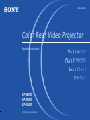 1
1
-
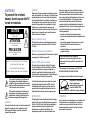 2
2
-
 3
3
-
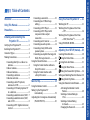 4
4
-
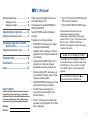 5
5
-
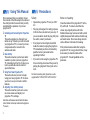 6
6
-
 7
7
-
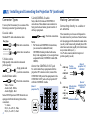 8
8
-
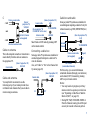 9
9
-
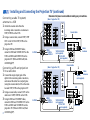 10
10
-
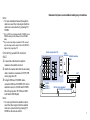 11
11
-
 12
12
-
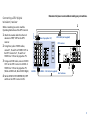 13
13
-
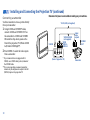 14
14
-
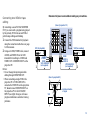 15
15
-
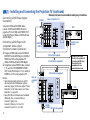 16
16
-
 17
17
-
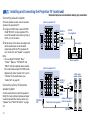 18
18
-
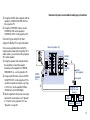 19
19
-
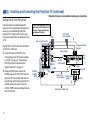 20
20
-
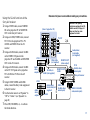 21
21
-
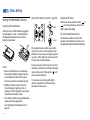 22
22
-
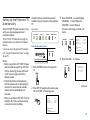 23
23
-
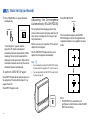 24
24
-
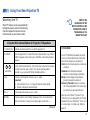 25
25
-
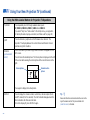 26
26
-
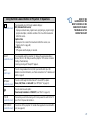 27
27
-
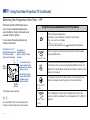 28
28
-
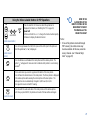 29
29
-
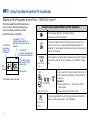 30
30
-
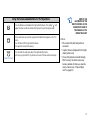 31
31
-
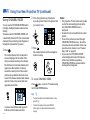 32
32
-
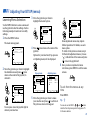 33
33
-
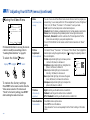 34
34
-
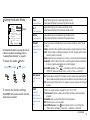 35
35
-
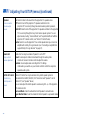 36
36
-
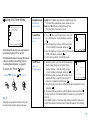 37
37
-
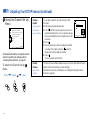 38
38
-
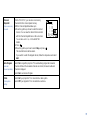 39
39
-
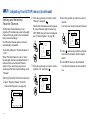 40
40
-
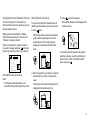 41
41
-
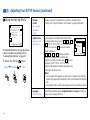 42
42
-
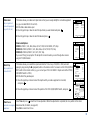 43
43
-
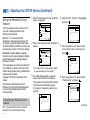 44
44
-
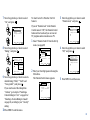 45
45
-
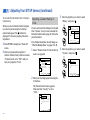 46
46
-
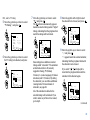 47
47
-
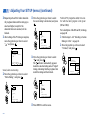 48
48
-
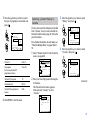 49
49
-
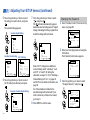 50
50
-
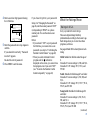 51
51
-
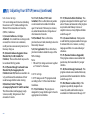 52
52
-
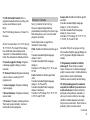 53
53
-
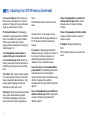 54
54
-
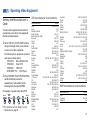 55
55
-
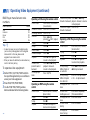 56
56
-
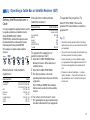 57
57
-
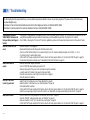 58
58
-
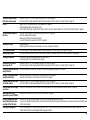 59
59
-
 60
60
-
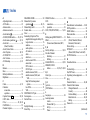 61
61
-
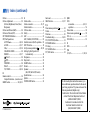 62
62
Sony KP 61V80 User manual
- Category
- LCD TVs
- Type
- User manual
Ask a question and I''ll find the answer in the document
Finding information in a document is now easier with AI