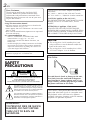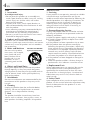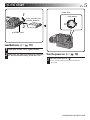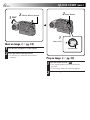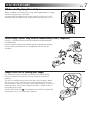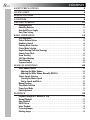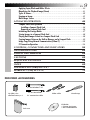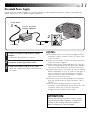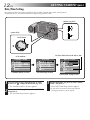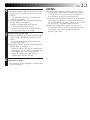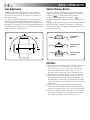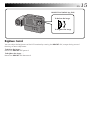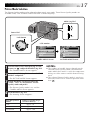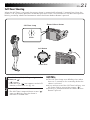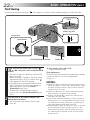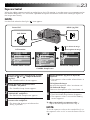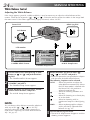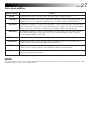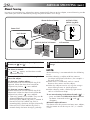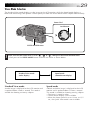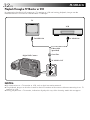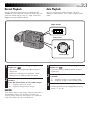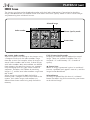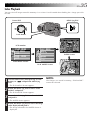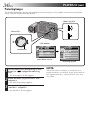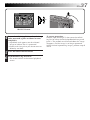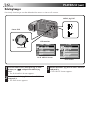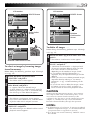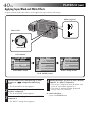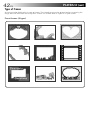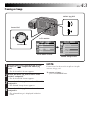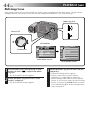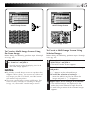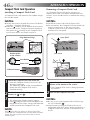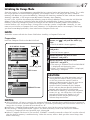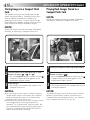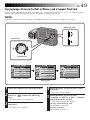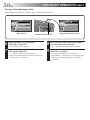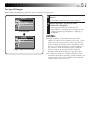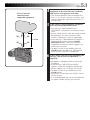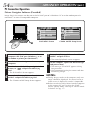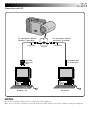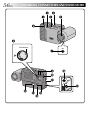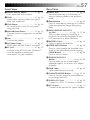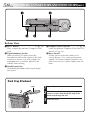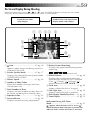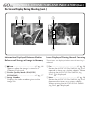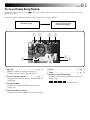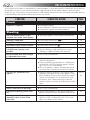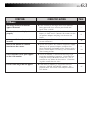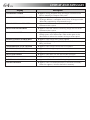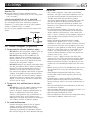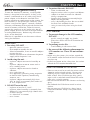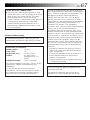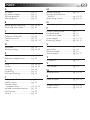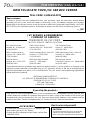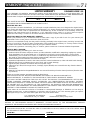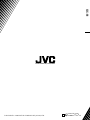GC-S1
DIGITAL STILL CAMERA
LYT0142-001B
INSTRUCTIONS
ENGLISH
STILL CAMERA
Please visit our CyberCam Homepage on
the World Wide Web and answer our
Consumer Survey (in English only):
http://www.jvc-victor.co.jp/index-e.html
For Customer Use:
Enter below the Model No. and Serial
No. which is located on the bottom of
cabinet. Retain this information for
future reference.
Model No.
Serial No.

2 EN
Dear Customer,
Thank you for purchasing the Digital Still
Camera. Before use, please read the safety
information and precautions contained in the
following pages to ensure safe use of your new
Digital Still Camera.
Using This Instruction Manual
• All major sections and subsections are listed in the
Table Of Contents (
Z pg. 8, 9).
• Notes appear after most subsections. Be sure to read
these as well.
• Basic and advanced features/operation are separated
for easier reference.
It is recommended that you . . .
..... refer to “CONTROLS, CONNECTORS AND
INDICATORS” (
Z pgs. 56 – 61) and
familiarize yourself with button locations, etc.
before use.
..... read thoroughly the Safety Precautions and Safety
Instructions that follow. They contain extremely
important information regarding the safe use of
your new Digital Still Camera.
SAFETY
PRECAUTIONS
The AA-V33U AC Power Adapter should be
used with:
AC 120 V`, 60 Hz in the USA and Canada,
AC 110 – 240 V`, 50/60 Hz in other countries.
CAUTION (applies to the AA-V33U)
TO PREVENT ELECTRIC SHOCK MATCH WIDE
BLADE OF PLUG TO WIDE SLOT, FULLY
INSERT.
ATTENTION (s’applique à l’AA-V33U)
POUR ÉVITER LES CHOCS ÉLECTRIQUES,
INTRODUIRE LA LAME LA PLUS LARGE DE LA
FICHE DANS LA BORNE CORRESPONDANTE
DE LA PRISE ET POUSSER JUSQU’AU FOND.
CAUTION
RISK OF ELECTRIC SHOCK
DO NOT OPEN
CAUTION: TO REDUCE THE RISK OF ELECTRIC SHOCK.
DO NOT REMOVE COVER (OR BACK).
NO USER-SERVICEABLE PARTS INSIDE.
REFER SERVICING TO QUALIFIED SERVICE PERSONNEL.
The lightning flash with arrowhead symbol, within an
equilateral triangle, is intended to alert the user to the
presence of uninsulated "dangerous voltage" within the
product's enclosure that may be of sufficient magnitude
to constitute a risk of electric shock to persons.
The exclamation point within an equilateral triangle is
intended to alert the user to the presence of important
operating and maintenance (servicing) instructions in
the literature accompanying the appliance.
WARNING:
TO PREVENT FIRE OR SHOCK
HAZARD, DO NOT EXPOSE
THIS UNIT TO RAIN OR
MOISTURE.
NOTES:
●
The rating plate (serial number plate) and
safety caution are on the bottom and/or the
back of the main unit.
●
The rating plate (serial number plate) of the
AC Power Adapter is on its bottom.
You are recommended to carefully read the
cautions on pages 65 – 67 before use.
CAUTION:
To avoid electric shock or damage to the unit,
first firmly insert the small end of the power
cord into the AC Power Adapter until it is no
longer wobbly, and then plug the larger end of
the power cord into an AC outlet.
This camera is designed to be used with NTSC-
type color television signals. It cannot be used
for playback with a television of a different
standard. However, shooting and LCD monitor
playback are possible anywhere.

EN 3
5. Ventilation
Slots and openings in the cabinet are provided for
ventilation. To ensure reliable operation of the product
and to protect it from overheating, these openings must
not be blocked or covered.
•Do not block the openings by placing the product on
a bed, sofa, rug or other similar surface.
•Do not place the product in a built-in installation
such as a bookcase or rack unless proper ventilation
is provided or the manufacturer’s instructions have
been adhered to.
6. Wall or Ceiling Mounting
The product should be mounted to a wall or ceiling
only as recommended by the manufacturer.
ANTENNA INSTALLATION
INSTRUCTIONS
1. Outdoor Antenna Grounding
If an outside antenna or cable system is connected to
the product, be sure the antenna or cable system is
grounded so as to provide some protection against
voltage surges and built-up static charges. Article 810
of the National Electrical Code, ANSI/NFPA 70,
provides information with regard to proper grounding
of the mast and supporting structure, grounding of the
lead-in wire to an antenna discharge unit, size of
grounding conductors, location of antenna discharge
unit, connection to grounding electrodes, and
requirements for the grounding electrode.
2. Lightning
For added protection for this product during a lightning
storm, or when it is left unattended and unused for long
periods of time, unplug it from the wall outlet and
disconnect the antenna or cable system. This will
prevent damage to the product due to lightning and
power-line surges.
3. Power Lines
An outside antenna system should not be located in the
vicinity of overhead power lines or other electric light
or power circuits, or where it can fall into such power
lines or circuits. When installing an outside antenna
system, extreme care should be taken to keep from
touching such power lines or circuits as contact with
them might be fatal.
ANTENNA
LEAD IN WIRE
ANTENNA
DISCHARGE UNIT
(NEC SECTION
810-20)
GROUNDING CONDUCTORS
(NEC SECTION 810-21)
GROUND CLAMPS
POWER SERVICE GROUNDING ELECTRODE SYSTEM
(NEC ART 250. PART H)
NEC – NATIONAL ELECTRICAL CODE
ELECTRIC SERVICE
EQUIPMENT
EXAMPLE OF ANTENNA GROUNDING AS PER
NATIONAL ELECTRICAL CODE, ANSI/NFPA 70
GROUND CLAMP
IMPORTANT PRODUCT
SAFETY INSTRUCTIONS
Electrical energy can perform many useful func-
tions. But improper use can result in potential
electrical shock or fire hazards. This product has
been engineered and manufactured to assure your
personal safety. In order not to defeat the built-in
safeguards, observe the following basic rules for its
installation, use and servicing.
ATTENTION:
Follow and obey all warnings and instructions
marked on your product and its operating instruc-
tions. For your safety, please read all the safety and
operating instructions before you operate this
product and keep this manual for future reference.
INSTALLATION
1. Grounding or Polarization
(A) Your product may be equipped with a polarized
alternating-current line plug (a plug having one
blade wider than the other). This plug will fit into
the power outlet only one way. This is a safety
feature.
If you are unable to insert the plug fully into the
outlet, try reversing the plug. If the plug should still
fail to fit, contact your electrician to replace your
obsolete outlet. Do not defeat the safety purpose of
the polarized plug.
(B) Your product may be equipped with a 3-wire
grounding-type plug, a plug having a third
(grounding) pin. This plug will only fit into a
grounding-type power outlet. This is a safety
feature.
If you are unable to insert the plug into the outlet,
contact your electrician to replace your obsolete
outlet. Do not defeat the safety purpose of the
grounding-type plug.
2. Power Sources
Operate your product only from the type of power
source indicated on the marking label. If you are not
sure of the type of power supply to your home, consult
your product dealer or local power company. If your
product is intended to operate from battery power, or
other sources, refer to the operating instructions.
3. Overloading
Do not overload wall outlets, extension cords, or
integral convenience receptacles as this can result in a
risk of fire or electric shock.
4. Power Cord Protection
Power supply cords should be routed so that they are
not likely to be walked on or pinched by items placed
upon or against them, paying particular attention to
cords at plugs, convenience receptacles, and the point
where they exit from the product.

4 EN
USE
1. Accessories
To avoid personal injury:
•Do not place this product on an unstable cart,
stand, tripod, bracket or table. It may fall, causing
serious injury to a child or adult, and serious
damage to the product.
•Use only with a cart, stand, tripod, bracket, or
table recommended by the manufacturer or sold
with the product.
•Use a mounting accessory recommended by the
manufacturer and follow the manufacturer’s
instructions for any mounting of the product.
•Do not try to roll a cart with small casters across
thresholds or deep-pile carpets.
2. Product and Cart Combination
A product and cart combination should be moved
with care. Quick stops, excessive force, and uneven
surfaces may cause the product and cart combina-
tion to overturn.
3. Water and Moisture
Do not use this product
near water—for example,
near a bath tub, wash
bowl, kitchen sink or
laundry tub, in a wet
basement, or near a
swimming pool and the
like.
4. Object and Liquid Entry
Never push objects of any kind into this product
through openings as they may touch dangerous
voltage points or short-out parts that could result in
a fire or electric shock. Never spill liquid of any
kind on the product.
5. Attachments
Do not use attachments not recommended by the
manufacturer of this product as they may cause
hazards.
6. Cleaning
Unplug this product from the wall outlet before
cleaning. Do not use liquid cleaners or aerosol
cleaners. Use a damp cloth for cleaning.
7. Heat
The product should be situated away from heat
sources such as radiators, heat registers, stoves, or
other products (including amplifiers) that produce
heat.
SERVICING
1. Servicing
If your product is not operating correctly or exhibits
a marked change in performance and you are
unable to restore normal operation by following the
detailed procedure in its operating instructions, do
not attempt to service it yourself as opening or
removing covers may expose you to dangerous
voltage or other hazards. Refer all servicing to
qualified service personnel.
2. Damage Requiring Service
Unplug this product from the wall outlet and refer
servicing to qualified service personnel under the
following conditions:
a. When the power supply cord or plug is damaged.
b. If liquid has been spilled, or objects have fallen
into the product.
c. If the product has been exposed to rain or water.
d. If the product does not operate normally by
following the operating instructions. Adjust only
those controls that are covered by the operating
instructions as an improper adjustment of other
controls may result in damage and will often
require extensive work by a qualified technician
to restore the product to its normal operation.
e. If the product has been dropped or damaged in
any way.
f. When the product exhibits a distinct change in
performance—this indicates a need for service.
3. Replacement Parts
When replacement parts are required, be sure the
service technician has used replacement parts
specified by the manufacturer or have the same
characteristics as the original part. Unauthorized
substitutions may result in fire, electric shock or
other hazards.
4. Safety Check
Upon completion of any service or repairs to this
product, ask the service technician to perform safety
checks to determine that the product is in safe
operating condition.
PORTABLE CART WARNING
(Symbol provided by RETAC)

EN 5
P
L
A
Y
OFF
QUICK START
Load batteries. (Z pg. 10)
1
Slide the BATTERY cover slightly to open.
2
Insert four AA (LR6)-size batteries as indicated
by the orientation marking inside the cover.
Four AA (LR6)-size
alkaline batteries
Turn the power on. (Z pg. 16)
1
Turn the Power Dial to “
A
”.
•Turn while holding the Lock Button de-
pressed.
Lock button
Power Dial
BATTERY cover
1
2
CONTINUED ON NEXT PAGE

6 EN
P
L
A
Y
OFF
QUICK START
(cont.)
Shoot an image. (Z pg. 18)
1
Tilt the lens and point it at the subject.
2
Press the Shutter Release Button.
•A still image is stored in the camera's
memory.
Play an image. (Z pg. 33)
1
Turn the Power Dial to “
PLAY
”.
•Turn while holding the Lock Button de-
pressed.
•A still image stored in memory appears.
2
Select an image with the Zoom Button.
Lock button
190°
Power Dial
Shutter Release Button
Zoom Button
1
1
2
2

EN 7
10X Zoom for Magnifying Distant Subjects
When a subject is located too far away to be approached, its image
can be enlarged using 10X zoom.
An image shot by zooming has much higher quality than a non-
zoomed image enlarged using image processing software on a PC.
Cordless Image Transfer Using Infrared Communication (IrTran-P Compatible)
IrTran-P is the most advanced infrared communication protocol
available today.
Images can be transferred to another piece of equipment without
using a cable, provided that it is compatible with the IrTran-P
standard.
Compact Flash Card for Shooting More Images
The Compact Flash card makes it possible to shoot and store
images in addition to those that can be stored in the built-in
memory.
The extra available images mean you don’t have to worry about
missing great shots. Also, by using several Compact Flash cards,
you can make a library of images archived by category, or you can
create personal archives for each person when a single camera is
shared by several users.
COMPACTFLASH and are trademarks of SanDisk Corporation,
registered in the U.S.A. and other countries.
MAJOR FEATURES

8 EN
CONTENTS
SAFETY PRECAUTIONS
2
QUICK START
5
MAJOR FEATURES
7
CONTENTS
8
GETTING STARTED
10
Loading Batterirs ............................................................................. 10
Unloading Batteries .......................................................................... 10
Household Power Supply .................................................................... 11
Date/Time Setting ........................................................................... 12
BASIC OPERATION
14
Lens Adjustment .............................................................................. 14
Shutter Release Button ...................................................................... 14
Brightness Control............................................................................ 15
Shooting Mode Selection .................................................................... 16
Picture Mode Selection ...................................................................... 17
Simple Shooting (Full Auto Shooting) ...................................................... 18
Camera Setup Check ......................................................................... 19
Zoom Shooting................................................................................ 20
Self-Timer Shooting .......................................................................... 21
Flash Shooting ................................................................................ 22
Exposure Control ............................................................................. 23
MANUAL SHOOTING
24
White Balance Control ....................................................................... 24
Adjusting the White Balance ............................................................. 24
Adjusting the White Balance Manually (M.W.B.) ..................................... 25
Shutter Speeds Selection .................................................................... 26
Selecting the Shutter Speed.............................................................. 26
Shutter Speeds and Effects .............................................................. 27
Manual Focusing .............................................................................. 28
View Mode Selection ........................................................................ 29
Power Save Mode............................................................................ 30
Flash Adjustment ............................................................................. 31
PLAYBACK
32
Playback Through a TV Monitor or VCR................................................... 32
Normal Playback ............................................................................. 33
Auto Playback ................................................................................ 33
INDEX Screen ................................................................................. 34
Index Playback ............................................................................... 35
Protecting Images ............................................................................ 36
Deleting Images .............................................................................. 38

EN 9
Applying Sepia/Black-and-White Effects ................................................. 40
Magnifying the Playback Image (Zoom) .................................................. 41
Types of Frames .............................................................................. 42
Framing an Image ............................................................................ 43
Multi-Image Screen .......................................................................... 44
ADVANCED OPERATION
46
Compact Flash Card Operation.............................................................. 46
Installing a Compact Flash Card ......................................................... 46
Removing a Compact Flash Card ........................................................ 46
Initializing the Storage Media .............................................................. 47
Storing Images in a Compact Flash Card .................................................. 48
Playing Back Images Stored in a Compact Flash Card ................................... 48
Copying Images Between the Built-in Memory and a Compact Flash ................. 49
Image Copy Using Infrared Communication [IrTran-P] .................................. 52
PC Connection Operation .................................................................... 54
CONTROLS, CONNECTORS AND INDICATORS
56
TROUBLESHOOTING
62
DISPLAY AND MESSAGES
64
CAUTIONS
65
MAJOR SPECIFICATIONS
68
INDEX
69
FOR SERVICING (Only in U.S.A.)
70
WARRANTY (Only in U.S.A.)
71
PROVIDED ACCESSORIES
AA (LR6)-size
alkaline battery x 4
Video cable Hand strap
Soft case
CD-ROM
• Picture Navigator
• MGI PhotoSuite SE
PC connection cable
x 1 for Windows
®
PC
x 1 for Macintosh
®

10 EN
1
Slide the battery cover (BATTERY) slightly to
open.
•The battery cover opens.
2
Insert batteries as indicated by the orientation
marking inside the battery cover.
3
Close the battery cover and slide it back.
•The battery cover is locked in the closed
position.
•Make sure the battery cover is closed
securely.
NOTES:
●
Commercially-available AA (LR6)-size nickel-
cadmium (Ni-Cd) or nickel-metal hydride (Ni-
MH) batteries can also be used. Ni-Cd or Ni-MH
batteries are more economical because they can
be recharged and used repeatedly. Be sure to read
their instructions.
●
Inserting batteries in the incorrect direction may
cause them to leak.
GETTING STARTED
1
Open the battery cover by performing step 1
of “Loading Batteries” to the left.
2
Take out batteries by tilting the camera
slightly.
NOTES:
●
Do not use manganese batteries as they do not
have sufficient energy to power this camera.
●
If the batteries are not used for an extended
period, remove them from the camera to avoid
battery leakage, which can cause malfunctions to
occur.
●
Battery life varies depending on the temperature
of the location where the battery is being used.
●
Battery capacity varies considerably depending
on the battery's brand.
●
Since batteries become very hot after they are
exhausted, be careful when replacing them with
new ones.
●
Replace the batteries when the battery power
remaining indicator displays the red mark.
Loading Batteries
Use AA (LR6)-size dry cell batteries.
Unloading Batteries
BATTERY
Cover
1
2
3
green
red

EN 11
VIDEO OUT
DC-IN
Household Power Supply
When using the camera indoors, it is more convenient and economical to power it from a household AC
power outlet using an AC power adapter (optional).
To AC outlet
AA-V33 AC power
adapter (optional)
Core filter Core filter
NOTES:
●
The optional AA-V33 AC Power Adapter features
automatic voltage selection in the AC range from
110 V to 240 V.
●
Make sure the Power Cord is securely connected
to the AC Power Adapter.
●
When using the AC Power Adapter, use only the
Power Cord provided with the AC Power Adapter.
Use of any other cord may result in shock or fire.
●
Connect the Power Cord to the AC Power Adapter
before connecting it to an AC outlet. If you plug it
into an outlet first, and the Adapter’s terminals
come in contact with a metal surface or object,
short circuit or fire may result.
●
Vibration noise can sometimes be heard coming
from the inside of the AC Power Adapter. This is
normal.
●
The AC Power Adapter processes electricity
internally, and will become warm during use. This
is normal. Make sure to use the AC Power
Adapter in well-ventilated areas only.
ATTENTION:
Before detaching the power source, make
sure that the camera’s power is turned off.
Failure to do so may cause the camera’s
built-in memory to be corrupted.
1
Connect the Power Cord to the AC Power
Adapter.
•Make sure connections are secure.
2
Connect the DC Cord to the DC Input
Connector of the Digital Still Camera.
3
Connect the Power Cord to an AC outlet.
•After use, unplug the Power Cord from the
AC outlet.
1
3
2

12 EN
P
L
A
Y
OFF
CAMERA MENU
CAMERA
P ICTURE MODE
SYSTEM
EX I T
SYSTEM
POWER SAVE
FLASH ADJ .
DATE / T IME
EX I T
DATE / T IME
EX I T
DATE
DEC 27 . 1998
T IME
AM 9 : 30
GETTING STARTED
(cont.)
Date/Time Setting
By setting the date and time, date/time data can be viewed along with your pictures.
Date/time data is also convenient for categorizing pictures later.
1
Turn the Power Dial, while pressing its Lock
Button, to “
M
” and push the MENU Jog Dial.
•The CAMERA MENU Screen appears.
2
Rotate the MENU Jog Dial to select “SYSTEM”
and push it.
•The SYSTEM Setup Screen appears.
3
Rotate the MENU Jog Dial to select “DATE/
TIME” and push it.
•The DATE/TIME Setup Screen appears.
•If you wish to set only the time without
changing the date, go to step 5.
Power Dial
MENU Jog Dial
Lock Buton
CAMERA MENU Screen SYSTEM Setup Screen
DATE/TIME Setup Screen
LCD monitor
12-hour indication with AM or PM

EN 13
4
Set the values for the date.
1. Rotate the MENU Jog Dial to select the item
in the “DATE” section you wish to set and
push it.
•The item color changes to indicate that
setting is possible.
2. Rotate the MENU Jog Dial until the correct
setting appears and push it.
•Repeat this procedure until you are
satisfied with the date settings.
• If you wish to set only the date without
changing the time, go to step 6.
5
Set the values for the time.
1. Rotate the MENU Jog Dial to select the item
in the “TIME” section you wish to set and
push it.
•The item color changes to indicate that
setting is possible.
2. Rotate the MENU Jog Dial until the correct
setting appears and push it.
•When the MENU Jog Dial is pushed after
the minutes are set, “EXIT” is selected and
clock operation starts from 0 seconds.
•Repeat this procedure until you are
satisfied with the time settings.
6
Rotate the MENU Jog Dial to select “EXIT”
and push it 3 times.
•The shooting screen reappears and the clock
starts functioning.
NOTES:
●
The date/time setting is backed up by a built-in
rechargeable clock battery. Connect the camera
to an AC outlet using the AC power adapter for
over 24 hours to charge the clock battery.
●
The clock will continue to advance except while
the minutes are being set. When the minutes are
set and the MENU Jog Dial is pushed, the seconds
are reset to “0” and clock operation starts.
●
Although the date/time which you have set is
stored in the camera’s built-in memory, the date/
time display will not be combined with the
pictures you shoot.

14 EN
Lens Adjustment
To obtain the most stable position for shooting
while viewing the LCD monitor, hold the lens so
that it forms an angle of 45 degrees in relation to
the camera body.
The lens tilts up to 100 degrees forward and 90°
backward. You can photograph yourself, while
viewing your own image on the LCD monitor (Self-
Recording), by tilting the lens 90 degrees backward
and taking your picture. This can be used for things
such as keeping a photo diary.
BASIC OPERATION
Shutter Release Button
The Shutter Release Button of the camera has two
steps. At the first step, when the button is pressed
halfway, “ ” is displayed and the camera
automatically focuses on the subject. “ ”
disappears once the subject has been brought into
focus.
The operation of pressing the Shutter Release Button
to the first step is called a “half-press”. From the
“half-pressed” position, press the button all the way
to the second step.
Unpressed
position
Half-pressed
position
Fully-pressed
position
100° 90°
NOTES:
●
Do not press the Shutter Release Button with your
finger raised over the button or do not press it
with too strong a force, as this may disrupt the
horizontal positioning of the image or cause
blurring. When shooting, always half-press the
button before pressing it fully to the second step.
●
If focusing is performed by pressing the Shutter
Release Button frequently during auto focus, the
period between when the Shutter Release Button
is pressed and when the shutter is released will be
shortened.
●
While the camera is performing auto focusing
with the button half-pressed, the displayed image
may freeze temporarily. This is not a malfunction.
●
When the Shutter Release Button is released from
the half-pressed position and half-pressed again,
the camera performs auto focusing again.

EN 15
Brightness Control
You can adjust the brightness of the LCD monitor by rotating the BRIGHT dial, except during manual
focusing or menu adjustment.
To darken the image . . .
Rotate the BRIGHT dial upward.
To brighten the image . . .
Rotate the BRIGHT dial downward.
To darken the image
To brighten the image
BRIGHT Dial (MENU Jog Dial)

16 EN
Shooting Mode Selection
Turning the Power Dial allows you to select the appropriate shooting mode from among the following:
Full Auto mode (
A
), Manual mode (
M
) and Self-Timer mode ( ).
“
A
” : Full Auto mode
The camera will automatically control all items including exposure, shutter speed, focusing and
white balance.
“
M
” : Manual mode
Exposure, shutter speed, focusing and white balance can be controlled manually according to the
shooting conditions.
“
” : Self-Timer mode
A 15-second self-timer can be used.
P
L
A
Y
OFF
Power Dial
Lock Button
BASIC OPERATION
(cont.)

EN 17
P
L
A
Y
OFF
CAMERA MENU
CAMERA
P ICTURE MODE
SYSTEM
EX I T
P ICTURE MODE
F I NE
STD
EX I T
ECONOMY
Pictrue Mode Selection
The Picture Quality mode can be selected to best match your needs. Three Picture Quality modes are
available: FINE, STD (standard) and ECONOMY (in order of quality).
1
Turn the Power Dial, while pressing its Lock
Button, to “
M
” and push the MENU Jog Dial.
•The CAMERA MENU Screen appears.
2
Rotate the MENU Jog Dial to select “PICTURE
MODE” and push it.
•The PICTURE MODE Screen appears.
3
Rotate the MENU Jog Dial to select the
“FINE”, “STD” or “ECONOMY” Picture
Quality mode and push it.
•The Picture Quality mode is set, and the
CAMERA MENU Screen appears.
4
Push the MENU Jog Dial.
•The shooting screen reappears.
NOTES:
●
The number of storable images depends on the
selected Picture Quality mode, the conditions
under which the camera is used, the temperature
during use of the camera and the batteries being
used.
●
The selected Picture Quality mode is used even
when the Power Dial is turned to positions other
than “
M
”.
PICTURE QUALITY
MODE
FINE
STANDARD (STD)
ECONOMY
Number of Storable Images
(in Built-in Memory)
Approx. 30
Approx. 50
Approx. 100
Power Dial
MENU Jog Dial
Lock Button
LCD monitor
CAMERA MENU Screen PICTURE MODE Screen

18 EN
P
L
A
Y
OFF
Simple Shooting (Full Auto Shooting)
In the Full Auto mode, the camera controls focusing, shutter speed, exposure and white balance automati-
cally to make your shooting simple and easy.
1
Turn the Power Dial, while pressing its Lock
Button, to “
A
”.
•The camera turns on in the Full Auto mode.
2
Train the lens on the subject to be photo-
graphed.
•If the low light “ ” icon appears on the LCD
monitor, use the flash (Z pg. 22).
3
Press the Shutter Release Button.
•The image will be stored in the built-in
memory or Compact Flash card.
Power Dial
Lock Button
NOTES:
●
When the Shutter Release Button is half-pressed,
auto focusing is performed.
●
After storing images in the built-in memory, it is
recommended that you transfer them to a
Compact Flash card or PC.
Shutter Release Button
BASIC OPERATION
(cont.)

EN 19
FINE
+2
021/030
1198
1:0
.
0:0
9
0
JAN
PM
0001/1
CF
Camera Setup Check
Camera setup items that can be checked include the image storage location (only when stored in a Compact
Flash card), Picture Quality mode, number of shots taken, remaining battery power, date and time. For
details, see “On-Screen Display During Shooting” (Z pg. 59, 60).
● Each press of the DISPLAY Button switches the View mode. The camera setup can be
checked in the Information Display Screen.
Standard View mode
(color display)
Standard View with
Information Display
mode (color display)
DISPLAY Button
Standard View with Information Display mode
LCD monitor

20 EN
W T
Zoom Shooting
The camera incorporates a 10X zooming function that corresponds to a 43 mm to 430 mm lens of a 35 mm
camera. Zooming allows you to shoot wide areas, as well as close-ups of subjects located far away, without
changing the shooting position.
W (Wide-angle) zooming
A relatively wide area can be
photographed.
T (Telescopic) zooming
A faraway subject can be
magnified and photographed.
BASIC OPERATION
(cont.)
Page is loading ...
Page is loading ...
Page is loading ...
Page is loading ...
Page is loading ...
Page is loading ...
Page is loading ...
Page is loading ...
Page is loading ...
Page is loading ...
Page is loading ...
Page is loading ...
Page is loading ...
Page is loading ...
Page is loading ...
Page is loading ...
Page is loading ...
Page is loading ...
Page is loading ...
Page is loading ...
Page is loading ...
Page is loading ...
Page is loading ...
Page is loading ...
Page is loading ...
Page is loading ...
Page is loading ...
Page is loading ...
Page is loading ...
Page is loading ...
Page is loading ...
Page is loading ...
Page is loading ...
Page is loading ...
Page is loading ...
Page is loading ...
Page is loading ...
Page is loading ...
Page is loading ...
Page is loading ...
Page is loading ...
Page is loading ...
Page is loading ...
Page is loading ...
Page is loading ...
Page is loading ...
Page is loading ...
Page is loading ...
Page is loading ...
Page is loading ...
Page is loading ...
Page is loading ...
-
 1
1
-
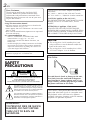 2
2
-
 3
3
-
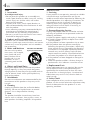 4
4
-
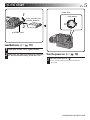 5
5
-
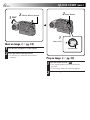 6
6
-
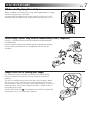 7
7
-
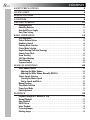 8
8
-
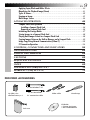 9
9
-
 10
10
-
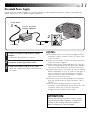 11
11
-
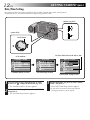 12
12
-
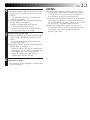 13
13
-
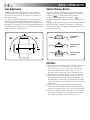 14
14
-
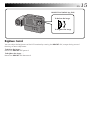 15
15
-
 16
16
-
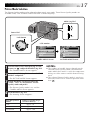 17
17
-
 18
18
-
 19
19
-
 20
20
-
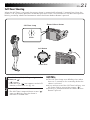 21
21
-
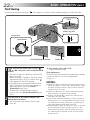 22
22
-
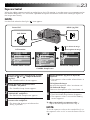 23
23
-
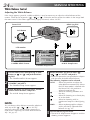 24
24
-
 25
25
-
 26
26
-
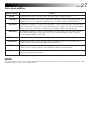 27
27
-
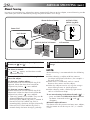 28
28
-
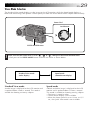 29
29
-
 30
30
-
 31
31
-
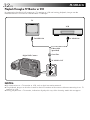 32
32
-
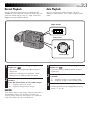 33
33
-
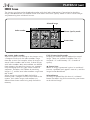 34
34
-
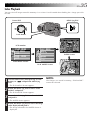 35
35
-
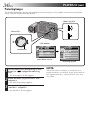 36
36
-
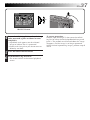 37
37
-
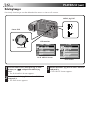 38
38
-
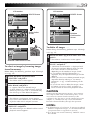 39
39
-
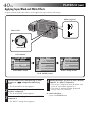 40
40
-
 41
41
-
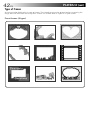 42
42
-
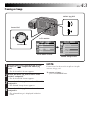 43
43
-
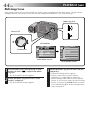 44
44
-
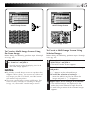 45
45
-
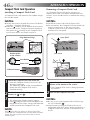 46
46
-
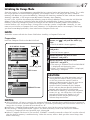 47
47
-
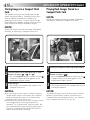 48
48
-
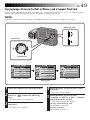 49
49
-
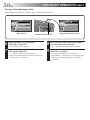 50
50
-
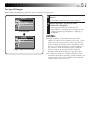 51
51
-
 52
52
-
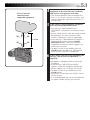 53
53
-
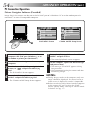 54
54
-
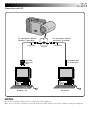 55
55
-
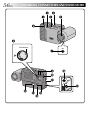 56
56
-
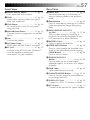 57
57
-
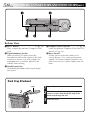 58
58
-
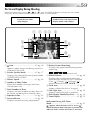 59
59
-
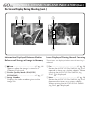 60
60
-
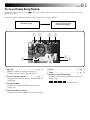 61
61
-
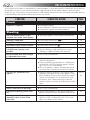 62
62
-
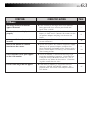 63
63
-
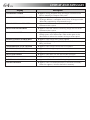 64
64
-
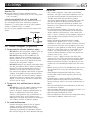 65
65
-
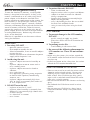 66
66
-
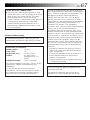 67
67
-
 68
68
-
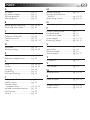 69
69
-
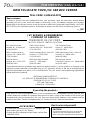 70
70
-
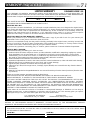 71
71
-
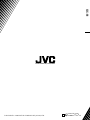 72
72
Ask a question and I''ll find the answer in the document
Finding information in a document is now easier with AI
Related papers
Other documents
-
Olympus CAMEDIA C-2500L Operating instructions
-
Panasonic AG-DVC60 Operating instructions
-
Panasonic AG-DVC 30p Owner's manual
-
Panasonic Camcorder AG- P User manual
-
Toshiba GSC-R30 User manual
-
Samsung 300 + 18-55 mm User manual
-
Samsung NX300 User manual
-
Samsung NX300M User manual
-
Samsung EV-NX300MBQUUS User manual
-
Samsung 300+ 18-55mm User manual