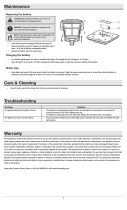Table of contents 5
ENGLISH
Table of contents
1. Safety Instructions ......................................................................... 6
2. Getting Started ............................................................................... 8
2.1 Baby Unit Power Supply.................................................................8
2.2 Parent Unit Battery Installation .......................................................8
2.3 Parent Unit Power Supply ..............................................................9
2.4 Registration (Pairing)....................................................................11
3. Using the Baby Monitor ............................................................... 12
3.1 Setting up .....................................................................................12
3.2 Night Vision Mode ........................................................................12
3.3 Video ON/OFF..............................................................................12
3.4 Talk mode.....................................................................................12
4. Parent Unit Menu Options ........................................................... 13
4.1 Volume .........................................................................................13
4.2 Brightness.....................................................................................13
4.3 Digital Pan and Tilt ......................................................................13
4.4 Alarm ............................................................................................13
4.5 Camera Control ............................................................................13
4.5.1 Add (pair) a camera .......................................................13
4.5.2 View a camera ...............................................................14
4.5.3 Delete a camera .............................................................14
4.5.4 Scan the cameras ..........................................................15
5. Disposal of The Device (environment) ....................................... 16
6. Cleaning ........................................................................................ 17
7. Help................................................................................................ 18
8. General Information ..................................................................... 20