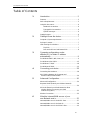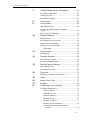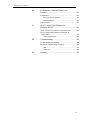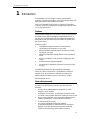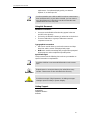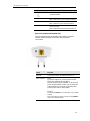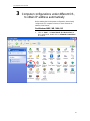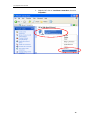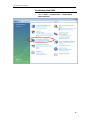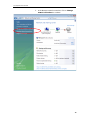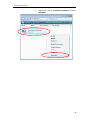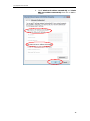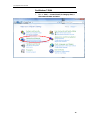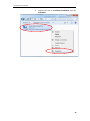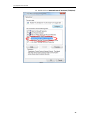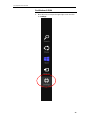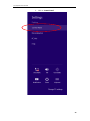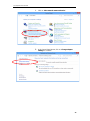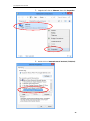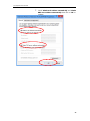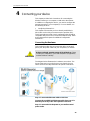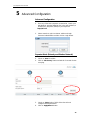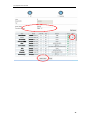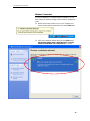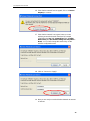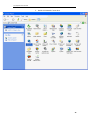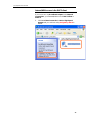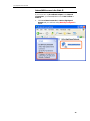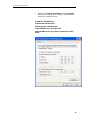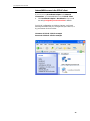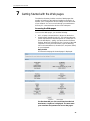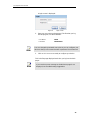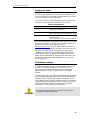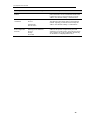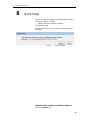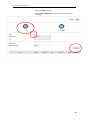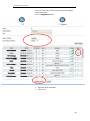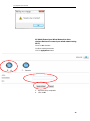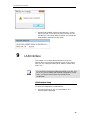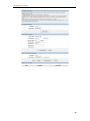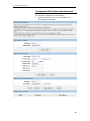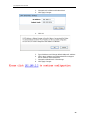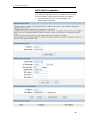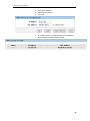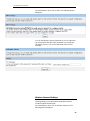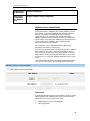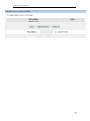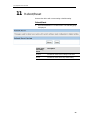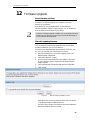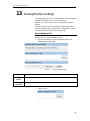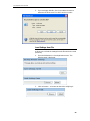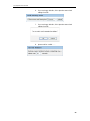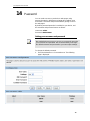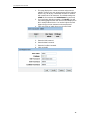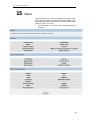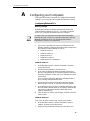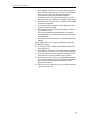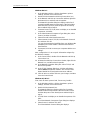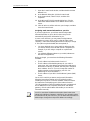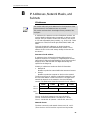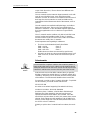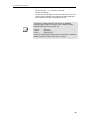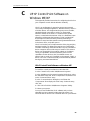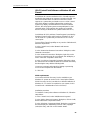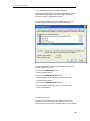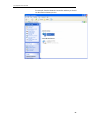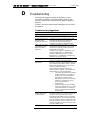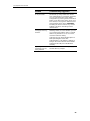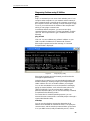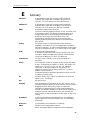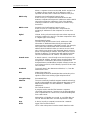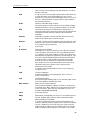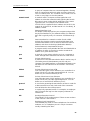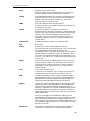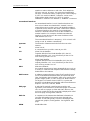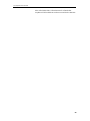Repotec RP-WRE300 Owner's manual
- Category
- Networking
- Type
- Owner's manual

11n Repeater User’s Manual
802.11n WLAN
Portable Repeater
User’s Manual
1

11n Repeater User’s Manual
Table of Contents
1 Introduction ........................................................... 5
Features ................................................................................. 5
Device Requirements ............................................................ 5
Using this Document .............................................................. 6
Notational conventions .................................................. 6
Typographical conventions ............................................ 6
Special messages .......................................................... 6
Getting Support ...................................................................... 6
2 Getting to know the device ................................... 7
Computer / System requirements ......................................... 7
Package Contents .................................................................. 7
LED meanings & activations .................................................. 7
Top Side ......................................................................... 7
Rear and Left Panel and bottom Side ........................... 8
3 Computer configurations under
different OS, to obtain IP address
automatically ........................................................ 9
For Windows 98SE / ME / 2000 / XP .................................... 9
For Windows Vista-32/64 .................................................... 13
For Windows 7-32/64 ........................................................... 18
For Windows 8-32/64 ........................................................... 23
4 Connecting your device ..................................... 28
Connecting the Hardware .................................................... 28
WPS Pairing between 11n Repeater and
Wireless xDSL/Cable Modem ........................................... 29
5 Advanced Configuration ..................................... 30
Advanced Configuration ...................................................... 30
Repeater Mode (Extend your Wireless Network)
........................................................................................... 30
AP Mode (Extend your Wired Network to allow
wireless devices to connect your wired
network using Wi-Fi) ......................................................... 32
Wireless Connection ............................................................ 33
6 What the Internet/WAN access of your
own Network now is ........................................... 35
Internet/WAN access is the DHCP client ............................ 37
Internet/WAN access is the Static IP ................................... 38
Internet/WAN access is the PPPoE client ........................... 40
2

11n Repeater User’s Manual
7 Getting Started with the Web pages .................. 41
Accessing the Web pages ................................................... 41
Testing your Setup ............................................................... 43
Default device settings ......................................................... 43
8 Quick Setup ........................................................ 45
9 LAN Interface ..................................................... 49
LAN Interface Setup ............................................................. 49
Changing the LAN IP address and subnet
mask .................................................................................. 52
DHCP Static IP Configuration .............................................. 55
10 Wireless Network ............................................... 57
Wireless Basics .................................................................... 57
WPS Setup (For AP mode only) ......................................... 58
Wireless Advanced Settings ................................................ 59
Wireless Access Control Mode ........................................... 61
Allow Listed .................................................................. 61
11 Reboot/Reset ..................................................... 64
Reboot/Reset ....................................................................... 64
12 Firmware Upgrade ............................................. 65
About firmware versions ...................................................... 65
Manually updating firmware ................................................. 65
13 Backup/Restore Settings ................................... 67
Save Settings to File ............................................................ 67
Load Settings from File ........................................................ 68
14 Password ........................................................... 70
Setting your username and password ................................ 70
15 Status ................................................................. 72
16 Active Client Table ............................................. 73
17 Statistics ............................................................. 74
A Configuring your Computers .............................. 75
Configuring Ethernet PCs .................................................... 75
Before you begin .......................................................... 75
Windows® XP PCs ...................................................... 75
Windows 2000 PCs ..................................................... 75
Windows Me PCs ........................................................ 77
Windows 95, 98 PCs ................................................... 77
Windows NT 4.0 workstations ..................................... 78
Assigning static Internet information to
your PCs ................................................................... 79
3

11n Repeater User’s Manual
B IP Addresses, Network Masks, and
Subnets .............................................................. 81
IP Addresses ........................................................................ 81
Structure of an IP address ........................................... 81
Network classes ........................................................... 81
Subnet masks ...................................................................... 82
C UPnP Control Point Software on
Windows ME/XP ................................................ 84
UPnP Control Point Software on Windows ME .................. 84
UPnP Control Point Software on Windows XP
with Firewall ....................................................................... 85
SSDP requirements ..................................................... 85
D Troubleshooting ................................................. 88
Troubleshooting Suggestions .............................................. 88
Diagnosing Problem using IP Utilities ................................. 90
ping ............................................................................... 90
nslookup ....................................................................... 90
E Glossary ............................................................. 92
4

11n Repeater User’s Manual
1 Introduction
Congratulations on becoming the owner of the Wireless
Gateway. You will now be able to access the Internet using your
high-speed xDSL/Cable modem connection.
This User Guide will show you how to connect your Wireless
Gateway, and how to customize its configuration to get the most
out of your new product.
Features
The list below contains the main features of the device and may
be useful to users with knowledge of networking protocols. If
you are not an experienced user, the chapters throughout this
guide will provide you with enough information to get the most
out of your device.
Features include:
• 10/100Base-T Ethernet router to provide Internet
connectivity to all computers on your LAN
• Network address translation (NAT) functions to provide
security for your LAN
• Network configuration through DHCP Server and DHCP
Client
• Services including IP route and DNS configuration, RIP,
and IP
• Supports remote software upgrades
• User-friendly configuration program accessed via a web
browser
The Wireless Gateway has the internal Ethernet switch
allows for a direct connection to a 10/100BASE-T Ethernet
network via an RJ-45 interface, with LAN connectivity for
both the Wireless Gateway and a co-located PC or other
Ethernet-based device.
Device Requirements
In order to use the Wireless Gateway, you must have the
following:
• One RJ-45 Broadband Internet connection via cable
modem or xDSL modem
• Instructions from your ISP on what type of Internet access
you will be using, and the addresses needed to set up access
• One or more computers each containing an Ethernet card
(10Base-T/100Base-T network interface card (NIC))
• TCP/IP protocol for each PC
• For system configuration using the supplied
a. web-based program: a web browser such as Internet
Explorer v4 or later, or Netscape v4 or later. Note that
version 4 of each browser is the minimum version
5

11n Repeater User’s Manual
requirement – for optimum display quality, use Internet
Explorer v5, or Netscape v6.1
Note
You do not need to use a hub or switch in order to connect more
than one Ethernet PC to your device. Instead, you can connect
up to four Ethernet PCs directly to your device using the ports
labeled Ethernet on the rear panel.
Using this Document
Notational conventions
• Acronyms are defined the first time they appear in the text
and also in the glossary.
• For brevity, the Wireless Gateway is referred to as “the device”.
• The term LAN refers to a group of Ethernet-connected
computers at one site.
Typographical conventions
• Italic text is used for items you select from menus and drop-
down lists and the names of displayed web pages.
• Bold text is used for text strings that you type when prompted
by the program, and to emphasize important points.
Special messages
This document uses the following icons to draw your attention to
specific instructions or explanations.
Note
Provides clarifying or non-essential information on the current
topic.
Definition
Explains terms or acronyms that may be unfamiliar to many
readers. These terms are also included in the Glossary.
WARNING
Provides messages of high importance, including messages
relating to personal safety or system integrity.
Getting Support
Supplied by:
Helpdesk Number:
Website:
6

11n Repeater User’s Manual
2 Getting to know the device
Computer / System requirements
• 1. Pentium 200MHZ processor or above
• 2. Windows 98SE, Windows Me, Windows 2000, Windows
XP, Windows Vista, Windows 7 and Windows 8
Package Contents
1. 11n Repeater
2. Quick Installation Guide
3. Ethernet Cable (RJ-45)
LED meanings & activations
Top Side
The Top Side contains lights called Light Emitting Diodes (LEDs)
that indicate the status of the unit.
Figure 1: Top Side and LEDs
7

11n Repeater User’s Manual
Label
Color
Function
Wifi Signal
blue
On Wireless Signal Strength
Off: No WLAN link
Wireless blue
On: WLAN link established and active
Blink: Valid Wireless packet being transferred
WPS blue
Off: WPS link isn’t established and active
Blink: Valid WPS packet being transferred
Ethernet blue
On: LAN link established and active
Off: No LAN link
Blink: Valid Ethernet packet being transferred
Rear and Left Panel and bottom Side
The rear and right panel and bottom side contains a Restore
Defaults button, the ports for the unit's data and power
connections.
Label
Function
Ethernet Connects the device via LAN Ethernet to a PC
WPS / RESET
WPS
Press this button for 3 full seconds and the
WPS LED will flash to start WPS.
Now go to the wireless adapter or device and
press its WPS button. Make sure to press the
button within 120 seconds (2 minutes) after
pressing the router's WPS button.
RESET
Reset button. RESET the 11n Repeater to its default
settings.
Press this button for at least 3 full seconds to RESET
device to its default settings.
8

11n Repeater User’s Manual
3 Computer configurations under different OS,
to obtain IP address automatically
Before starting the 11n Repeater configuration, please kindly
configure the PC computer as below, to have automatic IP
address / DNS Server.
For Windows 98SE / ME / 2000 / XP
1. Click on "Start" -> "Control Panel" (in Classic View). In
the Control Panel, double click on "Network Connections"
to continue.
9

11n Repeater User’s Manual
2. Single RIGHT click on "Local Area connection", then click
"Properties".
10

11n Repeater User’s Manual
3. Double click on "Internet Protocol (TCP/IP)".
11

11n Repeater User’s Manual
4. Check "Obtain an IP address automatically" and "Obtain
DNS server address automatically" then click on "OK" to
continue.
5. Click "Show icon in notification area when connected"
(see screen image in 3. above) then Click on "OK" to
complete the setup procedures.
12

11n Repeater User’s Manual
For Windows Vista-32/64
1. Click on “Start” -> “Control Panel” -> “View network
status and tasks”.
13

11n Repeater User’s Manual
2. In the Manage network connections, click on “Manage
network connections” to continue.
14

11n Repeater User’s Manual
3. Single RIGHT click on "Local Area connection", then click
"Properties".
15

11n Repeater User’s Manual
4. The screen will display the information "User Account
Control" and click "Continue" to continue.
5. Double click on "Internet Protocol Version 4 (TCP/IPv4)".
16

11n Repeater User’s Manual
6. Check "Obtain an IP address automatically" and "Obtain
DNS server address automatically" then click on "OK" to
continue.
17

11n Repeater User’s Manual
For Windows 7-32/64
7. Click on “Start” -> “Control Panel” (in Category View) ->
“View network status and tasks”.
18

11n Repeater User’s Manual
8. In the Control Panel Home, click on “Change adapter
settings” to continue.
19

11n Repeater User’s Manual
9. Single RIGHT click on “Local Area Connection”, then click
“Properties”.
20
Page is loading ...
Page is loading ...
Page is loading ...
Page is loading ...
Page is loading ...
Page is loading ...
Page is loading ...
Page is loading ...
Page is loading ...
Page is loading ...
Page is loading ...
Page is loading ...
Page is loading ...
Page is loading ...
Page is loading ...
Page is loading ...
Page is loading ...
Page is loading ...
Page is loading ...
Page is loading ...
Page is loading ...
Page is loading ...
Page is loading ...
Page is loading ...
Page is loading ...
Page is loading ...
Page is loading ...
Page is loading ...
Page is loading ...
Page is loading ...
Page is loading ...
Page is loading ...
Page is loading ...
Page is loading ...
Page is loading ...
Page is loading ...
Page is loading ...
Page is loading ...
Page is loading ...
Page is loading ...
Page is loading ...
Page is loading ...
Page is loading ...
Page is loading ...
Page is loading ...
Page is loading ...
Page is loading ...
Page is loading ...
Page is loading ...
Page is loading ...
Page is loading ...
Page is loading ...
Page is loading ...
Page is loading ...
Page is loading ...
Page is loading ...
Page is loading ...
Page is loading ...
Page is loading ...
Page is loading ...
Page is loading ...
Page is loading ...
Page is loading ...
Page is loading ...
Page is loading ...
Page is loading ...
Page is loading ...
Page is loading ...
Page is loading ...
Page is loading ...
Page is loading ...
Page is loading ...
Page is loading ...
Page is loading ...
Page is loading ...
Page is loading ...
Page is loading ...
Page is loading ...
-
 1
1
-
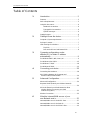 2
2
-
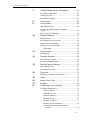 3
3
-
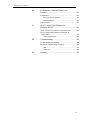 4
4
-
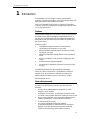 5
5
-
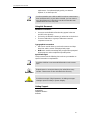 6
6
-
 7
7
-
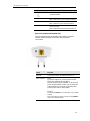 8
8
-
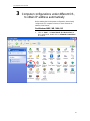 9
9
-
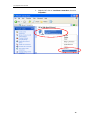 10
10
-
 11
11
-
 12
12
-
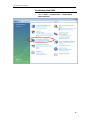 13
13
-
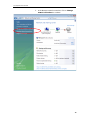 14
14
-
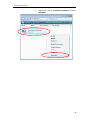 15
15
-
 16
16
-
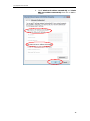 17
17
-
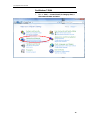 18
18
-
 19
19
-
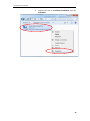 20
20
-
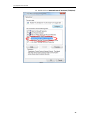 21
21
-
 22
22
-
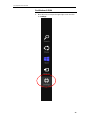 23
23
-
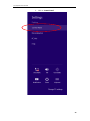 24
24
-
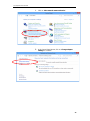 25
25
-
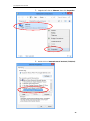 26
26
-
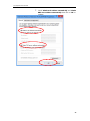 27
27
-
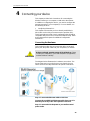 28
28
-
 29
29
-
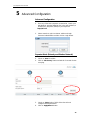 30
30
-
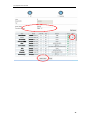 31
31
-
 32
32
-
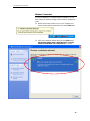 33
33
-
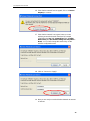 34
34
-
 35
35
-
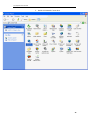 36
36
-
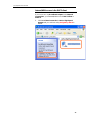 37
37
-
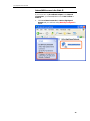 38
38
-
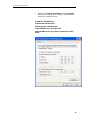 39
39
-
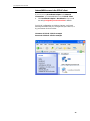 40
40
-
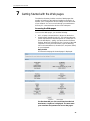 41
41
-
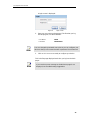 42
42
-
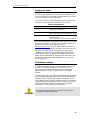 43
43
-
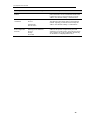 44
44
-
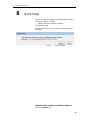 45
45
-
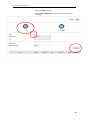 46
46
-
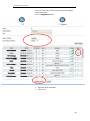 47
47
-
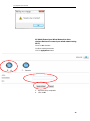 48
48
-
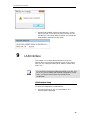 49
49
-
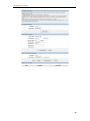 50
50
-
 51
51
-
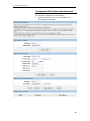 52
52
-
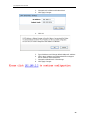 53
53
-
 54
54
-
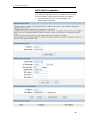 55
55
-
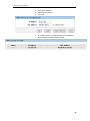 56
56
-
 57
57
-
 58
58
-
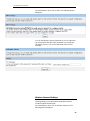 59
59
-
 60
60
-
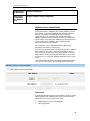 61
61
-
 62
62
-
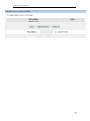 63
63
-
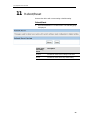 64
64
-
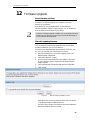 65
65
-
 66
66
-
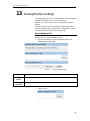 67
67
-
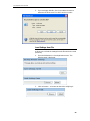 68
68
-
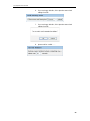 69
69
-
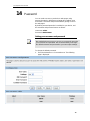 70
70
-
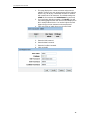 71
71
-
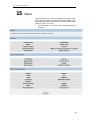 72
72
-
 73
73
-
 74
74
-
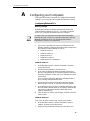 75
75
-
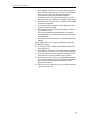 76
76
-
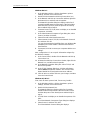 77
77
-
 78
78
-
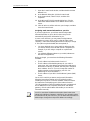 79
79
-
 80
80
-
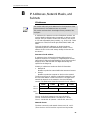 81
81
-
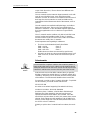 82
82
-
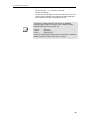 83
83
-
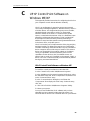 84
84
-
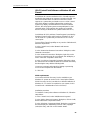 85
85
-
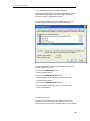 86
86
-
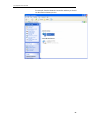 87
87
-
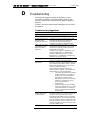 88
88
-
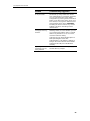 89
89
-
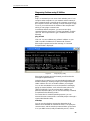 90
90
-
 91
91
-
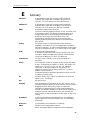 92
92
-
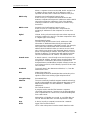 93
93
-
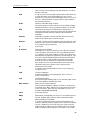 94
94
-
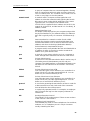 95
95
-
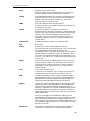 96
96
-
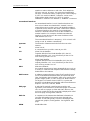 97
97
-
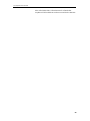 98
98
Repotec RP-WRE300 Owner's manual
- Category
- Networking
- Type
- Owner's manual
Ask a question and I''ll find the answer in the document
Finding information in a document is now easier with AI
Related papers
Other documents
-
Digisol DG-WN3300N (H/W Ver. C1) Quick Installation Guide
-
Abocom WR5201 User manual
-
KEEBOX W150NR Owner's manual
-
LevelOne WRE-6001 User manual
-
Dlink DSL-225 Owner's manual
-
CNET CBR-980 User manual
-
7inova 7W230 Quick Installation Manual
-
Allnet ALL0258N User manual
-
ACE ADSL2+ Wireless MIMO Router User manual
-
Tenda W268R User manual