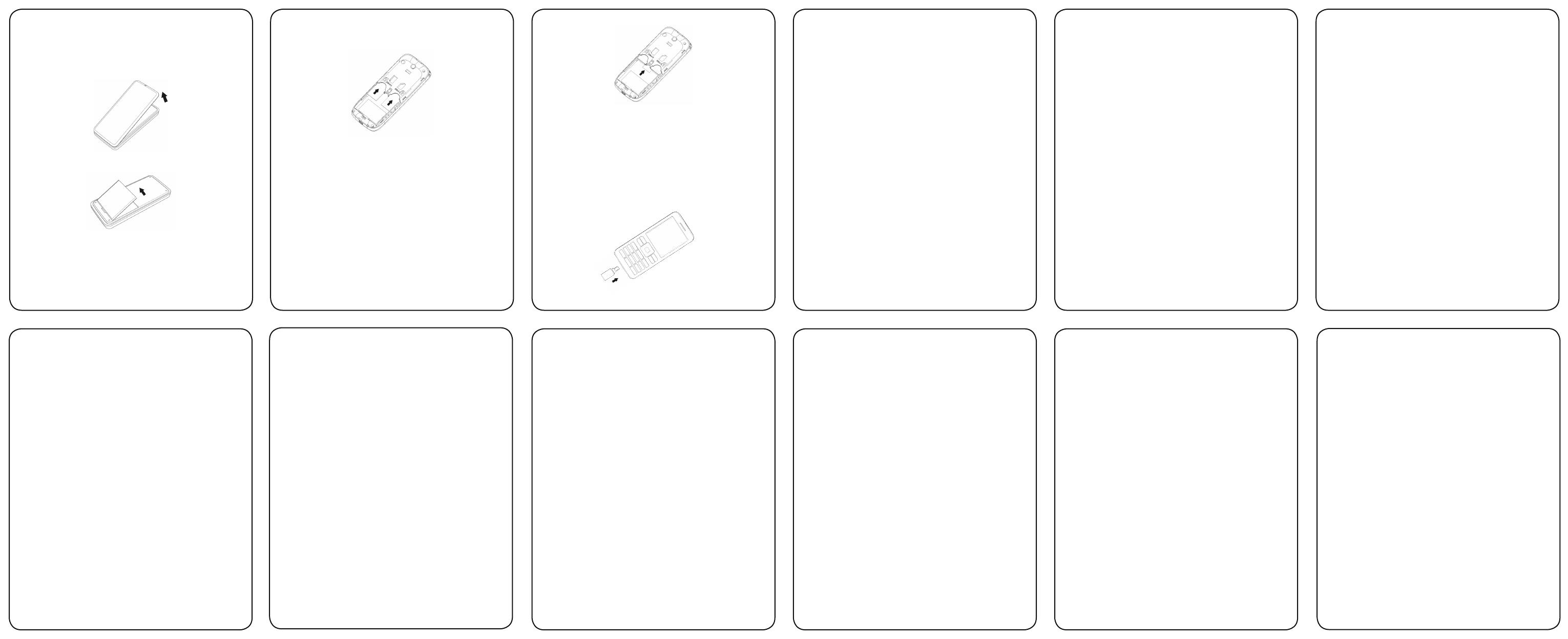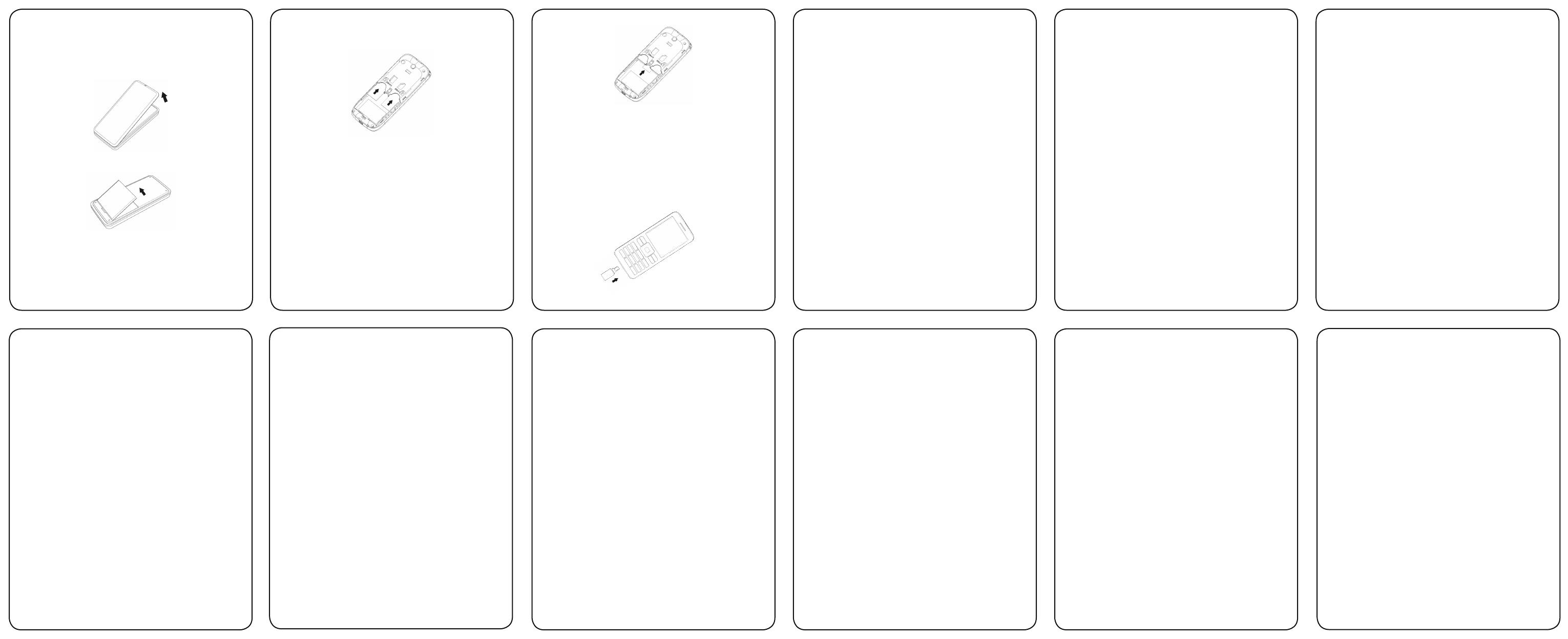
Inserting the SIM Card
Insert the SIM card as follows:
1. Make sure that the phone is switched off and the charger is
disconnected from the phone.
2. Turn the phone over and remove the battery cover.
3. Remove the battery if it is already installed.
4. Hold your SIM card with the cut corner oriented as shown and then
slide it into the card holder with the gold-coloured contacts facing
downward.
If the timeout period elapsed prior to completion of the operation or the
server is not responding, it will show “Connection Failed”. During the
timeout period, it will keep trying to connect until expired. Select Show
images to set whether or not to show the images. Select whether or not
to enable Cache and Cookies.
• Go to Settings > Service message settings to set the service
message receiving.
• Go to Settings > Clear cache to clear cache.
• Go to Settings > Clear cookies to clear cookies.
How to Congure Call Settings
Go to Menu > Call center > Call settings > SIM1/SIM2 call settings.
You can set Call waiting, Call divert and Call barring.
In Advanced settings, you can set Blacklist, Auto redial, Call time display,
Call time reminder, Auto quick end.
How to Set Your Phone
You can adjust various settings of your phone. Go to Menu > Settings.
• Dual SIM settings: select Dual SIM open, Only SIM1/SIM2 open or
Flight mode.
Note: In Flight mode, you can only use local program in your phone and
all the wireless functions will be turned off.
• Phone settings: set Time and date, Schedule power on/off, Language,
set Pref. input methods, Display, Greeting text, Auto update of date and
time, LCD backlight.
• Network settings: Set to automatically or manually select network, and
set the preferred networks.
• Security settings: Set security features to protect you from unauthorized
use of your phone and SIM card. You will be required to input PIN code.
If SIM lock is currently set Off, select On, then input a PIN code to turn it
on. You need to input the correct PIN code to unlock your SIM card when
you turn on your mobile phone next time.
Note: The PUK code is required to unlock the SIM card if you have
incorrectly input the PIN code for three consecutive times. The PIN
code and the PUK code may be supplied along with the SIM card. If not,
contact the network provider.
How to Receive a Message
Upon receiving a message, the mobile phone will alert you with a
ringtone, prompt, or a new message icon.
1. Press View to open the new message. You can also go to Inbox to
read the message.
2. Use the Up/Down Navigation keys to view the message.
3. While the message is open, use Options to Reply, Delete or Forward
the message. You can also call back the sender.
If you want to save the sender ’s number, you can highlight the
new number in the Inbox interface, then select Options > Save to
Phonebook.
You can also receive broadcast messages by using this mobile phone.
Go to Menu > Messages > Voicemail server, choose SIM1/SIM2
voicemail server, you can call the voicemail or edit the voicemail’s name
and number.
How to Set User Proles
Go to Menu > User profiles. You can select Options > Activate to
activate a profile. Or you can select Options > Customize to edit a
prole.
Note: The Silent mode can be only selected On or Off. And the Headset
mode can only be activated with the headset connected.
How to View Call History
Go to Menu > Call center > Call history > SIM1/SIM2 call history.
Dialed calls, Received calls and Missed calls are saved in call history. If
the records are full, the earliest saved records will be deleted automatically.
Also, you can view call timers, call cost, SMS counter, and GPRS counter
in call history.(Call cost need network support.)
Charging the Battery
Your phone is powered by a rechargeable battery. For maximum battery
performance, it is recommended that you rst use up the battery power
and then charge it completely. A new battery’s full performance is
achieved only after three complete charge and discharge cycles.
1. Connect your travel adapter to the bottom of your mobile phone as
shown in the diagram.
2. Connect the other end of the travel adapter to the mains socket.
3. When you charge the battery, the battery charging indicator appears.
4. When the battery is f ully charge d, disconnect the charge r.
• Input symbol: Press the * key to enter the symbol mode, select the
required symbol (common symbols) by pressing the Navigation keys
and then press the Left soft key or Center key to conrm it. In eZi ABC/
eZi abc/eZi FR/eZi fr mode, press the 1 key, and select the required
symbol (common symbols) by pressing the Navigation keys. In ABC/abc/
FR/fr mode, constantly press the 1 key until the required symbol (common
symbols) appears.
• Input space: Press the 0 key to input space. It does not work in 123
mode.
• Delete character: Press the Right soft key to clear a character. Hold
the Right soft key to delete all characters and clear the display.
• Move cursor to left or right: Among the text, press the Left/Right
Navigation keys to move the cursor to left or right.
How to Add People to the Phonebook
There are some numbers that you may want to call again and again, so
it makes sense to add these numbers to your phonebook. You can then
access these numbers quickly and easily.
• Go to Menu > Phonebook > Options > Add new contact.
• Select to save the number to SIM or phone.
• Edit the information and save it.
• You can also save a number right after you’ve made or received a
phone call or a message from someone who is not yet in your Phonebook
list.
• To delete someone from your Phonebook list, rst select the name, then
select Options > Delete.
• To view the memory status and so on, select Options > Phonebook
settings.
• Connectivity: View connection activities and set data account.
• Restore factory settings: Enter the phone password to restore to the
factory settings. Some personal information might be lost if you use this
function, so be careful.
Note: You may be required to input the phone password in some of the
security setting interfaces. The default phone password is 1234. Go to
Security settings > Change password > Phone password to change
the phone password.
Organizer
Go to Menu > Organizer.
• Calendar
Enter Calendar, the calendar of the current month will be displayed on
the screen and the current date will be marked by a background box in a
special colour.
You can go to Options > Add event to set event to some day and the
phone will remind of you doing this event on that day.
• Tasks
You can add tasks such as: Set Date, Call and Anniversary tasks.
• Alarm
You can view, and edit the alarm clock settings. You can also enable
or disable the alarms. By pressing Edit, you can set the corresponding
features of the alarm according to the instructions.
• World clock
You can view the time in different cities.
5. Install your battery.
6. Fix the battery cover till you hear the click sound.
SIM (Subscriber Identity Module) card is a micro chip from a network
provider that keeps the carrier details and customers information such
as names and phone numbers. Your phone won’t work without it. If you
already have contacts on your SIM card, they can be transferred in most
cases.
Inserting the Memory Card
You can use a memory card to expand the storage of the phone. You can
store or copy les such as pictures, music and so on.
Do not take out the card or switch off the phone while transmitting or
storing data, which may cause data loss or damage to the phone or the
card.
Insert the memory card as follows:
The memory card slot is in the middle of the SIM card holders. Open
the battery cover and remove the battery. Insert the card with the metal
contacts facing downwards until it clicks to the right position.
Powering your Phone On/Off
Make sure that your SIM card is in your mobile phone and that the battery
is charged.
Hold the End/Power key to power on/off the phone. The phone will
automatically search for the network.
Turning the torch on/off
In the standby mode, hold the * key to turn on or off the torch.
Writing Text
• Change input mode: Press the # key to change the input mode (input
modes: eZi ABC, eZi abc, ABC, abc, eZi FR, eZi fr, FR, fr, 123).
• Input letters: In ABC/abc/FR/fr mode, constantly press the corresponding
letter key till the letter appears. In eZi ABC/eZi abc/ eZi FR/eZi fr mode,
press the corresponding letter key, then use Left/Right Navigation keys
to select the letter.
• Input words: In eZi ABC/eZi abc/eZi FR/eZi fr mode, input any letter with
a single key press. Press each key only once for every letter. The word
changes after each key stroke. Predictive text input is based on a built-
in dictionary. When you have nished writing the word and it is correct,
conrm it by pressing the Left soft key, Center key or the 0 key. If the
word is incorrect, press the Left/Right Navigation keys to view other
matching words found in the dictionary.
• Input digits: In 123 mode, press digit key once to input a digit. In
eZi ABC/eZi abc/eZi FR/eZi fr mode, press the digit key, and select
thenumber by pressing the Navigation keys. You cannot input 0 in eZi
ABC/eZi abc/eZi FR/eZi fr mode. In ABC/abc/FR/fr mode, constantly
press the digit key until the number appears.
How to Make and Receive Calls
The most basic way to make a call is to input the number in the standby
mode and press the Send key. You can also make a call from the
Phonebook list.
• To call someone: Go to Menu > Phonebook. Use the Up/Down
Navigation keys to nd the name of the person you want to call. You can
also type in the rst letter of the name of the person you want to call to
nd the right name, and press the Send key.
• To receive a call, press the Left soft key or the Send key.
• To end a call, press the End/Power key.
• To reject a call, press the End/Power key.
Make sure that you are in an area with sufcient coverage to make calls.
The strength of the network signal is indicated on the Status Bar of the
screen.
How to Send Messages
You can use your mobile phone to send and receive messages.
1. Go to Menu > Messages > SMS/MMS > Write message.
2. Write your message. For more information on input method, see
section ‘Writing Text’. When you write an SMS, press Options > Send to,
and edit the recipient. When you write an MMS, you can edit To, Cc, Bcc,
Subject and content. In content eld, you can select Options and then
select to add picture, audio, attachment, slide and bookmark text.
3. When you finish writing an SMS, select Options and then select to
send or save the message. When you nish writing an MMS, in the MMS
editing screen, press Done, and select to send or save the message.
• Calculator
You can perform simple calculations. Press digit key to enter the number.
Press Navigation keys to select the operational character. Press OK or
Center key to get the result. Press Clear to delete the number.
Note: This calculator has limited accuracy and rounding errors may occur
especially in long division.
• Stopwatch
Use it to record the time.
File Manager
Go to Menu > File manager. You can check all the folders in the phone
or memory card, create new ones or rename, delete, or sort, etc. The les
you download from the internet will be stored in these folders.
Note: When you select Options > Format, the data will be lost, so please
be careful with this function.
How to Play Music
Go to Menu > Multimedia > Audio player. You can play the audio in
your phone or the memory card. In List > Options, you can refresh your
playlist and make personal settings.
Audio player supports: AMR-NB, WAV, MP3, iMelody, MIDI.
How to Listen to FM
Go to Menu > Multimedia > FM radio.
With the radio, you can search for radio channels, listen to them. Note
that the quality of the radio broadcast depends on the coverage of the
radio station in that particular area. In the FM radio interface, you can
press the Up/Down Navigation keys to adjust volume, press the Left/
Right Navigation keys to tune the frequency, and press the Center key
- 18 -- 17 -
- 13 - - 15 -
- 19 - - 21 -
- 14 - - 16 -
- 20 - - 22 -
- 12 -- 11 -
to pause. Select Options to enter the submenu:
• Channel list: Edit up to 9 channels.
• Manual input: Manually input a channel.
• Auto search: Automatically searches for channels.
• Settings: You can turn on/off Background play, and you can turn on
Loudspeaker when headset is inserted.
How to Use Services
Go to Menu>Services. Services allows you to view internet content. In
Services you can use the STK and WAP.
• STK
SIM card Toolkit (STK) services are value-added services provided by
your network provider.
Your mobile phone supports STK service, but if your SIM card and
network provider do not support the service, these functions can’t be
used.
• WAP
In WAP:
Select Homepage to go into your homepage.
Select Bookmarks to view the list of saved website addresses.
Select Recent pages to view the list of pages you recently visited.
Select Input address to go to a page by directly inputting the address.
• Go to Service inbox to view the service messages.
• Go to Settings > Select SIM to select a SIM card which you wish to
use to connect.
• Go to Settings > Proles to select a prole or add a new one.
• Go to Settings > Browser options. Select Timeout to set timeout.