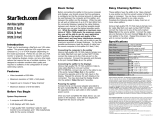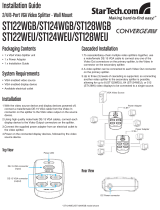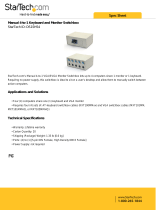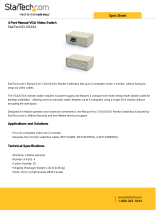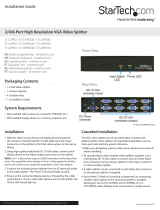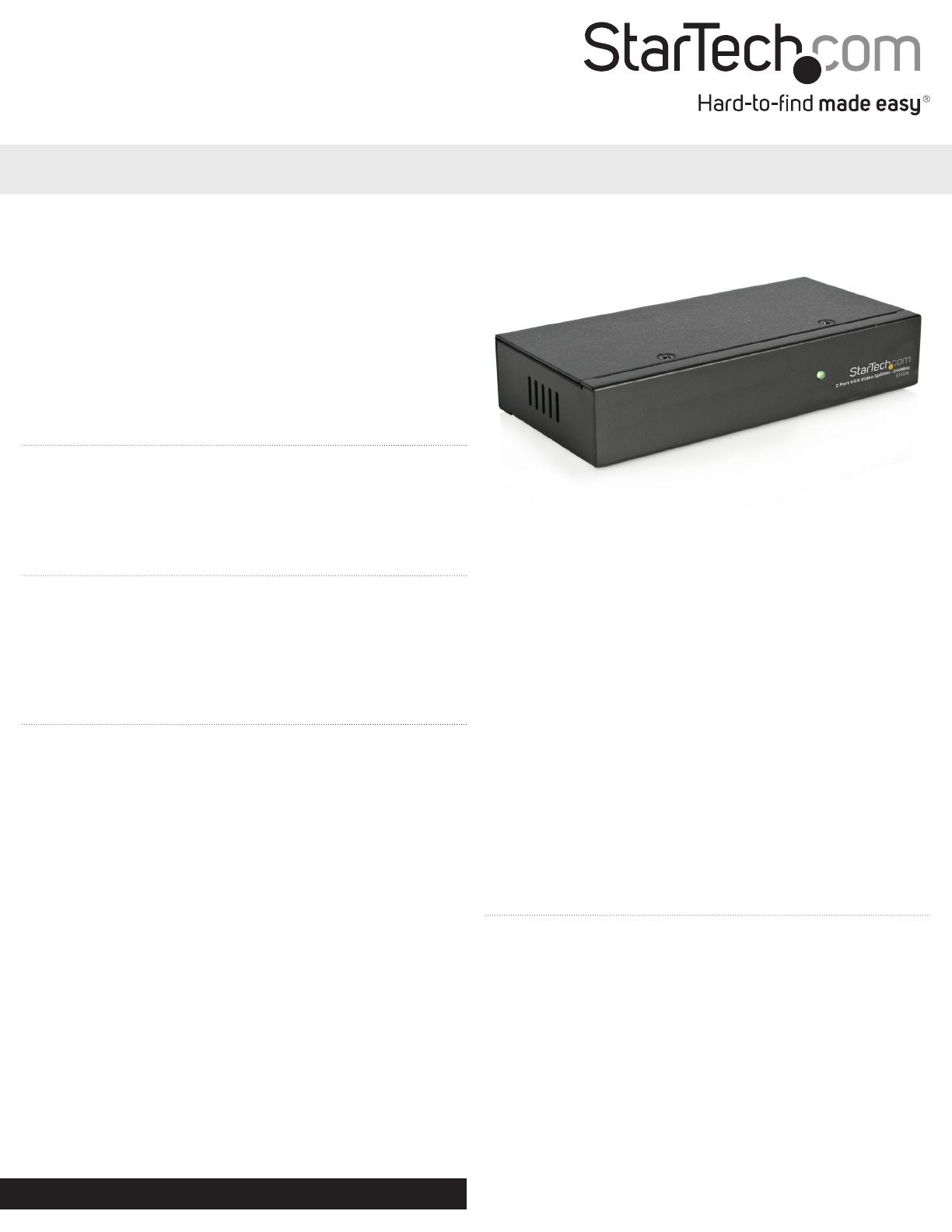
Instruction Manual
DE: Bedienungsanleitung - de.startech.com
FR: Guide de l'utilisateur - fr.startech.com
ES: Guía del usuario - es.startech.com
IT: Guida per l'uso - it.startech.com
NL: Gebruiksaanwijzing - nl.startech.com
PT: Guia do usuário - pt.startech.com
Manual Revision: 08/10/2012
For the most up-to-date information, please visit: www.startech.com
Packaging Contents
• 2, 4 or 8 Port VGA Splitter
• 1x Power Adapter
• 1x User Manual
System Requirements
• A computer with VGA output
• 2/4/8 displays with VGA inputs
• 1 high-quality VGA “switchbox” cable for each monitor to be
connected, and 1 VGA male/female cable for the source computer
Basic Setup
Before connecting the splitter to the source computer and displays,
you should ensure that the workspace is congured so that the
minimal amount of cable will be used between the computer and
the splitter, and between the splitter and the displays. While the
splitter will work at distances of up to 210 feet (65m) from the
connected displays, keeping the cable distance between each
device to the shortest possible length will ensure you can use the
highest possible resolution. While the splitter supports a maximum
resolution of 1920 x 1440 pixels, the maximum resolution you will
be able to use for your application will depend on the length and
quality of the cables used, and how many interference-causing
devices are nearby. You may not be able to use the maximum
resolution at longer distances. For the best possible performance,
keep the length of cable from the source computer to the splitter to
6 feet (1.8m).
Connecting the computer to the splitter
Using a high-quality HD-15 VGA male-to-female monitor cable
(StarTech.com part number MXT101HQ), connect the male end to
the VGA out port on the source computer. Connect the opposite end
(female) to the port marked Video In on the splitter.
Connecting the splitter to the displays
Using a high-quality HD-15 VGA switchbox male-tomale cable
(StarTech.com part number MXT101MMHQ), connect one end
to the cable to any of the ports marked Video Out on the splitter.
Connect the opposite end to the VGA input on the display. Repeat
this process for each display to be connected. You may also plug the
display directly into the splitter’s Video Out port if possible.
Powering the splitter
Connect the tip on the power adapter (provided) to the port marked
DC 9V on the video splitter. Connect the opposite end to a wall
outlet or other suitable power source. Once you have completed the
steps above, you can power on the displays. Each will now display
the image from the source computer.
Daisy Chaining Splitters
These splitters have the ability to be “daisy chained” to one another so
that the overall number of total displays is increased. You can have a
maximum of 3 splitters daisy chained to one video source Complete
the following steps to daisy chain two or more video splitters:
Using a high-quality HD-15 VGA male-to-female monitor cable
(StarTech.com part number MXT101HQ), connect the male end to
any of the ports marked Video Out on the source splitter. Connect
the opposite end (female) to the port marked Video In on the next
splitter in the chain. Repeat this process if you wish to connect
another splitter.
ST122L / ST124L / ST128L
2/4/8-Port VGA Video Splitter - 250MHz
*actual product may vary from photos

FCC Compliance Statement
This equipment has been tested and found to comply with the limits for a Class B digital device, pursuant to part 15 of the FCC Rules. These limits are designed to provide reasonable protection against
harmful interference in a residential installation. This equipment generates, uses and can radiate radio frequency energy and, if not installed and used in accordance with the instructions, may cause
harmful interference to radio communications. However, there is no guarantee that interference will not occur in a particular installation. If this equipment does cause harmful interference to radio or
television reception, which can be determined by turning the equipment o and on, the user is encouraged to try to correct the interference by one or more of the following measures:
• Reorient or relocate the receiving antenna.
• Increase the separation between the equipment and receiver.
• Connect the equipment into an outlet on a circuit dierent from that to which the receiver is connected.
• Consult the dealer or an experienced radio/TV technician for help.
Use of Trademarks, Registered Trademarks, and other Protected Names and Symbols
This manual may make reference to trademarks, registered trademarks, and other protected names and/or symbols of third-party companies not related in any way to
StarTech.com. Where they occur these references are for illustrative purposes only and do not represent an endorsement of a product or service by StarTech.com, or an endorsement of the product(s)
to which this manual applies by the third-party company in question. Regardless of any direct acknowledgement elsewhere in the body of this document, StarTech.com hereby acknowledges that all
trademarks, registered trademarks, service marks, and other protected names and/or symbols contained in this manual and related documents are the property of their respective holders.
Technical Support
StarTech.com’s lifetime technical support is an integral part of our commitment to provide industry-leading solutions. If you ever need help with your product, visit www.startech.com/support and access
our comprehensive selection of online tools, documentation, and downloads.
For the latest drivers/software, please visit www.startech.com/downloads
Warranty Information
This product is backed by a two year warranty.
In addition, StarTech.com warrants its products against defects in materials and workmanship for the periods noted, following the initial date of purchase. During this period, the products may be returned
for repair, or replacement with equivalent products at our discretion. The warranty covers parts and labor costs only. StarTech.com does not warrant its products from defects or damages arising from
misuse, abuse, alteration, or normal wear and tear.
Limitation of Liability
In no event shall the liability of StarTech.com Ltd. and StarTech.com USA LLP (or their ocers, directors, employees or agents) for any damages (whether direct or indirect, special, punitive, incidental,
consequential, or otherwise), loss of prots, loss of business, or any pecuniary loss, arising out of or related to the use of the product exceed the actual price paid for the product. Some states do not allow
the exclusion or limitation of incidental or consequential damages. If such laws apply, the limitations or exclusions contained in this statement may not apply to you.
Specications
Video Input 1 x HD-15 VGA Male
Video Output
HD-15 VGA Female
(quantity varies by model)
Daisy Chain Capable Yes (all models), max. 3
Video Bandwith 250 MHz
Maximum Display
Resolution
1920 x 1440 pixels
(actual usable resolution varies)
Maximum Cable Distance 210 feet (65 m)
Housing Steel
Weight
ST122L: 7.76 oz.
ST124L: 15.87 oz.
ST128L: 22.93 oz.
Dimensions (LxWxH)
ST122L: 5.16 x 2.56 x 1.02 in.
ST124L: 8.07 x 2.56 x 1.02 in.
ST128L: 8.07 x 2.56 x 1.77 in.
Power DC 9V, 500 mA (center positive)
Certication (Regulatory) FCC, CE
/