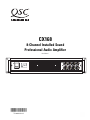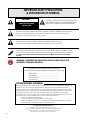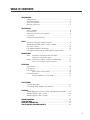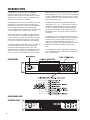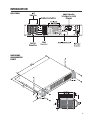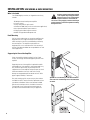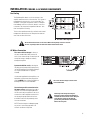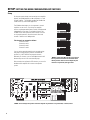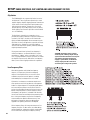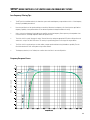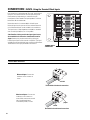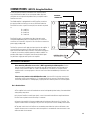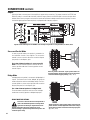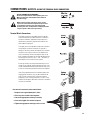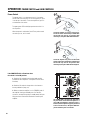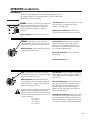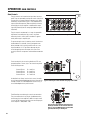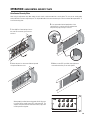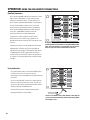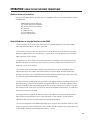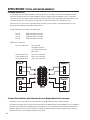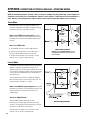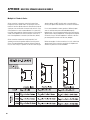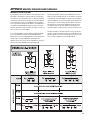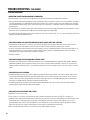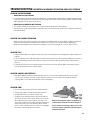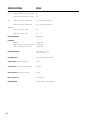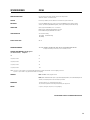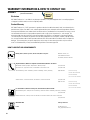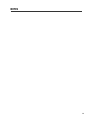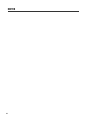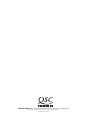1
User Manual
CX168
8-Channel Installed Sound
Professional Audio Amplifier
TD-000095-00 rev.C
*TD-000095-00*

2
CAUTION: TO REDUCE THE RISK OF ELECTRIC SHOCK, DO
NOT REMOVE THE COVER. NO USER-SERVICEABLE PARTS
INSIDE. REFER SERVICING TO QUALIFIED PERSONNEL.
FCC INTERFERENCE STATEMENT
NOTE: This equipment has been tested and found to comply with the limits for a class B digital device, pursuant to part
15 of the FCC rules. These limits are designed to provide reasonable protection against harmful interference in a
residential installation. This equipment generates, uses, and can radiate radio frequency energy and if not installed
and used in accordance to the instructions, may cause harmful interference to radio communications. However, there is
no guarantee that interference will not occur in a particular installation. If this equipment does cause harmful
interference to radio or television reception, which can be determined by switching the equipment off and on, the user
is encouraged to try to correct the interference by one or more of the following measures:
- Reorient or relocate the receiving antenna.
- Increase the separation between the equipment and the receiver.
- Connect the equipment into an outlet on a circuit different from that to which the receiver is connected.
- Consult the dealer or an experienced radio or TV technician for help.
CAUTION
RISK OF ELECTRIC SHOCK
DO NOT OPEN
© Copyright 2002, QSC Audio Products, Inc.
QSC® is a registered trademark of QSC Audio Products, Inc.
“QSC” and the QSC logo are registered with the U.S. Patent and Trademark Office
The Audio Precision logo is the property of Audio Precision, Beaverton OR
All trademarks are the property of their respective owners.
IMPORTANT SAFETY PRECAUTIONS
& EXPLANATION OF SYMBOLS
WARNING: TO PREVENT FIRE OR ELECTRIC SHOCK, DO NOT EXPOSE THIS
EQUIPMENT TO RAIN OR MOISTURE.
The lightning flash with arrowhead symbol within an equilateral triangle is intended to alert the user to the
presence of uninsulated “dangerous” voltage within the product’s enclosure that may be of sufficient
magnitude to constitute a risk of electric shock to humans.
The exclamation point within an equilateral triangle is intended to alert the user to the
presence of important operating and maintenance (servicing) instructions in this manual.
This amplifier has a serial number located on the rear panel.
Please write this and the model number down and keep them for your records.
Model: CX168
Serial Number:______________________________
Date of Purchase:____________________________
Purchased From:_____________________________
The lightning flashes printed next to the OUTPUT terminals of the CX168 amplifier are intended to alert the
user to the risk of hazardous energy. Output connectors that could pose a risk are marked with the lightning
flash. Do not touch output terminals while amplifier power is on. Make all connections with amplifier
turned off.

3
INTRODUCTION:
CX168 Overview .......................................................................................4
Front Panel Illustration .........................................................................................4
Rear Panel Illustration ........................................................................................5
Mounting Dimensions .........................................................................5
INSTALLATION:
What is Included..............................................................................................6
Rack Mounting ....................................................................................6
Supporting the Rear of the Amplifier.....................................................6
Fan Cooling...........................................................................................7
AC Mains (AC Power) Connection..............................................................................7
SETUP:
Setting the Configuration (MODE) Switches....................................................8
Setting Operating Mode (Stereo, Parallel, or Bridge)........................................9
Clip Limiter Setting.............................................................................10
Low Frequency (Subaudio) Filter Settings................................................................10
Low Frequency Filtering Tips and CX168 Frequency Response Curve...................11
CONNECTIONS:
Inputs: Connecting to the Input Terminal Block Inputs ...................................12
Connecting to the DataPort Inputs.......................................................13
Outputs: Connecting the Outputs in Stereo or in Bridge Mode .........................14
How to use the 8-pin Output Connectors................................15
OPERATION:
Power Switch ............................................................................................16
LED Indicators .......................................................................................17
Gain Controls ......................................................................................18
Security Plate for Gain Controls .........................................................19
DataPort Connector ...................................................................................20
DataPort Guidelines for the CX168.........................................21
APPLICATIONS:
Four Room, Stereo Feed..............................................................................................22
Tri-Amplified, Stereo Cabinets with Subwoofer..............................................22
APPENDIX:
Detailed Explanation of Stereo, Parallel, and Bridge Operating Modes..........24
Multiple Speaker Loads in Series........................................................26
Multiple Speaker Loads in Parallel........................................................27
TROUBLESHOOTING ........................................................................................................28
SPECIFICATIONS ......................................................................................................30
WARRANTY INFORMATION .............................................................................................32
HOW TO CONTACT QSC AUDIO PRODUCTS ............................................................................32
TABLE OF CONTENTS

4
FRONT PANEL WITH
SECURITY PLATE
INTRODUCTION
Congratulations on your purchase of the CX168 power
amplifier. To help you obtain the best results from your
purchase, we encourage you to carefully review this manual.
With information including connections, configuration and
operation, it offers many useful guidelines.
The CX168 provides a high level of channel density in a small,
lightweight form factor ideal for multi-zone audio systems.
Representing the culmination of QSC’s extensive experience
in power amplifier development, the CX168 is a highly
versatile, reliable, and user-friendly tool that will likely remain
a central component of your system for years to come.
Like the entire CX Series, the CX168 is equipped with QSC’s
exclusive PowerWave
TM
switching power supply technology
to virtually eliminate noise and hum while reducing the unit’s
overall weight. Comprehensive protection circuitry includes
DC, infrasonic, thermal overload and short circuit protection.
The CX168 includes 4 HD15 DataPorts (one per channel pair)
for remote management or DSP. These ports allow each
channel pair to be governed by QSControl, QSC’s audio
networking system—enabling the system operator to control
amplifier gain levels, check the unit’s clipping and thermal
status, plus monitor numerous additional system parameters.
Alternatively, these DataPorts facilitate connection of signal
processing equipment, such as QSC’s DSP-3, which offers two
channels of independent digital signal processing - including
crossover filters, shelf filters, signal delay, compression, peak
limiting, and parametric filters.
As individual channel pairs may be bridged, the CX168 is
configurable as a 4-, 5-, 6-, 7-, or 8-channel unit. Further, the
CX168 features detachable Phoenix-style input and output
connectors—enabling the audio system to be wired with
greater ease. Other features include 1-dB recessed and
detented gain controls and a security cover for tamper-proof
installations.
The CX168 is easy to use. All operating mode switches are
grouped together on the rear panel, with one switchblock per
channel pair. These switches enable clip limiter on/off, LF
filter on/off, LF filter select and operation modes. The
amplifier’s front panel includes corresponding LEDs to indicate
Bridged or Parallel modes in addition to Signal and Clip
status.
Your CX168 power amplifier was designed to provide many
years of trouble-free, great-sounding operation. We hope you
enjoy your new CX168.
FRONT PANEL

5
INTRODUCTION
REAR PANEL
DIMENSIONS
AND MOUNTING
POINTS

6
INSTALLATION: UNPACKING & RACK MOUNTING
Rack Mounting
Supporting the Rear of the Amplifier
What is Included
Unless the amplifier is being installed in its final, fixed
location, we strongly recommend supporting the rear of the
amplifier.
Supporting the rear of the amplifier is required for mobile
and portable use. If the amplifier is to be transported in any
way, install the optional rear rack mounting ear kit to
support the rear of the amplifier. During transport, the shock
loads encountered on the chassis and rack can easily
damage an unsupported amplifier and the rack rails. With
proper support, reliability is enhanced.
Rear rack mounting ear kits are an accessory item and are
available from QSC’s Technical Services Department or from
your dealer or distributor. Refer to the literature included
with the rack mounting ear kit for installation instructions.
Two methods of rear rack mounting ear attachment are
possible; use the method that best suits you application.
Use four screws and washers to secure the amplifier to the
equipment rack rails. Support the weight of the amplifier
while securing it to the rails to avoid bending or distorting
the mounting ears. The amplifier may be used in an
equipment rack or as a stand-alone unit. Rack mounting is
optional. Self-adhesive rubber feet are provided for non-rack
mount applications.
Save the container and packing material
so the amplifier may be shipped without
damage if service is ever required. If the
original container is not available, be
sure to use a strong shipping container with enough
packing material to prevent the amplifier from being
damaged in transit.
Optional rear rack mounting ear attachment methods-
refer to the rear rack mounting ear kit’s documentation
for details
Your CX168 shipping container, as shipped from the factory,
includes:
- CX168 eight channel audio power amplifier
- this user’s manual
- security cover (plate) for gain controls
- self-adhesive rubber feet (use for non-rack mount applications)
- eight 3-pin terminal block input connectors
- two 8-pin terminal block output connectors
- #14AWG IEC-type detachable power cord

7
INSTALLATION: COOLING & AC MAINS REQUIREMENTS
AC Mains Connection
Do not obstruct the front or rear air vents! Make sure that plenty of cool air can enter
the rack, especially if there are other units which exhaust hot air into it.
Connecting to the wrong line voltage is
dangerous and may damage the amplifier or
constitute the risk of electric shock. Verify the
correct AC line voltage by checking the
specification printed on the serial number
label on the rear panel.
Air flow in QSC amplifiers
The CX168 amplifier draws cool air into the rear of the
amplifier and exhausts hot air from the front. This is done so
the equipment in the rack stays as cool as possible. This
method of cooling gives the operator “direct” air tempera-
ture feedback at the front of the rack, where it is the most
convenient. The front panel’s temperature indicates “how
hard” the amplifier is working.
The fan varies speed automatically to maintain safe internal
temperatures and minimize noise. Keep the front and rear
vents clear to allow full air flow.
The correct AC line voltage is shown on the
serial number label.
Fan Cooling
The correct AC line voltage is shown on
the serial number label. Make sure the AC
mains is the correct voltage. Connecting to the
wrong line voltage is dangerous and may
damage the amplifier.
Connect the AC line cord by orienting the
IEC plug correctly and pushing the plug firmly
into the IEC receptacle. It should seat tightly. It
can only be inserted when it is properly
oriented.
Use the cord supplied with the amplifier, or an
equivalent. Insure that the wire gauge of the
cord is #14AWG. Use of #16 or #18 AWG can
be dangerous and is not recommended.
Use the best possible connection to the
AC power source. Avoid extension cords as
they will cause some voltage drop between
the AC source and your amplifier. If the use of
an extension cord is required, ensure that it is
the shortest length possible and is at least
#14 AWG. Ensure that all grounding connec-
tions are maintained.
NOTE: Excessive length or inadequate gauge
may result in short muting episodes if all
channels are driven to full power.

8
SETUP: SETTING THE MODE CONFIGURATION DIP SWITCHES
Setup
By using the mode switches and connecting to the amplifier
properly, the CX168 amplifier can be configured as a 1 to 8
channel amplifier. This flexibility enables the CX168 to be
used for most any multichannel application.
The CX168 can be thought of as four separate 2-channel
amplifiers on one chassis. Each of the four amplifier
sections may be operated in Stereo, Parallel, or Bridge mode
independently of the others. For example, channels 1 & 2
could be set for stereo operation while channels 3 & 4 are
set for parallel operation; all while channels 5 & 6 and
channels 7 & 8 are set for bridge mode.
The channels are grouped as follows:
Channels 1 and 2
Channels 3 and 4
Channels 5 and 6
Channels 7 and 8
You can set the operating mode for each group by setting
that group’s configuration DIP switches in the desired
positions. It is NOT POSSIBLE to group the channels
differently. For instance, you can not bridge channels 3 & 5
because they are not in the same channel group.
Before setting the configuration DIP switches, you must first
decide how the amplifier will connect to the speaker
system.
“MODE” configuration DIP switches are located on
the rear panel and look like the illustration above.
Switch positions shown are for example only. Set
switches as required for your application.
“MODE” switch settings and speaker connection diagrams are printed on a rear panel label, as shown, above.

9
SETUP: SETTING THE MODE: STEREO, PARALLEL, OR BRIDGE
Modes
Stereo- Stereo mode supports two completely
separate audio channels, usually referred to as ‘left’
and ‘right’. Stereo configurations have two separate
input signals and two separate output signals.
Parallel- Parallel mode applies one input signal to
both channels. Both inputs of a channel pair are
connected in parallel when the mode switch is set
for parallel, therefore, connect only one input per
channel pair when in parallel mode. The outputs are
connected the same as stereo mode. Each speaker
will be supplied the same signal, which is still
controlled by that channel’s gain control.
The following descriptions apply to a channel pair (such as Ch. 1 & 2 or Ch. 7 & 8). It is possible to set each channel pair’s mode
differently and customize the system configuration. All possible combinations will not be shown. The following describes the
behavior of one channel pair in the three modes of operation and the
BRDG
and
PAR
LED’s:
Bridge- Bridge mode combines the two channels of
a pair (such as Ch. 3 & Ch. 4) into one higher-
powered channel. Like parallel mode, both inputs of
a channel pair are connected in parallel when the
mode switch is set for parallel, therefore, connect
only one input per channel pair when in bridge
mode. There are 4 possible channel pairs that can
be bridged on the CX168. They are Ch.1-2 Bridge,
Ch. 3-4 Bridge, Ch. 5-6 Bridge, and Ch. 7-8 Bridge.
Any pair or number of pairs can be independently
configured in bridge mode. Use the first channel’s
input and gain control when in bridge mode. The
second channel’s gain control is non-operative and
should be turned all the way down.
For pictorial description of operating modes, see Appendix.
Mode switch settings and LED indication for bridge mode operation.
BRDG indicator and PAR indicator should be illuminated when in bridge
mode.
Mode switch settings and LED indication for stereo mode operation.
BRDG and PAR indicators should not be illuminated when in stereo mode.
Mode switch settings and LED indication for parallel mode operation.
PAR indicator should be illuminated and BRDG indicator should not be
illuminated when in parallel mode.
Note! Do not connect more than one input per channel pair when operating in parallel or bridge mode. However,
in parallel or bridge mode, the unused input terminals may be used for daisy-chaining the input signal to other
channels of the CX168 or to other amplifiers.

10
SETUP: MODE SWITCHES: CLIP LIMITER AND LOW FREQUENCY FILTERS
The CX168 amplifier has separate clip limiters for each of
the 8 channels. These clip limiters respond only to actual
amplifier clipping. Amplifier clipping generates internal error
signals which cause the clip limiter to quickly reduce gain
and minimize the overdrive. To preserve as much of the
program dynamics as possible, limiting occurs only during
actual clipping. Each channel’s clip limiter can be switched
on or off individually.
CAUTION! Clip limiting reduces extreme
overdrive peaks, allowing a higher average
signal level without distortion. Increasing the
gain with the clip limiter engaged until
clipping is again audible, can double the
average output power. Be careful not to
exceed the power rating of the speakers!
Clip Limiter
The clip limiter is internally set to respond as fast as
possible after clipping is detected. For program material that
is primarily “full-range”, the effect on the overall audio
quality should be imperceptible. We recommend using the
clip limiters for almost all applications, especially full-range
audio applications. Clipping can cause high-frequency
artifacts to be output to the speakers, potentially damaging
fragile high-frequency drivers.
For program material that is primarily low-frequency in
nature (low-frequency or subwoofer drive) this may be
perceived as a “rubbery” effect on the audio. If this is the
case, it may be preferable to turn the clip limiters off and let
the amplifier clip occasionally. With robust, low-frequency
drivers, the occasional clipping should cause no problems.
Low Frequency Filter
When driving speakers with limited low frequency
response, it is important to limit the low frequency
response of the amplifier. Doing so can result in more
usable bass response since the speaker is not being
overloaded by very low frequencies it can’t handle.
Explanation-
Low frequency sound waves require much
more speaker cone motion to produce the same apparent
loudness as higher frequencies. Properly designed speaker
enclosures help the speaker to move more air with less
motion using techniques like porting. Such enclosures only
benefit from porting down to a certain frequency. Below
this frequency, the speaker is “unloaded” and is basically
free to move around uncontrollably without producing much
bass. Limiting the frequency range of the low frequency
content enables the speaker to behave the way it was
designed to. If frequencies lower than designed are
supplied to the speaker, performance will degrade.
All low frequency filters will change the character of low
frequency transients. For best results, the cabinet design,
speaker capabilities, and program material must be taken
into account when configuring low frequency filtering.

11
SETUP: MODE SWITCHES: CLIP LIMITER AND LOW FREQUENCY FILTERS
Frequency Response Curves
Filter off
Filter ON, 33 Hz.
Filter ON, 70 Hz.
Low Frequency Filtering Tips:
• The OFF position should be used only for subwoofer systems with rated frequency response below 33 Hz. or if low frequency
filtering is provided by other devices.
• Know the specification of the speaker cabinet you are driving. Match the low frequency roll off setting to the specified low
frequency capability of the speaker cabinet. Do not drive the speaker with frequencies below its rating.
• Unless you have low frequency filtering before the amplifier, use the low frequency filter to protect your loudspeakers from
cone over-excursion caused by frequencies below the speaker’s limits.
• The 33 Hz. rolloff is a good “all purpose” setting. Turn the filter on by setting the appropriate DIP switch to ON position and
select 33 Hz. using its 33/70 Hz. DIP switch. This setting is a good starting point for most large, full-range cabinets.
• The 70 Hz. rolloff is a good setting to use with smaller, compact speaker cabinets having limited bass capability. Turn the
filter ON and select the 70 Hz. setting when using smaller cabinets.
• The frequency selection ( 33 or 70 Hertz) has no effect unless the filter is set to the ON position.

12
Unbalanced inputs: Connect the
conductors to the connector as
shown. Make sure that the unused
side of the balanced input is
connected to ground, as shown.
Terminal block: unbalanced connections
Terminal block: balanced connections
CONNECTIONS: INPUTS- Using the Terminal Block Inputs
jumper
shield
Terminal Block Connectors:
Each channel has an active balanced "Euro-style" terminal block
input jack. These terminal blocks allow the input wiring to be
terminated using simple hand tools and allows for quick
reconfiguration when needed. The input impedance is 20k ohm
balanced or 10k ohm unbalanced.
Balanced connection is recommended for all audio inputs.
Balanced signals are less prone to AC hum and other electrical
noise. Unbalanced signals can be suitable for short cable runs.
The signal source's output impedance should be less than 600
ohms to avoid high frequency loss in long cables.
If the DataPort is being used for the input signal source,
the terminal block connections should not be used for
inputs.
However, they may be used for daisy chaining the
DataPort input signal to other channels or amplifiers. The signal
available from the terminal block input connections will be about
10 dB lower than the signal presented to the DataPort.
shield
TERMINAL BLOCK
CONNECTORS
Balanced inputs: Connect the
conductors to the connector as
shown.

13
CONNECTIONS: INPUTS- Using the DataPorts
If used, the DataPort must be connected to a QSC DataPort product
using a QSC DataPort cable. Do not use computer cables; they look
similar but can cause operational problems with your amplifier and/or
DataPort accessories.
The CX168 amplifier is equipped with four QSC DataPort connections
that may be used for connecting to accessory QSC DataPort devices.
Each DataPort services a specific channel pair; the channels are paired
as:
Ch. 1 and Ch. 2
Ch. 3 and Ch. 4
Ch. 5 and Ch. 6
Ch. 7 and Ch. 8
Each DataPort and its associated terminal block input pair can be
configured independently (there is no requirement to use a DataPort
connection for all channels). Only the Ch.1-Ch.2 DataPort can control the
power supply standby mode.
The DataPort connection will supply the input signals to the amplifier. If
using the DataPort connection for audio input signals, do not apply
inputs to the terminal block input connectors. If the DataPort connection
is used only for monitoring amplifier operating conditions and NOT for
providing audio inputs to the amplifier, then the terminal block inputs
may be used to supply the audio inputs to the amplifier.
How to Connect to the DataPort:
Basic DataPort Notes:
1- The amplifier Gain controls will need to be set at their anticipated high-level setting. Use reduced level
setting during setup & test.
2- If using the DataPort for audio input signals, control of the audio level will be accomplished with the
DataPort accessory device to which the amp is connected.
3- Control of the amplifier’s AC power standby mode will only be possible via the Ch.1-2 DataPort. The
amplifier’s POWER switch must be physically set to the “ON” position to use the standby control feature.
4- The order in which the four DataPorts are connected to external devices makes no difference to the
amplifier. However, the host controller to which the amplifier is connected will show the channels in the
order that cables are connected.
Direct mounting of DataPort accessories is NOT supported by the CX168 amplifier. Devices
that are normally mounted directly to the amplifier must be mounted remotely and connected to the
DataPort using a DataPort cable. This is due to the high density of connectors on an eight-channel
amplifier; there is not enough space to allow for accessories to be mounted directly to the back of the
amplifier.
If the accessory attaches with a QSC DataPort cable, orient the HD-15 male plug correctly with
the DataPort socket on the amplifier (it is “D” shaped and will fit only one way). Push the plug onto the
socket firmly and ensure it is seated properly. Finger-tighten the 2 retaining screws. Do not over tighten.
DATAPORT
CONNECTORS

14
CONNECTIONS: OUTPUTS
BRIDGE MODE PRECAUTIONS:
Do not use 2 ohm or 4 ohm loads in bridge mode! 8
ohms is the minimum impedance for bridge mode
operation. This mode puts a high demand on the
amplifier and speaker. Excessive clipping may cause
protective muting or speaker damage. Ensure the speaker has
a sufficient power rating.
Refer to the label on the rear panel of the amplifier for proper wiring connections. The output connection for STEREO and
PARALLEL modes is on the left side of the label , while the output connection for BRIDGE mode is shown to the right side of
the label. Note: Polarity changes from channel to channel and is different for bridge mode. Be certain of polarity of connec-
tions before applying power. Reversed polarity may degrade audio frequency response.
Speaker connection diagrams and “MODE” switch settings are printed on a rear panel label, as shown, above.
Outputs
Stereo and Parallel Mode
Bridge Mode
In bridge mode, each speaker is connected to a bridged-pair of
outputs. The channels must first be “bridged” by setting the
mode configuration switches to the bridge settings. Then con-
nect the speakers as shown on the right side of the connection
diagram (rear panel) or in the diagram, right.
Use 8 ohm minimum impedance in bridged mode.
Ensure the mode configuration switches are set for bridge
mode when connecting speakers to bridged output pairs .
In stereo or parallel mode, each speaker is connected to its
own individual channel of the amplifier. This connection
method is shown on the left side of the connection diagram
(rear panel) or in the diagram, right.
Use 4 ohm minimum impedance in stereo or parallel
mode. Ensure the mode configuration switches are set for
stereo or parallel mode when connecting speakers to each
channel’s output.
Bridge connection- single speaker shown connected to am-
plifier channels 5 and 6 (bridged with mode switch settings).
Ensure that all speaker connections maintain proper polar-
ity ( + to +, - to - ).
Stereo or parallel connection- single speaker shown con-
nected to amplifier channel 6 output. Ensure that all speaker
connections maintain proper polarity ( + to +, - to - ).

15
CONNECTIONS: OUTPUTS- USING THE TERMINAL BLOCK CONNECTORS
The output connections are made by attaching speaker
wires to the 8-pin terminal block connectors. Once these
connectors have been “populated” with the necessary
speaker wire connections, plug the terminal blocks into
their respective output jack.
The output jacks are configured in two discrete connectors.
One connector carries the connections for channels 1
through 4. The other, channels 5 through 8. Each connector
has 8 pins, each of which connects to the speaker wire
using a screw-clamp. Refer to the diagram, right, for the
basic connection procedure. Be sure that speaker polarity is
maintained. The locations of the “+” and “-” terminals on
the amplifier is not the same for each channel.
Ensure that all wires are neatly terminated with no loose
strands. Do not strip the insulation back excessively. Loose
strands and exposed wire beyond the terminals may cause
a short circuit and cause protective muting of the amplifier.
Once all the required connections have been made to the
terminal block connectors, they may be inserted into the
OUTPUTS jack on the rear panel. Orient the connector
properly (it only fits one way) and push it in until it is fully
seated in the receptacle. Note each connector is oriented so
its wires face outwards.
OUTPUT TERMINAL SAFETY WARNING!
Do not touch output terminals while amplifier power is on.
Make all connections with amplifier turned off. Risk of
hazardous energy!
How to make connections to the terminal block:
1- Strip the wires approximately 0.28” (7mm).
2- Twist any loose strands of wire together.
3- Loosen the appropriate retaining screw fully.
4- Insert the stripped wire into the receptacle.
5- Tighten the appropriate retaining screw to secure.
When selecting speaker cable (wire), always use the
largest wire size and shortest length of wire practical for
an installation. Larger wire sizes and shorter lengths
minimize power loss and degradation of damping factor. Do
not place speaker cables next to input wiring.
Terminal Block Connections

16
If the POWER LED fails to illuminate when
the switch is in the ON position:
The power switch is a rocker-type switch. It is located on
the left side of the front panel. To turn the amplifier on, push
in on the top of the switch. To turn the amplifier off, push in
on the bottom of the switch.
The green power LED should light up when the switch is in
the on position.
When the power is switched off, the LED may takes several
seconds to go out; this is normal.
OPERATION: POWER SWITCH and GAIN CONTROLS
1- Check the AC cord and insure that both ends are fully
inserted into their receptacles. If the power LED still fails to
illuminate,
2- Check the AC outlet for voltage with a circuit tester or
known good device (lamp, etc.).
3- Make sure that the amplifier is not in STANDBY mode. If
the amplifier is being controlled by one of its DataPort
connectors, the amplifier may be in standby mode. Verify the
AC power status from the DataPort device controlling the
amplifier.
Power Switch
The ‘POWER’ LED is located at the upper-left of
the gain controls section of the front panel. It is a
green LED that illuminates when the power is
turned on (and the amplifier is properly connected
to the correct AC source). The power LED extin-
guishes when the power is turned off.
To turn the amplifier ‘on’, push in on the top por-
tion of the rocker switch firmly. It should move
inward and snap into the ‘on’ position. After
switching on, the power LED should illuminate.
To turn the amplifier ‘off’, push in on the bottom
portion of the rocker switch firmly. It should move
inward and snap into the ‘off’ position. After
switching off, the power LED should extinguish.

17
OPERATION: LED INDICATORS
CLIP : Each channel has a red ‘clip’ LED that illumi-
nates when the channel clips. It is located to the upper-
right of each channel’s gain control.
Normal indication:
illuminates briefly at extreme
output power peaks. Occasional clipping at high power
levels may be normal. At power-on, the clip LEDs may
briefly flash during turn-on muting.
Continuous operation at high power may trigger thermal
protection circuitry, shutting down the channel pair
concerned. The CLIP LEDs for the channel pair will fully
illuminate to indicate thermal protection activation. The
channels are paired as:
Ch. 1 and Ch. 2
Ch. 3 and Ch. 4
Ch. 5 and Ch. 6
Ch. 7 and Ch. 8
SIGNAL: Each channel has a green ‘signal’ LED
located to the right of its gain control. The ‘signal’ LED
lights up when the input signal is sufficiently strong.
Normal indication:
illuminates when the input signal
is present and sufficiently strong.
POWER: The power ‘on’ indicator LED is located at the
upper-left of the gain control cluster. It is green and
illuminates when the power switch is set to the on
position and AC power is present at the IEC cord
receptacle.
Normal indication:
at power-on the LED will illumi-
nate.
If no indication:
check gain settings, input cables,
connections and audio source. If audio source is
extremely low signal strength, signal LED may not
illuminate; this is normal but indicates that the input
signal strength should be increased.
Occasional illumination:
normal for weak input
signal strength.
Fully illuminated (on):
normal.
If no indication:
Check AC power cord, AC mains, and
that the DataPort is not being used to force the
amplifier into ‘Standby’ mode.
When power is switched off:
the LED may take
several seconds to extinguish (go out); this is normal.
If no indication:
normal if the amplifier is operated at
nominal output levels. If the input signal is weak, it may
not be capable of driving the amplifier into clipping,
even at full gain.
Occasional illumination:
Occasional clipping (once
briefly every few seconds) when operation at high
power levels does not indicate trouble. Continuous
operation at high power may trigger the thermal
protection circuitry, shutting down the amplifier and
fully illuminating the clip LED.
Illuminated most of the time:
Not normal; for cleaner
sound, reduce the output of the amplifier and/or input
signal to avoid thermal shutdown of the amplifier and
possible speaker damage. If clipping persists at normal
levels, check for shorted or abnormal load impedances.
LED Indicators
The LED indicators provide basic operation information to the operator. The ‘nor-
mal’ indications of the LED’s are shown, below. NOTE! The BRDG and PAR mode
indicator LED’s are discussed on page 9.

18
Gain Controls
Typical gain control showing attenuation level
markings and LED’s for the channel. Note that
there is only one BRDG (bridge) and one PAR
(parallel) indicator per channel pair.
Location of gain controls on the front panel of the CX168
Typical channel-pair control and indicator group on the CX168
OPERATION: GAIN CONTROLS
The gain controls are located on the right side of the front
panel. They are operated by rotating the control clockwise to
increase gain or counterclockwise to decrease gain. When
turned fully counterclockwise, gain is fully reduced and no
output signal will be present. When turned fully clockwise,
the voltage gain of the amplifier is +26dB and the output
signal will potentially be full strength (provided the input is
fully driven).
The gain controls are detented in 21 steps for repeatable
adjustment. Surrounding the Gain control, the power
attenuation level is shown in dB. Each detent is approxi-
mately 1dB change in amplifier gain.
To operate the gain control, rotate the control’s knob so that
the desired level is achieved. A small, flat-tipped screw-
driver (#1 blade size) is typically used. Be sure not to use
large screwdrivers as it is possible to damage the gain
control by applying excessive torque. Gain controls are
sensitive, electronic components and should be treated with
care.
Each channel pair’s gain controls and indicator LED’s are
grouped together as shown, right. The channels are paired
in the following manner:
Channel Pair #1- Ch. 1 and Ch. 2
Channel Pair #2- Ch. 3 and Ch. 4
Channel Pair #3- Ch. 5 and Ch. 6
Channel Pair #4- Ch. 7 and Ch. 8
As detailed in the ‘Setup’ section of this manual, channels
can only be paralleled and bridged within their channel pair.
Example- Channel 3 can be bridged with channel 4 only; it
can not be bridged with any other channel.
The dB markings around the gain controls are attenuation.
They show attenuation from full gain. At 0db attenuation,
the voltage gain of the amplifier is 26dB. If the gain control
is set at the 7dB attenuation position, then the voltage gain
of the amplifier is 19dB (26dB - 7 dB).

19
OPERATION: GAIN CONTROL SECURITY PLATE
Gain Control Security Plate
After final gain adjustments have been made, the gain controls can be covered with a security plate. This easy-to-use security plate
makes it difficult for others to adjust the gain. This may be desirable in instances where the gain controls should not be tampered with. To
install the security plate:
When properly installed, the security panel will still allow you
to monitor all the channel status LED’s and power LED. The
amplifier front panel will look like the illustration, right, after
installing the security plate.
4. Make sure the LED’s are visible, then tighten the
screw with the hex key. Do not over tighten!
3. Line up the tabs with the keyed portion of the
ventilation slots, insert into the slot and then slide
the panel fully right, locking it in the slot.
2. Orient the panel as shown and slide the right end
of the plate under the screw.
1. Use a 9/64” or 3.5mm hex key to loosen
the screw. Do not remove; just loosen sev-
eral turns.

20
QSC’s DataPort equipped amplifiers offer operators of larger
audio systems a high degree of system monitoring and
operation from remote locations. A system operator in a
sports complex might be located hundreds of yards (meters)
from the actual amplifiers, making ‘normal’ control and
monitoring of the system difficult, at best. By integrating
QSC’s DataPort-equipped amplifiers with QSC’s DataPort
accessories, a dependable and robust control and
monitoring solution can easily be implemented.
The DataPort is used for connection to optional QSC
DataPort accessories. DataPort accessory devices can
provide remote cinema monitoring, DSP, filter and crossover
functions.
The DataPort connections on the CX168 offer full-featured
implementation of DataPort accessories and supply the
required accessory voltage to DataPort devices that require
it. CX168 amplifiers DO NOT support direct mounting of
smaller accessories, like the DSP-3, due to the high density
of connectors on the rear panel but they may be connected
via cables.
Using the DataPort
OPERATION: USING THE QSC DATAPORT CONNECTIONS
DataPort Connectors
A single DataPort is assigned to each channel pair. Each DataPort
is marked with the channel numbers served by that DataPort. Note,
above, that each DataPort is clearly labeled and is located be-
tween its respective channel’s terminal block connectors.
Use a QSC DataPort cable to connect the CX168 DataPorts
to DataPort accessories. Consult the accessory’s
documentation for recommended mounting and interconnect
information.
Do not use terminal block connections for inputs when the
DataPort is used as the input signal source. If you do, the
signals from the DataPort and terminal block inputs will be
mixed, possibly with unexpected results.
See the following section for general operating notes
regarding the DataPorts on the CX168.
Connect to the DataPort using a QSC DataPort cable. Align the
connector with the socket housing and insert fully. Finger-tighten
the retaining screws.
Page is loading ...
Page is loading ...
Page is loading ...
Page is loading ...
Page is loading ...
Page is loading ...
Page is loading ...
Page is loading ...
Page is loading ...
Page is loading ...
Page is loading ...
Page is loading ...
Page is loading ...
Page is loading ...
Page is loading ...
Page is loading ...
-
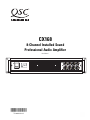 1
1
-
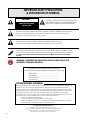 2
2
-
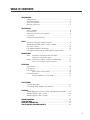 3
3
-
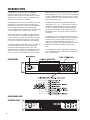 4
4
-
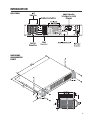 5
5
-
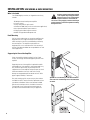 6
6
-
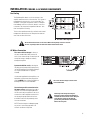 7
7
-
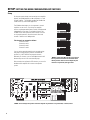 8
8
-
 9
9
-
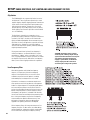 10
10
-
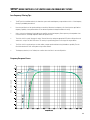 11
11
-
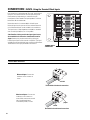 12
12
-
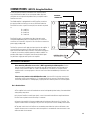 13
13
-
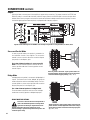 14
14
-
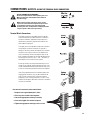 15
15
-
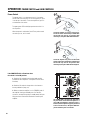 16
16
-
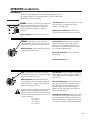 17
17
-
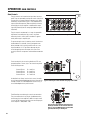 18
18
-
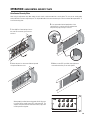 19
19
-
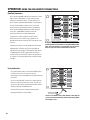 20
20
-
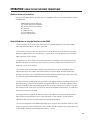 21
21
-
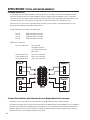 22
22
-
 23
23
-
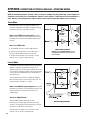 24
24
-
 25
25
-
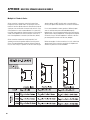 26
26
-
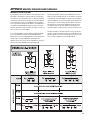 27
27
-
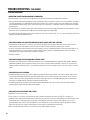 28
28
-
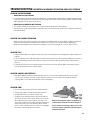 29
29
-
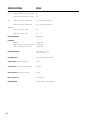 30
30
-
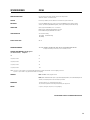 31
31
-
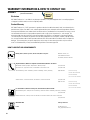 32
32
-
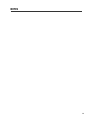 33
33
-
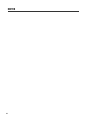 34
34
-
 35
35
-
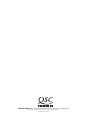 36
36