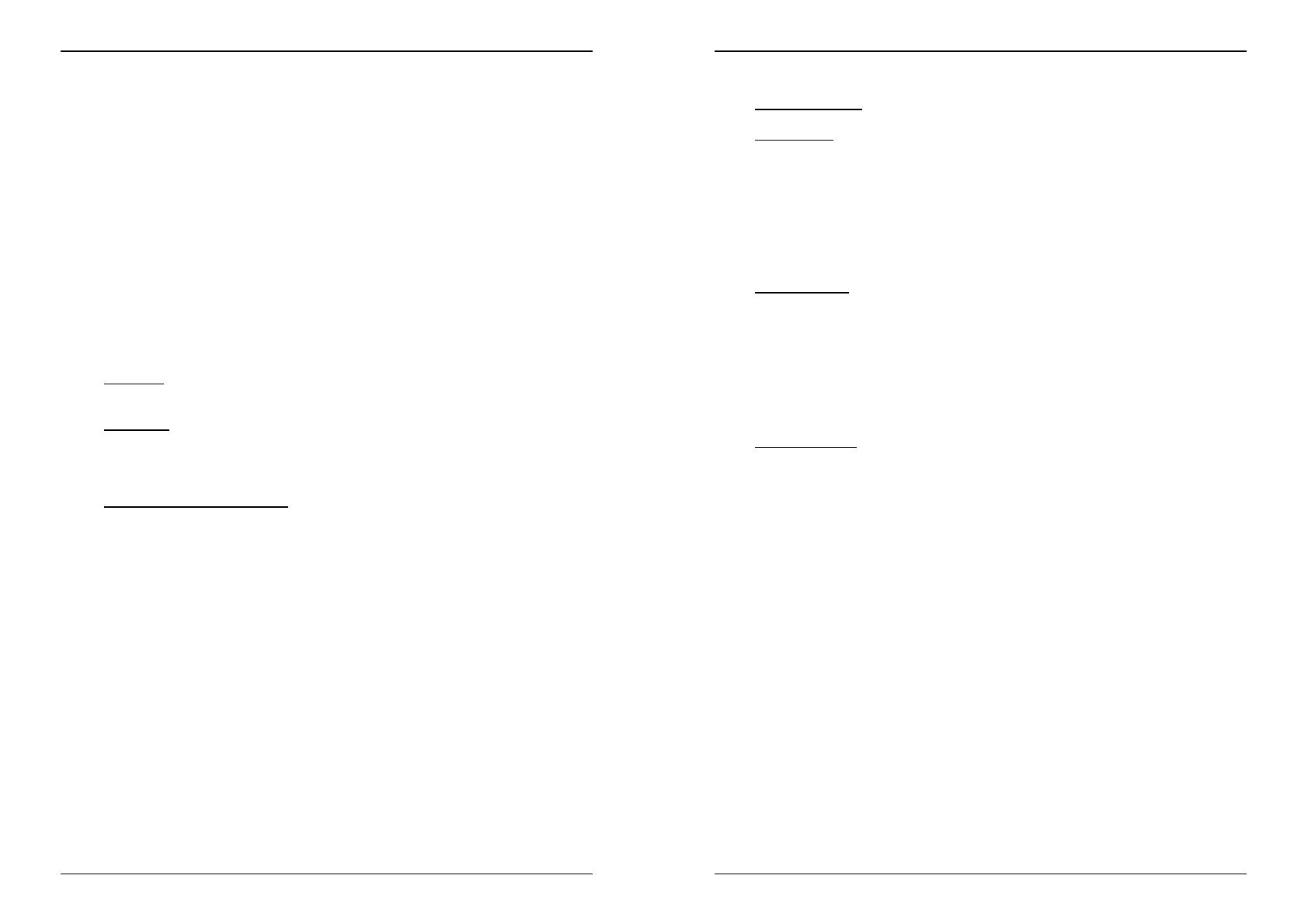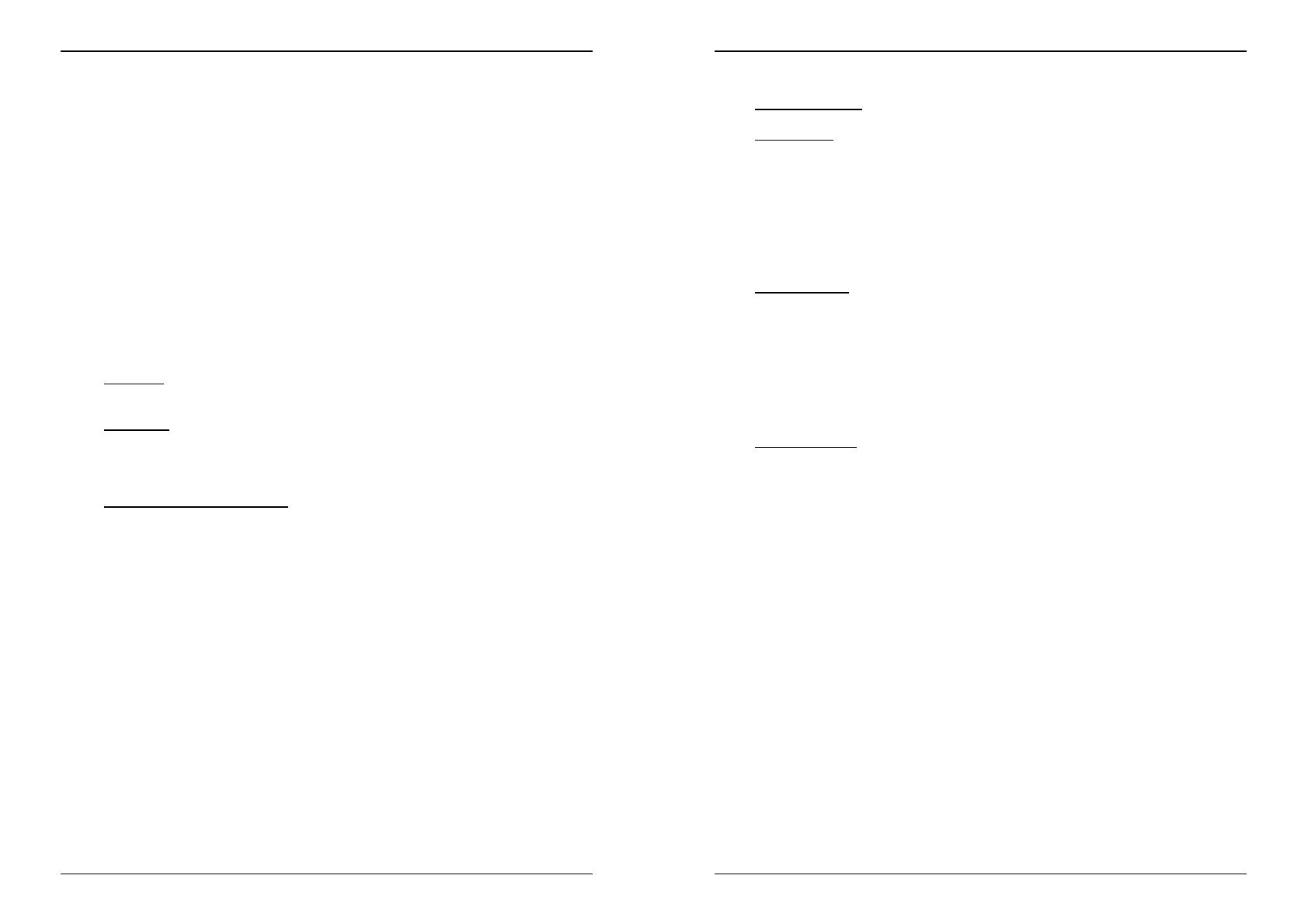
ENGLISH USER MANUAL
SYNQ® 5/87 CDX-2
3. R.CUE/LOOP IN button: Allows you to set the cue point without stopping the
playback (CUE ON THE FLY). This button also sets the beginning of a seamless loop.
When you play one of the hot cues, the starting point is also copied to this button.
4. CUE button: Pressing the CUE button during play provides an immediate return to
the position at which play was started. Playback starts immediately from the
programmed cue point for as long as the CUE button is pressed. The CD player jumps
back to the cue point as soon as the CUE button is released. Also with the unit in
pause mode (Play/Pause LED blinks) the search and/or jog wheel is used to set a
different start point. By pressing "PLAY/PAUSE" button then "CUE", you can confirm
this new cue point. The CUE LED lights up as long as the cue button is pressed until
the CD has returned to the position where playback was started.
5. OUT/EXIT button: Used to set the endpoint when looping music. The player starts to
loop seamlessly until you press this button again to exit. When a loop is programmed
but not active you can also restart the loop. The point where you press the button will
be memorized as the new end point of the loop. In loop edit mode pressing the
OUT/EXIT button stops the loop editing and saves the new loop endpoint.
6. PLAY/PAUSE button: every time you press the PLAY/PAUSE button the CD player
changes from play to pause or from pause to play. The button blinks as long as the
player is set to pause.
7. RELOOP/STUTTER button: This button has 3 functions:
RELOOP: When a loop was programmed and you have hit the OUT/EXIT button,
press the reloop button to enter the loop again. To exit the loop press the
OUT/EXIT button. (intro and end points of the loop areunchanged)
STUTTER: When a loop is playing you can press this button to restart the loop at
once. You can also press this button when a track is not playing in loop. Every time
the RELOOP/STUTTER button is pressed, it will restart the music from the
preprogrammed cue point. The stutter effect adds extra creativity to your
performance.
ENTER EDIT LOOP MODE: When a loop is programmed (LOOP IN and
OUT/EXIT buttons are on) you can enter loop edit mode by pressing the
RELOOP/STUTTER button until the display shows “Loop Edit”.
8. HOT CUE buttons: 4 programmable buttons where you can store ordinary cue points
and/or loops. When a normal cue point is stored, the corresponding button is green,
when a loop is stored the corresponding button blinks. All stored cue points and loops
can be backed up to permanent memory for future use. This feature is called “PCMS
Permanent Cue Memory System”. Check the next chapter for more information on
how to program cue points etc.
9. PITCH BEND buttons: The speed rises while the “+ button” is pressed and returns to
the original pitch when the button is released. The speed drops when the “– button” is
pressed and returns to the original pitch when the button is released. These buttons
can be used to synchronize the beats of 2 tracks. They are also used to confirm (or
not) the questions that are sometimes shown on the display.
10. SPEED slider: Press the SPEED button, so it is lit. The speed can be changed up to
+/-100% by moving the fader. The speed will not change if the SPEED button is off.
You can change the pitch range with the %-button.
11. TIME Button: The TIME button switches between elapsed playing time, remaining
time in a selection and total remaining time of the disc. (standard = remaining /track)
The “total remaining time of the disc” is not available on MP3 CDs.
12. OPEN/CLOSE Button: Press to load or eject the disc. Each press will open or close
the disc tray on the transport.
NOTE: The traywill notopen when the disc is playing,firstpress the PLAY/PAUSEbutton.
ENGLISH USER MANUAL
SYNQ® 6/87 CDX-2
13. SGL/CTN: You can choose between “single track mode” and “continuous play”.
Continuous play: the complete CD will be played without interruption. (mostly used
in pubs)
Single track: player stops at the end of each track and waits at the beginning of the
next track. (mostly used by deejays)
Push the SGL/CNT button for more than 1second to switch between normal and “auto
cue” mode. In “auto cue” mode the player waits at the first music note of each track.
This means that badly indexed CDs will not interfere with the instant start capabilities
of this CD player. This is a very useful feature for deejays!
14. VFD DISPLAY: Shows all important information needed during playback. Refer to the
next chapter for more information.
15. TRACK/FOLDER SELECTOR: This multifunctional rotary switch is used together with
the FOLDER button to select the desired tracks and folders:
TRACK MODE: Switch the FOLDER button off (button not lit) to enter track mode:
even if your CD contains subfolders (directories) the CDX-2 will pretend as if these
folders don’t exist.
Select tracks: Turn the rotary switch to select the desired tracks. Push the
rotary switch while turning to skip 10 tracks at once.
Show information with MP3 files: If the MP3 tracks contain ID3tags, push the
rotary switch 1x to show the title name. Push the rotary switch 2x successively
to show the artist name.
Show information with audio CDs: If the audio CD contains CD-TEXT, push
the rotary switch 1x to show the album title.
FOLDER MODE: Switch the FOLDER button on (button is lit) to enter folder mode:
if the CD contains subfolders you will be able to select these subfolders.
Select folders: Push the rotary switch while turning to select the desired
subfolder.
Select tracks: Once you have selected the desired folder, just turn the rotary
switch (without pushing) to select the desired tracks. When you arrive at the end
of the selected folder, your search starts again from the first track in the selected
folder.
Show information with MP3 files: If the MP3 tracks contain ID3tags, push the
rotary switch 1x to show the folder name. Push the rotary switch 2x successively
to show the title name. Push the rotary switch 3x successively to show the artist
name.
16. FOLDER Button: This button is used to toggle between FOLDER and TRACK mode.
17. AUTO LOOP Button: This button is used for 2 different functions:
Loop is NOT playing: When no loop is playing you can easily create an
automatic 4-Beat loop by pressing this button. See next chapter for more
information.
Loop is playing: When a loop is playing you can enter loop cut/extend mode by
pressing this button. See next chapter for more information.
18. TAP button: The CDX-2 has a full automatic BPM-counter. In some rare cases the
automatic beat counter doesn’t count as it should do (beats are out of the normal
range or there’s simply no beat to detect). In these cases you can help the beat
counter by manually tapping this button to the rhythm of the beat. You can switch back
to the automatic beat counter by pressing the TAP button until the “AUTOBPM” in the
right upper corner of the display turns on.