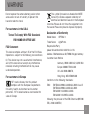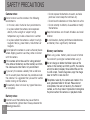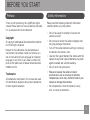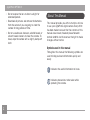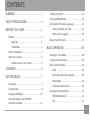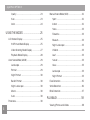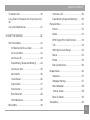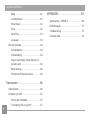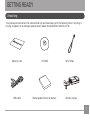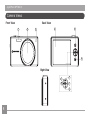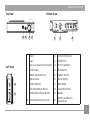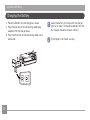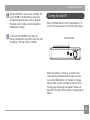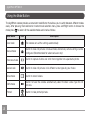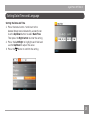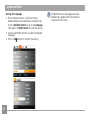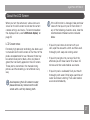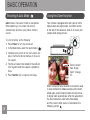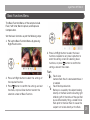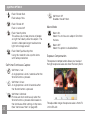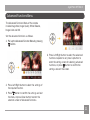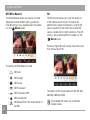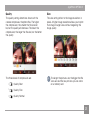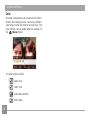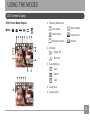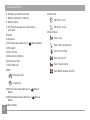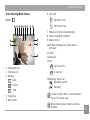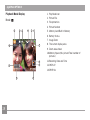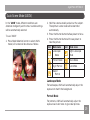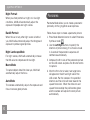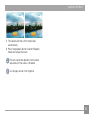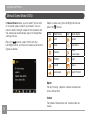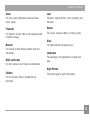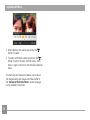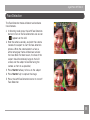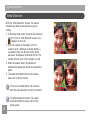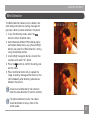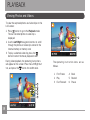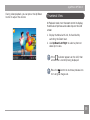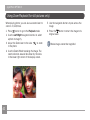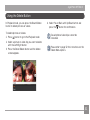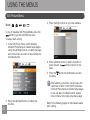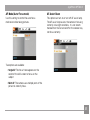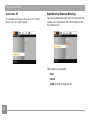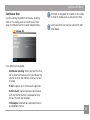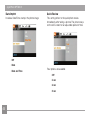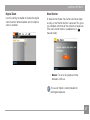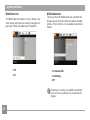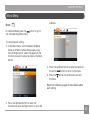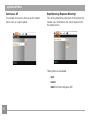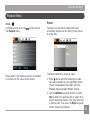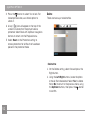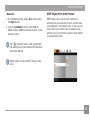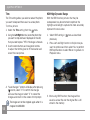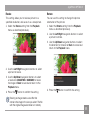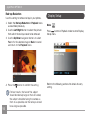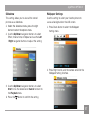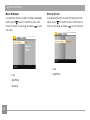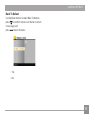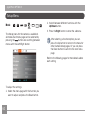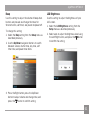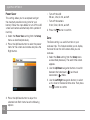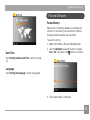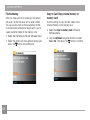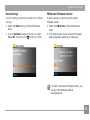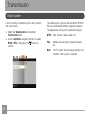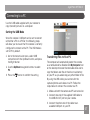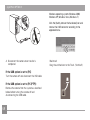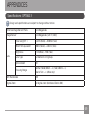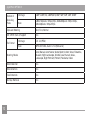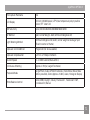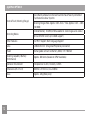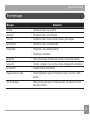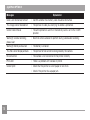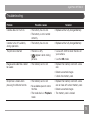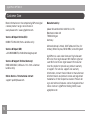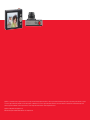OPTIMA 3
User manual

i
This symbol [crossed-out wheeled bin WEEE
Annex IV] indicates separate collection of
electrical and electronic waste in the European
countries. Please do not throw the equipment into
the waste. Please recycle and dispose of properly.
Declaration of Conformity
Model Name: OPTIMA 3
Trade Name: AgfaPhoto
Responsible Party:
plawa-feinwerktechnik GmbH & Co. KG
Address: Bleichereistrasse 18, 73066 Uhingen, Germany
Customer Care Hotline:
Germany: 0900 1000 042; 1,49€/ Min.
Europe: 00800 7529 2100
UK: +44 1908 488676,
Hong Kong: 852 3586 9168
Conforms to the following Standards:
EMC: EN 55022:1998/A1:2000/A2:2003 Class B
EN 55024:1998/A1:2001/A2:2003
EN 61000-3-2:2000/A1:2001
EN 61000-3-3:1995/A1:2001
following the provision of the EMC Directive (89/336/
EEC, 2004/108/EEC)
WARNING
Do not expose the camera battery pack or other
accessories to rain or humidity to prevent fire
hazard or electric shock.
For customers in the U.S.A.
Tested To Comply With FCC Standards
FOR HOME OR OFFICE USE
FCC Statement
This device complies with part 15 of the FCC Rules.
Operation is subject to the following two conditions:
(1) This device may not cause harmful interference,
and (2) this device must accept any interference
received, including interference that may cause
undesired operation.
For customers in Europe
"CE" mark indicates that this product
complies with the European requirements
for safety, health, environment and customer
protection. "CE" marked cameras are intended for
sales in Europe.

iiii 1
SAFETY PRECAUTIONS
Camera notes:
Do not store or use the camera in the following
environments:
• In the rain, and in humid or dusty environments.
• In a place where the camera can be exposed
directly to the sunlight or subject to high
temperature, e.g. Inside a closed car in summer.
• In a place where the camera is subject to a high
magnetic field, e.g. near motors, transformers or
magnets.
Do not place the camera on a wet surface or places
where dripping water or sand may come in contact
with the camera.
If the camera will not be used for a long period of
time, remove the battery and the memory card from
the camera and store them in dry environment.
If you carry the camera suddenly from a cold loca-
tion to a warm place, moisture may condense inside
the camera. It is suggested that you wait for a while
before turning on the camera.
The warranty does not cover any type of data loss
or corruption.
Battery notes:
Incorrect use of the batteries may cause them to
leak, become hot, ignite or burst. Always observe the
following precautions.
• Do not expose the batteries to water, and take
particular care to keep the terminals dry.
• Do not heat the batteries or throw them into a fire.
• Do not attempt to deform, disassemble or modify
the batteries.
Keep the batteries out of reach of babies and small
children.
In cold locations, battery performance deteriorates
and battery life is significantly shortened.
Memory card notes:
When using a new memory card, be sure to format
the card with your digital camera before using it.
Do not change or delete the folder names or file
names in the memory card from your PC, the camera
will not be able to display those edited files on the
its LCD screen. To edit image data, copy the image
data to the PC’s hard disk first.
The photos taken by this camera are stored in the
auto-generated folder in SD card. Please do not
store photos that are not taken by this model of
camera, as this may make it impossible to recognize
the picture when the camera is in playback mode.

ii 1
BEFORE YOU START
Preface
Thank you for purchasing this AgfaPhoto digital
camera. Please read this manual carefully and keep
it in a safe place for future reference.
Copyright
© Copyright 2010 plawa-feinwerktechnik GmbH &
Co. KG All rights reserved.
No part of this publication may be reproduced,
transmitted, transcribed, stored in a retrieval sys-
tem, or translated into any language or computer
language, in any form, by any means, without the
prior written permission of plawa-feinwerktechnik
GmbH & Co. KG.
Trademarks
All trademarks mentioned in this manual are used
for identification purposes only and are properties
of their respective owners.
Safety Information
Please read the following important information
carefully before using the product.
• Do not take apart or attempt to service the
camera yourself.
• Do not drop or knock the camera. Improper han
-
dling may damage the product.
• Turn off the camera before inserting or removing
the battery and memory card.
• Use only the type of battery that comes with the
camera. Using other types of batteries may dam-
age the camera and void the warranty.
• Do not touch the camera lens.
•
Please not expose the camera to harsh
environments such as moisture, or extreme
temperatures, which may shorten the life of your
camera or damage the batteries.
• Do not operate or store the camera in dusty,
dirty, or sandy environments.

2 3
AgfaPhoto OPTIMA 3
• Do not expose the lens to direct sunlight for
extended periods.
• Download all pictures and remove the batteries
from the camera if you are going to store the
camera for long periods of time.
• Do not use abrasive cleansers, alcohol-based, or
solvent-based cleaners to clean the camera. To
clean, wipe the camera with a slightly damp soft
cloth.
About This Manual
This manual provides you with instructions on how
to use your AgfaPhoto digital camera. Every effort
has been made to ensure that the contents of this
manual are accurate, however plawa-feinwerk-
technik GmbH & Co. KG reserves the right to make
changes without notice.
Symbols used in this manual
Throughout this manual, the following symbols are
used to help you locate information quickly and
easily:
Indicates the useful information to know.
Indicates precautions to be taken while
operating the camera.

2 33
WARNING ..................................................................i
SAFETY PRECAUTIONS ....................................ii
BEFORE YOU START ........................................1
Preface ....................................................................................1
Copyright .......................................................................1
Trademarks ..................................................................1
Safety information ............................................................1
About this manual ............................................................2
Symbols used in this manual .............................2
CONTENTS ..............................................................3
GETTING READY ..................................................7
Unpacking .............................................................................7
Camera Views .....................................................................8
Charging the Battery .....................................................10
Insert the Battery and SD/SDHC
Card (Not included) ........................................................11
Turning On and Off .......................................................13
Using the Mode Button ...............................................14
Setting Date/Time and Language ........................ 15
Setting the Date and Time ...............................15
Setting the Language .........................................16
About the LCD Screen ................................................17
BASIC OPERATION .......................................... 18
Shooting in Auto Mode ...............................................18
Using the Zoom Function ..........................................18
Basic Functions Menu .................................................19
Flash ............................................................................. 19
Self-timer/Continuous Capture ......................20
Macro Mode ..............................................................20
Exposure Compensation .....................................20
Advanced Functions Menu ......................................... 21
WB (White Balance) .............................................. 22
ISO ..................................................................................22
CONTENTS

4
AgfaPhoto OPTIMA 3
Quality ..........................................................................23
Size ................................................................................23
Color ..............................................................................24
USING THE MODES .........................................25
LCD Screen Display ....................................................... 25
Still Picture Mode Display ..................................25
Video Shooting Mode Display .........................27
Playback Mode Display .......................................28
Auto Scene Mode (ASCN) ..........................................29
Landscape .................................................................29
Portrait .........................................................................29
Night Portrait ...........................................................30
Backlit Portrait ........................................................30
Night Landscape .................................................... 30
Macro ............................................................................30
Auto ..............................................................................30
Panorama ............................................................................30
Manual Scene Mode (SCN) ........................................32
Sport .............................................................................32
Indoor ...........................................................................32
Snow .............................................................................33
Fireworks ....................................................................33
Museum .......................................................................33
Night Landscape .................................................... 33
Children .......................................................................33
Leaf ...............................................................................33
Sunset ..........................................................................33
Glass .............................................................................33
Landscape .................................................................33
Night Portrait ...........................................................33
Face Detection ................................................................35
Smile Detection ...............................................................36
Blink Detection ................................................................37
PLAYBACK ........................................................... 38
Viewing Photos and Videos .....................................38

5
AgfaPhoto OPTIMA 3
Thumbnail View ...............................................................39
Using Zoom on Playback (for still pictures only)
40
Using the Delete Button ............................................ 41
USING THE MENUS ......................................... 42
Still Picture Menu ...........................................................42
AF Mode (Auto-Focus mode) ..........................43
AF-Assist Beam ......................................................43
Continuous AF .. .......................................................44
Expo Metering (Exposure Metering) .. .......... 44
Continuous Shot ....................................................45
Date Imprint ..............................................................46
Quick Review ............................................................46
Digital Zoom .............................................................47
Slow Shutter ............................................................. 47
Blink Detection ........................................................48
OIS Stabilization ......................................................48
Movie Menu ........................................................................49
Continuous AF .. .......................................................50
Expo Metering (Exposure Metering) .. .......... 50
Playback Menu .................................................................51
Protect .........................................................................51
Delete ...........................................................................52
DPOF (Digital Print Order Format) ................53
Trim ................................................................................54
HDR-High Dynamic Range ..................................54
Resize ..........................................................................55
Rotate ..........................................................................55
Red-eye Reduction .................................................56
Display Setup ...................................................................56
Slideshow ...................................................................57
Wallpaper Settings ...............................................57
Menu Wallpaper .......................................................58
Startup Screen ........................................................58
Back To Default .......................................................59
Setup Menu .......................................................................60

6
AgfaPhoto OPTIMA 3
6 7
Beep ..............................................................................61
LCD Brightness .......................................................61
Power Saver .............................................................62
Zone .............................................................................. 62
Date/Time ..................................................................63
Language ...................................................................63
File and Software ...........................................................63
Format Memory ........................................................63
File Numbering ........................................................64
Copy to Card (Copy internal memory to
memory card) ...........................................................64
Reset Settings ........................................................65
FW Version (Firmware version) ......................65
Transmission ....................................................... 66
Video System ...................................................................66
Connecting to a PC ....................................................... 67
Setting the USB Mode ........................................67
Transferring Files to your PC ..........................67
APPENDICES ....................................................... 69
Specifications : OPTIMA 3 ........................................69
Error Messages ............................................................... 73
Troubleshooting .............................................................. 75
Customer Care ..................................................................76

6 7
GETTING READY
Your package should contain the camera model you purchased along with the following items. If anything is
missing or appears to be damaged, please contact plawa-feinwerktechnik GmbH & Co. KG.
Unpacking
USB Cable
Wrist Strap
Battery chargerRechargeable Lithium-ion battery
CD-ROMWarranty Card

8 9
AgfaPhoto OPTIMA 3 AgfaPhoto OPTIMA 3
Camera Views
Front View Back View
Right View
1 3
2
5
4
6
7
8
9
10
11

8 9
AgfaPhoto OPTIMA 3 AgfaPhoto OPTIMA 3
9
AgfaPhoto OPTIMA 3
Top View
Left View
Bottom View
1 Flash 11 Function/OK Button
2 Lens 12 USB/AV Port
3 AF assist beam/Timer indicator 13 Wrist Strap Mount
4 LCD Screen 14 Power Button
5 Mode Selection Button 15 Playback Button
6 Menu Button 16 Shutter Button
7 Disp/Up Button 17 Zoom Wheel
8 Flash Mode/Right Button 18 Tripod Mount Point
9 Delete Button/Down Button 19 Speaker
10 Face Detection/Left button 20
Memory Card/Battery
Compartment
16
17
15
14
1918
20
13
12

10 11
AgfaPhoto OPTIMA 3 AgfaPhoto OPTIMA 3
10 11
AgfaPhoto OPTIMA 3 AgfaPhoto OPTIMA 3
1. Place the battery into the charger as shown.
2. Plug the one end of the connecting cable (plug
adapter) into the charger base.
3. Plug the other end of the connecting cable into a
wall outlet.
1
2
Charging the Battery
Leave the battery to charge until the charger
light turns green. (To maximize battery life, the
first charge should be at least 4 hours)
The charger is for indoor use only.

10 11
AgfaPhoto OPTIMA 3 AgfaPhoto OPTIMA 3
10 11
AgfaPhoto OPTIMA 3 AgfaPhoto OPTIMA 3
Insert the Battery and SD/SDHC Card (Not included)
2. Insert the battery while observing the correct
polarity. Use the side of battery to press down
the stopper as shown, allowing the battery to
lock into place properly.
1. Open the battery compartment.

12
AgfaPhoto OPTIMA 3
12 13
4. Close the battery compartment.3. Insert an SD/SDHC card (not included) into the
memory card slot as shown.

12 13
AgfaPhoto OPTIMA 3
Optional SD/SDHC cards are not included. The
use of 64 MB to 16 GB memory cards from
recognized manufacturers such as SanDisk,
Panasonic and Toshiba is recommended for
reliable data storage.
To remove the SD/SDHC card, open the
battery compartment and gently push the card
to release it. Pull the card out carefully.
Turning On and Off
Press the Power button to turn the camera on. To
turn off the camera, press the Power button again.
Power Button
When the camera is turned on, it will be at the
same shooting mode based on the last use. You
can use the Mode button on the back to change
modes. When using the camera for the first-time,
the language setup page will appear. Please see
page 15 or the Quick Start Guide in the package for
details.

14 15
AgfaPhoto OPTIMA 3 AgfaPhoto OPTIMA 3
14 15
AgfaPhoto OPTIMA 3 AgfaPhoto OPTIMA 3
Using the Mode Button
The AgfaPhoto camera provides a convenient mode Button that allows you to switch between different modes
easily. After pressing the mode button to enter mode selection menu, press Left/Right button to choose the
mode, press to select. All the available modes are listed as follows:
Mode Name Icon Description
Auto mode
The camera sets all the settings automatically.
Manual mode
M
Switch to take still pictures in manual mode, where many camera settings can be
configured. (Recommended for advanced users only)
Panorama mode
Switch to capture 4 shots and stitch them together into a panoramic photo.
Scene mode
Switch to take still pictures in 12 different scene types by your choice.
Movie mode
Switch to record videos.
ASCN mode
Switch to have the camera automatically select the best scene type for still
pictures.
Portrait
Switch to take portrait pictures.

14 15
AgfaPhoto OPTIMA 3 AgfaPhoto OPTIMA 3
14 15
AgfaPhoto OPTIMA 3 AgfaPhoto OPTIMA 3
Setting Date/Time and Language
Setting the Date and Time
1. Press the menu button. Scroll over to the
General Setup menu indicated by a wrench icon.
Use the
Up/Down
button to select
Date/Time
.
Then press the
Right button
to enter the setting.
2. Press the
Left/Right
to highlight each field and
use the
Up/Down
to adjust the value.
3. Press the
button to confirm the setting.

16
AgfaPhoto OPTIMA 3
16 17
AgfaPhoto OPTIMA 3 AgfaPhoto OPTIMA 3
The Date/Time and Language setup will
automatically appear when the camera is
turned on the first time.
Setting the Language
1. Press the menu button. Scroll over to the
General Setup menu indicated by a wrench icon.
Use the
Up/Down button
to go to the
Language
.
Then press the
Right button
to enter the setting.
2. Use the Left/Right buttons to select the desired
language.
3. Press the button to confirm the setting.

16 17
AgfaPhoto OPTIMA 3 AgfaPhoto OPTIMA 3
If the LCD monitor is damaged, take particular
care with the liquid crystal in the monitor. If
any of the following situations arise, take the
recommended immediate action indicated
below:
• If liquid crystal comes in contact with your
skin, wipe the area with a cloth and then wash
thoroughly with soap and running water.
• If liquid crystal gets into your eye, flush the
affected eye with clean water for at least 15
minutes and then seek medical assistance.
• If liquid crystal is swallowed, flush your mouth
thoroughly with water. Drink large quantities of
water and induce vomiting. Then seek medical
assistance immediately.
About the LCD Screen
When you turn the camera on, various icons are
shown on the LCD screen to indicate the current
camera settings and status. To learn more about
the displayed icons, see “LCD Screen display” on
page 25.
LCD Screen notes:
Extremely high-precision technology has been used
to manufacture the LCD screen so that most of the
pixels are operational for use. However, there may
be some minute points (black, white, red, blue or
green) that constantly appear on the LCD screen.
These points are normal in the manufacturing
process and the recording is not affected in any
way.
Avoid exposing the LCD screen to water;
please remove any moisture on the LCD
screen with a soft dry cleaning cloth.
Page is loading ...
Page is loading ...
Page is loading ...
Page is loading ...
Page is loading ...
Page is loading ...
Page is loading ...
Page is loading ...
Page is loading ...
Page is loading ...
Page is loading ...
Page is loading ...
Page is loading ...
Page is loading ...
Page is loading ...
Page is loading ...
Page is loading ...
Page is loading ...
Page is loading ...
Page is loading ...
Page is loading ...
Page is loading ...
Page is loading ...
Page is loading ...
Page is loading ...
Page is loading ...
Page is loading ...
Page is loading ...
Page is loading ...
Page is loading ...
Page is loading ...
Page is loading ...
Page is loading ...
Page is loading ...
Page is loading ...
Page is loading ...
Page is loading ...
Page is loading ...
Page is loading ...
Page is loading ...
Page is loading ...
Page is loading ...
Page is loading ...
Page is loading ...
Page is loading ...
Page is loading ...
Page is loading ...
Page is loading ...
Page is loading ...
Page is loading ...
Page is loading ...
Page is loading ...
Page is loading ...
Page is loading ...
Page is loading ...
Page is loading ...
Page is loading ...
Page is loading ...
Page is loading ...
Page is loading ...
-
 1
1
-
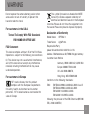 2
2
-
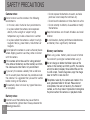 3
3
-
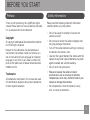 4
4
-
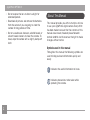 5
5
-
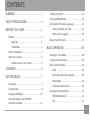 6
6
-
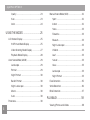 7
7
-
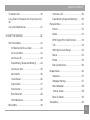 8
8
-
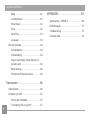 9
9
-
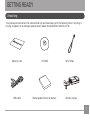 10
10
-
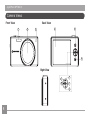 11
11
-
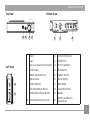 12
12
-
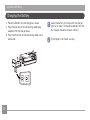 13
13
-
 14
14
-
 15
15
-
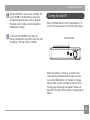 16
16
-
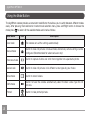 17
17
-
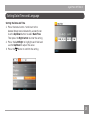 18
18
-
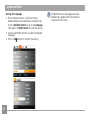 19
19
-
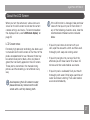 20
20
-
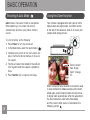 21
21
-
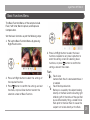 22
22
-
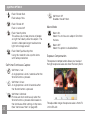 23
23
-
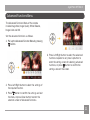 24
24
-
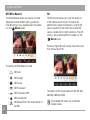 25
25
-
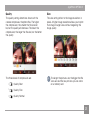 26
26
-
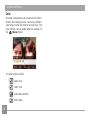 27
27
-
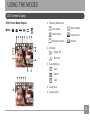 28
28
-
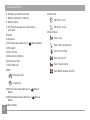 29
29
-
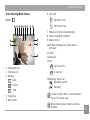 30
30
-
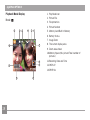 31
31
-
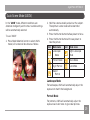 32
32
-
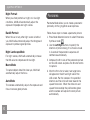 33
33
-
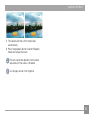 34
34
-
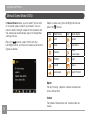 35
35
-
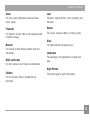 36
36
-
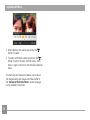 37
37
-
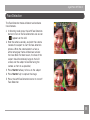 38
38
-
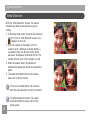 39
39
-
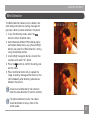 40
40
-
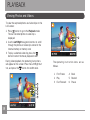 41
41
-
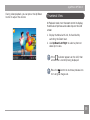 42
42
-
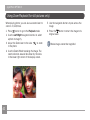 43
43
-
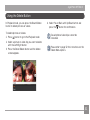 44
44
-
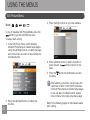 45
45
-
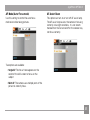 46
46
-
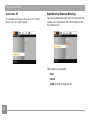 47
47
-
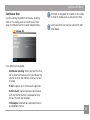 48
48
-
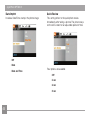 49
49
-
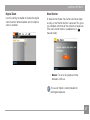 50
50
-
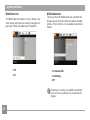 51
51
-
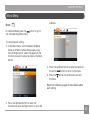 52
52
-
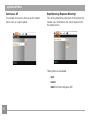 53
53
-
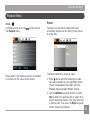 54
54
-
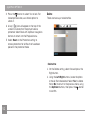 55
55
-
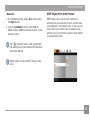 56
56
-
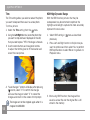 57
57
-
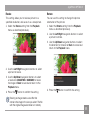 58
58
-
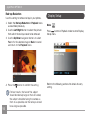 59
59
-
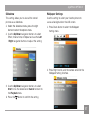 60
60
-
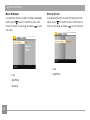 61
61
-
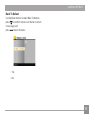 62
62
-
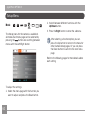 63
63
-
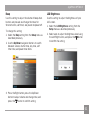 64
64
-
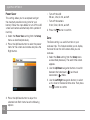 65
65
-
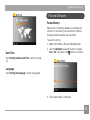 66
66
-
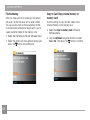 67
67
-
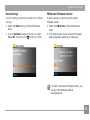 68
68
-
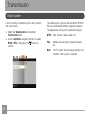 69
69
-
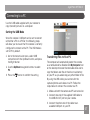 70
70
-
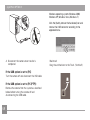 71
71
-
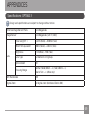 72
72
-
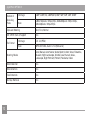 73
73
-
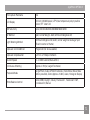 74
74
-
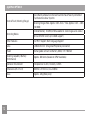 75
75
-
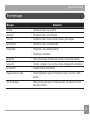 76
76
-
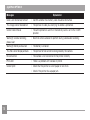 77
77
-
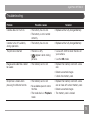 78
78
-
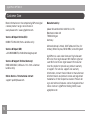 79
79
-
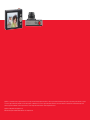 80
80