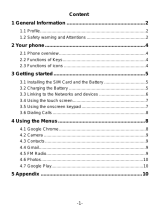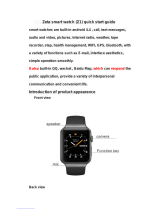For more information on how to use the phone, please go to www.alcatelonetouch.us and
download the complete user manual.

1 2
Table of Contents
Safety and use ........................................................................................4
Radio waves ............................................................................................8
Licences ................................................................................................. 12
General information ........................................................................... 13
1 Your mobile ................................................................................... 15
1.1 Keys and connectors .........................................................................15
1.2 Getting started ...................................................................................18
1.3 Home screen .......................................................................................19
2 Text input ....................................................................................... 27
2.1 Using the Onscreen Keyboard ........................................................27
2.2 Text editing ..........................................................................................28
3 Call, Call log and Contacts ......................................................... 29
3.1 Call ........................................................................................................29
3.2 Call log .................................................................................................35
3.3 Contacts ...............................................................................................35
4 Messaging and Email .................................................................. 42
4.1 Messaging ............................................................................................42
4.2 Email .....................................................................................................47
5 Calendar & Time & Calculator .................................................. 49
5.1 Calendar ...............................................................................................49
5.2 Clock .....................................................................................................51
5.3 Calculator .............................................................................................54
6 Getting connected ....................................................................... 55
6.1 Connecting to the Internet..............................................................55
6.2 Connecting to Bluetooth devices ..................................................57
6.3 Connecting to a computer...............................................................58
6.4 Sharing your phone's cellular data connection ...........................59
6.5 Connecting to virtual private networks ........................................60
7 Multimedia applications ............................................................. 62
7.1 Camera .................................................................................................62
7.2 Gallery ..................................................................................................65
8 Others ............................................................................................. 68
8.1 Files .......................................................................................................68
8.2 Sound Recorder ..................................................................................68
8.3 NextRadio ............................................................................................69
8.4 Other applications .............................................................................69
9 Google applications ..................................................................... 70
9.1 Chrome ................................................................................................70
9.2 Gmail .....................................................................................................70
9.3 Maps .....................................................................................................70
9.4 YouTube ................................................................................................71
9.5 Play Store .............................................................................................71
9.6 Drive .....................................................................................................71
9.7 Play Music ...........................................................................................71
9.8 Photos ..................................................................................................72
9.9 Play Movies & TV...............................................................................72
9.10 Duo .......................................................................................................72
10 Settings .......................................................................................... 73
10.1 Wireless & Networks ........................................................................73
10.2 Device ..................................................................................................75
10.3 Personal ...............................................................................................77
10.4 System ..................................................................................................82
11 Making the most of your phone............................................... 87
11.1 Upgrade ...............................................................................................87
12 Accessories .................................................................................... 88
13 Warranty ........................................................................................ 89
14 Troubleshooting ........................................................................... 91
15 Specifications ................................................................................ 95

3 4
Safety and use ...................................
We recommend that you read this chapter carefully before using your phone.
The manufacturer disclaims any liability for damage, which may result as a
consequence of improper use or use contrary to the instructions contained
herein.
• TRAFFIC SAFETY:
Given that studies show that using a mobile phone while driving a vehicle
constitutes a real risk, even when the hands-free kit is used (car kit, headset...),
drivers are requested to refrain from using their mobile phone when the vehicle
is not parked.
When driving, do not use your headphones to listen to music or to the radio.
Using headphones can be dangerous and forbidden in some areas.
When switched on, your phone emits electromagnetic waves that can interfere
with the vehicle’s electronic systems such as ABS anti-lock brakes or airbags. To
ensure that there is no problem:
- do not place your phone on top of the dashboard or within an airbag
deployment area,
- check with your car dealer or the car manufacturer to make sure that the
dashboard is adequately shielded from mobile phone RF energy.
• CONDITIONS OF USE:
You are advised to switch off the telephone from time to time to optimize its
performance.
Switch the phone off before boarding an aircraft.
Switch the phone off when you are in health care facilities, except in designated
areas. As with many other types of equipment now in regular use, mobile
telephones can interfere with other electrical or electronic devices, or equipment
using radio frequency.
Switch the phone off when you are near gas or flammable liquids. Strictly obey
all signs and instructions posted in a fuel depot, petrol station, or chemical plant,
or in any potentially explosive atmosphere.
PROTECT YOUR HEARING
To prevent possible hearing damage, do not listen at high volume
levels for long periods. Exercise caution when holding your device
near your ear while the loudspeaker is in use.
This product meets applicable national SAR limits of 1.6 W/
kg. The specific maximum SAR values can be found on page
of 6 of this user guide.
When carrying the product or using it while worn on your
body, either use an approved accessory such as a holster
or otherwise maintain a distance of 15 mm from the body
to ensure compliance with RF exposure requirements. Note
that the product may be transmitting even if you are not
making a phone call.
www.sar-tick.com

5 6
- Take a minimum of a 15-minute break hourly.
- Play in a room in which all lights are on.
- Play at the farthest distance possible from the screen.
- If your hands, wrists, or arms become tired or sore while playing, stop and rest
for several hours before playing again.
- If you continue to have sore hands, wrists, or arms during or after playing, stop
the game and see a doctor.
PROTECT YOUR HEARING
To prevent possible hearing damage, do not listen at high volume levels
for long periods. Exercise caution when holding your device near your
ear while the loudspeaker is in use.
• PRIVACY:
Please note that you must respect the laws and regulations in force in your
jurisdiction or other jurisdiction(s) where you will use your mobile phone
regarding taking photographs and recording sounds with your mobile telephone.
Pursuant to such laws and regulations, it may be strictly forbidden to take
photographs and/or to record the voices of other people or any of their personal
attributes, and duplicate or distribute them, as this may be considered to be
an invasion of privacy. It is the user's sole responsibility to ensure that prior
authorization be obtained, if necessary, in order to record private or confidential
conversations or take a photograph of another person; the manufacturer, the
seller or vendor of your mobile phone (including the carrier) disclaim any liability
which may result from the improper use of the mobile phone.
• BATTERY AND ACCESSORIES:
Following the air regulation, the battery of your product is not charged. Please
charge it first.
For non-unibody device:
Observe the following precautions for battery use:
- Do not attempt to open the battery (due to the risk of toxic fumes and burns).
- Do not puncture, disassemble or cause a short-circuit in a battery.
- Do not burn or dispose of a used battery in household rubbish or store it at
temperatures above 60°C.
When the phone is switched on, it should be kept at least 15 cm from any
medical device such as a pacemaker, a hearing aid or insulin pump, etc. In
particular when using the phone, you should hold it against the ear on the
opposite side to the device, if any.
To avoid hearing impairment, pick up the call before holding your phone to your
ear. Also move the handset away from your ear while using the "hands-free"
mode because the amplified volume might cause hearing damage.
Do not let children use the phone and/or play with the telephone and
accessories without supervision.
If your phone has a removable cover, note that your phone may contain
substances that could create an allergic reaction.
Always handle your phone with care and keep it in a clean and dust-free place.
Do not allow your phone to be exposed to adverse weather or environmental
conditions (moisture, humidity, rain, infiltration of liquids, dust, sea air, etc.). The
manufacturer’s recommended operating temperature range is 0°C to +50°C.
At over 60°C the legibility of the phone’s display may be impaired, though this is
temporary and not serious.
Emergency call numbers may not be reachable on all cellular networks. You
should never rely only on your phone for emergency calls.
Do not dismantle or attempt to repair your mobile phone yourself.
Do not drop, throw or bend your mobile phone.
Do not use the phone if the screen is damaged, cracked or broken to avoid any
injury.
Do not paint it.
Use only batteries, battery chargers, and accessories which are recommended by
TCL Communication Ltd. and its affiliates and are compatible with your phone
model. TCL Communication Ltd. and its affiliates disclaim any liability for damage
caused by the use of other chargers or batteries.
Remember to make back-up copies or keep a written record of all important
information stored in your phone.
All persons should discontinue use and consult a doctor if any of the following
symptoms occur: convulsion, eye or muscle twitching, loss of awareness,
involuntary movements, or disorientation. To limit the likelihood of such
symptoms, please take the following safety precautions:
- Do not play if you are tired or need sleep.

7 8
Batteries must be disposed of in accordance with locally applicable environmental
regulations. Only use the battery for the purpose for which it was designed.
Never use damaged batteries or those not recommended by TCL Communication
Ltd. and/or its affiliates.
This symbol on your telephone, the battery and the accessories means
that these products must be taken to collection points at the end of their
life:
- Municipal waste disposal centers with specific bins for these items of
equipment
- Collection bins at points of sale.
They will then be recycled, preventing substances being disposed of in the
environment, so that their components can be reused.
In European Union countries:
These collection points are accessible free of charge.
All products with this sign must be brought to these collection points.
In non-European Union jurisdictions:
Items of equipment with this symbol are not to be thrown into ordinary bins if
your jurisdiction or your region has suitable recycling and collection facilities;
instead they are to be taken to collection points for them to be recycled.
CAUTION: RISK OF EXPLOSION IF BATTERY IS REPLACED BY AN INCORRECT
TYPE. DISPOSE OF USED BATTERIES ACCORDING TO THE INSTRUCTIONS.
• CHARGERS:
Home A.C./ Travel chargers will operate within the temperature range of: 0°C
(32°F) to 45°C (113°F).
The chargers designed for your mobile phone meet with the standard for safety
of information technology equipment and office equipment use. Due to different
applicable electrical specifications, a charger you purchased in one jurisdiction
may not work in another jurisdiction. They should be used for this purpose only.
Characteristics of power supply (depending on the country):
Travel charger: Input: 100-240 V, 50/60 Hz, 200 mA
Output: 5 V, 1000 mA
Battery: Lithium 2000 mAh
Radio waves .......................................
THIS MOBILE PHONE MEETS THE GOVERNMENT’S REQUIREMENTS FOR
EXPOSURE TO RADIO WAVES.
Your mobile phone is a radio transmitter and receiver. It is designed and
manufactured not to exceed the emission limits for exposure to radio-frequency
(RF) energy. These limits are part of comprehensive guidelines and establish
permitted levels of RF energy for the general population. The guidelines are
based on standards that were developed by independent scientific organizations
through periodic and thorough evaluation of scientific studies. These guidelines
include a substantial safety margin designed to ensure the safety of all persons,
regardless of age and health.
The exposure standard for mobile phones employs a unit of measurement known
as the Specific Absorption Rate, or SAR. The SAR limit set by public authorities
such as the Federal Communications Commission of the US Government (FCC),
or by Innovation, Science and Economic Development Canada, is 1.6 W/kg
averaged over 1 gram of body tissue. Tests for SAR are conducted using standard
operating positions with the mobile phone transmitting at its highest certified
power level in all tested frequency bands.
This device is complied with SAR for general population /uncontrolled exposure
limits in ANSI/IEEE C95.1-1992 and had been tested in accordance with the
measurement methods and procedures specified in IEEE1528.
The FCC has granted an Equipment Authorization for this model phone with
all reported SAR levels evaluated as in compliance with the FCC RF exposure
guidelines. SAR information on this model phone is on file with the FCC and
can be found under the Display Grant section of www.fcc.gov/oet/ea/fccid after
searching on FCC ID: 2ACCJB090.
Although the SAR is determined at the highest certified power level, the actual
SAR level of the mobile phone while operating can be well below the maximum
value. This is because the mobile phone is designed to operate at multiple power
levels so as to use only the power required to reach the network. In general, the
closer you are to a wireless base station antenna, the lower the power output of
the mobile phone. Before a mobile phone model is available for sale to the public,
compliance with national regulations and standards must be shown.

9 10
Maximum SAR for this model and conditions under which it was recorded.
Head SAR 0.80 W/kg
Body-worn SAR 1.33 W/kg
While there may be differences between the SAR levels of various phones and
at various positions, they all meet the government requirements.
SAR compliance for body-worn operation is based on a separation distance of
15 mm between the unit and the human body. Carry this device at least 15 mm
away from your body to ensure RF exposure level compliant or lower to the
reported level. To support body-worn operation, choose the belt clips or holsters,
which do not contain metallic components, to maintain a separation of 15 mm
between this device and your body.
RF exposure compliance with any body-worn accessory, which contains metal,
was not tested and certified, and use such body-worn accessory should be
avoided.
Additional information on SAR can be found on the Cellular Telecommunications
& Internet Association (CTIA) Web site: http://www.ctia.org/
The World Health Organization (WHO) considers that present scientific information
does not indicate the need for any special precautions for use of mobile phones. If
individuals are concerned, they might choose to limit their own or their children’s
RF exposure by limiting the length of calls, or using “hands-free” devices to keep
mobile phones away from the head and body. Additional WHO information about
electromagnetic fields and public health are available on the following website:
http://www.who.int/peh-emf.
Note: This equipment has been tested and found to comply with the limits
for a Class B digital device pursuant to part 15 of the FCC Rules. These limits
are designed to provide reasonable protection against harmful interference
in a residential installation. This equipment generates, uses and can radiate
radio frequency energy and, if not installed and used in accordance with the
instructions, may cause harmful interference to radio communications. However,
there is no guarantee that interference to radio or television reception, which can
be determined by turning the equipment off and on, the user is encouraged to
try to correct the interference by one or more of the following measures:
- Reorient or relocate the receiving antenna.
- Increase the separation between the equipment and receiver.
- Connect the equipment into an outlet on a circuit different from that to which
the receiver is connected.
- Consult the dealer or an experienced radio/ TV technician for help.
Changes or modifications not expressly approved by the party responsible for
compliance could void the user’s authority to operate the equipment.
For the receiver devices associated with the operation of a licensed radio service
(e.g. FM broadcast), they bear the following statement:
This device complies with Part 15 of the FCC Rules and Innovation, Science and
Economic Development Canada licence-exempt RSS standard(s). Operation is
subject to the condition that this device does not cause harmful interference.
For other devices, they bear the following statement:
This device complies with Part 15 of the FCC Rules and Innovation, Science and
Economic Development Canada licence-exempt RSS standard(s). Operation is
subject to the following two conditions:
(1) this device may not cause harmful interference
(2) this device must accept any interference received, including interference that
may cause undesired operation.
Your mobile phone is equipped with a built-in antenna. For optimal operation,
you should avoid touching it or degrading it.
Please note by using the device some of your personal data may be shared with
the main device. It is under your own responsibility to protect your own personal
data, not to share with it with any unauthorized devices or third party devices
connected to yours. For products with Wi-Fi features, only connect to trusted
Wi-Fi networks. Also when using your product as a hotspot (where available),
use network security. These precautions will help prevent unauthorized access
to your device. Your product can store personal information in various locations
including a SIM card, memory card, and built-in memory. Be sure to remove
or clear all personal information before you recycle, return, or give away your
product. Choose your apps and updates carefully, and install from trusted
sources only. Some apps can impact your product’s performance and/or have
access to private information including account details, call data, location details
and network resources.
Note that any data shared with TCL Communication Ltd. is stored in
accordance with applicable data protection legislation. For these purposes
TCL Communication Ltd. implements and maintains appropriate technical
and organizational measures to protect all personal data, for example against
unauthorized or unlawful processing and accidental loss or destruction of or
damage to such personal data whereby the measures shall provide a level of
security that is appropriate having regard to

11 12
(i) the technical possibilities available,
(ii) the costs for implementing the measures,
(iii) the risks involved with the processing of the personal data, and
(iv) the sensitivity of the personal data processed.
You can access, review and edit your personal information at any time by logging
into your user account, visiting your user profile or by contacting us directly.
Should you require us to edit or delete your personal data, we may ask you to
provide us with evidence of your identity before we can act on your request.
ISEDC Notice
This device complies with Innovation, Science and Economic Development
Canada license-exempt RSS standard(s). Operation is subject to the following
two conditions:
(1) this device may not cause interference, and
(2) this device must accept any interference, including interference that may
cause undesired operation of the device.
ISEDC Radiation Exposure Statement
This EUT is compliance with SAR for general population/uncontrolled exposure
limits in ISEDC RSS-102 and had been tested in accordance with the
measurement methods and procedures specified in IEEE 1528 and IEC 62209.
This equipment should be installed and operated with minimum distance 15 mm
between the radiator and your body. This device and its antenna(s) must not be
co-located or operating in conjunction with any other antenna or transmitter.
ISEDC: 9238A-0079
Licences ...............................................
microSD Logo is a trademark.
The Bluetooth word mark and logos are owned by the Bluetooth
SIG, Inc. and any use of such marks by TCL Communication Ltd.
and its affiliates is under license. Other trademarks and trade
names are those of their respective owners.
Alcatel U50 Bluetooth Declaration ID
D032965
The Wi-Fi Logo is a certification mark of the Wi-Fi Alliance.
Hearing Aid Compatibility
Your mobile phone is rated: «For Hearing Aid», to assist hearing device users in
finding mobile phones that may be compatible with their hearing devices.
Your device is HAC M4/T3 compatible. Reference ANSI C63.19- 2011.
This phone has been tested and rated for use with hearing aids for some of
the wireless technologies that it uses. However, there may be some newer
wireless technologies used in this phone that have not been tested yet for
use with hearing aids. It is important to try the different features of this phone
thoroughly and in different locations, using your hearing aid or cochlear implant,
to determine if you hear any interfering noise. Consult your service provider
or the manufacturer of this phone for information on hearing aid compatibility.
If you have questions about return or exchange policies, consult your service.
For more information please visit our website http://www.alcatelonetouch.ca

13 14
General information .........................
•Website: http://www.alcatelonetouch.ca
•Facebook: facebook.com/alcatel
•Twitter: twitter.com/alcatel
•Instagram: instagram.com/alcatel
•Hot Line Number: In the United States, call 855-368-0829 for
technical support. In Canada, call 855-844-6058 for technical
support.
•Address: 5/F, Building 22E, 22 Science Park East Avenue, Hong Kong
Science Park, Shatin, NT, Hong Kong
On our Internet site, you will find our FAQ (Frequently Asked Questions) section.
You can also contact us by e-mail to ask any questions you may have.
An electronic version of this user guide is available in English and other languages
according to availability on our server: www.alcatelonetouch.ca
Your telephone is a transceiver that operates on GSM in quad-band
(850/900/1800/1900 MHz) or UMTS in (B/2/5), FDD in (B2/4/5/7/12/17).
Protection against theft
(1)
Your telephone is identified by an IMEI (phone serial number) shown on the
packaging label and in the phone’s memory. We recommend that you note the
number the first time you use your telephone by entering *#06# and keep it in
a safe place. It may be requested by the police or your carrier if your telephone
is stolen. This number allows your mobile telephone to be blocked preventing a
third person from using it, even with a different SIM card.
Disclaimer
There may be certain differences between the user manual description and the
phone’s operation, depending on the software release of your telephone or
specific carrier services.
TCL Communication shall not be held legally responsible for such differences, if
any, nor for their potential consequences, which responsibility shall be borne by
the carrier exclusively.
(1)
Contact your network operator to check service availability.

15 16
Volume up key
Power key
Camera
Volume down key
Overview key
•Touch to switch between individual app activities and
documents.
Home key
•From any application or screen, touch to return to the
Home screen.
•Long press to turn on Google Now. You can get help such
as getting directions and restaurant information based on
the content detected on the screen.
1
Your mobile .................................
1.1 Keys and connectors
Micro-USB/Charger
Connector
Headset connector
Home key
Menu Key
Back key
LED indicator
Front
camera
Receiver
Touch screen

17 18
Back key
•Touch to go back to the previous screen, or close a dialog
box, options menu, the notification panel, etc.
Power key
•Press: Lock the screen/Light up the screen.
•Press and hold: Show the popup menu to select from
Power off/Restart/Airplane mode.
•Press and hold the Power key and Volume up key under
power off mode to enter recovery mode.
•Press and hold the Power key and Volume down key to
make a screenshot.
•Press and hold the Power key for at least 10 seconds to
force reboot.
Volume Keys
•In call mode, adjusts the earpiece or headset volume.
•In Music/Video/Streaming mode, adjusts the media
volume.
•In general mode, adjusts the ringtone volume.
•Mutes the ringtone of an incoming call.
•In camera preview mode, press Volume up or down key to
take a photo or press and hold to make burst shoot.
1.2 Getting started
1.2.1 Set up
Inserting or removing the SIM/microSD card
You must insert your SIM card to make phone calls.
Your phone only supports nano-SIM cards. Do not attempt to
insert other SIM types like mini and micro cards; otherwise, this
may cause damage to your phone.
Charging the battery
You are advised to fully charge the battery ( ). Charging status is
indicated by a percentage displayed on the screen while the phone is
powered off. The percentage increases as the phone is charged.
To reduce power consumption and energy waste when the
battery is fully charged, disconnect your charger from the plug;
switch off Wi-Fi, GPS, Bluetooth or background-running
applications when not in use; reduce the backlight time, etc.
1.2.2 Power on your phone
Hold down the Power key until the phone powers on, unlock your
phone (Swipe, PIN, Password or Pattern) if necessary and confirm. The
Home screen is displayed.
If you do not know your PIN code or forget it, contact your network
carrier. Be sure to keep your PIN code well.
1.2.3 Power off your phone
Hold down the Power key until options appear, select Power off.

19 20
1.3 Home screen
You can bring all the items (applications, shortcuts, folders and widgets)
you love or use most frequently to your Home screen for quick access.
Touch the Home key to switch to the Home screen.
Status bar
•Status/Notification indicators
•Touch and drag down to open
the notification panel.
Touch an icon to open an
application, folder, etc.
Touch to enter application list.
Favourite tray applications
•Touch to enter the application.
•Touch and hold to move or
change applications.
The Home screen is provided in an extended format to allow more
space for adding applications, shortcuts etc. Slide the Home screen
horizontally to get a complete view.
1.3.1 Using the touchscreen
Touch
To access an application, touch it with your finger.
Long press
To enter the available options for an item, long press the item. For
example, select a contact in Contacts, long press this contact, an
options list will appear.
Drag
Place your finger on the screen to drag an object to another location.
Slide/Swipe
Slide the screen to scroll up and down the applications, images, and
web pages. You can slide the screen horizontally too.
The device also supports one finger zooming in the Camera and
Gallery functions. Double touch the screen to zoom in/out.
Flick
Similar to swiping, but flicking makes it move quicker.
Pinch/Spread
Place two fingers on the screen surface and draw them apart or
together to scale an element on the screen.

21 22
Rotate
Automatically change the screen orientation from portrait to landscape
by turning the phone sideways to have a better screen view.
1.3.2 Status bar
From the status bar, you can view both phone status (on the right side)
and notification information (on the left side).
Drag down the status bar to view notifications and drag again to enter
the quick settings panel.
Touch and drag up to close it. When there are notifications, you can
touch them to access notifications.
Notification panel
When there are notifications, touch and drag down the Status bar to
open the Notification panel to read more detailed information.
Touch CLEAR ALL to clear all event–based
notifications (other ongoing notifications will
remain).
Touch to switch to the quick settings panel.
Quick settings panel
Touch and drag down the Notification panel or touch to open the
Quick settings panel. You can enable or disable functions or change
modes by touching the icons. Touch EDIT to customize your Quick
settings panel.
Touch to customize your Quick settings panel.
Touch to access Settings, where you can
set more items.
1.3.3 Search bar
The phone provides a Search function which can be used to locate
information within applications, the phone or the web.

23 24
Search by text
• Touch the Search bar from the Home screen.
•Enter the text/phrase you want to search for.
•Touch the icon on the keyboard if you want to search on the web.
Search by voice
•Touch from the Search bar to display a dialog screen.
•Speak the word/phrase you want to search for. A list of search results
will display for you to select from.
1.3.4 Lock/Unlock your screen
To protect your phone and privacy, you can lock the phone screen by
choosing slide or creating a pattern, PIN or password, etc.
To create a screen unlock pattern
•From the Home screen, touch to open the applications list, then
touch Settings\Lock screen\Screen lock\Pattern.
•Draw your own pattern.
To lock phone screen
Press the Power key once to lock the screen.
To unlock the phone screen
Press the Power key once to light up the screen, slide to draw the
unlock pattern you have created or enter your PIN or password, etc.
to unlock the screen.
If you have chosen Swipe as the screen lock, you can press the Power
key to light up the screen, then swipe up to unlock the screen. Touch
the app icons on the locked screen twice to enter.
Double touch
to enter the
detailed screen
Swipe up to
unlock the screen
1.3.5 Personalize your Home screen
Add
You can long press a folder, an application or a widget to activate the
Move mode, and drag the item to your preferred Home screen.

25 26
Reposition
Long press the item to be repositioned to activate the Move mode,
drag the item to the desired position and then release. You can move
items both on the Home screen and the Favorite tray. Hold the icon
on the left or right edge of the screen to drag the item to another
Home screen.
Remove
Long press the item to be removed to activate the Move mode, drag
the item up to the top of the X Remove, and release after the item
turns red.
Create folders
To improve the organization of items (shortcuts or applications) on the
Home screen and the Favorite tray, you can add them to a folder by
stacking one item on top of another. To rename a folder, open it and
touch the folder’s title bar to input the new name.
Wallpaper customization
Long press the empty area in the Home screen, then touch
WALLPAPERS to customize wallpaper.
1.3.6 Widgets and recently-used applications
Consult widgets
Long press the empty area in the Home screen, then touch WIDGETS
to display all widgets.
Touch the selected widget and slide it to move to your preferred
screen.
Consult recently-used applications
To consult recently-used applications, touch the Menu key. Touch a
thumbnail in the window to open the application.
To u c h o n e t h u m b n a i l a n d s l i d e i t r i g h t / l e f t o r t o u c h X to close the
application.
Touch at the bottom of the screen to close all the running
applications.
1.3.7 Volume adjustment
Using the volume key
Press the Volume key to adjust the volume. To activate the vibrate
mode, press the Volume down key until the phone vibrates.
Using the settings menu
From the Home screen, touch to open the applications list, then
touch Settings\Sound to set the volume of media, ringtone, alarm, etc.
to your preference.

27 28
2
Text input ....................................
2.1 Using the Onscreen Keyboard
Onscreen Keyboard settings
Touch Settings\Language & input, touch the keyboard you want to set
up and a series of settings will become available.
Adjust the Onscreen Keyboard orientation
Turn the phone sideways or upright to adjust the onscreen keyboard
orientation. You can adjust it by changing the settings (Touch Settings\
Display\When device is rotated
2.1.1 Google keyboard
Touch to switch
between symbol
and numeric
keyboard.
Long press to
select symbols.
Touch to enter
text or numbers.
Long press to show input options.
Touch to switch
between "abc/
Abc" mode;
Long press to
switch to "abc/
ABC" mode.
2.2 Text editing
You can edit the texts you entered.
•Long press or double touch within the texts you want to edit.
•Drag the tabs to change the checked texts.
•The following options will show: CUT, COPY and SHARE.
You can also insert new texts if preferred
•Touch where you want to type, or long press the blank, the cursor will
blink and the tab will show. Drag the tab to move the cursor.
•If you have cut or copied any text, touch the tab to show the PASTE
icon which allows you to complete pasting immediately.

29 30
3
Call, Call log and Contacts ......
3.1 Call .........................................................................
3.1.1 Placing a call
You can easily launch a call using Call. Touch the Application tab from
the Home screen and select Call, or touch the icon on the home
screen to access Call application
Slide right to access
Favourite; slide left
to access Contacts.
Touch to hide
keyboard
Touch and
hold to access
voicemail.
Touch to
place a call
Enter the desired number from the keyboard directly or select a
contact from Contacts or Call log by sliding or touching tabs, then
touch to place the call.
The number you entered can be saved to Contacts by touching the
Create new contact.
If you make a mistake, you can delete the incorrect digits by touching
.
To hang up a call, touch or the Power key (when the Settings\
Accessibility\Power key ends call option is activated).
International call
To d i a l a n i n t e r n a t i o na l c a l l , l o n g p r e ss to enter “+”, then enter the
international country prefix followed by the full phone number and touch
.
Emergency call
If your phone has network coverage, dial the emergency number and
touch to make an emergency call. This works even without a SIM
card and without typing the PIN code.

31 32
3.1.2 Answering or rejecting a call
When you receive a call, you can touch DISMISS to reject the call or
touch ANSWER to connect the call. For more, touch the incoming
call then:
Slide the icon up to answer;
Slide the icon up to reject;
Touch the icon to reject the call by sending a preset message.
Touch the icon to reject the call with a reminder.
To mute the ringtone volume of an incoming call, press the Volume
up/down key or turn the phone over (when the Settings\Gesture\Turn
over to mute option is set to On by default).
3.1.3 Calling your voicemail
Your voicemail is provided by your network to avoid missing calls. It
works like an answering machine that you can consult at any time.
To access your voicemail, long press .
If you receive a voicemail, a voicemail icon appears on the Status
bar. Open the Notification panel and touch New voicemail.
3.1.4 During a call
To adjust the volume during a call, press the Volume up/down key.
: Touch to end the current call.
: Touch to activate the speaker during the current call. Touch this
icon again to deactivate the speaker.
: Touch to mute the current call. Touch this icon again to unmute
the call.
: Touch to display the Dial pad.
: Touch to hold the current call. Touch this icon again to retrieve
the call.
: Touch to add a call.
To avoid accidental operation of the touchscreen during a call,
the screen will be locked automatically when you put the
cellphone close to your ear; and it will be unlocked when the
cellphone is taken away from your ear.

33 34
3.1.5 Managing multiple calls
With this phone you can handle multiple calls at the same time.
Swap calls
When you accept two calls, touch the icon, you can now switch
between two lines. The current call will be put on hold and you are
able to join the other call.
Conference calls
(1)
You can set up a conference call as follows.
•Place a call to the first participant of the conference call.
•Touch the icon .
•Then touch the icon and then touch the icon to start the
conference.
•Touch to end the conference call and disconnect all callers.
3.1.6 Call settings
Touch from the Call screen, then touch Settings. The following
options are available:
Sounds and vibrate
Touch to set incoming call ringtone, and mark the checkbox to enable
dial pad tones or vibrate for calls.
Quick responses
Touch to edit quick response.
(1)
Depending on your network carrier.
Calling settings
•Voicemail
- Service: Opens a dialog box where you can select your carrier’s
voicemail service.
- Setup: If you are using your carrier’s voicemail service, this opens
a dialog box where you can enter the phone number to use for
listening to and managing your voicemail. You can enter a comma (,)
to insert a pause into the number — for example, to add a password
after the phone number.
- Sound: Touch to set the sound when a new voicemail arrives.
- Vibrate: Mark the checkbox to enable vibration when a new
voicemail arrives.
•Fixed Dialing Numbers
Fixed dialing number (FDN) is a SIM service mode, where outgoing
calls are restricted to a set of phone numbers. These numbers are
added to the FDN list. The most common practical application of
FDN is for parents to restrict the phone numbers to which their
children can dial. For security reasons, you’ll be prompted to enable
FDN by entering SIM PIN2 which is usually acquired from your
service provider or SIM maker.
•Call forwarding
Touch to configure how your calls are forwarded when you are
busy, unanswered or unreachable.
•Additional settings
Touch Caller ID to use default carrier settings to display your
number in outgoing calls.
•Call waiting
Mark the Call waiting check box to notify you of new incoming calls
during a call.

35 36
3.3.1 Consult your Contacts
To see your contacts, touch from the Home screen, then select
Contacts.
Favourites
Contact list
Call history
Add a new
contact
Delete a contact
To delete a contact, long press the contact you want to delete, the
icon will turn to , then touch and confirm to delete. Touch
to select all contacts, then touch and confirm to delete all contacts.
The contact you have deleted will also be removed from other
applications on the phone or web the next time you synchronize
your phone.
Touch to display the contacts list option menu, following actions
are enabled:
•Contacts to display
Choose contacts to display.
•Import/Export
Import or export contacts between phone, SIM card, microSD card
and phone storage.
Accessibility
Switch the toggle to enable hearing aids. Also set the TTY mode and
Mark the checkbox to activate noise reduction.
Manage accounts
Touch to add your email accounts.
Display options
•Sort by
Touch to sort the list by the first name or last name.
•Name format
Touch to choose whether to display first name first, or last name
first.
3.2 Call log
You can access your call memory by touching RECENTS tab from
the Call screen to view Missed calls, Outgoing calls and Incoming calls.
Touch a contact or number to view information or further operations,
you can launch a new call, send SMS to the contact or number, view
detailed information of the call, or clear the call.
Touch View full call history to view all call log, touch and DELETE
to clear the entire call memory.
3.3 Contacts ...............................................................
Contacts enables quick and easy access to the contact you want to
reach.
You can view and create contacts on your phone and synchronize
these with your Gmail contacts or other applications on the web or
on your phone.

37 38
•Block contact
Touch to view your blocked contacts. You can also unblock them.
•Merge contacts
Select duplicate contacts to merge.
•Settings
Touch to change the display of the sort list and contact names.
3.3.2 Adding a contact
Touch in the contact list to create a new contact.
You are required to enter the contact's name and other contact
information. By scrolling up and down the screen, you can move from
one field to another.
Touch to select a picture or
take a photo for the contact.
Touch to save.
Touch to select Phone or SIM card.
Touch to add organization.
Touch to add detailed name information.
Touch to add a number.
When finished, touch to save.
To exit without saving, you can touch and then touch Discard
changes.
Add to/remove from Favorites
(1)
To add a contact to favorites, you can touch a contact to view details
then touch to add the contact to favorites (the star will turn white).
To remove a contact from favorites, touch the white star on the
contact details screen.
3.3.3 Editing your contacts
To edit contact information, touch in the contact details screen
to edit.
When finished, touch to save.
3.3.4 Use Quick contact for Android
Touch a contact to open Quick contact for Android, then you can
touch or the number to make a call, touch to send a message.
(1)
Only phone contacts can be added to Favorites.
Page is loading ...
Page is loading ...
Page is loading ...
Page is loading ...
Page is loading ...
Page is loading ...
Page is loading ...
Page is loading ...
Page is loading ...
Page is loading ...
Page is loading ...
Page is loading ...
Page is loading ...
Page is loading ...
Page is loading ...
Page is loading ...
Page is loading ...
Page is loading ...
Page is loading ...
Page is loading ...
Page is loading ...
Page is loading ...
Page is loading ...
Page is loading ...
Page is loading ...
Page is loading ...
Page is loading ...
Page is loading ...
Page is loading ...
Page is loading ...
/