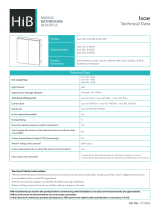Host Interface Card
Installation Instructions
1
Install the Dell X410 Host Interface Card (HIC) in an available x16 PCIe slot
in the host.
2
Connect the Dell X410 HIC port to the C410x, with the provided cables.
NOTE: For R710 systems, it is recommended that you install the optional x16 riser 2 to
accommodate the HIC card and provide optimal bandwidth.
NOTE: For information on Graphics Processing Unit (GPU) system configuration design,
see Flexibility: The Dell Approach to HPC GPU Computing at HPCatDell.com.
C410x PCIe Expansion Chassis
For more information, see the C410x Hardware Owner’s Manual at
support.dell.com/manuals.
NOTE: Due to limited system resources for PCIe devices, the C410x does not support
the 8:1 mode in the M610x, R710, and R410 systems. Ensure that the C410x port
configuration mode is set to either 2:1 or 4:1 mode.
Power Sequencing Requirements
To ensure proper operation with the host platform, follow specific power
sequencing requirements.
Turning on the Host
1
Turn on the C410x.
NOTE: Wait for the GPU power button LED on the chassis to light.
2
Turn on the host.
Rebooting the Host
1
Turn off the host.
2
Turn off the C410x.
3
Turn on the C410x.
NOTE: Wait for the GPU power button LED on the chassis to light.
4
Turn on the host.