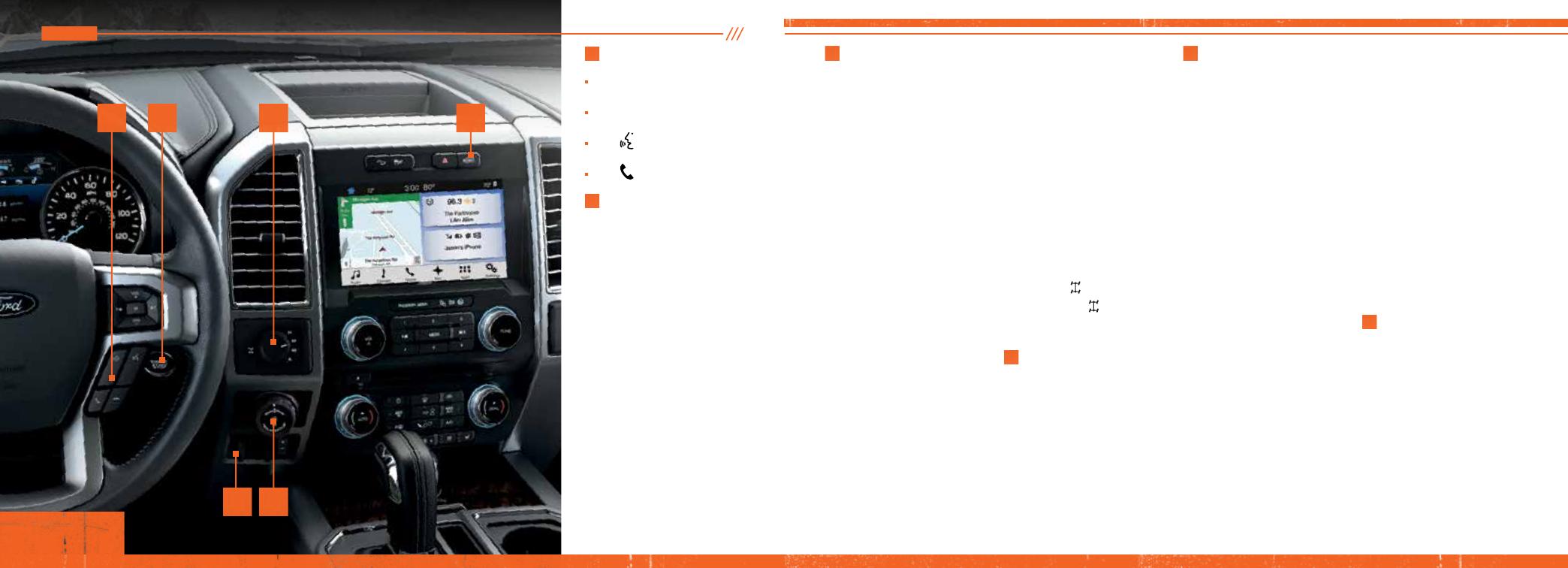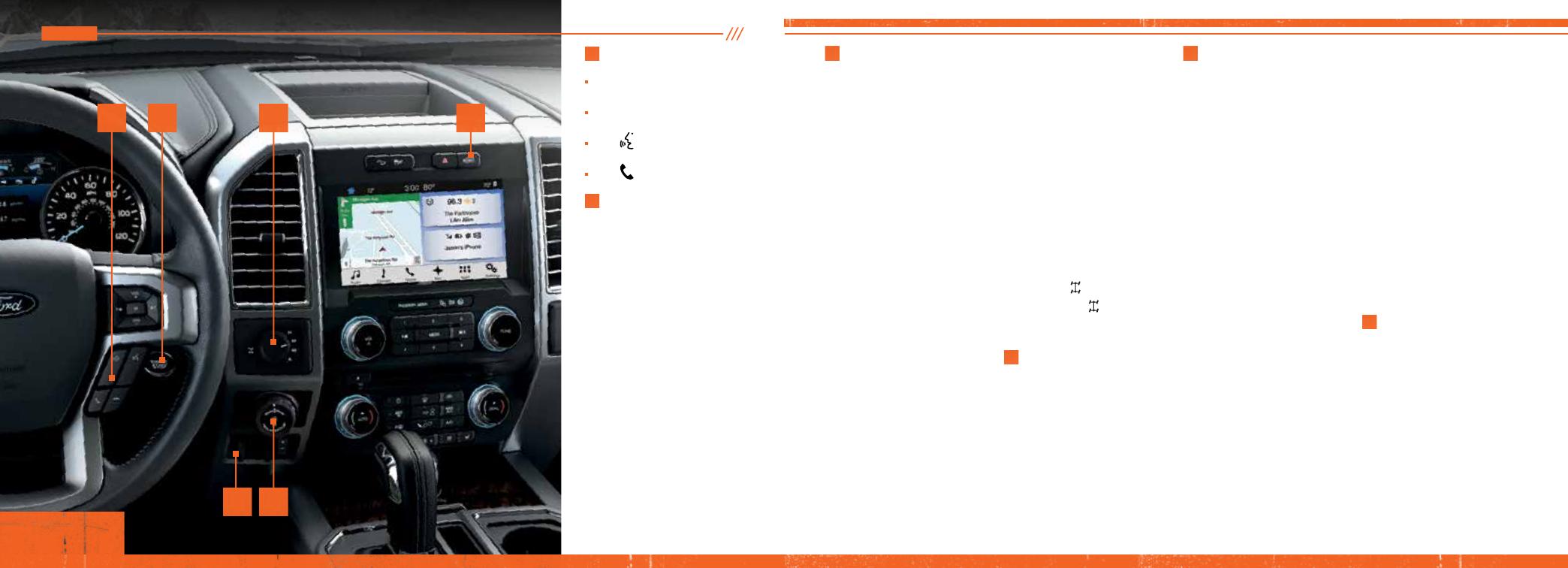
INSTRUMENT PANEL
11
FOUR-WHEEL
DRIVE CONTROL*
The electronic shift 4WD system
allows you to choose between
the following:
2H (4x2) sends power to the rear
wheels only and should be used for
street and highway driving. Provides
optimal smoothness and fuel
economy at high speeds.
4A (4x4 AUTO)* provides
electronic control four-wheel drive
with power delivered to the front
and rear wheels, as required,
for increased traction. This is
appropriate for all on-road driving
conditions, including dry road
surfaces, but is especially useful on
wet pavement, snow, dirt or gravel.
4H (4x4 HIGH) Provides
electronically locked four-wheel
drive power to both the front and
rear wheels for use while driving
in snow or on icy roads or off-
road situations. This mode is not
intended for use on dry pavement.
4L (4x4 LOW) uses extra gearing to
provide maximum power to all four
wheels at reduced speeds. Intended
only for off-road applications such
as deep sand, steep grades or
pulling heavy objects. 4L (4x4 LOW)
does not engage while the vehicle is
moving above 3 mph (5 km/h); this
is normal and should be no reason
for concern.
Refer to Shifting to or from 4L
(4x4 LOW) in the Four-Wheel Drive
chapter in your Owner’s Manual
for details.
ELECTRONIC LOCKING DIFFERENTIAL*
The electronic locking differential
is a device housed in the rear axle
that allows both rear wheels to turn
at the same speed. The electronic
locking differential can provide
additional traction should your
vehicle become stuck.
Note: Do not use this feature on dry
pavement or hard-surfaced roads.
To use:
4X4: Pull the 4WD control knob
toward you.
4X2: Turn the
control to ON.
The indicator light
continuously
displays in the instrument cluster
when the ELD is active.
12
PRO TRAILER
BACKUP ASSIST*
The Pro Trailer Backup Assist
control knob helps assist you in
backing up your trailer. Turn the
knob in the direction you want the
trailer to go and the system will
take over the steering to get
it there.
This system will not work until you
set it up. See the Pro Trailer Backup
Assist Quick Start Guide in your
Owner's Manual information
for the complete set up and
operation details.
13
INTEGRATED TRAILER
BRAKE CONTROLLER
The fully integrated trailer brake
controller assists in smooth and
effective trailer braking by powering
the trailer’s electric or electric-over
hydraulic brakes with a proportional
output based on the towing vehicle’s
brake pressure.
The Gain setting is used to set the
trailer brake controller for specic
towing conditions and should be
changed as towing conditions
change. Changes to towing
conditions include trailer load,
vehicle load, road conditions
and weather.
Use the Gain + and – adjustment
buttons to increase or decrease the
braking feature’s power output to
the trailer in 0.5 increments.
Adjust the Gain by:
1. Pressing the + or – buttons
to increase or decrease the
setting to the desired starting
point. For example, a Gain
setting of 6.0 is a good starting
point for heavier loads.
2. Test the adjusted Gain
setting again after you
make adjustments.
When testing:
A. In a trafc-free environment,
tow the trailer on a dry,
level surface at a speed of
20-25 mph (30-40 km/h)
and squeeze the manual
control lever completely.
B. If the trailer wheels lock
up (the tires will squeal),
reduce the Gain setting. If
the trailer wheels turn freely,
increase the Gain setting.
C. The proper Gain setting will
be at the point just below
trailer wheel lock-up.
Note: If towing a heavier trailer,
trailer wheel lock-up may not be
attainable even with the maximum
Gain setting of 10.
14
360 DEGREE CAMERA*
See page 19 for details.
9
AUDIO AND MEDIA
CONTROLS
• Press VOL+ or VOL– to increase
or decrease your volume level.
• Press M repeatedly to access all
possible media sources.
• Press to access
voice recognition*.
• Press to answer calls.
10
KEYLESS STARTING*
An indicator light comes on when
the ignition is on and when the
engine starts.
If you leave your vehicle idling for
an extended period of time, the
engine and ignition automatically
turn off.
Before the engine shuts down, a
message appears in the information
display allowing the driver time to
override the shutoff feature.
Note: Your intelligent access
transmitter must be inside your
vehicle to switch the ignition on
and start the engine.
11
12
10 149
4 - 56 - 7
*if equipped*if equipped
13