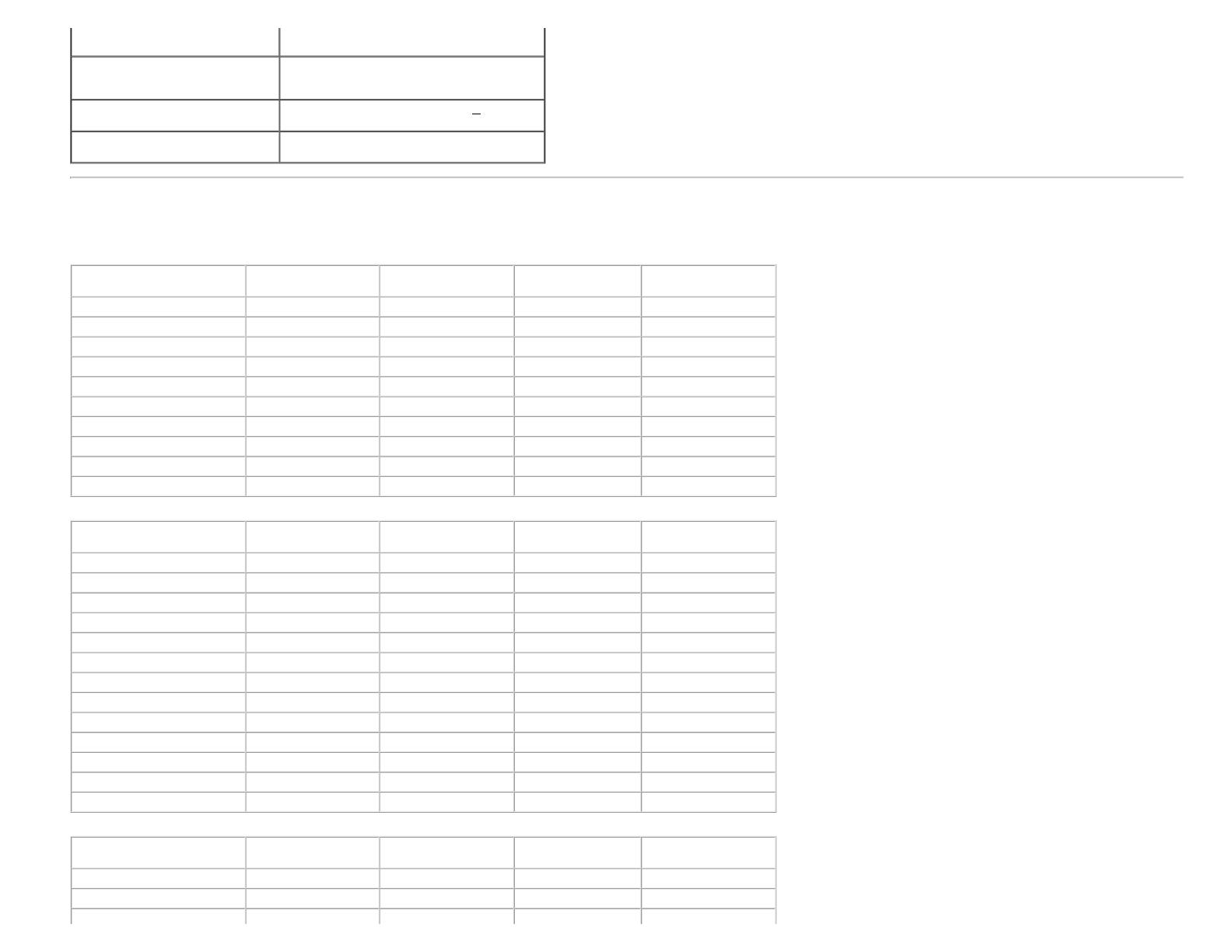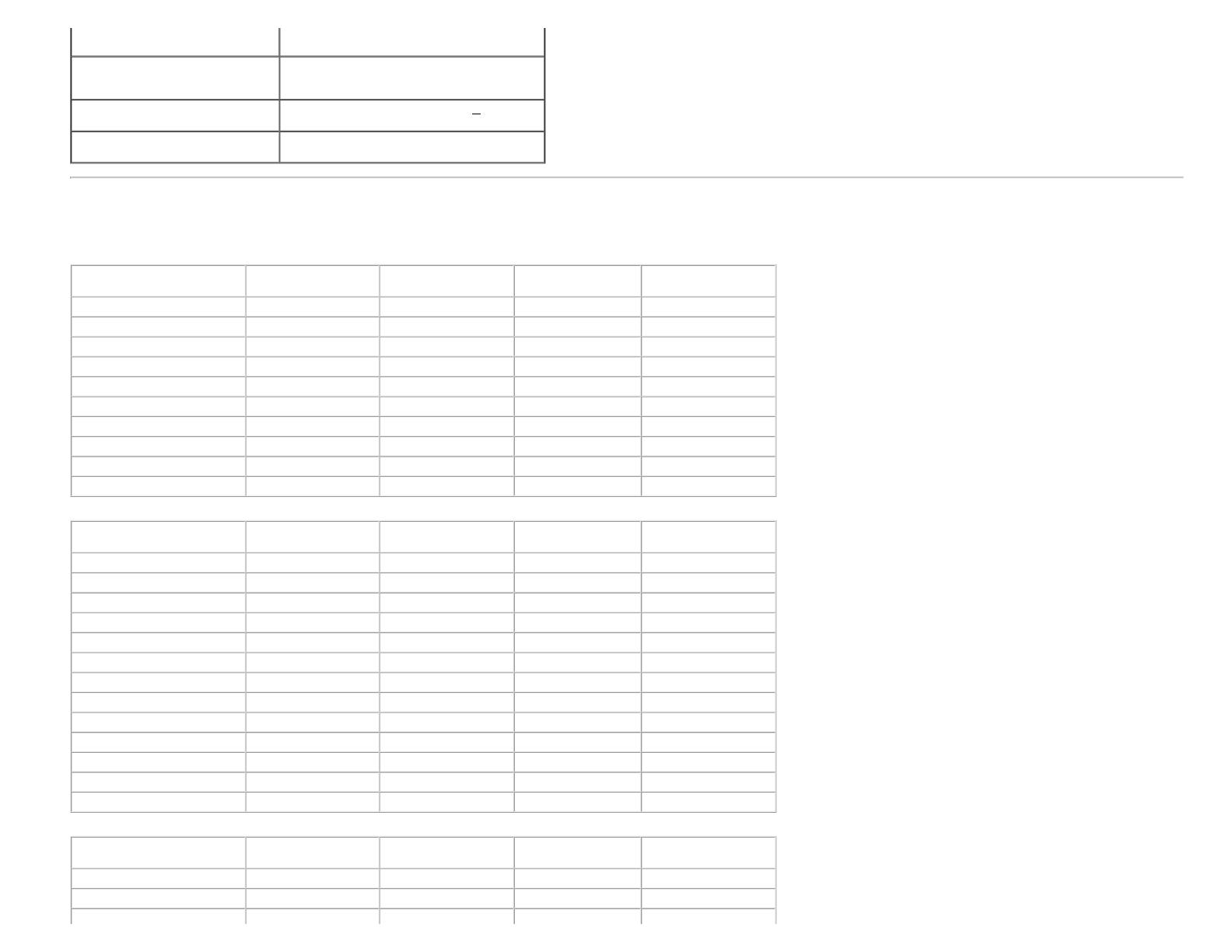
About Your Monitor: Dell E1913S/E1913/E2213 Monitor User's Guide
on four TMDS pairs, 100 ohm input
impedence.(For E1913 and E2213 only)
Synchronization input signals
Separate horizontal and vertical synchronizations,
polarity-free TTL level, SOG (Composite SYNC on
green)
AC input voltage / frequency / current
100 VAC to 240 VAC/50 Hz or 60 Hz +
3 Hz/1.5 A
(Max.)
Inrush current
120 V: 30 A (Max.)
240 V: 60 A (Max.)
Preset Display Modes
The following table lists the preset modes for which Dell guarantees image size and centering:
E1913S:
Display Mode Horizontal Frequency
(kHz)
Vertical Frequency
(Hz)
Pixel Clock (MHz) Sync Polarity
(Horizontal/Vertical)
VESA, 720 x 400 31.5 70.1 28.3 -/+
VESA, 640 x 480 31.5 59.9 25.2 -/-
VESA, 640 x 480 37.5 75.0 31.5 -/-
VESA, 800 x 600 37.9 60.3 40.0 +/+
VESA, 800 x 600 46.9 75.0 49.5 +/+
VESA, 1024 x 768 48.4 60.0 65.0 -/-
VESA, 1024 x 768 60.0 75.0 78.8 +/+
VESA, 1152 x 864 67.5 75.0 108.0 +/+
VESA, 1280 x 1024 64.0 60.0 108.0 +/+
VESA, 1280 x 1024 80.0 75.0 135.0 +/+
E1913:
Display Mode Horizontal Frequency
(kHz)
Vertical Frequency
(Hz)
Pixel Clock (MHz) Sync Polarity
(Horizontal/Vertical)
VESA, 720 x 400 31.5 70.1 28.3 -/+
VESA, 640 x 480 31.5 59.9 25.2 -/-
VESA, 640 x 480 37.5 75.0 31.5 -/-
VESA, 800 x 600 37.9 60.3 40.0 +/+
VESA, 800 x 600 46.9 75.0 49.5 +/+
VESA, 1024 x 768 48.4 60.0 65.0 -/-
VESA, 1024 x 768 60.0 75.0 78.8 +/+
VESA, 1152 x 864 67.5 75.0 108.0 +/+
VESA, 1280 x 1024 64.0 60.0 108.0 +/+
VESA, 1280 x 1024 80.0 75.0 135.0 +/+
VESA, 1280 x 800 49.7 59.8 83.5 -/+
VESA, 1440 x 900 55.9 59.9 106.5 -/+
VESA, 1440 x 900 70.6 75.0 136.8 -/+
E2213:
Display Mode Horizontal Frequency
(kHz)
Vertical Frequency
(Hz)
Pixel Clock (MHz) Sync Polarity
(Horizontal/Vertical)
VESA, 720 x 400 31.5 70.1 28.3 -/+
VESA, 640 x 480 31.5 59.9 25.2 -/-
VESA, 640 x 480 37.5 75.0 31.5 -/-
file:///K|/Dell/E1913/Dell%20E1913(S)%20E2213%20E-DOC%20Source/en/ug/about.htm[2012-3-19 16:21:58]