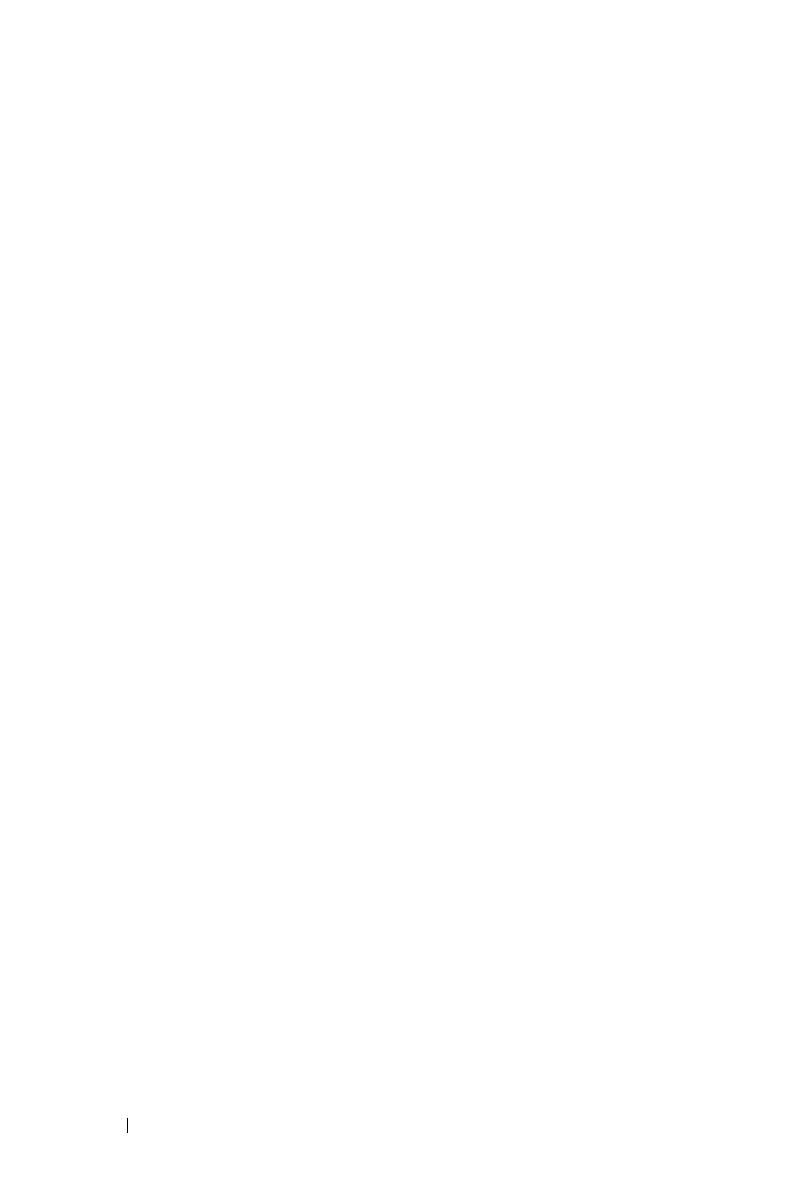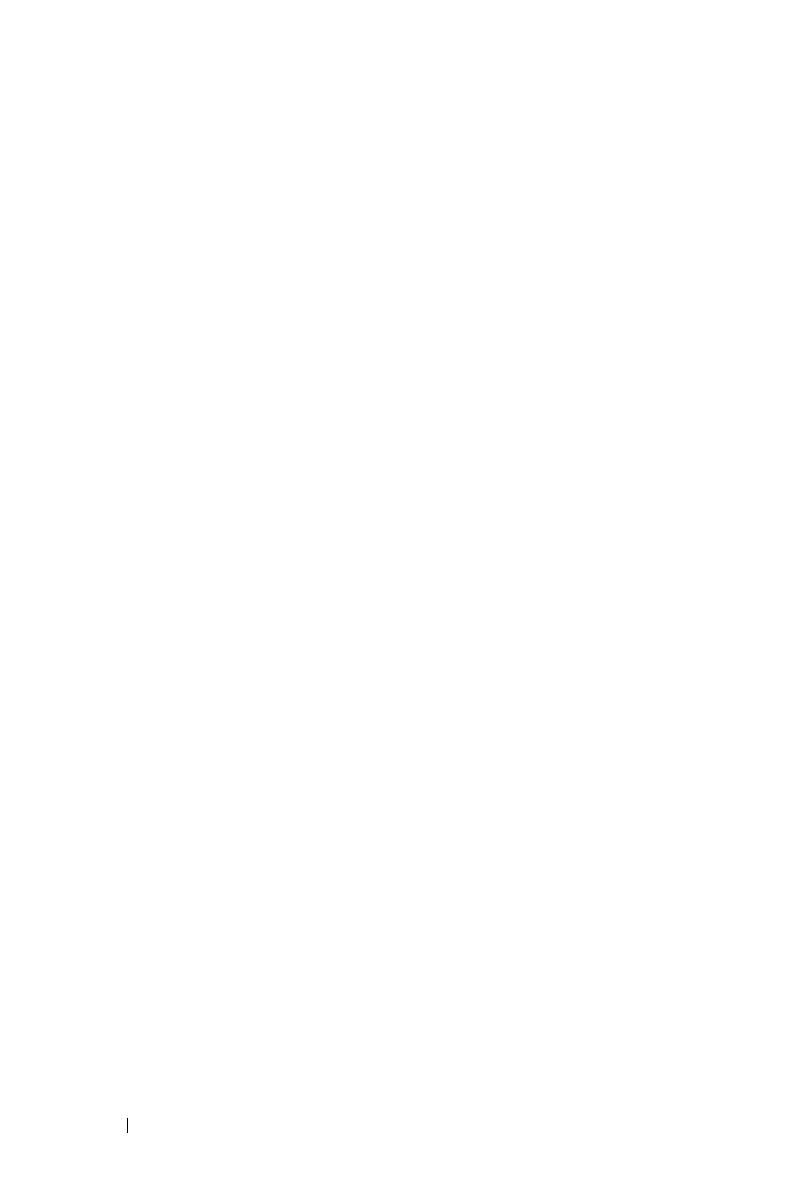
4 Contents
3 Using Your Projector . . . . . . . . . . . . . . . . 20
Turning Your Projector On . . . . . . . . . . . . . . . . 20
Turning Your Projector Off
. . . . . . . . . . . . . . . . 20
Adjusting the Projected Image
. . . . . . . . . . . . . 21
Raising the Projector Height
. . . . . . . . . . . . 21
Lowering the Projector Height . . . . . . . . . . . 21
Adjusting the Projector Focus . . . . . . . . . . . . . . 22
Adjusting Projection Image Size
. . . . . . . . . . . . 23
Using the Control Panel
. . . . . . . . . . . . . . . . . 25
Using the Remote Control . . . . . . . . . . . . . . . . 27
Installing the Remote Control Batteries
. . . . . . . . 30
Operating Range With Remote Control
. . . . . . . . . 31
Using the On-Screen Display
. . . . . . . . . . . . . . 32
Main Menu
. . . . . . . . . . . . . . . . . . . . . 32
AUTO-ADJUST
. . . . . . . . . . . . . . . . . . . 32
INPUT SELECT
. . . . . . . . . . . . . . . . . . . 33
PICTURE (in PC Mode)
. . . . . . . . . . . . . . . 34
PICTURE (in Video Mode)
. . . . . . . . . . . . . 35
DISPLAY (in PC Mode)
. . . . . . . . . . . . . . . 36
DISPLAY (in Video Mode)
. . . . . . . . . . . . . 38
LAMP
. . . . . . . . . . . . . . . . . . . . . . . . 39
SET UP
. . . . . . . . . . . . . . . . . . . . . . . 39
INFORMATION . . . . . . . . . . . . . . . . . . . 43
OTHERS
. . . . . . . . . . . . . . . . . . . . . . . 43
Managing the Projector From Web Management
. . . 50