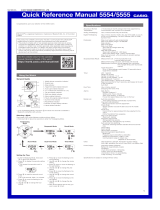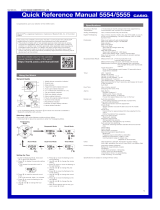3.
Y
Perform the operation shown on the
phone screen to be paired with.
●
If a pairing prompt message appears,
perform the operation shown on the
phone screen.
●
When pairing starts, the second hand
will point to [R]. When pairing is
complete, the second hand will move to
e
.
Pairing complete.Pairing started.
Auto Time Adjustment
Your watch will connect with a phone at preset
times each day and adjust its time settings
automatically.
●
Using Auto Adjust
Your watch adjusts its time setting four times
a day according to a preset schedule. If you
leave your watch in the Timekeeping Mode, it
will perform the adjustment operation
automatically as you go about your daily life,
without any operation required by you.
Important!
●
The watch may not be able to perform
auto time adjustment under the
conditions described below.
ー
While the watch is too far away from
its paired phone
ー
While communication is not possible
due to radio interference, etc.
ー
While the phone is updating its
system
Note
●
If the watch does not indicate the
correct time even if is able to connect
with a phone, correct the hand and
date indicator positions.
l
Adjusting Hand Alignment
●
If there is a World Time City specified
with EDIFICE Connected, its time will
also be adjusted automatically.
●
The watch will connect with the phone
and perform auto time adjustment at
around 12:30 a.m., 6:30 a.m., 12:30
p.m. and 6:30 p.m. The connection is
automatically terminated after auto
time adjustment is complete.
●
The watch cannot connect with a
phone for time adjustment while a
stopwatch measurement or timer
operation is in progress.
●
Triggering Immediate Time Adjustment
The watch’s time setting will be adjusted
automatically whenever you establish a
connection between the watch and a phone.
Whenever you want to adjust the watch’s time
setting based on your phone's time, perform
the procedure below to connect with a phone.
1.
Move the phone close to (within one meter
of) the watch.
2.
X
Press (C).
[SET] flashes to indicate that the watch
has started the connection operation.
Once the watch and phone are
connected, [OK] will appear, and then the
watch will adjust its time setting based on
information from the phone.
Trying to connect
Following time
adjustment
Note
●
You can perform the above operation
for time adjustment from any watch
mode.
●
The connection is terminated
automatically after time adjustment is
complete.
●
If time adjustment fails for some
reason, [ERR] will appear.
Configuring Stopwatch
Settings
You can use the procedures in this section to
specify a target time for comparison with lap
times measured in the Stopwatch Mode. You
can also enable or disable the beep that
sounds when your current lap time matches
the target time.
l
Performing a Stopwatch Measurement with
a Target Time
l
Lap Times
●
Specifying the Target Time Type
You can specify one of the target time types
described below, which are used to calculate
the difference between your target time and
actual lap time measurements.
FASTEST :
Following start of a stopwatch elapsed time
measurement session, the fastest measured
lap time of the current session is automatically
set as the target time. Resetting the stopwatch
to all zeros will clear this target time.
TARGET :
You can use EDIFICE Connected to specify a
desired target time.
LAST :
Following start of a stopwatch elapsed time
measurement session, the last measured time
of the current session is automatically set as
the target time. Resetting the stopwatch to all
zeros clear this target time.
1.
Y
Tap the “EDIFICE Connected” icon.
2.
X
Hold down (C) for at least 1.5 seconds
until [CONNECT] starts to flash.
When a connection is established
between the watch and phone,
[CONNECT] will stop flashing and the
second hand will move from [R] to
e
.
●
If connection fails for some reason,
[ERR] will appear on the display
momentarily and then the watch will
return to the mode it was in before you
started the connection procedure.
Trying to connect
Connected
3.
Y
Perform the operation shown on the
phone screen to specify a target time type.
Operation Guide 5537
5