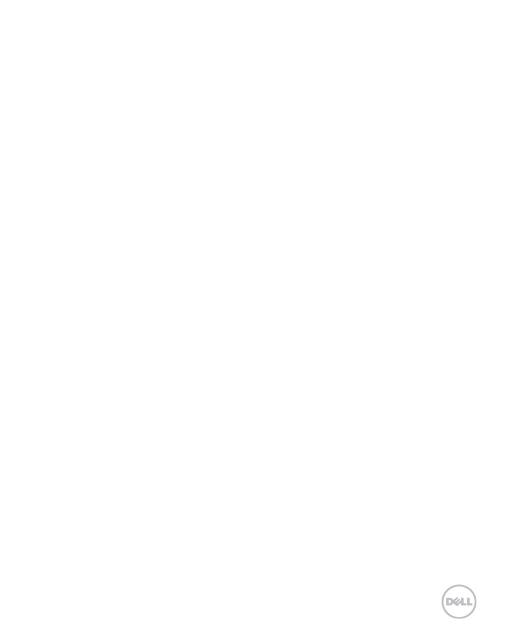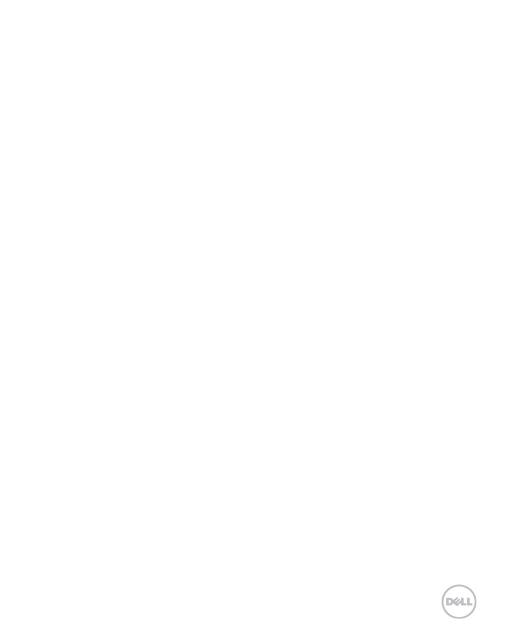
19
9.1.2
Display Settings ...........................................80
9.1.3 Sound Settings............................................. 81
9.1.4 Language Settings.......................................84
9.1.5 Mobile Network Services...........................84
9.2 Security Settings ......................................................85
9.2.1 Protecting Your Phone with a Screen
Lock ......................................................................85
9.2.2 Protecting Your SIM Card with a PIN......86
9.2.3 Setting up Credential Storage .................. 87
9.3 Managing Memory ..................................................88
9.3.1 Checking Space Information....................88
9.3.2 Unmounting Your Memory Card.............88
9.3.3 Formatting Your Memory Card ................88
9.4 Application Settings ................................................89
9.4.1........Viewing Applications Installed on Your
Phone....................................................................... 89
9.4.2 Allowing the Installation of Non-Market
Applications ..............................................................89
9.4.3 Installing an Application.............................89
9.4.4 Removing an Application ..........................90
9.5 Other Settings ..........................................................90
9.5.1 Search Settings ............................................90
9.5.2 Resetting the Phone................................... 91
10 Other Applications.............................................. 92
10.1 Calculator..................................................................92
10.2 Docs To Go...............................................................92