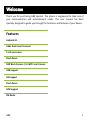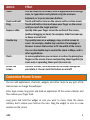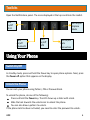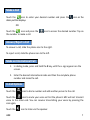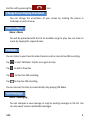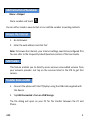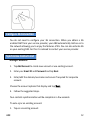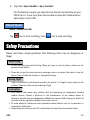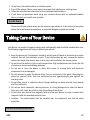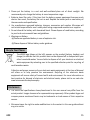Micromax Canvas Music - A88 User manual
- Category
- Smartphones
- Type
- User manual
This manual is also suitable for

A
A
8
8
8
8
1
W
W
e
e
l
l
c
c
o
o
m
m
e
e
Thank you for purchasing A88 handset. The phone is engineered to take care of
your communication and entertainment needs. This user manual has been
specially designed to guide you through the functions and features of your device.
Features
Android 4.1
1GHz Dual Core Processor
11.43 cm screen
Pinch Zoom
5MP Back Camera / 0.3 MP Front Camera
USB Support
3G Support
Pinch Zoom
GPS Support
FM Radio

A
A
8
8
8
8
2
P
P
h
h
o
o
n
n
e
e
L
L
a
a
y
y
o
o
u
u
t
t

A
A
8
8
8
8
3
G
G
e
e
t
t
t
t
i
i
n
n
g
g
S
S
t
t
a
a
r
r
t
t
e
e
d
d
Insert SIM Card/ Memory Card
1
1
.
.
Switch off the mobile phone and remove the rear cover and battery
.
.
2
2
.
.
Insert the SIM card(s) and Memory Card correctly in the card slot(s) as
shown below
.
.
3.
Finally, insert the battery and place back the rear cover of the mobile
phone.
Note: Use only compatible memory cards approved by Micromax with this device.
Incompatible cards may damage the card and the device and corrupt data stored
on the card
.
.
Please charge the battery for at least 4 hours continuously before you use the
newly purchased phone for the first time.
Using the Touch Screen
Please refer to the preceding phone layout for a better understanding:
You can use the touch screen in the following ways:

A
A
8
8
8
8
4
Action
Effect
Touch
Acts on items on the screen, such as application and settings
icons, to type letters and symbols using the onscreen
keyboard, or to press onscreen buttons
Touch and hold
Touch and hold an item on the screen until an action occurs
Drag
Touch and hold an item and move your finger on the screen
until you reach the target position
Swipe or slide
Quickly slide your finger across the surface of the screen,
(without dragging an item). For example, slide the screen up
or down to scroll a list
Double-tap
Tap quickly twice on a webpage, map, or other screen to
zoom. For example, double-tap a section of a webpage in
Browser to zoom that section to fit the width of the screen.
You can also double-tap to control the zoom in Maps, and in
other applications.
Pinch
In some applications you can zoom in and out by placing two
fingers on the screen at once and pinching them together (to
zoom out) or spreading them apart (to zoom in).
Rotate the
screen
On most screens, the orientation of the screen changes as
you rotate it. You can turn this feature on and off
Customize Home Screen
You can add applications, shortcuts, widgets, and other items to any part of the
Home screen or change the wallpaper.
Enter Apps screen; long press and hold an application till the screen vibrates, and
then release your finger hold.
Long press and hold the widget or icon you want to move. Once the device
vibrates, don't release your hold on the icon. Drag the widget or icon to a new
location on the screen.

A
A
8
8
8
8
5
Manage Notifications
Your notification icons inform you of new messages and events.
When you receive a notification, its icon appears in the status bar, along with a
summary that appears only briefly.
Drag the status bar down from the top of the screen as shown below.
The Notifications panel displays your network provider name and a list of your
current notifications.
Drag the tab at the bottom of the Notifications panel to the top of the screen. Or
just press the back button. The panel also closes when you touch a notification to
respond to it.

A
A
8
8
8
8
6
Toolkits
Open the Notifications panel. The icons displayed at the top constitute the toolkit.
U
U
s
s
i
i
n
n
g
g
Y
Y
o
o
u
u
r
r
P
P
h
h
o
o
n
n
e
e
In standby mode, press and hold the Power key to open phone options. Next, press
the Power off option that appears on the display.
You can lock your phone using Pattern, PIN or Password lock.
To unlock the phone, do one of the following:
Press and hold the Power key. The LCD shows up a slider with a lock.
Slide the lock towards the unlock icon to unlock the phone.
You can also draw a pattern to unlock.
If the phone lock has been activated, you need to enter the password to unlock.
S
S
w
w
i
i
t
t
c
c
h
h
O
O
n
n
/
/
O
O
f
f
f
f
U
U
n
n
l
l
o
o
c
c
k
k
t
t
h
h
e
e
P
P
h
h
o
o
n
n
e
e
Turn on/off
Airplane
Mode
Turn
on/off
Wi-Fi
Turn
on/off
Bluetooth
Turn
on/off
GPS
Turn on/off
Data
Connection

A
A
8
8
8
8
7
Touch the icon to enter your desired number and press the icon on the
dialer pad that displays.
OR
Touch the icon and press the icon to access the desired number. Tap on
the number to make a call.
To answer a call, slide the phone icon to the right.
To reject a call, slide the phone icon to the left.
1. In dialing mode, press and hold the 0 key, until the + sign appears on the
screen.
2. Enter the desired international code and then the complete phone
number and make the call.
Touch the icon to dial a number and add another person to the call.
Touch the icon to mute your voice so that the phone’s MIC will not transmit
voice to the other end. You can resume transmitting your voice by pressing the
icon again.
Touch the icon to listen via the speaker.
M
M
a
a
k
k
e
e
a
a
C
C
a
a
l
l
l
l
A
A
n
n
s
s
w
w
e
e
r
r
/
/
R
R
e
e
j
j
e
e
c
c
t
t
a
a
C
C
a
a
l
l
l
l
M
M
a
a
k
k
e
e
a
a
n
n
I
I
n
n
t
t
e
e
r
r
n
n
a
a
t
t
i
i
o
o
n
n
a
a
l
l
C
C
a
a
l
l
l
l
I
I
n
n
C
C
a
a
l
l
l
l
O
O
p
p
t
t
i
i
o
o
n
n
s
s

A
A
8
8
8
8
8
End the call by pressing the icon.
You can change the orientation of your screen by rotating the phone in
landscape or portrait view.
Menu > Music
You will be presented with the list of available songs to play. You can listen to
music by tapping the required icons.
You can listen to your favorite radio channels and can also do live FM recording.
Tap to start FM Radio. Tap the icon again to stop.
Tap to add to favorites.
Tap to start live FM recording.
Tap to stop live FM recording.
You can also set the time to automatically stop playing FM Radio.
Menu > Messaging
You can compose a new message or reply to existing messages in the list. You
can also send/ receive multimedia messages.
C
C
h
h
a
a
n
n
g
g
e
e
S
S
c
c
r
r
e
e
e
e
n
n
D
D
i
i
s
s
p
p
l
l
a
a
y
y
O
O
r
r
i
i
e
e
n
n
t
t
a
a
t
t
i
i
o
o
n
n
L
L
i
i
s
s
t
t
e
e
n
n
t
t
o
o
M
M
u
u
s
s
i
i
c
c
F
F
M
M
R
R
a
a
d
d
i
i
o
o
S
S
e
e
n
n
d
d
M
M
e
e
s
s
s
s
a
a
g
g
e
e
s
s

A
A
8
8
8
8
9
Menu > Dialpad
Dial a number and touch .
You can either create a new contact or can add the number to existing contacts.
1. Go to Browser.
2. Enter the web address and click ‘Go’.
Note: To browse the Internet, your Internet settings need to be configured first.
You can refer to the Frequently Asked Questions section of the User Guide.
This feature enables you to directly access various value-added services from
your network provider. Just tap on the services listed in the STK to get that
service.
1. Connect the phone with the PC/laptop using the USB cable supplied with
this device.
2. Tap USB Connected > Turn on USB Storage.
The file dialog will open on your PC for file transfer between the PC and
Phone.
A
A
d
d
d
d
C
C
o
o
n
n
t
t
a
a
c
c
t
t
s
s
t
t
o
o
P
P
h
h
o
o
n
n
e
e
b
b
o
o
o
o
k
k
B
B
r
r
o
o
w
w
s
s
e
e
t
t
h
h
e
e
I
I
n
n
t
t
e
e
r
r
n
n
e
e
t
t
S
S
I
I
M
M
T
T
o
o
o
o
l
l
k
k
i
i
t
t
T
T
r
r
a
a
n
n
s
s
f
f
e
e
r
r
D
D
a
a
t
t
a
a
v
v
i
i
a
a
U
U
S
S
B
B

A
A
8
8
8
8
10
You can use your A88 as a modem and connect your PC or laptop to the
Internet when required. You can do this via:
USB Tethering
Wi-Fi Hotspot
Connectivity via USB Tethering
You need to insert an internet enabled SIM card in your phone.
1. Connect your A88 to your computer through the USB cable.
2. Go to Settings> Wireless & networks> More>Tethering > USB Tethering.
The driver installation window will pop up on your PC or laptop.
3. Install the driver as suggested.
You can now start using the Internet service via your A88.
Note: Your mobile operator may charge you based on your GPRS data usage.
Connectivity via Wi-Fi Hotspot
You need to insert a Data Service enabled SIM card on your phone to use your
A88 as a router.
1. Go to Settings> Wireless & networks>More>Tethering.
2. Configure your Wi-Fi hotspot as suggested.
Make sure your computer has Wi-Fi. After connecting to the Wireless network,
you can use the GPRS service from your A88.
U
U
s
s
i
i
n
n
g
g
m
m
y
y
A
A
8
8
8
8
a
a
s
s
a
a
M
M
o
o
d
d
e
e
m
m
f
f
o
o
r
r
I
I
n
n
t
t
e
e
r
r
n
n
e
e
t
t
C
C
o
o
n
n
n
n
e
e
c
c
t
t
i
i
v
v
i
i
t
t
y
y

A
A
8
8
8
8
11
Note: Your mobile operator may charge you based on your GPRS data usage.
Other Notable Features
Menu > Camera
Features:
5 Megapixel Back Camera/ 0.3 Megapixel Front Camera
Scene Mode/White Balance/ Exposure (Camera mode)
Flash Mode/Time Lapse Interval/Effects/White Balance (Video mode)
Menu > Voice Search
You can use voice commands to access useful features on your A88 handset.
1. Go to Menu > Voice Search.
2. Issue your desired voice command to the phone.
You can open any image or web page and then use your thumb and index
finger to zoom the display through the pinch gesture as illustrated below.
C
C
a
a
p
p
t
t
u
u
r
r
e
e
P
P
h
h
o
o
t
t
o
o
s
s
a
a
n
n
d
d
V
V
i
i
d
d
e
e
o
o
s
s
U
U
s
s
e
e
V
V
o
o
i
i
c
c
e
e
C
C
o
o
m
m
m
m
a
a
n
n
d
d
U
U
s
s
e
e
t
t
h
h
e
e
P
P
i
i
n
n
c
c
h
h
Z
Z
o
o
o
o
m
m
F
F
e
e
a
a
t
t
u
u
r
r
e
e

A
A
8
8
8
8
12
You do not need to configure your 3G connection. When you obtain a 3G
enabled SIM from your service provider, your A88 automatically latches on to
the network allowing you to enjoy the features of 3G. You can also activate 3G
on your existing SIM. For this it is advised to contact your service provider.
Settings> Accounts
1. Tap Add Account to create new account or use existing account.
2. Enter your Email ID and Password and tap Next.
3. Enter/edit the domain/username and server if required for corporate
account.
Choose the account options that display and tap Next.
4. Follow the suggested steps.
Your contacts synchronization will be complete in a few seconds.
To auto-sync an existing account:
1. Tap on an existing account.
C
C
o
o
n
n
f
f
i
i
g
g
u
u
r
r
e
e
3
3
G
G
C
C
o
o
n
n
n
n
e
e
c
c
t
t
i
i
o
o
n
n
S
S
y
y
n
n
c
c
h
h
r
r
o
o
n
n
i
i
z
z
e
e
C
C
o
o
n
n
t
t
a
a
c
c
t
t
s
s
L
L
i
i
s
s
t
t

A
A
8
8
8
8
13
2. Tap either Sync Calendar or Sync Contacts.
For this feature to work, you need to have Internet connectivity via your
SIM or Wi-Fi. If your Sync does not proceed as expected, check whether
data option is set to ON.
Menu > Sound recorder
Tap icon to start recording. Press icon to stop recording.
S
S
a
a
f
f
e
e
t
t
y
y
P
P
r
r
e
e
c
c
a
a
u
u
t
t
i
i
o
o
n
n
s
s
Please read these simple guidelines. Not following them may be dangerous or
illegal.
Do not use the phone while driving. When you have to use the phone, please use the
personal hands-free kit.
Please do not put the phone onto any passenger seat or any place from which it may fall
down in case of vehicular collision or emergency braking.
Flight is influenced by interference caused by the phone. It is illegal to use a phone on the
airplane. Please turn off your phone during a flight.
Your Phone’s radio waves may interfere with the functioning of inadequately shielded
medical devices. Consult a physician or the manufacturer of the medical device to
determine whether they are adequately shielded from external Radio Frequency. Switch off
your device when regulations posted instruct you to do so.
To avoid potential interference with implanted medical devices such as a pacemaker or
cardioverter defibrillator:
Always keep your phone at least 15.3 centimeters (6 inches) from the medical device.
R
R
e
e
c
c
o
o
r
r
d
d
S
S
o
o
u
u
n
n
d
d
S
S
a
a
f
f
e
e
D
D
r
r
i
i
v
v
i
i
n
n
g
g
D
D
u
u
r
r
i
i
n
n
g
g
F
F
l
l
i
i
g
g
h
h
t
t
I
I
n
n
H
H
o
o
s
s
p
p
i
i
t
t
a
a
l
l
s
s

A
A
8
8
8
8
14
Do not carry the wireless device in a breast pocket.
Turn off the phone if there is any reason to suspect that interference is taking place.
Follow the manufacturer directions for the implanted medical device.
If you have any questions about using your wireless device with an implanted medical
device, consult your health care provider.
Please turn off your phone when you are close to a gas station or in the vicinity of any place
where fuel and chemical preparations, or any other dangerous goods are stored.
T
T
a
a
k
k
i
i
n
n
g
g
C
C
a
a
r
r
e
e
o
o
f
f
Y
Y
o
o
u
u
r
r
D
D
e
e
v
v
i
i
c
c
e
e
Your device is a product of superior design and craftsmanship and should be handled with care:
The following suggestions will help you protect your phone:
Keep the device dry. Precipitation, humidity, and all types of liquids or moisture can contain
minerals that will rust electronic circuits. If your device does get wet, remove the battery
without turning on the device, wipe it with a dry cloth and take it the service center.
Do not store the device in high or cold temperature. High temperatures can shorten the life
of electronic devices and damage batteries.
Do not use or store the device in dusty, dirty areas. Its moving parts and electronic
components can be damaged.
Do not attempt to open the device other than as instructed in this guide. Repairing this
phone by yourself other than our authorized service agents/centers goes against the
warranty rules.
Do not drop, knock, or shake the device. Rough handling can break internal circuit boards
and fine mechanics.
Do not use harsh chemicals, cleaning solvents, or strong detergents to clean the device.
Only use a soft, clean, dry cloth to clean the surface of the device.
Do not store your device near magnetic fields or allow your device to come in contact with
magnetic fields for extended period of time.
Location: The socket-outlet shall be installed near the equipment and shall be easily
accessible.
U
U
n
n
s
s
a
a
f
f
e
e
A
A
r
r
e
e
a
a
s
s
B
B
a
a
t
t
t
t
e
e
r
r
y
y
R
R
e
e
c
c
o
o
m
m
m
m
e
e
n
n
d
d
a
a
t
t
i
i
o
o
n
n
s
s

A
A
8
8
8
8
15
Please put the battery in a cool and well-ventilated place out of direct sunlight. We
recommend you to charge the battery at room temperature range.
Batteries have life cycles. If the time that the battery powers equipment becomes much
shorter than usual, the battery life is at an end. Replace the battery with a new battery of
the same make and specification.
Use manufacturer approved batteries, chargers, accessories and supplies. Micromax will
not be held responsible for user’s safety when using unapproved accessories or supplies.
Do not discard the battery with household trash. Please dispose of used battery according
to your local environmental laws and guidelines.
Warnings on Battery:
(a)Please use appointed battery in case of explosion risk.
(b)Please dispose of lifeless battery under guidance.
The WEEE logo (shown at the left) appears on the product (battery, handset, and
charger) to indicate that this product must not be disposed off or dumped with your
other household wastes. You are liable to dispose of all your electronic or electrical
waste equipment by relocating over to the specified collection point for recycling. of
such hazardous waste.
Collection and proper recovery of your electronic waste equipments at the time of disposal
will allow us to help preserve the environment. Recycling of the electronic waste
equipment will ensure safety of human health and environment. For more information on
best practices for disposal of electronic and electrical waste, please visit to our web site:
www.micromaxinfo.com/weee.php
The colors and specifications shown/mentioned in the user manual may differ from the
actual product. Images shown are for representation purpose only. Other product logos and
company names mentioned herein may be trademarks or trade names of their respective
owners.
Micromax keeps the right to make modifications to the content in this user guide without
any prior notice.
R
R
e
e
c
c
y
y
c
c
l
l
e
e
Y
Y
o
o
u
u
r
r
P
P
h
h
o
o
n
n
e
e
D
D
i
i
s
s
c
c
l
l
a
a
i
i
m
m
e
e
r
r
s
s

A
A
8
8
8
8
16
The functions explained or listed in this manual may differ from the actual functions
appearing in the mobile phone. In such a case, the latter shall govern. We do not guarantee
the absolute accuracy of the User Guide Vis-a vis the actual handset.
All rights reserved. Reproduction, transfer, distribution or storage of part or all of the
contents in this document in any form without the prior written permission of Micromax is
strictly prohibited.
C
C
o
o
p
p
y
y
r
r
i
i
g
g
h
h
t
t
s
s
-
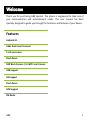 1
1
-
 2
2
-
 3
3
-
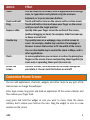 4
4
-
 5
5
-
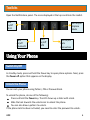 6
6
-
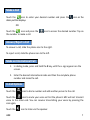 7
7
-
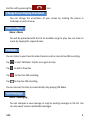 8
8
-
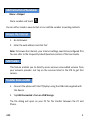 9
9
-
 10
10
-
 11
11
-
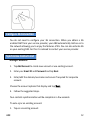 12
12
-
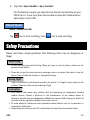 13
13
-
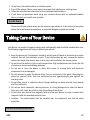 14
14
-
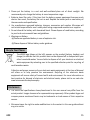 15
15
-
 16
16
Micromax Canvas Music - A88 User manual
- Category
- Smartphones
- Type
- User manual
- This manual is also suitable for
Ask a question and I''ll find the answer in the document
Finding information in a document is now easier with AI
Related papers
-
Micromax A116 Operating instructions
-
Micromax A115 Operating instructions
-
Micromax A91 Operating instructions
-
Micromax A62 Owner's manual
-
Micromax A27 Operating instructions
-
Micromax A36 User manual
-
Micromax Bolt AD4500 User guide
-
Micromax CANVAS spark Owner's manual
-
Micromax A82 Operating instructions
-
Micromax CANVAS juice 2 Owner's manual