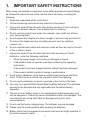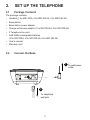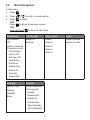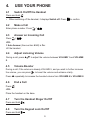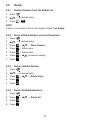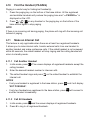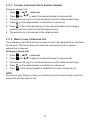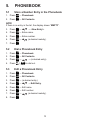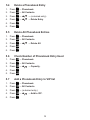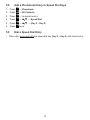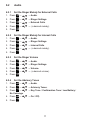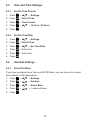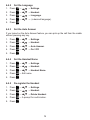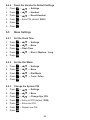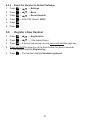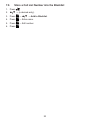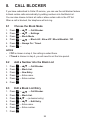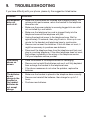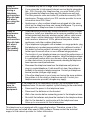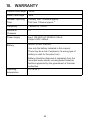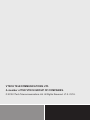User’s manual
www.hkphones.vtech.com
Models: MS1100A
MS1100-2A
MS1100-3A

1
1. IMPORTANT SAFETY INSTRUCTIONS
When using your telephone equipment, basic safety precautions should always
be followed to reduce the risk of re, electric shock and injury, including the
following:
Read and understand all the instructions.
Follow all warnings and instructions marked on the product.
Unplug this product from the wall outlet before cleaning. Do not use liquid
cleaners or aerosol cleaners. Use a damp cloth for cleaning.
Do not use this product near water (for example, near a bath tub, kitchen
sink, swimming pool).
Do not expose the telephone to direct sunlight or extreme cold environment.
Do not put the telephone close to heating sources such as radiators,
cookers, etc.
Do not overload wall outlets and extension cords as this can result in the risk
of re or electric shock.
Unplug this product from the wall outlet and refer servicing to VTech/
distributor under the following conditions:
When the power supply cord or plug is damaged or frayed.
If the product does not operate normally by following the operating
instructions.
If the product has been dropped and the cabinet has been damaged.
If the product exhibits a distinct change in performance.
Avoid using a telephone (other than a cordless type) during an electrical
storm. There may be a remote risk of electric shock from lightning.
Do not use the telephone to report a gas leak in the vicinity of the leak.
Use only the supplied NiMH (Nickel Metal Hydride) batteries! The operation
periods for the handsets are only applicable with the default battery
capacities.
The use of other battery types or non-rechargeable batteries/primary cells
can be dangerous. These may cause interference and/or unit damages. The
manufacturer will not be held liable for damage arising from such
non-compliance.
Do not use third party charging bays. The batteries may be damaged.
Please note the correct polarity while inserting the batteries.
Battery should not be exposed to excessive heat such as bright sunshine or
re and immersed in water.
1.
2.
3.
4.
5.
6.
7.
•
•
•
•
8.
9.
10.
11.
12.
13.
14.

2
DISPOSAL WARNING
When this crossed-out wheeled bin symbol is attached to a
product, it means the product is covered by the European
Directive 2002/96/EC.
All electrical and electronic products/battery should be disposed
of separately from the municipal waste stream via designated
collection facilities appointed by the government or the local
authorities.
The correct disposal of your old appliance/battery will help prevent potential
negative consequences for the environment and human health.
For more detailed information about disposal of your old appliance/battery,
please contact your city ofce, waste disposal service or the shop where you
purchased the product.
If you have questions about this product, or having difculty with setup or
operation, contact our Customer Service Centre.
1.
2.
3.

3
2. SET UP THE TELEPHONE
2.1 Package Contents
The package contains:
Handset (1 for MS1100A; 2 for MS1100-2A; 3 for MS1100-3A)
Base station
Base station power adaptor
Charger with power adaptor (1 for MS1100-2A; 2 for MS1100-3A)
2 Telephone line cord
AAA NiMH rechargeable batteries
(2 for MS1100A; 4 for MS1100-2A; 6 for MS1100-3A)
User’s manual
Warranty card
2.2 Connect the Base
•
•
•
•
•
•
•
•
2
1
To telephone
wall jack
To wall power
outlet

4
2.3 Connect the Charger
Wall power outlet

5
2.4 Install and Charge the Handset Battery
2
1

6
3.1 Overview of the Handset
EARPIECE
目錄/確認 MENU / OK
清除/靜音 BACK / DELETE / INTERCOM
NAVIGATION KEYS
- UP / CALL LIST / VOLUME UP
- DOWN / REDIAL LIST / VOLUME DOWN
TALK ON
TALK OFF / CANCEL / BACK
ALPHANUMERIC KEYPAD, (STAR), (HASH)
免持 SPEAKERPHONE
插接 (FLASH)
10. BOOSTER / PHONEBOOKz
- During a call, press to boost the volume and enhance clarity. Press p repeatedly
to increase the boosted volume from VOLUME 6 to VOLUME 8.
11. MICROPHONE
1.
2.
3.
4.
5.
6.
7.
8.
9.
3. GET TO KNOW YOUR PHONE
11
10
6
3
1
2
4
5
7
8
9

7
3.2 Menu Navigation
In idle mode:
Press .
Press / to scroll to a menu option.
Press to select.
-OR-
Press to return to previous screen.
-OR-
Press and hold to return to idle mode.
1.
2.
3.
Settings Call List
Date & Time
Display
Handset
Base
Under a selected
Call List entry:
Details
Delete Entry
Delete All
Call Number
Store Number
Add to Blacklist
Phonebook Call Blocker Alarm Clock Audio
All Contacts
VIP
Under a selected
Phonebook entry:
Call Number
Add to VIP /
Del from VIP
View Entry
Edit Entry
Delete Entry
Delete All
Capacity
Speed Dial
Black List
Settings
Alarm 1
Alarm 2
Alarm 3
Alarm 4
Alarm 5
Ringer Settings
Advisory Tones

8
3.3 Handset LCD Display Icons and Symbols
The LCD display gives you information on the current status of the telephone.
Display icons Icons can be Steadily On (visible), Flashing or Off (not
visible)
More reception bars indicate stronger signal.
Less reception bars indicate weaker signal.
Steadily on when a call is in progress.
Steadily on when the ringer is switched off.
Steadily on when an alarm is set.
Flashes when the alarm time set before reaches.
Steadily on when the keypad is locked.
Steadily on when the battery is fully charged.
Whole icon flashes when the battery is charging.
Flashes when low battery power level is detected and the
handset needs charging.
Steadily on when a message is received at the telephone
service provider.
Steadily on when there is an read new voicemail.
Steadily on when the speakerphone is turned on.
Steadily on when the volume booster is turned on.
Steadily on when the call blocker Block Mode is set to
Always on.

9
4. USE YOUR PHONE
4.1 Switch On/Off the Handset
Press and hold .
When switching off the handset, it displays Switch off. Press to conrm.
4.2 Make a Call
Enter phone number. Press / .
4.3 Answer an Incoming Call
Press / .
-OR-
If Auto Answer (See section 6.5.2) is On:
Lift the handset.
4.4 Adjust Listening Volume
During a call, press
p
q
to adjust the volume between VOLUME 1 and VOLUME
5.
4.5 Volume Booster
During a call, if the volume is already VOLUME 5, and you wish to further increase
the volume, you can press to boost the volume and enhance clarity.
Press p repeatedly to increase the boosted volume from VOLUME 6 to VOLUME 8.
4.6 End a Call
Press .
-OR-
Place the handset on the base.
4.7 Turn the Handset Ringer On/Off
Press and hold .
4.8 Turn the Keypad Lock On/Off
Press and hold .
•

10
4.9 Redial
4.9.1 Redial a Number from the Redial List
Press .
p
q
→ (a desired entry).
Press / .
NOTE
If there is no number in the list, the display shows “List Empty”.
4.9.2 Store a Redial Number into the Phonebook
Press .
p
q
→ (a desired entry).
Press →
p
q
→ Store Number.
Press → Enter name.
Press → Edit number.
Press →
p
q
(a desired melody).
Press .
4.9.3 Delete a Redial Number
Press .
p
q
→ (a desired entry).
Press →
p
q
→ Delete Entry.
Press .
Press .
4.9.4 Delete All Redial Numbers
Press .
Press →
p
q
→ Delete All.
Press .
Press .
1.
2.
3.
1.
2.
3.
4.
5.
6.
7.
1.
2.
3.
4.
5.
1.
2.
3.
4.

11
4.10 Find the Handset (PAGING)
Paging is a useful way for finding lost handset(s).
Press the paging key on the bottom of the base station. All the registered
and available handsets will produce the paging tone and “<<PAGING>>” is
displayed on the LCD.
Press / / on any handset or the paging key on the bottom of the
base station again to stop paging.
NOTE
If there is an incoming call during paging, the phone will ring with the incoming call
instead of paging.
4.11 Make an Internal Call
This feature is only applicable when there are at least two registered handsets.
It allows you to make internal calls, transfer external calls from one handset to
another handset and make conference calls. If the called handset is not answered
within 60 seconds, the called handset will stop ringing and the calling handset will
return to standby mode.
4.11.1 Call Another Handset
In idle mode, press . The screen displays all registered handsets except the
calling handset.
Enter the desired handset number to intercom with.
The called handset rings and press on the called handset to establish the
internal call.
NOTES
If only one handset is registered to the base station, press and it will display
“NOT POSSIBLE”.
If only two handsets are registered to the base station, press will connect to
another handset immediately.
4.11.2 Call All Handsets
In idle mode, press and the screen displays all registered handsets.
Press 9 to ring to all registered handsets.
1.
2.
1.
2.
3.
•
•
1.
2.

12
4.11.3 Transfer an External Call to Another Handset
During an external call:
Press →
p
q
→ Intercom.
Press and
p
q
to select the desired handset to intercom with.
The external call is put on hold automatically and the called handset rings.
Press on the called handset to establish an internal call.
Press on the calling handset or put the calling handset on the charging
cradle to end the current call with the external party.
The external call is transferred to the called handset.
4.11.4 Make a 3-way Conference Call
The conference call feature allows one external call to be shared with two handsets
(in intercom). The three parties can share the conversation and no network
subscription is required.
During an external call:
Press →
p
q
→ Intercom.
Press and
p
q
to select the desired handset to intercom with.
The external call is put on hold automatically and the called handset rings.
Press on the called handset to establish an internal call.
Press on the calling handset to establish the 3-way conference call.
NOTE
Any internal party hangs up during a conference call will leave the other one still in
connection with the external call.
1.
2.
3.
4.
5.
6.
1.
2.
3.
4.
5.

13
5. PHONEBOOK
5.1 Store a Number Entry in the Phonebook
Press → Phonebook.
Press → All Contacts.
NOTE
If there is no entry in the list, the display shows “EMPTY”.
3. Press →
p
q
→ <New Entry>.
4. Press → Enter name.
5. Press → Enter number.
6. Press →
p
q
(a desired melody).
7. Press .
5.2 Dial a Phonebook Entry
Press → Phonebook.
Press → All Contacts.
Press →
p
q
→ (a desired entry).
Press / to dial out.
5.3 Edit a Phonebook Entry
Press → Phonebook.
Press → All Contacts.
Press → (a desired entry).
Press →
p
q
→ Edit Entry.
Press → Edit name.
Press → Edit number.
Press →
p
q
(a desired melody).
Press .
1.
2.
1.
2.
3.
4.
1.
2.
3.
4.
5.
6.
7.
8.

14
5.4 Delete a Phonebook Entry
Press → Phonebook.
Press → All Contacts.
Press →
p
q
→ (a desired entry).
Press →
p
q
→ Delete Entry.
Press .
Press .
5.5 Delete All Phonebook Entries
Press → Phonebook.
Press → All Contacts.
Press →
p
q
→ Delete All.
Press .
Press .
5.6 Check Number of Phonebook Entry Used
Press → Phonebook.
Press → All Contacts.
Press →
p
q
→ Capacity .
Press .
Press .
5.7 Add a Phonebook Entry to VIP list
Press → Phonebook.
Press → All Contacts.
Press → (a desired entry).
Press →
p
q
→ Add to VIP .
Press .
1.
2.
3.
4.
5.
6.
1.
2.
3.
4.
5.
1.
2.
3.
4.
5.
1.
2.
3.
4.
5.

15
5.8 Add a Phonebook Entry to Speed Dial Keys
Press → Phonebook.
Press → All Contacts.
Press → (a desired entry).
Press →
p
q
→ Speed Dial .
Press →
p
q
→ (Key 2 – Key 9).
Press twice.
5.9 Dial a Speed Dial Entry
When idle, press and hold the speed dial key (Key 2 – Key 9) with stored entry.
1.
2.
3.
4.
5.
6.
•

16
6.1 Alarm
6.1.1 Activate / Disactivate the Alarm
Press →
p
q
→ Alarm Clock.
Press →
p
q
→ (a desired alarm).
Press →
p
q
→ Activation.
Press →
p
q
→ On / Off.
Press .
6.1.2 Set the Alarm Time
Press →
p
q
→ Alarm Clock.
Press →
p
q
→ (a desired alarm).
Press →
p
q
→ Time.
Press → Enter time.
Press → Once / Daily / Mon to Fri / Mon to Sat / Sat to Sun.
Press →
p
q
→ Snooze On / Snooze Off.
6.1.3 Set the Alarm Melody
Press →
p
q
→ Alarm Clock.
Press →
p
q
→ (a desired alarm).
Press →
p
q
→ Melody.
Press →
p
q
→ (a desired melody).
Press .
1.
2.
3.
4.
5.
1.
2.
3.
4.
5.
6.
1.
2.
3.
4.
5.
6. PHONE SETTINGS

17
6.2 Audio
6.2.1 Set the Ringer Melody for External Calls
Press →
p
q
→ Audio.
Press →
p
q
→ Ringer Settings.
Press →
p
q
→ External Calls.
Press →
p
q
→ (a desired melody).
Press .
6.2.2 Set the Ringer Melody for Internal Calls
Press →
p
q
→ Audio.
Press →
p
q
→ Ringer Settings.
Press →
p
q
→ Internal Calls.
Press →
p
q
→ (a desired melody).
Press .
6.2.3 Set the Ringer Volume
Press →
p
q
→ Audio.
Press →
p
q
→ Ringer Settings.
Press →
p
q
→ Volume.
Press →
p
q
→ (a desired volume).
Press .
6.2.4 Set the Advisory Tones
Press →
p
q
→ Audio.
Press →
p
q
→ Advisory Tones.
Press →
p
q
→ Key Tone / Conrmation Tone / Low Battery /
No Coverage.
Press →
p
q
→ On / Off).
Press .
1.
2.
3.
4.
5.
1.
2.
3.
4.
5.
1.
2.
3.
4.
5.
1.
2.
3.
4.
5.

18
6.3 Date and Time Settings
6.3.1 Set the Time Format
Press →
p
q
→ Settings.
Press → Date & Time.
Press → Time Format.
Press →
p
q
→ 12–Hour / 24–Hour.
Press .
6.3.2 Set the Time/Date
Press →
p
q
→ Settings.
Press → Date & Time.
Press →
p
q
→ Set Time/Date.
Press → Enter time.
Press → Enter date.
Press .
6.4 Handset Settings
6.4.1 Select the Base
If you have purchased more than one MS1100 base, you can choose to connect
your handset to the desired base.
Press →
p
q
→ Settings.
Press →
p
q
→ Handset.
Press →
p
q
→ Select Base.
Press →
p
q
→ (a desired base).
Press .
1.
2.
3.
4.
5.
1.
2.
3.
4.
5.
6.
1.
2.
3.
4.
5.

19
6.4.2 Set the Language
Press →
p
q
→ Settings.
Press →
p
q
→ Handset.
Press →
p
q
→ Language.
Press →
p
q
→ (a desired language).
Press .
6.4.3 Set the Auto Answer
If you turned on the Auto Answer feature, you can pick up the call from the cradle
without pressing any key.
Press →
p
q
→ Settings.
Press →
p
q
→ Handset.
Press →
p
q
→ Auto Answer.
Press →
p
q
→ On / Off.
Press .
6.4.4 Set the Handset Name
Press →
p
q
→ Settings.
Press →
p
q
→ Handset.
Press →
p
q
→ Handset Name.
Press → Edit name.
Press .
6.4.5 De-register the Handset
Press →
p
q
→ Settings.
Press →
p
q
→ Handset.
Press →
p
q
→ Delete Handset.
Press → A prompt for conrmation.
Press .
1.
2.
3.
4.
5.
1.
2.
3.
4.
5.
1.
2.
3.
4.
5.
1.
2.
3.
4.
5.
Page is loading ...
Page is loading ...
Page is loading ...
Page is loading ...
Page is loading ...
Page is loading ...
Page is loading ...
Page is loading ...
Page is loading ...
Page is loading ...
-
 1
1
-
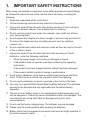 2
2
-
 3
3
-
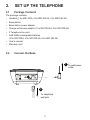 4
4
-
 5
5
-
 6
6
-
 7
7
-
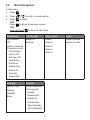 8
8
-
 9
9
-
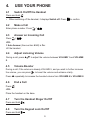 10
10
-
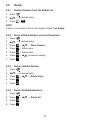 11
11
-
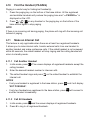 12
12
-
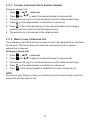 13
13
-
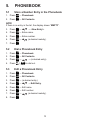 14
14
-
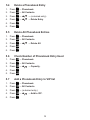 15
15
-
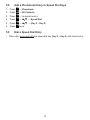 16
16
-
 17
17
-
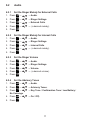 18
18
-
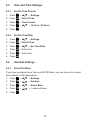 19
19
-
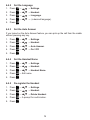 20
20
-
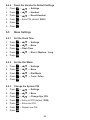 21
21
-
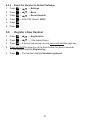 22
22
-
 23
23
-
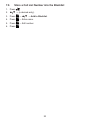 24
24
-
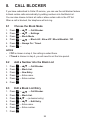 25
25
-
 26
26
-
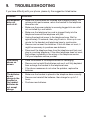 27
27
-
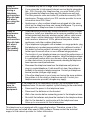 28
28
-
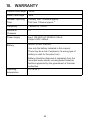 29
29
-
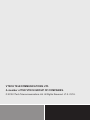 30
30
VTech MS1100-3A User manual
- Category
- Telephone handsets
- Type
- User manual
Ask a question and I''ll find the answer in the document
Finding information in a document is now easier with AI
Related papers
Other documents
-
Geemarc AMPLIDECT595 U.L.E User guide
-
Binatone Vesta 1305 Call Blocker User manual
-
Geemarc AMPLIDECT COMBI 595 User guide
-
Geemarc AMPLIDECT COMBI 595 User guide
-
Geemarc AMPLIDECT595 U.L.E User guide
-
Oricom MI40 User manual
-
Geemarc AMPLIDECT595 PHOTO User guide
-
Geemarc CL595 User guide
-
Geemarc CL595 User guide
-
Geemarc CL595 Owner's manual