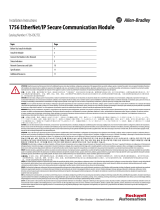Page is loading ...

Publication 1794-IN002F-EN-P - October 2002
Installation Instructions
FlexLogix Controller System
Catalog number: 1794-L33, 1794-L34 & 1794-FLA
Before You Begin
Use this document as a guide for installing and powering-up your FlexLogix
™
controller system. This guide provides installation instructions for both the
FlexLogix controller (1794-L33, -L34) and the FlexLogix extended-local I/O adapter
(1794-FLA). You should already be familiar with the FlexLogix system components.
See the documentation references for additional information.
You must FLASH upgrade the firmware on your FlexLogix controller before you
can use it. The controller ships with firmware revision 1.x but must be upgraded to
match the version of RSLogix 5000 that you are using (e.g. if you are using
RSLogix 5000 V11, you must upgrade your FlexLogix controller firmware to revision
11.x before using it. For more information on upgrading your controller’s firmware,
see page 19.
Tools That You Need
· slotted screwdriver
· phillips screwdriver
· mounting hardware (for mounting a DIN rail)
· drill (for mounting a DIN rail)
· needle-nose pliers
IMPORTANT
Installation instructions ship with each FlexLogix component. If
you want the FlexLogix System User Manual, publication
1794-UM001, you can obtain it as follows:
· download an electronic version or place an order over the
Internet: www.theautomationbookstore.com
· contact your local distributor or Rockwell Automation
representative
For information about other publications that may be needed
with the FlexLogix Controller system, see page 27.
Allen-Bradley Replacements

2 FlexLogix Controller System
Publication 1794-IN002F-EN-P - October 2002
Important User Information
Because of the variety of uses for the products described in this publication, those
responsible for the application and use of these products must satisfy themselves
that all necessary steps have been taken to assure that each application and use
meets all performance and safety requirements, including any applicable laws,
regulations, codes and standards. In no event will Rockwell Automation be
responsible or liable for indirect or consequential damage resulting from the use or
application of these products.
Any illustrations, charts, sample programs, and layout examples shown in this
publication are intended solely for purposes of example. Since there are many
variables and requirements associated with any particular installation, Rockwell
Automation does not assume responsibility or liability (to include intellectual
property liability) for actual use based upon the examples shown in this
publication.
Allen-Bradley publication SGI-1.1, Safety Guidelines for the Application, Installation
and Maintenance of Solid-State Control (available from your local Rockwell
Automation office), describes some important differences between solid-state
equipment and electromechanical devices that should be taken into consideration
when applying products such as those described in this publication.
Reproduction of the contents of this copyrighted publication, in whole or part,
without written permission of Rockwell Automation, is prohibited.
Throughout this publication, notes may be used to make you aware of safety
considerations. The following annotations and their accompanying statements help
you to identify a potential hazard, avoid a potential hazard, and recognize the
consequences of a potential hazard:
WARNING
!
Identifies information about practices or circumstances that can
cause an explosion in a hazardous environment, which may
lead to personal injury or death, property damage, or economic
loss.
ATTENTION
!
Identifies information about practices or circumstances that can
lead to personal injury or death, property damage, or economic
loss.

FlexLogix Controller System 3
Publication 1794-IN002F-EN-P - October 2002
Handling the FlexLogix System Components
Take these precautions for the environment and enclosure:
IMPORTANT
Identifies information that is critical for successful application
and understanding of the product.
ATTENTION
!
Environment and Enclosure
This equipment is intended for use in a Pollution Degree 2
industrial environment, in overvoltage Category II applications
(as defined in IEC publication 60664-1), at altitudes up to 2000
meters without derating.
This equipment is considered Group 1, Class A industrial
equipment according to IEC/CISPR Publication 11. Without
appropriate precautions, there may be potential difficulties
ensuring electromagnetic compatibility in other environments
due to conducted as well as radiated disturbance.
This equipment is supplied as "open type" equipment. It must be
mounted within an enclosure that is suitably designed for those
specific environmental conditions that will be present and
appropriately designed to prevent personal injury resulting from
accessibility to live parts. The interior of the enclosure must be
accessible only by the use of a tool. Subsequent sections of this
publication may contain additional information regarding specific
enclosure type ratings that are required to comply with certain
product safety certifications.
See NEMA Standards publication 250 and IEC publication 60529,
as applicable, for explanations of the degrees of protection
provided by different types of enclosure. Also, see the
appropriate sections in this publication, as well as the
Allen-Bradley publication 1770-4.1 ("Industrial Automation
Wiring and Grounding Guidelines"), for additional installation
requirements pertaining to this equipment.
Allen-Bradley Replacements

4 FlexLogix Controller System
Publication 1794-IN002F-EN-P - October 2002
Take these precautions to guard against ESD damage:
Removal and Insertion Under Power
While backplane power is applied and the system is operating, you can only install or remove
FLEX I/O modules. The FlexLogix controller, the extended-local I/O adapter, the
communication daughtercards, and the I/O terminal bases are not removable or insertable
under power.
Repeated electrical arcing causes excessive wear to contacts on both the module
and its mating connector. Worn contacts may create electrical resistance that can
affect module operation.
ATTENTION
!
Preventing Electrostatic Discharge
This equipment is sensitive to electrostatic discharge, which
can cause internal damage and affect normal operation.
Follow these guidelines when you handle this equipment:
· Touch a grounded object to discharge potential static.
· Wear an approved grounding wriststrap.
· Do not touch connectors or pins on component boards.
· Do not touch circuit components inside the equipment.
· If available, use a static-safe workstation.
· When not in use, store the equipment in appropriate
static-safe packaging.
WARNING
!
When you insert or remove the module while backplane power
is on, an electrical arc can occur. This could cause an explosion
in hazardous location installations. Be sure that power is
removed or the area is nonhazardous before proceeding.
ATTENTION
!
This Product is grounded through the DIN rail to chassis
ground. Use zinc plated yellow-chromate steel DIN rail to
assure proper grounding. The use of other DIN rail materials
(e.g. aluminum, plastic, etc.) that can corrode, oxidize, or are
poor conductors, can result in improper or intermittent
grounding.

FlexLogix Controller System 5
Publication 1794-IN002F-EN-P - October 2002
What You Need to Do
Before you can install a FlexLogix controller or extended-local adapter, you must:
Install steel, 35 x 7.55mm DIN rails (A-B part number 199-DR1; 46277-3)
where you want to place the FlexLogix system components.
The DIN rails for all FlexLogix system components, including all local and
extended-local I/O modules, must be mounted on a common, conductive
surface to ensure proper electromagnetic interference (EMI) performance.
See 23 and 24 for approximate mounting dimensions and mounting
clearances.
For more information about mounting DIN rails and splitting I/O across DIN
rails, see the FLEX I/O Product Data, publication 1794-2.1
Use DIN rail locks (A-B catalog number 1492-EA35) to meet the shock and
vibrations specifications listed on 21. A pair of DIN locks comes with
the controller.
Mount an appropriate power supply on an appropriate DIN rail. See the
specifications on 21.
To install a FlexLogix controller:
Step 1: Verify That You Have All the Components, see page 6.
Step 2: Install the Battery, see page 7.
Step 3: Install Communication Daughtercards (optional), see page 8
Step 4: Install the Controller, see page 9.
Step 5: Install the Extended-Local Adapter (optional), see page 12.
After you install the FlexLogix controller, you can:
Make an RS-232 Connection to the Controller, see page 15.
Select the Operating Mode of the Controller see page 18.
Monitor the Controller LEDs, see page 19.
Allen-Bradley Replacements

6 FlexLogix Controller System
Publication 1794-IN002F-EN-P - October 2002
Step 1: Verify That You Have All the Components
These components ship with the FlexLogix controller:
· 1756-BA1 battery and label
· key
· one spring-clip connector plug for 24V power connection
· one screw-terminal connector plug for 24V power connection
· two 1492-EA35 DIN rail locks
The system components you have depend on your application. You might have:
FlexLogix System Component: Description:
1788-CNC, -CNCR for ControlNet communications
1788-CNF, -CNFR for ControlNet communications
1788-DNBO for DeviceNet communications
1788-ENBT for EtherNet/IP communications
1756-CP3
You can also use the 1747-CP3 cable from the SLC product family.
1794-FLA
1794-CE1 (1 foot)
1794-CE3 (3 foot)
communication card
serial cable
FlexLogix extended-local adapt
e
extended- local I/O cable

FlexLogix Controller System 7
Publication 1794-IN002F-EN-P - October 2002
Step 2: Install the Battery
1. Install a 1756-BA1 battery.
2. Attach the battery label:
a. Write on the battery label the date you install the battery.
b. Attach the label to the inside of the battery compartment.
ATTENTION
!
Only install a 1756-BA1 battery. If you install a different battery,
you may damage the controller.
WARNING
!
For safety information on the handling of lithium batteries,
including the handling and disposal of leaking batteries, see
Guidelines for Handling Lithium Batteries, publication AG-5.4.
Store batteries in a cool, dry environment. We recommend 25°C
with 40% to 60% relative humidity. You may store batteries for
up to 30 days between -45° to 85°C, such as during
transportation. To avoid possible leakage, do not store batteries
above 60°C for more than 30 days.
Attach battery here.
top red lead (+)
middle black lead (-)
bottom no connection
Attach label here.
This jumper is for
service use only. Do
not use this jumper.
Allen-Bradley Replacements

8 FlexLogix Controller System
Publication 1794-IN002F-EN-P - October 2002
Step 3: Install Communication Daughtercards (optional)
1. Turn off power to the controller.
2. If necessary, remove the blank cover from the communication slot.
3. Slide the communication card into the communication slot. Be sure to line
up the card with the card guides in the controller.
Record which slot you use for the communication card. You need the slot
number when you develop your controller application.
4. Secure the card with the screws to ensure proper grounding. Do not
over-tighten the screws. The maximum torque for the card screws is
4.8-5.2 inch/pounds.
5. After the controller is installed (see 9), you can connect the network cable.
Removing a communication card
If you need to remove a communication card from the controller:
6. Turn off power to the controller.
7. Disconnect all cables from the communication card.
8. Loosen the card screws from the communication card.
9. Remove the card out from the controller.
10. Replace the card with a blank cover or a different communication card.
IMPORTANT
For specific information about configuring the communication
card (such as setting a node address), see the installation
instructions for the communication card.
31032-M
slot 1
slot 2

FlexLogix Controller System 9
Publication 1794-IN002F-EN-P - October 2002
Step 4: Install the Controller
1. Position the FlexLogix controller on the DIN rail at a 5° angle and rotate the
controller onto the DIN rail.
2. Press the controller down onto the DIN rail until flush. The locking tabs will
snap into position and lock the controller onto the DIN rail.
If the controller does not lock in place, use a screwdriver or similar device to
move the locking tabs down while pressing the controller onto the DIN rail.
Release the locking tabs to lock the controller in place. If necessary, push up
on the locking tabs to lock.
3. Ground the controller. The DIN rail and the common, conductive surface
behind the DIN rail provide functional ground for the controller. Use the
grounding stud to meet safety ground requirements.
For information about wiring and grounding, see the Industrial Automation
Wiring and Grounding Guidelines publication 1770-4.1.
IMPORTANT
You can mount the FlexLogix controller either vertically or
horizontally (as shown).
A
A
locking tabs
grounding stud
Equipment grounding conductor
(ground lug with 4mm
2
(14AWG)
wire) to ground bus
nuts with captive
star washer
Allen-Bradley Replacements

10 FlexLogix Controller System
Publication 1794-IN002F-EN-P - October 2002
4. Make sure power is not applied to the power supply. Connect the
power supply to the controller. This diagram and its related instructions
describe a 1794-PS13 power supply.
a. Connect +24V dc input to the top of the controller connector, terminal A,
to the bottom, left power connector, terminal G.
b. Connect -24V common to top controller connector, terminal B, to the top,
left power connector, terminal E.
c. Use connections C and D on the controller and connection F and H on
the power supply to pass 24V dc power and common to the next module
in the series, if required.
Use the screw-terminal connector plug that comes with the controller to
meet the requirements for installations in Class I, Division 2 locations.
+
+
A
B
C
D
FE
HG
_
_

FlexLogix Controller System 11
Publication 1794-IN002F-EN-P - October 2002
5. Mount the I/O terminal bases on the DIN rail.
For information about I/O terminal bases, see the FLEX I/O Terminal Base
Installation Instructions, publication 1794-5.16.
6. Install the I/O modules.
To install an I/O module, see the installation instructions for that module.
Removing the controller
If you need to remove the controller, follow these steps:
1. Turn off power to the controller.
2. Disconnect all cables from the controller.
3. Remove the I/O module that is adjacent to the controller.
4. On the terminal base adjacent to the controller, slide the FLEXBUS connector
away from the controller and remove the I/O terminal base.
5. Remove the controller from the DIN rail.
B
A
A
31036-M
Allen-Bradley Replacements

12 FlexLogix Controller System
Publication 1794-IN002F-EN-P - October 2002
Step 5: Install the Extended-Local Adapter (optional)
1. Position the 1794-FLA extended-local I/O adapter on the DIN rail at a 30°
angle and rotate the adapter onto the DIN rail.
2. Press the adapter down onto the DIN rail until flush. The locking tab will
snap into position and lock the adapter onto the DIN rail.
If the adapter does not lock in place, use a screwdriver or similar device to
move the locking tab down while pressing the adapter onto the DIN rail.
Release the locking tab to lock the adapter in place. If necessary, push up on
the locking tab to lock.
3. Ground the adapter. The adapter is grounded through the steel DIN rail and
the common, conductive surface behind the DIN rail. Additionally, use the
grounding stud.
grounding stud
Equipment grounding conductor
(ground lug with 4mm
2
(14AWG) wire)
to ground bus
nuts with captive
star washer

FlexLogix Controller System 13
Publication 1794-IN002F-EN-P - October 2002
4. Make sure power is not applied to the power supply. Connect the
power supply to the adapter. This diagram and its related instructions
describe a 1794-PS13 power supply.
a. Connect +24V dc input to the left adapter connector, terminal A, to the
bottom, left power connector, terminal G.
b. Connect -24V common to left adapter connector, terminal B, to the top,
left power connector, terminal E.
c. Use connections C and D on the adapter and connection F and H on the
power supply to pass 24V dc power and common to the next module in
the series, if required.
Use the screw-terminal connector plug that comes with the adapter to meet
the requirements for installations in Class I, Division 2 locations.
5. Connect I/O terminal bases and I/O modules to the adapter the same way
you connect them to the controller.
6. Remove the plastic spacer from both ends of the extended-local I/O cable
(1794-CE1 or 1794-CE3).
plastic spacer
Allen-Bradley Replacements

14 FlexLogix Controller System
Publication 1794-IN002F-EN-P - October 2002
7. Connect the adapter to the controller.
The following diagram shows how you can also use the 1794-CE1, -CE3
cable to split a rail of I/O. You can split each rail only once. You can split a
rail right after the controller (or adapter) or after any I/O module. For more
information about the 1794-CE1, -CE3 cables, see the Interconnect Cable
Installation Instructions, publication 1794-5.12.
Removing the extended-local adapter
If you need to remove the adapter, follow these steps:
1. Turn off power to the adapter.
2. Disconnect all cables from the adapter.
3. Remove the I/O module that is adjacent to the adapter.
4. On the terminal base adjacent to the adapter, slide the FLEXBUS connector
away from the adapter and remove the I/O terminal base.
5. Remove the adapter from the DIN rail.
31039-M
1794-CE1 or
1794-CE3 cable
LOCAL rail
LOCAL2 rail
1794-CE1 or
1794-CE3 cable
1794-CE1 or
1794-CE3 cable
1794-CE1 or
1794-CE3 cable

FlexLogix Controller System 15
Publication 1794-IN002F-EN-P - October 2002
Make an RS-232 Connection to the Controller
The RS-232 port is a non-isolated serial port built-in to the front of the controller.
To connect to the serial port:
1. Determine whether you need an optical isolator.
If you connect the controller to a device outside of the system’s enclosure,
consider installing an isolator between the controller and device.
One possible isolator is the 1761-NET-AIC interface converter.
serial port
port 1: DB-9 RS-232, DTE
baud rate selector switch
port 2: mini-DIN 8 RS-232
dc power source selector switch
terminals for external 24V dc
power supply
Allen-Bradley Replacements

16 FlexLogix Controller System
Publication 1794-IN002F-EN-P - October 2002
2. Select the appropriate cable.
Are you using
an isolator?
Use this cable:
no The 1756-CP3 cable attaches the controller directly to the controller.
If you make your own cable, it must be shielded and the shields must be tied to the metal
shell (that surrounds the pins) on both ends of the cable.
You can also use a 1747-CP3 cable (from the SLC product family). This cable has a taller
right-angle connector housing than the 1756-CP3 cable.
yes The 1761-CBL-AP00 cable (right-angle connector to controller) or the 1761-CBL-PM02 cable
(straight connector to the controller) attaches the controller to port 2 on the 1761-NET-AIC
isolator. The mini-DIN connector is not commercially available, so you cannot make
this cable.
2 RDX
3 TXD
4 DTR
COMMON
6 DSR
7 RTS
8 CTS
9
1 CD
2 RDX
3 TXD
4 DTR
COMMON
6 DSR
7 RTS
8 CTS
9
1 CD
DB-9 right-angle or straight cable end
8-pin, mini-DIN cable end
Pin: DB-9 end: Mini-DIN end:
1 DCD DCD
2 RxD RxD
3TxD TxD
4DTR DTR
5 ground ground
6 DSR DSR
7 RTS RTS
8 CTS CTS
9na na
12
3
4
5
678
6
7
8
9
1
2
3
4
5

FlexLogix Controller System 17
Publication 1794-IN002F-EN-P - October 2002
3. Connect the appropriate cable to the serial port on the controller.
4. If necessary, attach the controller to the isolator.
WARNING
!
If you connect or disconnect the serial cable with power
applied to this module or the serial device on the other end of
the cable, an electrical arc can occur. This could cause an
explosion in hazardous location installations.
Be sure that power is removed or the area is nonhazardous
before proceeding.
modem
1761-NET-AIC
isolator
user-supplied modem cable
1761 cable
system enclosure
Allen-Bradley Replacements

18 FlexLogix Controller System
Publication 1794-IN002F-EN-P - October 2002
Select the Operating Mode of the Controller
1. Use this table to determine the operating mode of the controller:
2. Turn the key on the front panel of the controller to select the mode.
If you want to: Select one of these modes:
Run Program Remote
Run Program Test
turn outputs to the state commanded by
the logic of the project
YES YES
turn outputs to their configured state for
Program mode
YES YES YES
execute (scan) tasks YES YES YES
change the mode of the controller
through software
YES YES YES
download a project YES YES
schedule a ControlNet network YES YES
while online, edit the project YES YES YES YES
To select: Turn the key to:
Remote Run RUN and then to REM
Remote Program PROG and then to REM
Remote Test REM and then go online and select Test mode via the programming software
keyswitch

FlexLogix Controller System 19
Publication 1794-IN002F-EN-P - October 2002
Monitor the Controller LEDs
FLASH Upgrade the Controller’s Firmware Revision
To update the firmware of a controller, first install a firmware upgrade kit.
· An upgrade kit ships on a supplemental CD along with RSLogix 5000
software.
· To download an upgrade kit, go to www.ab.com. Choose Product Support.
Choose Firmware Updates.
Indicator: Color: Description:
RUN off
· no task(s) running
· controller in Program mode
green
· one or more tasks are running
· controller is in Run mode
OK off no power applied
red flashing after initially installing the controller - the controller requires a
FLASH upgrade to the proper firmware revision; see below.
after the controller is operating - recoverable fault
red
· controller faulted
· clear faults, clear memory, or replace the controller
green controller OK
BATTERY off battery will support memory
red
· battery may not support memory
· replace battery
GLOBAL I/O off
· controller project not downloaded (the condition after power up)
· no I/O or communications configured
green communicating to all devices
green flashing one or more devices are not responding
LOCAL
and
LOCAL2
off rail is inhibited
green communicating to all devices on that rail
green flashing one or more devices on that rail not responding
red flashing no modules exist on that rail
RS232 off no activity
green data being received or transmitted
FORCE off no forces present
amber forces present
Allen-Bradley Replacements

20 FlexLogix Controller System
Publication 1794-IN002F-EN-P - October 2002
Update the Controller
1. Connect the controller to the same network as your workstation.
2. Start ControlFLASH software.
3. Choose N
ext >.
4. Select the catalog number of the controller and choose Next >.
5. Expand the network until you see the controller. If the required network is
not shown, first configure a driver for the network in RSLinx software.
6. Select the controller and choose OK.
7. Select the revision level to which you want to update the controller and
choose N
ext >.
8. To start the update of the controller, choose Finish and then Yes.
After the controller is updated, the status box displays Update complete.
9. Choose OK.
10. To close ControlFLASH software, choose Cancel and then Yes
TIP
RSLogix 5000 software, revision 10.0 or later, lets you update
controller firmware as part of the download sequence. To
update the controller, download your project and follow the
prompts of the software.
IMPORTANT
If the Revision list is empty, download a new upgrade kit. Some
older upgrade kits do not work with new controllers.
42900
/