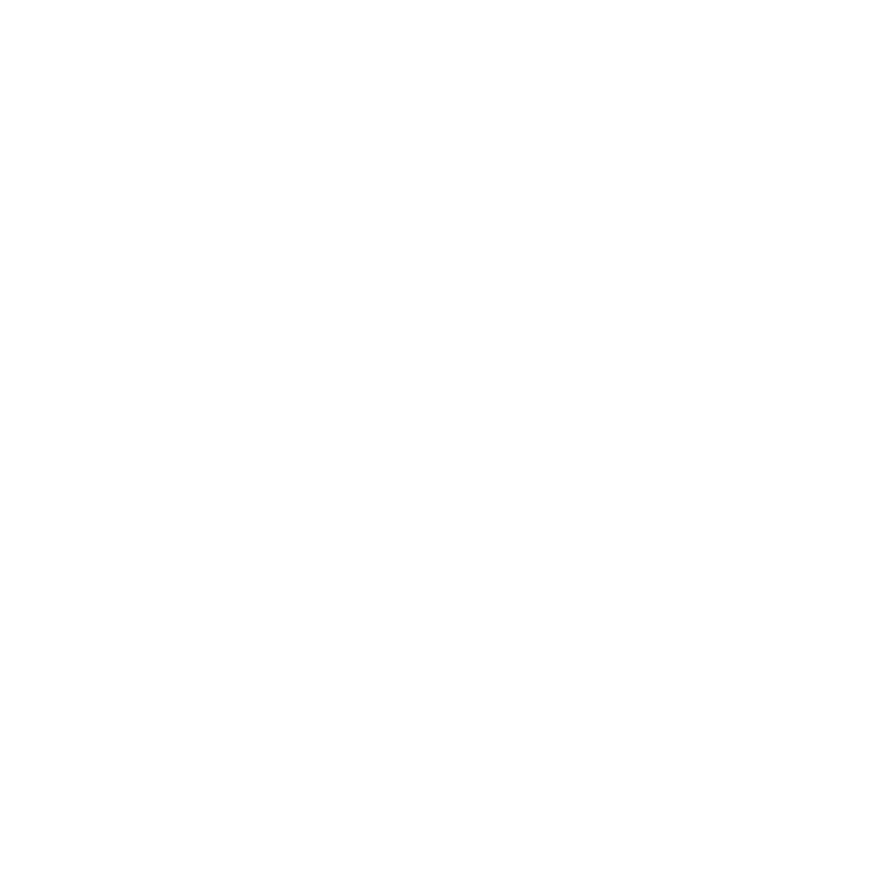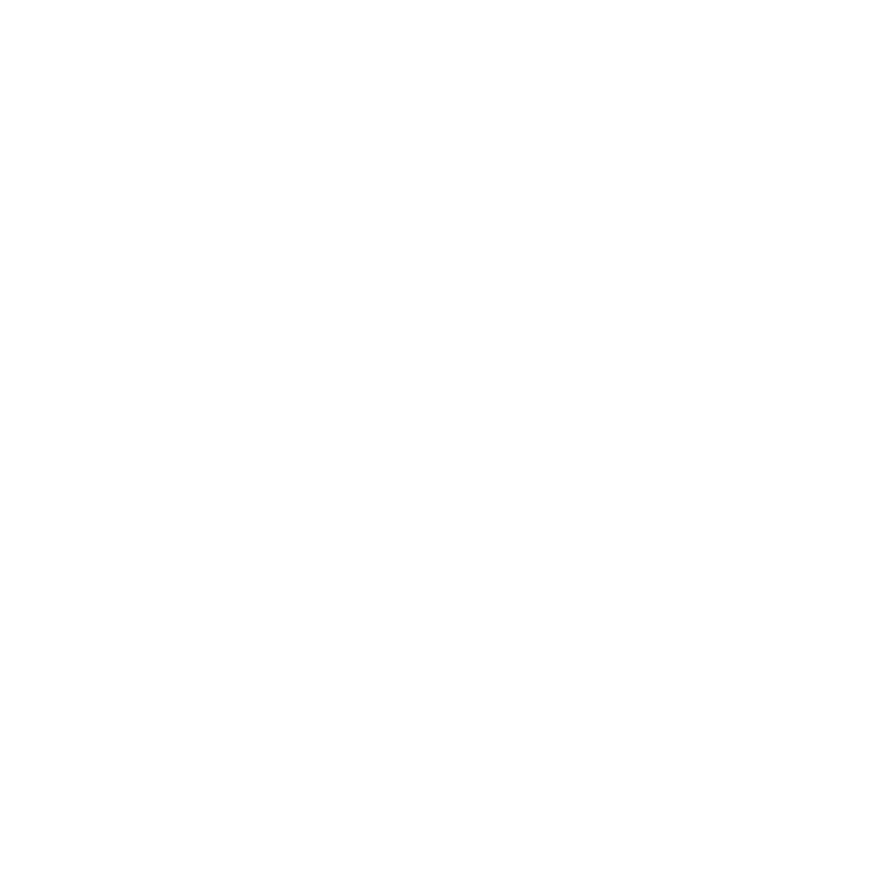
8
Safety instructionsSafety instructions
Blueair HealthProtect™ air purifiers are electrical appliances for
indoor use only, take the necessary precautions to reduce the risk of
fire, electric shock or injury.
• This appliance is not intended for use by persons (including
children) with reduced physical, sensory or mental capabilities, or
lack of experience and knowledge, unless they have been given
supervision or instruction concerning use of the appliance by a
person responsible for their safety.
• Children should be supervised to ensure that they do not play with
the appliance.
• Always disconnect the appliance from the power supply before
maintenance.
• Do not alter the power plug in any way and do not attempt to open
or service the appliance yourself. Service must be done by the
manufacturer, service agent or similarly qualified person using only
original Blueair spare parts.
• Ensure that the power cable and the power plug are not at risk of
getting damaged. To avoid hazard, a damaged power cable must
always be replaced by the manufacturer, service agent or similarly
qualified person.
• If the appliance is damaged or malfunctions, turn it o, disconnect
it from the power supply and contact Blueair.
• The power plug must be firmly inserted in the power socket.
• When disconnecting the unit from the power supply, do not pull on
the power cord, pull on the power plug.
• Use the grounded power cable provided with your Blueair air
purifier to plug directly and firmly into an appropriate, grounded
electrical outlet. Refer to the rating label on your appliance.