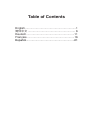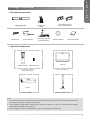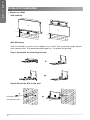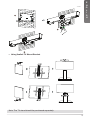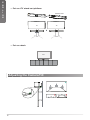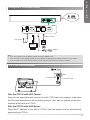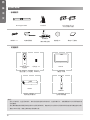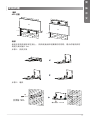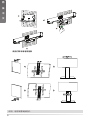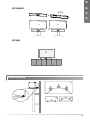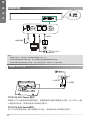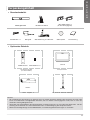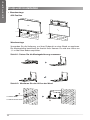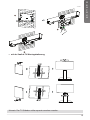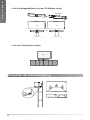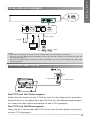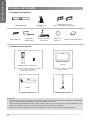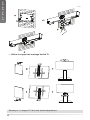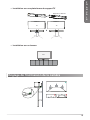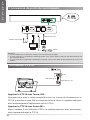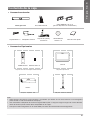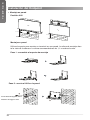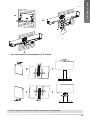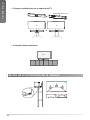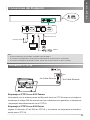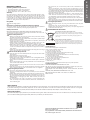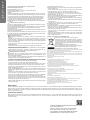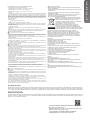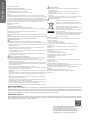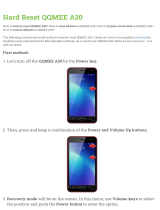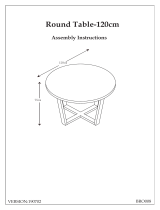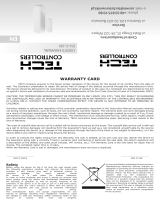Yealink Yealink MeetingBar A20 Teams&Zoom (EN, CN, DE, FR, ES) V1.1 Quick start guide
- Type
- Quick start guide

All-in-one Video Collaboration Bar
MeetingBar A20
English |
简体中文
| Deutsch | Français | Español
Quick Start Guide
(V1.1)
Microsoft
Teams
Certied for

Table of Contents
English..............................................................1
简体中文
.......................................................... 6
Deutsch...........................................................11
Français...........................................................16
Español...........................................................21

1
Note:
• We recommend that you use the accessories provided or approved by Yealink. The unapproved third-party
accessories may result in reduced performance.
• Use the Yealink original adapter (48V/0.7A) to charge the endpoint only. The use of the third-party adapter
may cause the damage to the endpoint.
• Put the magnet rings on the HDMI cable to prevent electromagnetic interference.
Package Contents
MeetingBar A20
VCR20-Teams
AAA Battery×2
3m Ethernet
Cable
1.8m HDMI Cable×2
(for the display device)
Cable Tie×5
Power Adapter
×4
×2
×2
Mounting Bracket
and Accessories
Silicone Pad×2
Quick Start Guide
CTP18
VCH51
Remote Control Package
(Only Teams edition)
Touch Panel Package
VCH51 Sharing Kit
• Standard accessories
• Optional accessories
WPP20
Wireless Presentation Pod
E
N
G
L
I
S
H

2
Endpoint Installation
Use the bracket to mount your endpoint on a wall. The mounting height affects
your camera view. The recommended height is 1.1m above the ground.
Wall Mounting
Step1: Assemble the mounting bracket
• Mount on a Wall
A20 position
NN
3
4
5
Step2: Mount the A20 to the wall
T4×30 screws
Hole depth: 30mm
Hole diameter: 6mm
TV
10cm
TV
H120cm
H<120cm
E
N
G
L
I
S
H

3
NN
3
4
5
• Using Yealink TV Mount Bracket
Note: The TV stand should be purchased separately.
E
N
G
L
I
S
H

4
Adjusting the Camera Tilt
15°
15°
• Put on a desk
TV
• Put on a TV stand cart platform
TV TV
Silicone Pad
E
N
G
L
I
S
H

5
CTP18 Connection
Reset
MAC
SN
3m
Ethernet Cable
7.5m
Ethernet Cable
Pair the CTP18 with A20-Teams:
Sign into the same Microsoft account on both CTP18 and the endpoint, then enter
the PIN code according to the on-screen prompts, after that the system will be auto-
matically paired with the CTP18.
Pair the CTP18 with A20-Zoom:
Enter the IP Address of the A20 in CTP18, then the system will be automatically
paired with the CTP18.
Endpoint Connections
Note:
• If you only need to use one display, please connect to HDMI 1 port.
• If you connect a touch display device, you can operate the A20 either by remote control or touch control.
• If you connect a non-touch display device, you can use the remote control, mouse or CTP18.
1
2
2
1
PoE
Display
Power Adapter
1.8m HDMI Cable
3m Ethernet Cable
7.5m Ethernet Cable
VCH51
PoE
E
N
G
L
I
S
H

6
说明:
• 此为 A 级产品。在生活环境中,该产品可能会造成无线电干扰。在这种情况下,可能需要用户对干扰采取切实可
行的措施。
• 我们推荐使用由亿联提供或经亿联认可的配件和线缆,使用未经认可的第三方配件和线缆可能会导致性能的下降。
• 使用 HDMI 线前,请套上磁环用于抗电磁干扰。
包装清单
×4
×2
×2
MeetingBar A20
7 号电池 ×2
3 米网线
1.8 米 HDMI 线 ×2
(用于接显示设备)
束线带 ×5 电源适配器
支架配件
(用于安装主机)
硅胶垫 x2 快速入门指南
VCR20-Teams
遥控器
CTP18
VCH51
遥控器 ( 只适配 Teams)
触控平板
有线投屏套件
•标准配件
•可选配件
WPP20
无线传屏器
简
体
中
文

7
墙装
使用支架将终端安装在墙上。 安装高度会影响摄像机的视野,建议终端安装的
高度为离地面 1.1m。
步骤 1:安装支架
安装终端
•墙装
A20 位置
NN
3
4
5
打孔直径:6mm
打孔深度:30mm
螺丝规格:T4×30
步骤 2:墙装
TV
10cm
TV
H
120cm
H<120cm
简
体
中
文

8
•使用亿联专用电视挂架
说明:电视架需单独购买。
NN
3
4
5
简
体
中
文

9
调整倾斜角度
15°
15°
•置于桌面
TV
•置于电视推车
TV TV
硅胶垫
简
体
中
文

10
连接终端
说明:
• 如果你只连接一个显示器,我们推荐优先使用 HDMI 1 口。
• 如果你连接的是触控式显示设备,你可以使用遥控器或者触摸屏操作终端。
• 如果你连接的是非触控式显示设备,你可以使用遥控器,鼠标或 CTP18 操作终端。
1
2
2
1
PoE
显示设备
电源适配器
1.8 HDMI
3 米网线
连接
CTP18
Reset
MAC
SN
3 米网线
7.5 米网线
7.5
VCH51
CTP18 与 A20-Teams 配对:
终端和 CTP18 登录相同的微软账号,根据终端显示器的界面提示内容,在 CTP18 上输
入相应配对码后,系统将自动与终端进行配对。
CTP18 与 A20-Zoom 配对:
在 CTP18 的登录界面,输入终端的 IP 地址,系统将自动与终端进行配对。
简
体
中
文
PoE

11
Hinweis:
• Wir empfehlen die Verwendung von Zubehör, das von Yealink entweder geliefert oder empfohlen wird. Der Geb-
rauch von Drittanbietern bereitgestellten Zubehörs, das von Yealink nicht freigegeben wurde, kann zu einer ver-
minderten Leistungsfähigkeit führen.
• Verwenden Sie ausschließlich das Originalnetzteil von Yealink (48 V/0,7 A) zum Laden des Endpunkts. Die Ver-
wendung eines Netzteils von einem Drittanbieter kann zur Beschädigung des Endpunkts führen.
• Setzen Sie die Magnetringe auf das HDMI-Kabel, um elektromagnetische Störungen zu vermeiden
.
Verpackungsinhalt
MeetingBar A20
VCR20-Teams
AAA-Batterie × 2
3M Ethernet-Kabel
1,8m HDMI-Kabel× 2
(für das Anzeigegerät)
Kabelbinder × 5
Netzgerät
×4
×2
×2
Wandhalterung und Zubehör Silikonpad×2
Kurzanleitung
CTP18
VCH51
Fernbedienungspaket
(Nur Teams-Edition)
Touchpanel-Paket
VCH51 Freigabe-Set
• Standardzubehör
• Optionales Zubehör
WPP20
Adapter für drahtlose Präsentationen
D
E
U
T
S
C
H

12
Endpunkt-Installation
Verwenden Sie die Halterung, um Ihren Endpunkt an einer Wand zu montieren.
Die Montagehöhe beeinusst die Ansicht Ihrer Kamera. Es wird eine Höhe von
1,1 m über dem Boden empfohlen.
Wandmontage
Schritt 1: Setzen Sie die Montagehalterung zusammen
• Wandmontage
A20-Position
NN
3
4
5
Schritt 2: Montieren Sie das A20 an der Wand
T4x30-Schrauben
Lochtiefe: 30mm
Lochdurchmesser: 6mm
TV
10cm
TV
H120cm
H<120cm
D
E
U
T
S
C
H

13
NN
3
4
5
• mit der Yealink TV-Montagehalterung
Hinweis: Der TV-Ständer sollte separat erworben werden.
D
E
U
T
S
C
H

14
Einstellen der Kameraneigung
15°
15°
• Auf einen Schreibtisch stellen
TV
• Auf eine Wagenplattform für einen TV-Ständer stellen
TV TV
Silikonpad
D
E
U
T
S
C
H

15
Verbinden des CTP18
Reset
MAC
SN
3m
Ethernet-Kabel
7,5m
Ethernet-Kabel
Das CTP18 mit A20-Teams koppeln:
Melden Sie sich sowohl auf dem CTP18 als auch auf dem Endpunkt bei demselben
Microsoft-Konto an und geben dann den PIN-Code laut den Bildschirmanweisungen
ein. Danach wird das System automatisch mit dem CTP18 gekoppelt.
Das CTP18 mit A20-Zoom koppeln:
Geben Sie die IP-Adresse des A20 in CTP18 ein, dann wird das System automatisch
mit dem CTP18 gekoppelt.
Endpunktverbindungen
Hinweis:
• Wenn Sie nur ein Display verwenden müssen, schließen Sie es an den HDMI 1-Anschluss an.
• Wenn Sie ein Touch-Display-Gerät anschließen, können Sie das A20 entweder per Fernbedienung oder per
Touch-Control bedienen.
• Wenn Sie ein Display-Gerät ohne Touch-Funktion anschließen, können Sie die Fernbedienung, Maus oder
CTP18 verwenden.
1
2
2
1
PoE
Display
Netzgerät
1,8m HDMI-Kabel
3m Ethernet-Kabel
7,5m Ethernet-Kabel
VCH51
PoE
D
E
U
T
S
C
H

16
Remarque :
• Nous vous recommandons d’utiliser les accessoires fournis et approuvés par Yealink. L’utilisation d’accessoires
tiers non approuvés peut engendrer une perte de capacité des produits.
• Utilisez seulement l'adaptateur secteur Yealink d'origine (48 V/0,7 A) pour charger le point de terminaison. L'utili-
sation d'un adaptateur tiers peut provoquer des dommages au point de terminaison.
• Mettez les anneaux magnétiques sur le câble HDMI pour éviter les interférences électromagnétiques.
Contenu de la boîte
MeetingBar A20
VCR20-Teams
Pile AAA ×2
Câble Ethernet
3 m
Câble HDMI 1,8 m× 2
(pour le périphérique d'afchage)
Serre-câbles ×5
Adaptateur
d'alimentation
×4
×2
×2
Support muralet
accessoires
Support en
silicone×2
Guide de démarrage rapide
CTP18
VCH51
Pack de contrôle à distance
(édition Teams uniquement)
Pack écran tactile
Kit de partage VCH51
• Accessoires standard
• Accessoires en option
WPP20
Pod de présentation sans l
F
R
A
N
Ç
A
I
S

17
Installation du point de terminaison
Utilisez le support pour fixer votre point de terminaison sur un mur. La hauteur
de montage modie la vue de la caméra. La hauteur recommandée est de 1,1 m
au-dessus du sol.
Support mural
Étape 1 : Assembler le support de montage
• Montage mural
Position A20
NN
3
4
5
Étape 2 : Fixer l'A20 sur le mur
Vis T4 × 30
Profondeur du trou : 30mm
Diamètre du trou : 6mm
TV
10cm
TV
H120cm
H<120cm
F
R
A
N
Ç
A
I
S

18
NN
3
4
5
• Utiliser le support de montage Yealink TV
Remarque : Le support TV doit être acheté séparément.
F
R
A
N
Ç
A
I
S
Page is loading ...
Page is loading ...
Page is loading ...
Page is loading ...
Page is loading ...
Page is loading ...
Page is loading ...
Page is loading ...
Page is loading ...
Page is loading ...
Page is loading ...
Page is loading ...
-
 1
1
-
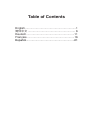 2
2
-
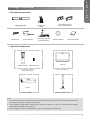 3
3
-
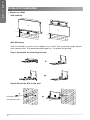 4
4
-
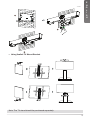 5
5
-
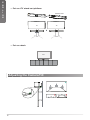 6
6
-
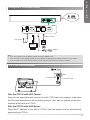 7
7
-
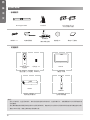 8
8
-
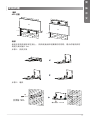 9
9
-
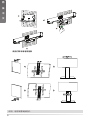 10
10
-
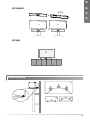 11
11
-
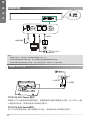 12
12
-
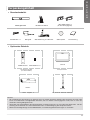 13
13
-
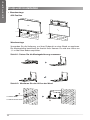 14
14
-
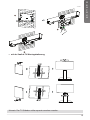 15
15
-
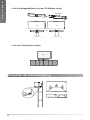 16
16
-
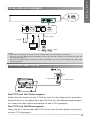 17
17
-
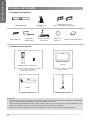 18
18
-
 19
19
-
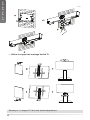 20
20
-
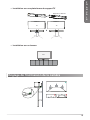 21
21
-
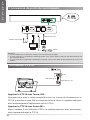 22
22
-
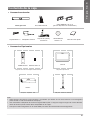 23
23
-
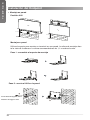 24
24
-
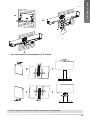 25
25
-
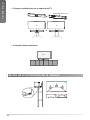 26
26
-
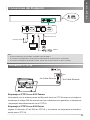 27
27
-
 28
28
-
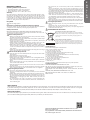 29
29
-
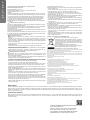 30
30
-
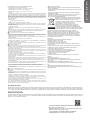 31
31
-
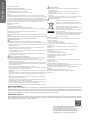 32
32
Yealink Yealink MeetingBar A20 Teams&Zoom (EN, CN, DE, FR, ES) V1.1 Quick start guide
- Type
- Quick start guide
Ask a question and I''ll find the answer in the document
Finding information in a document is now easier with AI
in other languages
- français: Yealink Yealink MeetingBar A20 Teams&Zoom (EN, CN, DE, FR, ES) V1.1 Guide de démarrage rapide
- español: Yealink Yealink MeetingBar A20 Teams&Zoom (EN, CN, DE, FR, ES) V1.1 Guía de inicio rápido
- Deutsch: Yealink Yealink MeetingBar A20 Teams&Zoom (EN, CN, DE, FR, ES) V1.1 Schnellstartanleitung
Related papers
-
Yealink A20 User guide
-
Yealink Yealink MeetingBar A20 Teams&Zoom (EN, CN, DE, FR, ES) V1.1 Quick start guide
-
Yealink MeetingBar A30 IP Video Conferencing System User guide
-
Yealink A20 All in one Video Collaboration Bar MeetingBar User guide
-
Yealink MeetingBar A20 User guide
-
Yealink Yealink MeetingBar A30 Teams&Zoom (EN, CN, DE, FR, ES) V1.1 Quick start guide
-
Yealink Yealink MeetingBar A20 Teams&Zoom Kit (EN,CN, DE, FR, ES) V1.1 Quick start guide
-
Yealink RoomCast User guide
-
Yealink MeetingBar A20 Microsoft Team Video Bar User guide
-
Yealink A30-025 User guide
Other documents
-
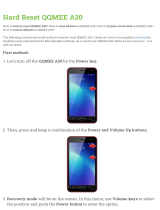 QQMEE A20 User manual
QQMEE A20 User manual
-
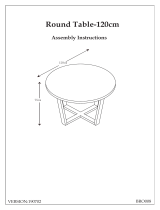 Julian Bowen BRO111 Assembly Instructions
Julian Bowen BRO111 Assembly Instructions
-
V7 V7HDMIMCHDGB-1.8M-BK Datasheet
-
V7 V7HDMIMCHDGB-1.8M-BK Datasheet
-
Casio PX-400R Precauzioni riguardanti la sicurezza
-
Cooler Master RC-932-KKN5 User manual
-
Casio PX-500L User manual
-
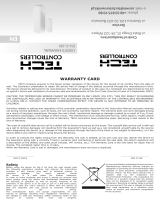 Tech Controllers EU-C-2N Sensor User manual
Tech Controllers EU-C-2N Sensor User manual
-
Kollmorgen s748 Safety Manual
-
Kollmorgen SERVOSTAR 500 Safety Manual