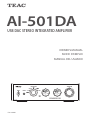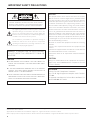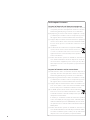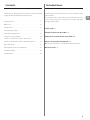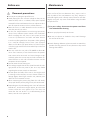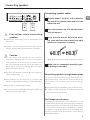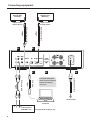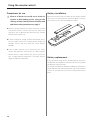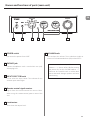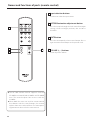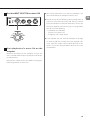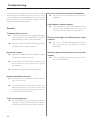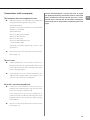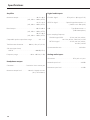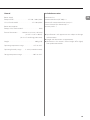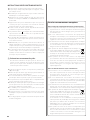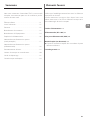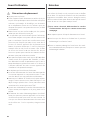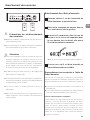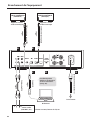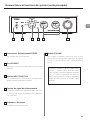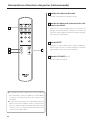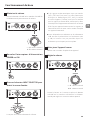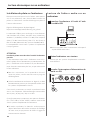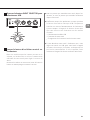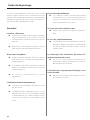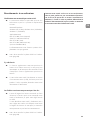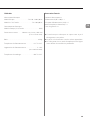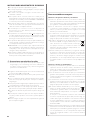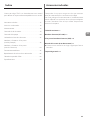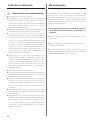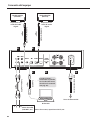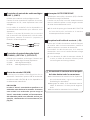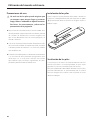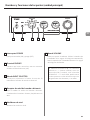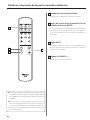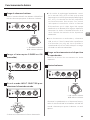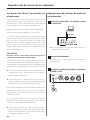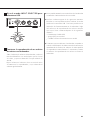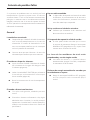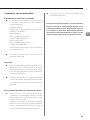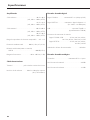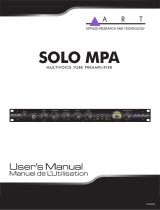TEAC AI-501DA User manual
- Category
- Supplementary music equipment
- Type
- User manual
This manual is also suitable for
Page is loading ...

2
IMPORTANT SAFETY PRECAUTIONS
CAUTION
o
DO NOT REMOVE THE EXTERNAL CASES OR CABINETS TO
EXPOSE THE ELECTRONICS. NO USER SERVICEABLE PARTS
ARE INSIDE.
o
IF YOU ARE EXPERIENCING PROBLEMS WITH THIS PRODUCT,
CONTACT TEAC FOR A SERVICE REFERRAL. DO NOT USE THE
PRODUCT UNTIL IT HAS BEEN REPAIRED.
o
USE OF CONTROLS OR ADJUSTMENTS OR PERFORMANCE OF
PROCEDURES OTHER THAN THOSE SPECIFIED HEREIN MAY
RESULT IN HAZARDOUS RADIATION EXPOSURE.
WARNING: TO PREVENT FIRE OR SHOCK HAZARD,
DO NOT EXPOSE THIS APPLIANCE TO RAIN OR
MOISTURE.
IN NORTH AMERICA USE ONLY ON 120 V SUPPLY.
CAUTION: TO REDUCE THE RISK OF ELECTRIC SHOCK, DO NOT
REMOVE COVER (OR BACK). NO USER-SERVICEABLE PARTS
INSIDE. REFER SERVICING TO QUALIFIED SERVICE PERSONNEL.
The lightning flash with arrowhead symbol, within an
equilateral triangle, is intended to alert the user to the
presence of uninsulated “dangerous voltage” within the
product’s enclosure that may be of sufficient magnitude to
constitute a risk of electric shock to persons.
The exclamation point within an equilateral triangle is
intended to alert the user to the presence of important
operating and maintenance (servicing) instructions in the
literature accompanying the appliance.
For Canada
Industry Canada’s Compliance Statement:
This Class B digital apparatus complies with Canadian
ICES-003.
Cet appareil numérique de la classe B est conforme à la
norme NMB-003 du Canada.
For U.S.A.
This equipment has been tested and found to comply
with the limits for a Class B digital device, pursuant to Part
15 of the FCC Rules. These limits are designed to provide
reasonable protection against harmful interference in a
residential installation. This equipment generates, uses,
and can radiate radio frequency energy and, if not installed
and used in accordance with the instructions, may cause
harmful interference to radio communications. However,
there is no guarantee that interference will not occur in a
particular installation. If this equipment does cause harmful
interference to radio or television reception, which can be
determined by turning the equipment off and on, the user
is encouraged to try to correct the interference by one or
more of the following measures:
• Reorient or relocate the equipment and/or the receiving
antenna.
• Increase the separation between the equipment and
receiver.
• Connect the equipment into an outlet on a circuit different
from that to which the receiver is connected.
• Consult the dealer or an experienced radio/TV technician
for help.
CAUTION
Changes or modifications to this equipment not expressly
approved by TEAC CORPORATION for compliance will void
the user’s warranty.
Microsoft, Windows XP, Windows Vista and Windows 7 are either registered trademarks or trademarks of Microsoft Corporation in the United
States and/ or other countries.
Apple, Macintosh and Mac OS are trademarks of Apple Inc., registered in the U.S. and other countries.
Other company names and product names in this document are the trademarks or registered trademarks of their respective owners.

3
IMPORTANT SAFETY INSTRUCTIONS
1) Read these instructions.
2) Keep these instructions.
3) Heed all warnings.
4) Follow all instructions.
5) Do not use this apparatus near water.
6) Clean only with dry cloth.
7) Do not block any ventilation openings. Install in accordance with
the manufacturer's instructions.
8)
Do not install near any heat sources such as radiators, heat registers,
stoves, or other apparatus (including amplifiers) that produce heat.
9) Do not defeat the safety purpose of the polarized or grounding-
type plug. A polarized plug has two blades with one wider than
the other. A grounding type plug has two blades and a third
grounding prong. The wide blade or the third prong are provided
for your safety. If the provided plug does not fit into your outlet,
consult an electrician for replacement of the obsolete outlet.
10) Protect the power cord from being walked on or pinched
particularly at plugs, convenience receptacles, and the point
where they exit from the apparatus.
11) Only use attachments/accessories specified by the manufacturer.
12) Use only with the cart, stand, tripod, bracket, or
table specified by the manufacturer, or sold with
the apparatus. When a cart is used, use caution
when moving the cart/apparatus combination
to avoid injury from tip-over.
13) Unplug this apparatus during lightning storms or
when unused for long periods of time.
14) Refer all servicing to qualified service personnel. Servicing is
required when the apparatus has been damaged in any way, such
as power-supply cord or plug is damaged, liquid has been spilled
or objects have fallen into the apparatus, the apparatus has been
exposed to rain or moisture, does not operate normally, or has
been dropped.
o
The apparatus draws nominal non-operating power from the AC
outlet with its POWER or STANDBY/ON switch not in the ON position.
o
The mains plug is used as the disconnect device, the disconnect
device shall remain readily operable.
o
Caution should be taken when using earphones or headphones
with the product because excessive sound pressure (volume) from
earphones or headphones can cause hearing loss.
o
Do not expose this apparatus to drips or splashes.
o
Do not place any objects filled with liquids, such as vases, on
the apparatus.
o
Do not install this apparatus in a confined space such as a book
case or similar unit.
o
The apparatus should be located close enough to the AC outlet
so that you can easily reach the power cord plug at any time.
o
If the product uses batteries (including a battery pack or
installed batteries), they should not be exposed to sunshine, fire
or excessive heat.
o
CAUTION for products that use replaceable lithium batteries: there
is danger of explosion if a battery is replaced with an incorrect
type of battery. Replace only with the same or equivalent type.
Products with Class construction are equipped with a power sup-
ply cord that has a grounding plug. The cord of such a product
must be plugged into an AC outlet that has a protective ground-
ing connection.
CAUTION
WARNING
Q Precautions concerning batteries
Misuse of batteries could cause them to rupture or leak leading
to fire, injury or the staining of nearby things. Please read and
observe the following precautions carefully.
o Be sure to insert the batteries with correct positive (+) and
negative (_) orientations.
o Use batteries of the same type. Never use different types of bat-
teries together.
o If the remote control is not used for a long time (more than a
month), remove the batteries to prevent them from leaking.
o If the batteries leak, wipe away the leakage inside the battery
compartment and replace the batteries with new ones.
o Do not use batteries of types other than those specified. Do not
mix new batteries with old ones or use different types of batter-
ies together.
o Do not heat or disassemble batteries. Never throw batteries into
fire or water.
o Do not carry or store batteries with other metallic objects. The
batteries could short circuit, leak or explode.
o Never recharge a battery unless it is confirmed to be a recharge-
able type.
Nameplate
Front side

4
For European Customers
Disposal of electrical and electronic equipment
(a) All electrical and electronic equipment should be disposed
of separately from the municipal waste stream via collection
facilities designated by the government or local authorities.
(b) By disposing of electrical and electronic equipment correctly,
you will help save valuable resources and prevent any poten-
tial negative effects on human health and the environment.
(c)
Improper disposal of waste electrical and electronic equipment
can have serious effects on the environment and human health
because of the presence of hazardous substances in the
equipment.
(d)
The Waste Electrical and Electronic Equipment (WEEE)
symbol, which shows a wheeled bin that has been
crossed out, indicates that electrical and electronic
equipment must be collected and disposed of separately
from household waste.
(e)
Return and collection systems are available to end users. For
more detailed information about the disposal of old electri-
cal and electronic equipment, please contact your city office,
waste disposal service or the shop where you purchased the
equipment.
Disposal of batteries and/or accumulators
(a) Waste batteries and/or accumulators should be disposed of
separately from the municipal waste stream via collection
facilities designated by the government or local authorities.
(b) By disposing of waste batteries and/or accumulators correctly,
you will help save valuable resources and prevent any poten-
tial negative effects on human health and the environment.
(c)
Improper disposal of waste batteries and/or accumulators can
have serious effects on the environment and human health
because of the presence of hazardous substances in them.
(d) The WEEE symbol, which shows a wheeled bin that
has been crossed out, indicates that batteries and/or
accumulators must be collected and disposed of sepa-
rately from household waste.
If a battery or accumulator contains more than the specified
values of lead (Pb), mercury (Hg), and/or cadmium (Cd) as
defined in the Battery Directive (2006/66/EC), then the chemi-
cal symbols for those elements will be indicated beneath the
WEEE symbol.
(e) Return and collection systems are available to end users. For
more detailed information about the disposal of waste batter-
ies and/or accumulators, please contact your city office, waste
disposal service or the shop where you purchased them.
Pb, Hg, Cd

5
EN
Contents
Check to be sure the box contains all the included items
shown below.
Please contact the store where you purchased this unit
if any of these items are missing or have been damaged
during transportation.
Power cord × 1
Remote control unit (RC-1305) × 1
Batteries for remote control unit (AAA) × 2
Owner's manual (this document) × 1
o
Keep this manual in a safe place for future reference.
Warranty card × 1
Included items
Included items .........................................5
Before use .............................................6
Maintenance ...........................................6
Connecting speakers. . . . . . . . . . . . . . . . . . . . . . . . . . . . . . . . . . .7
Connecting equipment ................................8
Using the remote control ............................ 10
Names and functions of parts (main unit) ..............11
Names and functions of parts (remote control) ........12
Basic operation .......................................13
Playing back music on a computer ................... 14
Troubleshooting ..................................... 16
Specifications ........................................ 18
Thank you for choosing TEAC. Read this manual carefully
to get the best performance from this unit.

6
V
Placement precautions
o
Do not put anything on top of the unit.
o
Avoid placing the unit in direct sunlight or close to any
source of heat, such as a radiator, heater, open fireplace
or amplifier. Also avoid locations that are subject to vibra-
tions or exposed to excessive dust, cold or moisture.
o
Place the unit in a stable location near the audio sys-
tem that you will use with it.
o
As the unit could become warm during operation,
always leave sufficient space around it for ventilation.
When installing this unit, leave a little space (at least
3 cm or 1.2") between it and walls and other devices
in order to allow good heat dissipation. When placing
it in a rack, for example, leave at least 5 cm (2") open
above it and 10 cm (4") open behind it. Failure to pro-
vide these gaps could cause heat to build up inside and
result in fire.
o
You may stack this unit with a PD-501HR or other 501
series units. However, if heat should cause the protec-
tion circuit to be activated and sound output stops
suddenly, place this unit on top and with sufficient dis-
tance between it and walls and other devices in order
to improve heat dissipation.
o
Do not move the unit during use.
o
The voltage supplied to the unit should match the volt-
age printed on the rear panel. If you are in any doubt
regarding this matter, consult an electrician.
o
Do not open the body of the unit as this might result
in damage to the circuitry or cause electric shock. If a
foreign object should get into the unit, contact your
dealer or TEAC customer service.
o
When removing the power plug from the wall outlet,
always pull directly on the plug; never yank on the cord.
o
Depending on the electromagnetic waves of television
broadcasts, interference might appear on television
screens when this unit’s power is on. This does not
mean that this unit or the TV is malfunctioning. If this
occurs, turn this unit’s power off.
Before use Maintenance
If the surface of the unit becomes dirty, wipe it with a
soft dry cloth. If the unit becomes very dirty, dampen a
soft cloth slightly with a diluted neutral cleanser and thor-
oughly wring out any excess fluid before using the cloth
to wipe the unit.
Q For your safety, disconnect the power cord from
the socket before cleaning.
o
Never spray liquid directly on the unit.
o
Do not use thinner or alcohol as they could damage
the surface of the unit.
o
Avoid allowing rubber or plastic materials to touch this
product for long periods of time, because they could
damage the cabinet.

7
EN
V
Precautions when connecting
speakers
o
Connect the power plugs after all connections have
been made.
o
Carefully read the operation manuals of the devices
that you are connecting and follow their instructions.
V
Caution
o
This unit works with speakers that have nominal
impedances between 4 Ω and 8 Ω. Use of speakers
with impedances of less than 4 Ω, in particular, could
cause the protection circuit to activate and sound out-
put to stop. In some cases, damage could even occur
to this unit and the speakers.
o
This unit's red terminal is positive (+) and its black ter-
minal is negative (_).
o
If the exposed end of a core wire in a speaker cable
contacts another cable or terminal, a short could occur.
o
Never allow a speaker cable to short.
o
To avoid noise, do not bundle the speaker cables with
the power cord or other cables.
Connecting speakers
Connecting speaker cables
1
Remove about 1 cm (0.4") of the sheath at
the end of the speaker cable and twist the
cable core well.
2
Turn the terminal cap left (counterclock-
wise) to loosen it.
3
Insert the wire into the hole in the termi-
nal screw and turn the terminal cap right
(clockwise) to connect it securely.
o
Do not allow the cable sheath to touch the terminal.
4
Make sure it is connected securely by gen-
tly pulling on the cable.
Connecting speakers using banana plugs
You can also connect speakers using commercially avail-
able banana plugs. Connect the speaker cable to the
banana plug first, and then insert the plug into the
terminal.
o
Loosen the terminal cap before using the banana plug.
o
Carefully read the instructions of the banana plugs that
you intend to use with this unit.
For European customers
In accordance with European safety regulations, it is not
possible to connect banana plugs to the speaker terminals
on European models. The holes into which banana plugs
are inserted have been covered with black caps. Connect
the speakers using spades or bare wires. If the black caps
become separated from the terminals, return them to
their original position.

8
Connecting equipment
Computer
Cassette deck, CD player, etc.
Audio outputs
(LINE OUT, etc.)
Digital audio
output device
Digital audio
output device
A
USB cable
RCA audio cable
Included power cord
LR
B
C E
Optical digital cable
D
DIGITAL OUT
(COAXIAL)
DIGITAL OUT
(OPTICAL)
RCA coaxial digital cable
Install the dedicated
driver on the computer
before connecting
(see p.14)
Power outlet

9
EN
V
Do not turn the power on until after
making all connections.
o
Carefully read the manuals of the devices that
you are connecting and follow their instructions
when making connections.
o
Do not bundle connecting cables with power
cords. Doing so could cause noise.
o
Connect all plugs completely.
A
Analog audio input connectors (LINE 1),
(LINE 2)
Use these to input stereo analog audio.
Connect cassette decks, CD players and other analog
audio output devices to these RCA jacks.
Use a commercially available RCA audio cable to con-
nect these devices.
Connect this unit's R jack with the R jack of the audio
output device. Likewise, connect its L jack to the other
in device's L jack.
White (L)
Red (R)
White (L)
Red (R)
B
Digital audio input connectors (COAXIAL),
(OPTICAL 1), (OPTICAL 2)
Use these to input digital audio. Connect the digital
audio outputs of other devices to these connectors.
COAXIAL: RCA Coaxial digital cable
OPTICAL: Optical digital cable (TOS)
C
USB input port (USB)
Use this to input digital audio from a computer.
Connect it to the computer's USB port, using a com-
mercially available USB (TYPE B) cable.
CAUTION
Install the dedicated driver on the computer
before connecting. If you connect this unit to a
computer that does not have the driver installed,
the operation of the computer could be impaired,
including, for example, causing it to operate
more slowly (see p. 14).
D
AUTO POWER SAVE switch
Use to turn the automatic power saving function ON
and OFF.
When ON, the unit will automatically enter standby
mode if there is no audio input for 30 minutes or
more.
o
When in standby mode, turn this unit's INPUT
SELECTOR or press a button on the remote control
to turn the power ON.
E
Power inlet (
~
IN)
Insert the included power cord here. After complet-
ing all other connections, insert the power plug into a
power outlet.
Unplug the cord from the outlet when not using the
unit for a long time.
V Use only the included power cord. Use of a differ-
ent cord could cause fire or electric shock.

10
Precautions for use
V
Misuse of batteries could cause them to
rupture or leak leading to fire, injury or the
staining of items nearby. Please carefully read
and observe the precautions on page 3.
o
Point the remote control unit at the main unit’s remote
sensor from within 5 meters (16 feet) of it. Make sure
that there are no obstructions between the remote
control and the main unit.
o
If direct sunlight or strong artificial illumination shines
on the remote sensor, the remote control might not
function. If that is the case, move this unit to another
location.
o
If the remote control unit is operated near other
devices that generate infrared rays, or if other remote
control devices using infrared rays are used near the
unit, it might operate incorrectly. The other devices
might also operate incorrectly.
Using the remote control
Battery installation
Remove the cover from the back of the remote control
and insert two AAA batteries with their ¥/^ ends ori-
ented in the case as shown. Replace the cover.
Battery replacement
If the operation range of the remote control decreases,
the batteries have become exhausted. In this case, replace
the batteries with new ones.
For detailed information about the collection of batteries,
please contact your local municipality, your waste disposal
service or the point of sale where you purchased the
items.

11
EN
A
POWER switch
Use to turn the power ON and OFF.
B
PHONES jack
Connect headphones with a standard 6.3 mm (1/4")
stereo plug here.
C
INPUT SELECTOR knob
Use to select the input source. The indicator for the
selected input source lights.
D
Remote control signal receiver
Signals from the remote control are received here.
When using the remote control, point it toward this
area.
E
Level meters
These show the output levels.
Names and functions of parts (main unit)
B C E FA D
F
VOLUME knob
Use to adjust the volume. Turn it clockwise (right) to
increase it and counterclockwise (left) to decrease it.
The maximum volume is 0, and the minimum
volume is −∞ (minus infinity). Before turning
the power ON, set the VOLUME knob to −∞.
Failure to do so could result in sudden loud
noises that could damage speakers and harm
your hearing.

12
Names and functions of parts (remote control)
a
Input selection buttons
Use these to select the input source.
b
METER Illumination adjustment button
Press this to cycle through the level meter illumination
settings, which are bright, medium, dim and off in
that order.
c
MUTE button
Press this to temporarily silence sound output. Press it
again to restore sound output at the previous level.
d
VOLUME (+, −) buttons
Use to adjust the volume.
b
c
d
a
o
The RC-1305 remote control supplied with the
AD-501DA can control both AI-501DA and PD-501HR
units. This manual explains how to use it with the
AI-501DA.
o
When both the main unit and the remote control
have buttons with the same functions, this manual
explains how to use either of them. The correspond-
ing buttons can be used in the same manner.

13
EN
1
Minimize the volume.
Use the VOLUME knob or the remote control VOLUME
buttons to minimize the volume.
−∞ dB: Minimum volume
0 dB: Maximum volume
2
Set the POWER switch to ON.
3
Turn the INPUT SELECTOR knob to select
the input source.
The indicator for the selected source lights.
Basic operation
o
If digital audio signals input through OPT1, OPT2 or
COAX inputs are in a format other than PCM (e.g.
Dolby Digital, DTS, AAC), the input indicator will
blink. Since this unit only supports the input of PCM
format signals, confirm that the digital output of
the connected equipment is in PCM format. Some
devices convert signals into PCM format before out-
put. See the operation manuals for the connected
devices.
o
Before connecting a computer and selecting USB,
install the dedicated driver on the computer (see p.
14). Playback from a computer that does not have
this driver installed is not possible.
4
Operate the playback device.
Refer to the operation manual of that device.
5
Adjust the volume.
−∞ dB: Minimum volume
0 dB: Maximum volume
Start playback on the source and use the VOLUME
knob or remote control VOLUME buttons to adjust the
volume to its optimal level.

14
Playing back music on a computer
Installing the driver on the computer
In order for this unit to play back audio files stored on a
computer, you must first install a driver on the computer.
Please download this driver from the following web
address.
Driver software download page
http://www.teac.co.jp/audio/software_teac_e.html
USB connection is supported on computers running
Windows XP (32-bit), Windows Vista (32/64-bit), Windows
7 (32/64-bit), Mac OS X 10.6 (Snow Leopard) (Mac OS X
10.6.4 or later), Mac OS X 10.7 (Lion) and Mac OS X 10.8
(Mountain Lion). (As of October, 2012)
Compatibility with other operating systems is not
guaranteed.
CAUTION
Install the driver before connecting the unit with the
computer by USB.
If you connect this unit with a computer before installing
the driver, it will not work properly. Moreover, if the com-
puter is running Windows XP, its operation could become
noticeably slower, requiring it to be restarted.
o
For instructions about driver installation procedures,
please see our download page.
o
Depending on the combination of hardware and soft-
ware, proper operation might not be possible even
with the above operating systems.
This unit connects using high-speed asynchronous mode.
Transmittable sampling frequencies are 32 kHz, 44.1 kHz,
48 kHz, 88.2 kHz, 96 kHz, 176.4 kHz and 192 kHz.
When properly connected, you will be able to select
"TEAC USB HS ASYNC AUDIO" as an audio output from the
computer OS.
o
In asynchronous mode, the audio data sent from the
computer is processed using this unit's clock, allowing
data transmission jitter to the reduced.
Playing back audio files on a computer
1
Connect the computer to the unit using a
USB cable.
USB cable
o
Use a cable with a connector that fits the USB port
on this unit.
2
Turn the computer's power ON.
Confirm that the operating system has started up
properly.
3
Turn the unit's POWER switch ON.

15
EN
4
Turn the INPUT SELECTOR to select USB.
5
Start playback of a music file on the
computer.
Maximize the volume on the computer and use this
unit's VOLUME knob to adjust the output level for bet-
ter sound quality.
Minimize the volume on this unit before starting play-
back and gradually raise the level.
o
You cannot control this unit from the computer, and
you cannot control the computer from this unit.
o
Do not do any of the following when playing back an
audio file while connected by USB. Doing so could
cause the computer to function incorrectly. Always quit
the music playback software that you are using before
you do any of the following.
•
Disconnect the USB cable
•
Turn this unit's power OFF
•
Change this unit's input source
o
If you connect this unit with the computer or change
its input to USB after starting the music playback soft-
ware, audio files might not play back correctly. If this
occurs, restart the audio playback software or restart
the computer.

16
If you experience a problem with this unit, please check
the following items before requesting service. If it still
does not operate correctly, contact the retailer where you
purchased the unit or TEAC customer support (see the
back cover for contact information).
General
The power will not turn on.
e Check that the power cord is completely plugged
into the power outlet. If the outlet is switched,
confirm that the switch is in the ON position.
e Connect a different electrical device to the outlet
to confirm that it is supplying power.
No sound is output.
e Adjust the VOLUME knob. Turn it clockwise (right)
to increase the volume (page 11).
e
Use the INPUT SELECTOR knob to select the input
that is connected to the source that you want to
hear (page 13).
e
Reconfirm connections with other equipment.
Remote control does not work.
e If the batteries are exhausted, replace both of
them with new ones.
e The remote control will not work if there is an
obstruction between it and the main unit. Point
the remote control toward the main unit and use
it within 5 m of the front panel.
There is a humming noise.
e
If a connecting cable is near a power cord, fluores-
cent light or similar cause of interference, increase
the distance between them as much as possible.
Troubleshooting
There is no sound from one side of the headphones.
e Confirm that the headphones plug is inserted
completely.
Sound output suddenly stopped.
e Heat might have caused the protection circuit to
activate. Set the POWER switch to OFF once, and
wait several minutes before restarting the unit.
The level meter lights are blinking and no sound
is output.
e The + and − speaker cables might have shorted.
Turn the power OFF and check the speaker
connections.
Automatic power saving caused the unit to enter
standby.
e Shift the POWER switch to OFF once and then
turn the power back ON.

17
EN
Connections with a computer
The computer does not recognize this unit.
e USB connection is only possible with computers
running the following operating systems.
Microsoft Windows
Windows XP (32-bit), Windows Vista (32/64-bit),
Windows 7 (32/64-bit)
Apple Macintosh
Mac OS X 10.6 (Snow Leopard)
(Mac OS X 10.6.4 or later)
Mac OS X 10.7 (Lion)
Mac OS X 10.8 (Mountain Lion)
(As of October, 2012)
Operation with other operating systems is not
guaranteed.
e You must install the dedicated driver on the com-
puter (page 14).
There is noise.
e If other applications are run while a music file is
being played back, the sound could break up and
noise might be heard. Avoid running other appli-
cations during playback.
e If you connect this unit with the computer via a
USB hub, noise might occur. If this happens, con-
nect this unit directly to the computer.
Music files cannot be played back.
e Launch the music playback software and start
playback after connecting this unit and the com-
puter and setting the input to USB.
If you connect this unit and the computer, or
switch the input to USB after launching the music
playback software, the audio data might not play
back properly.
e You must install the dedicated driver on the com-
puter (page 14).
Since a microcomputer is used in this unit, it might
not operate correctly sometimes due to noise and
other interference from outside the unit. If this
should occur, remove the AC cord from the power
socket and wait a while before repowering the unit
again.

18
Specifications
Digital audio inputs
COAXIAL digital ··············RCA jack × 1 (0.5 Vp-p/75 Ω)
OPTICAL digital ·············Optical digital connectors × 2
(−24.0 to −14.5 dBm peak)
USB ·································Type B connector × 1
(USB 2.0 compliant)
Input sampling frequency
COAXIAL digital/USB ··········32 kHz, 44.1 kHz, 48 kHz,
88.2 kHz, 96 kHz, 176.4 kHz, 192 kHz
OPTICAL digital ···············32 kHz, 44.1 kHz, 48 kHz,
88.2 kHz, 96 kHz
Quantization bit rates ··························16/24-bits
Analog audio inputs
Connectors ····························RCA jacks × 2 pairs
Nominal input level ······························−10 dBV
Maximum input level ·····························+6 dBV
Amplifier
Maximum output ····························90 W + 90 W
(4 Ω, 20 Hz – 20 kHz, JEITA)
45 W + 45 W
(8 Ω, 20 Hz – 20 kHz, JEITA)
Rated output ······························· 60 W + 60 W
(4 Ω, 20 Hz – 20 kHz, JEITA)
30 W + 30 W
(8 Ω, 20 Hz – 20 kHz, JEITA)
Compatible speaker impedance range ··········4 Ω – 8 Ω
Total harmonic distortion ·········0.05% (1 kHz, 4 Ω, 55 W)
S/N ratio (input short)
LINE IN ··································100 dB (IHF-A)
Frequency range· · · · · · · · · · · · · · · · · · · 10 Hz – 60 kHz (−3 dB)
Headphones output
Connector ···················Standard 6.3 mm stereo jack
Maximum output level ··········50 mW + 50 mW or more
(32 Ω, THD+N 0.1%)

19
EN
General
Power supply
Europe model ······················AC 220 – 240 V, 50 Hz
U.S.A./Canada model ·····················AC 120 V, 60 Hz
Power consumption
Europe, USA/Canada models ························ 50 W
External dimensions ·······290 mm × 81.2 mm × 264 mm
(11 3/8” × 3 1/4” × 10 3/8”)
(W × H × D including protrusions)
Weight ·······································4.0 kg (9 lb)
Operating temperature range ·············· +5°C to +35°C
Operating humidity range ·····5 – 85% (no condensation)
Storage temperature range ···············−20°C to +55°C
Included accessories
Power cord × 1
Remote control unit (RC-1305) × 1
Batteries for remote control unit (AAA) × 2
Owner's Manual (this document) × 1
Warranty card × 1
o
Specifications and appearance are subject to change
without notice.
o
Weight and dimensions are approximate.
o
Illustrations in this owner’s manual might differ slightly
from production models.
Page is loading ...
Page is loading ...
Page is loading ...
Page is loading ...
Page is loading ...
Page is loading ...
Page is loading ...
Page is loading ...
Page is loading ...
Page is loading ...
Page is loading ...
Page is loading ...
Page is loading ...
Page is loading ...
Page is loading ...
Page is loading ...
Page is loading ...
Page is loading ...
Page is loading ...
Page is loading ...
Page is loading ...
Page is loading ...
Page is loading ...
Page is loading ...
Page is loading ...
Page is loading ...
Page is loading ...
Page is loading ...
Page is loading ...
Page is loading ...
Page is loading ...
Page is loading ...

1012.MA-1860A
Z
This device has a serial number located on its rear panel. Please record the serial number
and retain it for your records.
Model name: AI-501DA Serial number:
TEAC CORPORATION
1-47 Ochiai, Tama-shi, Tokyo 206-8530 Japan Phone: (042) 356-9156
TEAC AMERICA, INC. 7733 Telegraph Road, Montebello, California 90640 U.S.A. Phone: (323) 726-0303
TEAC MEXICO, S.A. DE C.V.
Río Churubusco 364, Colonia Del Carmen, Delegación Coyoacàn, CP 04100, México DF, México Phone: (5255) 5010-6000
TEAC EUROPE GmbH Bahnstraße 12, D-65205 Wiesbaden-Erbenheim, Deutschland Phone: 0611-71580
-
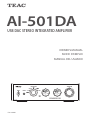 1
1
-
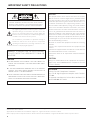 2
2
-
 3
3
-
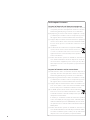 4
4
-
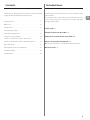 5
5
-
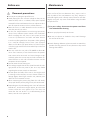 6
6
-
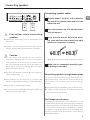 7
7
-
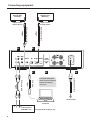 8
8
-
 9
9
-
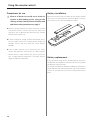 10
10
-
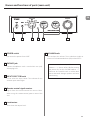 11
11
-
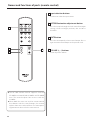 12
12
-
 13
13
-
 14
14
-
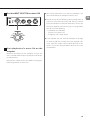 15
15
-
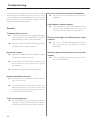 16
16
-
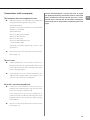 17
17
-
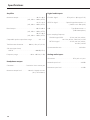 18
18
-
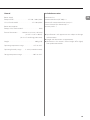 19
19
-
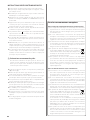 20
20
-
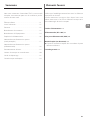 21
21
-
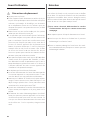 22
22
-
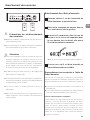 23
23
-
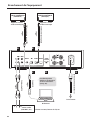 24
24
-
 25
25
-
 26
26
-
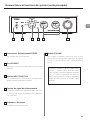 27
27
-
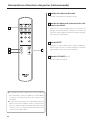 28
28
-
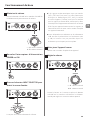 29
29
-
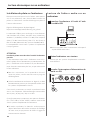 30
30
-
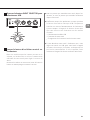 31
31
-
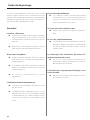 32
32
-
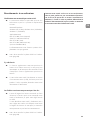 33
33
-
 34
34
-
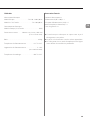 35
35
-
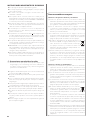 36
36
-
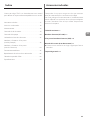 37
37
-
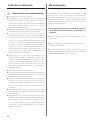 38
38
-
 39
39
-
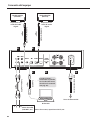 40
40
-
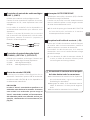 41
41
-
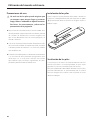 42
42
-
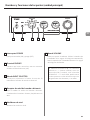 43
43
-
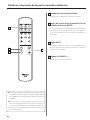 44
44
-
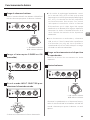 45
45
-
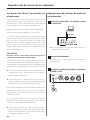 46
46
-
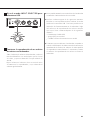 47
47
-
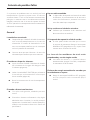 48
48
-
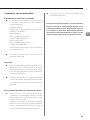 49
49
-
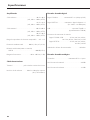 50
50
-
 51
51
-
 52
52
TEAC AI-501DA User manual
- Category
- Supplementary music equipment
- Type
- User manual
- This manual is also suitable for
Ask a question and I''ll find the answer in the document
Finding information in a document is now easier with AI
in other languages
- français: TEAC AI-501DA Manuel utilisateur
- español: TEAC AI-501DA Manual de usuario
Related papers
Other documents
-
Black Lion Audio PG-P Type 1 Owner's manual
-
Black Lion Audio PG-X Owner's manual
-
Black Lion Audio PG-P Owner's manual
-
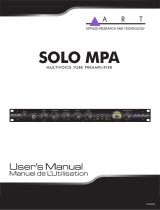 Art Pro Audio SOLO MPA Owner's manual
Art Pro Audio SOLO MPA Owner's manual
-
Black Lion Audio Studio-grade power conditioner surge protector Owner's manual
-
Sony SRS-T10PC Operating instructions
-
Sony SRS-T10PC Operating instructions
-
Tascam US-1x2 Owner's manual
-
Canon 3075C002 User guide
-
Canon EOS R Operating instructions