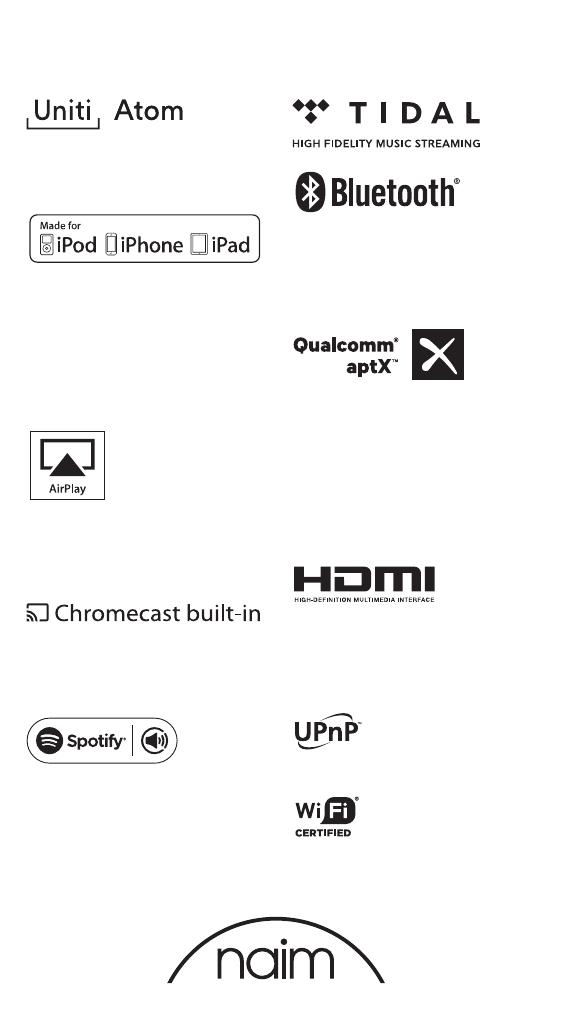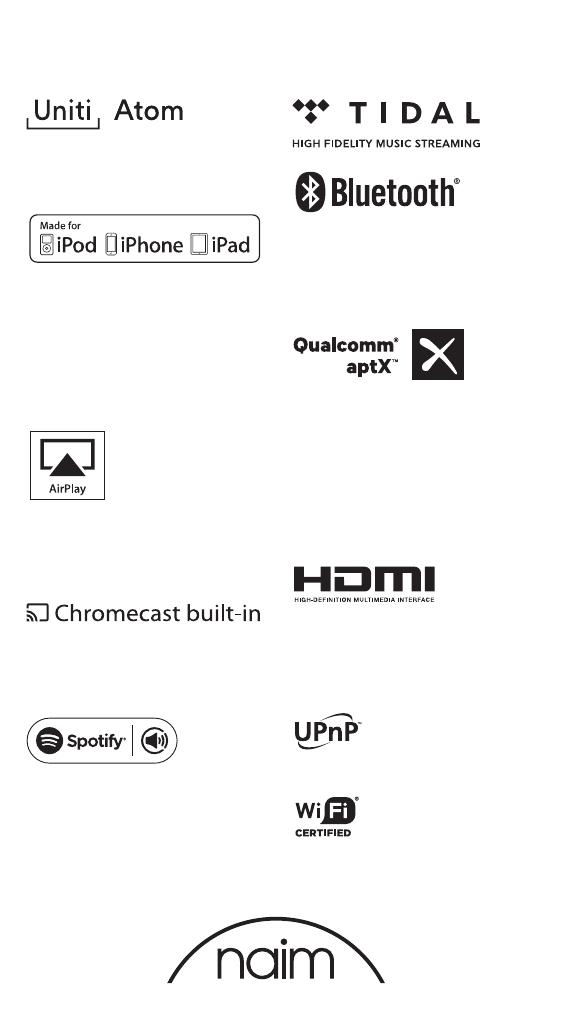
®
Acknowledgements
Wi-Fi® logo is a registered trademark
of Wi-Fi Alliance.
UPnP™ is a trademark of the UPnP™ Forum.
Uniti Atom
®
is a registered trademark of
Naim Audio Ltd. Registered in the United
Kingdom and other countries.
Made for iPhone 7 Plus, iPhone 7, iPhone SE,
iPhone 6s Plus, iPhone 6s, iPhone 6, iPhone
5s, iPhone 5c, iPhone 5, iPhone 4s, iPad Pro
(12.9-inch), iPad Pro (9.7-inch), iPad Air 2,
iPad Air, iPad mini 4, iPad mini 3, iPad mini 2,
iPad mini, iPad (3rd generation), iPad (4th
generation), iPad 2, iPod touch (5th
generation), iPod touch (6th generation).
AirPlay works with iPhone, iPad, and iPod
touch with iOS 4.3.3 or later, Mac with OS X
Mountain Lion, and Mac and PC with iTunes
10.2.2 or later.
The terms HDMI
®
and HDMI High-Denition
Multimedia Interface, and the HDMI Logo
are trademarks or registered trademarks of
HDMI Licensing LLC in the United States and
other countries.
Qualcomm is a trademark of Qualcomm
Incorporated, registered in the United States
and other countries, used with permission.
aptX is a trademark of Qualcomm
Technologies International, Ltd., registered
in the United States and other countries,
used with permission. Qualcomm aptX is a
product of Qualcomm Technologies
International, Ltd.
The Spotify software is subject to third party
licenses found here: www.spotify.com/con-
nect/third-party-licenses.
The Bluetooth® word mark and logos are
registered trademarks owned by Bluetooth
SIG, Inc. and any use of such marks by Naim
Audio Ltd. is under licence. Other trademarks
and trade names are those of their respective
owners.
Stream the entertainment you love from
your phone, tablet or laptop to your TV.
Chromecast is a trademark of Google Inc.