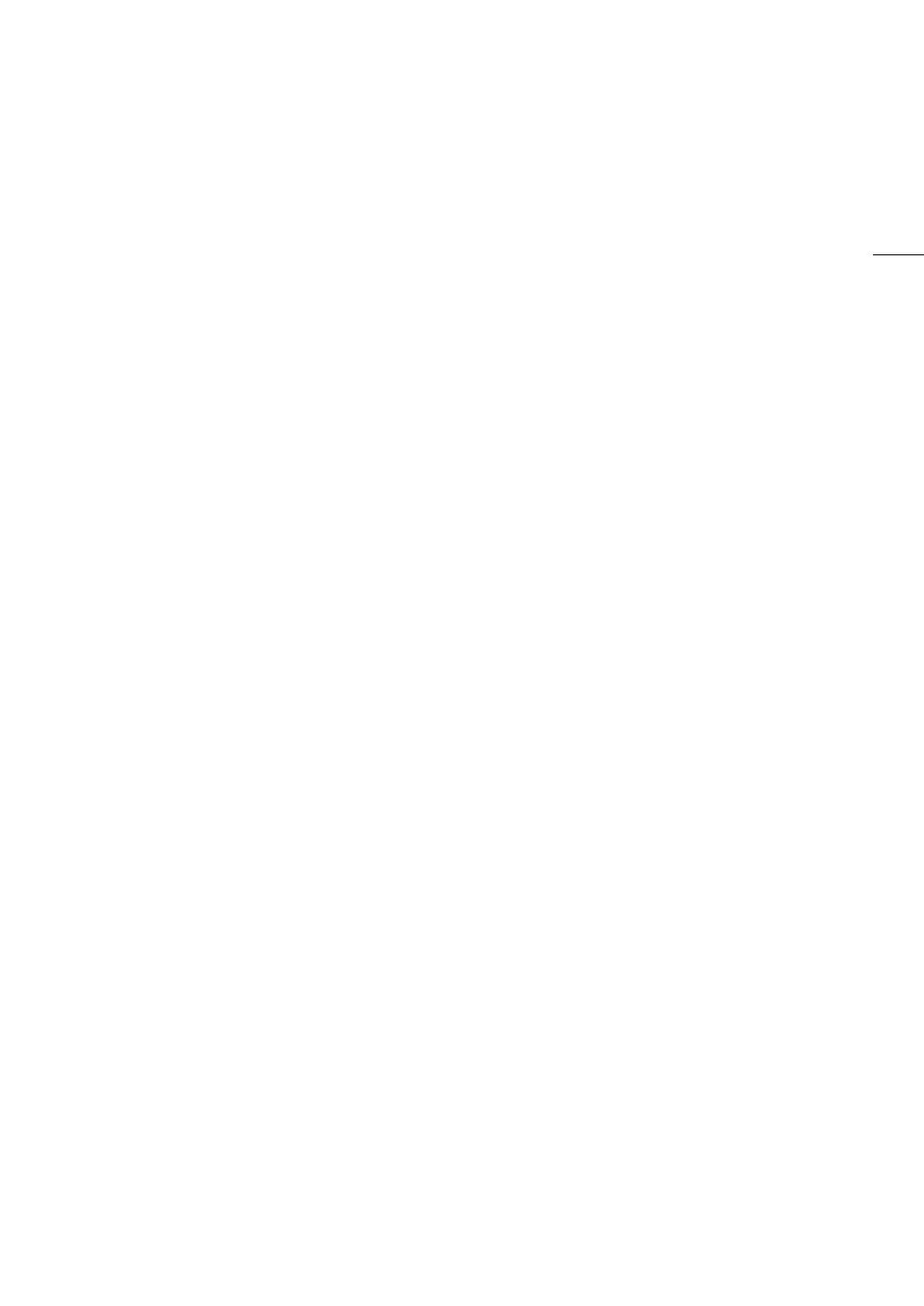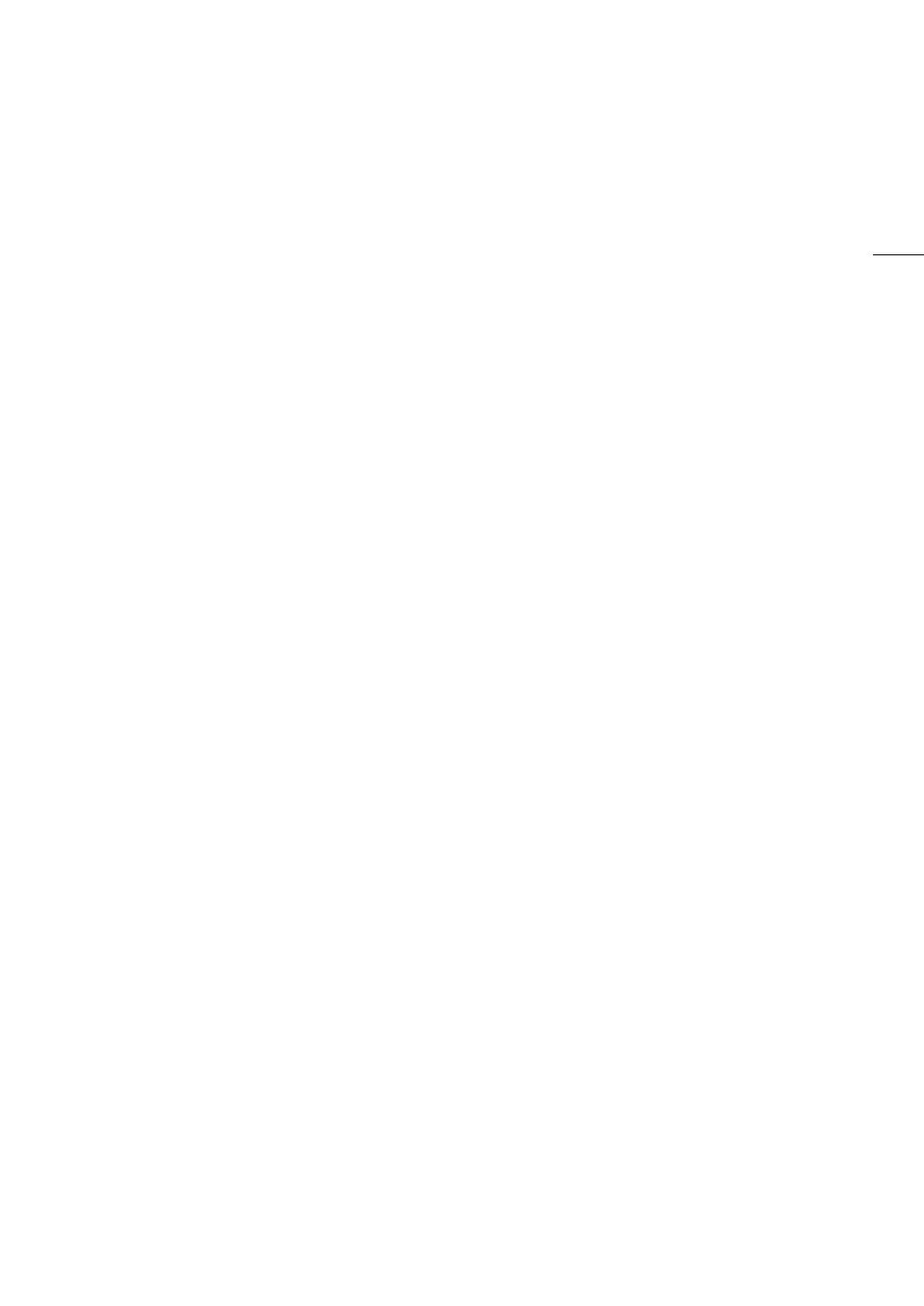
3
Highlights of the Camera
The Canon EOS C200 / EOS C200B Digital Cinema Camera is the latest camera in the highly-respected Cinema
EOS line. Cinema EOS cameras are increasingly relied upon by industry professionals due to their state-of-the-art
technology and the cameras’ high quality. The C200 / C200B continues that tradition by offering many features
that will help you articulate your creative vision.
4K Recording System with Cinema Quality
Advanced 4K-compatible Super-35mm-equivalent
CMOS sensor
At the heart of the camera is a Super-35mm-
equivalent CMOS sensor and two DIGIC DV 6 image
processors, which enable the camera to capture
and process video at an effective pixel count of 8.85
megapixels (4096x2160) and offer a center
resolution of 1,800 TV lines
1
. The sensor integrates
noise-reduction technology that allows you to record
video at sensitivity levels from ISO 160 to
ISO 25600
2
.
1
Varies depending on the lens used.
2
The ISO speed range can be extended up to ISO 100 on
one end, and ISO 102400 on the other.
Interchangeable lenses
Enjoy the freedom of using interchangeable lenses
to achieve the look you want. The C200 / C200B
features an EF lens mount allowing you to use over
100 high-quality lenses from the Canon Cinema
Lens series and EF Lens series.
Multiple recording formats
The camera offers you a choice of the recording
format, depending on your project’s requirements.
The camera records 4K RAW data using the newly
developed Cinema RAW Light
3
(hereafter, referred
to as RAW) format, directly to the CFast Card. The
RAW data that the camera records is a proprietary
format and is even suitable as HDR source material.
The second recording format is XF-AVC, which
boasts high compression while maintaining high
video quality. The third recording format is MP4, a
widely-used and versatile format.
3
Please note that the Cinema RAW Light data recorded
by this camera is different from the Cinema RAW data
recorded by other Cinema EOS cameras.
A variety of video and audio configuration options
(A 64)
RAW clips are recorded in 4096x2160 and,
depending on the frame rate, in 12- or 10-bit color
depth. Both MP4 and XF-AVC clips can be recorded
in 3840x2160 or 1920x1080 and in 8-bit color
depth. For details on available combinations of
frame size, frame rate and color depth, see the
video configuration settings tables (A 65). The
camera records audio in 4-channel linear PCM or
2-channel MPEG-2 AAC-LC (MP4 clips only). With
such versatile options, the camera is sure to offer
you a configuration that meets your project’s needs
and shooting style.
Recording media
The camera records RAW clips to a CFast 2.0 card
or MP4 clips and XF-AVC clips to an SD card.
Because the camera is equipped with two SD card
slots, you can use two SD cards to continue
recording on the other card when the one being
used becomes full (relay recording) or to record the
same clip simultaneously on both cards to have a
backup recording (double slot recording)
4
(A 51).
While you record primary clips on a CFast card, you
can simultaneously record proxy clips—smaller files
(2048x1080) for offline editing—on an SD card
(A 113).
4
Relay recording and double slot recording are not
available for proxy clips.
Operability and Adaptability
Freely customizable compact design
The modular components, such as the LM-V1 LCD
Monitor
5
, LA-V1 LCD Attachment Unit
5
, HDU-2
Handle Unit
5
and GR-V1 Camera Grip
5
, will let you
expand and adapt the camera’s configuration to
match your shooting conditions (A 36).
5
Supplied accessory for the C200; optional accessory for
the C200B.
Assignable buttons
The camera and modular units feature a number of
buttons (on the camera’s body, LCD monitor and
camera grip) to which you can assign a large
number of functions (A 125). Assign functions that
you use often to the assignable buttons you find
most convenient to personalize the camera to your
needs and preferences.
Dual Pixel CMOS AF
The camera features Dual Pixel CMOS AF and offers
various autofocus functions (A 80): Continuous AF,
One-shot AF (to use autofocus only when you
choose) or AF-boosted MF (to let you focus
manually most of the way and let the camera finish
focusing automatically). Using AF-boosted MF the
camera does not perform unreliable focus
adjustments, resulting in a smoother focusing
operation than with continuous AF. The camera can
also focus automatically on people’s faces (Face AF,
A 87) and track moving subjects while keeping
them in focus.