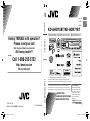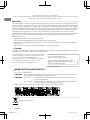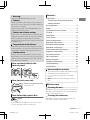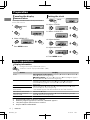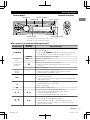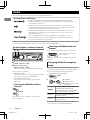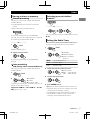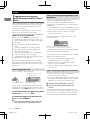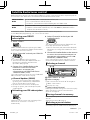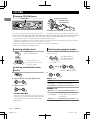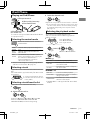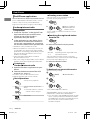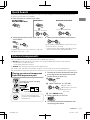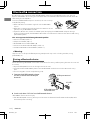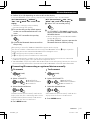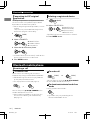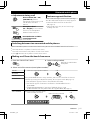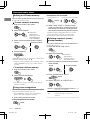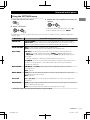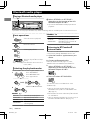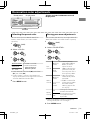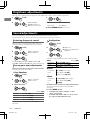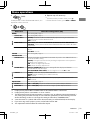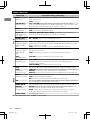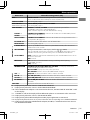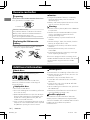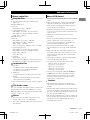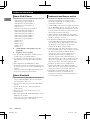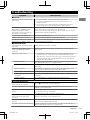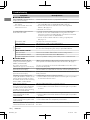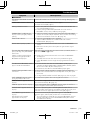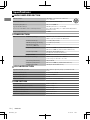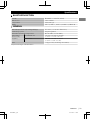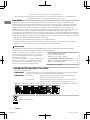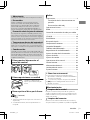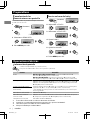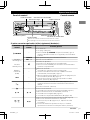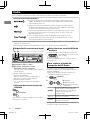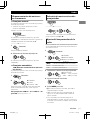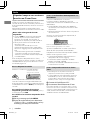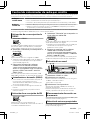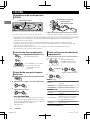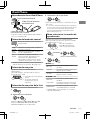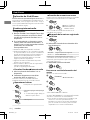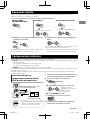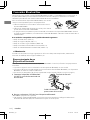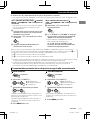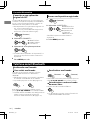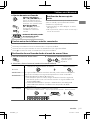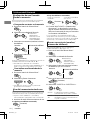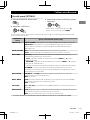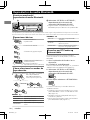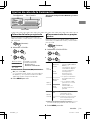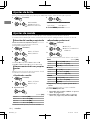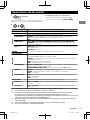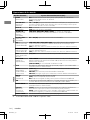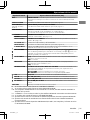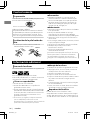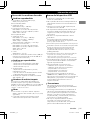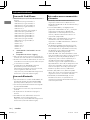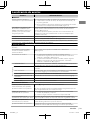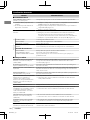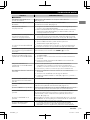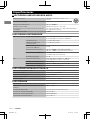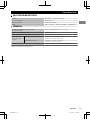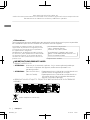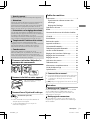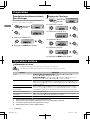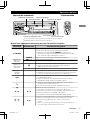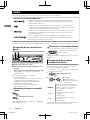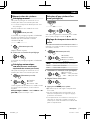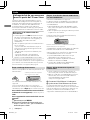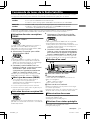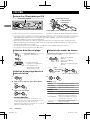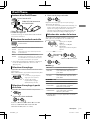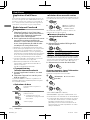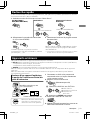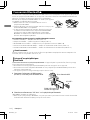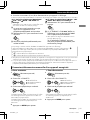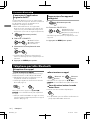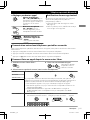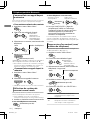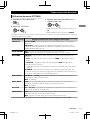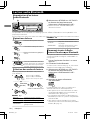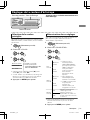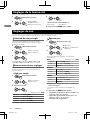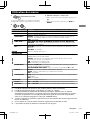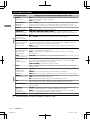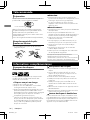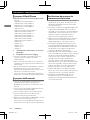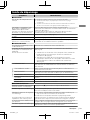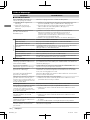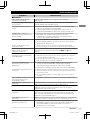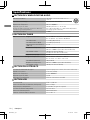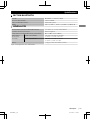JVC KD-AHD75BT User manual
- Category
- Car video systems
- Type
- User manual
This manual is also suitable for

.
.
Having TROUBLE with operation?
Please reset your unit
Refer to page of How to reset your unit
Still having trouble??
USA ONLY
Call 1-800-252-5722
http://www.jvc.com
We can help you!
.
EN, SP, FR
© 2011 JVC KENWOOD Corporation
1211DTSSANJEIN
CD RECEIVER / RECEPTOR CON CD / RÉCEPTEUR CD
For canceling the display demonstration, see page 4. /
Para cancelar la demostración en pantalla, consulte la página 4. /
Pour annuler la démonstration des affichages, référez-vous à la page 4.
ENGLISH
ESPAÑOL
FRANÇAIS
INSTRUCTIONS
MANUAL DE INSTRUCCIONES
MANUEL D’INSTRUCTIONS
GET0780-001A
[J]
KD-AHD75BT/KD-HDR71BT
For installation and connections, refer to the separate manual.
Para la instalación y las conexiones, refiérase al manual separado.
Pour l’installation et les raccordements, se référer au manuel séparé.
For Customer Use:
Enter below the Model
No. and Serial No. which
are located on the top or
bottom of the cabinet.
Retain this information
for future reference.
Model No.
Serial No.
Instructions
CD RECEIVER
KD-AHD75BT/KD-HDR71BT
KD-AHD75BTJ_Cover.indd 1KD-AHD75BTJ_Cover.indd 1 12/19/2011 10:22:16 AM12/19/2011 10:22:16 AM

Thank you for purchasing a JVC product.
Please read all instructions carefully before operation, to ensure your complete understanding and to
obtain the best possible performance from the unit.
For U.S.A.
This equipment has been tested and found to comply with the limits for a Class B digital device,
pursuant to Part 15 of the FCC Rules. These limits are designed to provide reasonable protection
against harmful interference in a residential installation. This equipment generates, uses, and can
radiate radio frequency energy and, if not installed and used in accordance with the instructions,
may cause harmful interference to radio communications. However, there is no guarantee that
interference will not occur in a particular installation. If this equipment does cause harmful
interference to radio or television reception, which can be determined by turning the equipment
off and on, the user is encouraged to try to correct the interference by one or more of the
following measures:
– Reorient or relocate the receiving antenna.
– Increase the separation between the equipment and receiver.
– Connect the equipment into an outlet on a circuit different from that to which the receiver is
connected.
– Consult the dealer or an experienced radio/TV technician for help.
Caution:
Changes or modifications not expressly approved by the party responsible for compliance could
void the user’s authority to operate the equipment.
Use of controls or adjustments or performance of
procedures other than those specified herein may
result in hazardous radiation exposure.
In compliance with Federal Regulations, following
are reproductions of labels on, or inside the
product relating to laser product safety.
JVC KENWOOD Corporation
2967-3, ISHIKAWA-MACHI,
HACHIOJI-SHI, TOKYO, JAPAN
THIS PRODUCT COMPLIES WITH DHHS
RULES 21CFR SUBCHAPTER J IN EFFECT AT
DATE OF MANUFACTURE.
Location: Bottom Plate
IMPORTANT FOR LASER PRODUCTS
1. CLASS 1 LASER PRODUCT
2. CAUTION: Do not open the top cover. There are no user serviceable parts inside the unit;
leave all servicing to qualified service personnel.
3. CAUTION: (For U.S.A.) Visible and/or invisible class II laser radiation when open. Do
not stare into beam.
(For Canada) Visible and/or invisible class 1M laser radiation when open. Do
not view directly with optical instruments.
4. REPRODUCTION OF LABEL: CAUTION LABEL, PLACED OUTSIDE THE UNIT.
[European Union only]
2
|ޓENGLISH
2011/12/17ޓ14:6:9KD-AHD75_J_EN

Warning:
Stop the car before operating the unit.
Caution:
Adjust the volume so that you can hear sounds
outside the car. Driving with the volume too high
may cause an accident.
Avoid using the USB device or iPod/iPhone if it
might hinder driving safety.
Caution on volume setting:
Digital devices (CD/USB) produce very little noise
compared with other sources. Lower the volume
before playing these digital sources to avoid
damaging the speakers by the sudden increase of
the output level.
Temperature inside the car:
If you have parked the car for a long time in hot
or cold weather, wait until the temperature in the
car becomes normal before operating the unit.
Condensation:
When the car is air-conditioned, moisture may
collect on the laser lens. This may cause disc read
errors. In this case, remove the disc and wait for
the moisture to evaporate.
How to attach/detach the
control panel
How to reset your unit
Your preset adjustments will
also be erased.
How to forcibly eject a disc
(Hold)
Be careful not to drop the disc when it ejects.
If this does not work, reset your unit.
Contents
Preparation ............................................................ 4
Canceling the display demonstration
Setting the clock
Basic operations ................................................... 4
Radio ........................................................................ 6
Satellite Radio tuner control ............................ 9
CD/USB ................................................................. 10
iPod/iPhone
.......................................................... 11
Quick Search ....................................................... 13
External components ...................................... 13
Bluetooth姞 connection
..................................... 14
Bluetooth mobile phone ................................ 16
Bluetooth audio player ................................... 20
Illumination color adjustments .................... 21
Brightness adjustments .................................. 22
Sound adjustments .......................................... 22
Menu operations ............................................... 23
Remote controller
............................................... 26
Additional information ................................... 26
Troubleshooting ................................................ 29
Specifications ..................................................... 32
How to read this manual:
This manual mainly explains operations using
the buttons on the control panel.
< > indicates the displays on the control
panel.
[XX] indicates the initial setting of a menu
item.
Maintenance
Cleaning the unit
Wipe off the dirt on the panel with a dry silicon or
soft cloth. Failure to observe this precaution may
result in damage to the unit.
Cleaning the connector
Wipe off dirt on the connector of the unit and
panel. Use a cotton swab or cloth.
ENGLISHޓ|
3
2011/12/17ޓ14:6:9KD-AHD75_J_EN

Canceling the display
demonstration
The display demonstration is always turned on
unless you cancel it.
(Hold)
1
(Initial setting)
2
3
Select <DEMO OFF>.
4
Press MENU to exit.
Setting the clock
(Hold)
1
2
Select <CLOCK>.
3
Select <CLOCK SET>.
4
Adjust the hour.
5
Adjust the minute.
6
Press MENU to exit.
Basic operations
Display information
Changes the display information. (Press)
Scrolls the current display information. (Hold)
Source Display
Radio
Conventional radio station: Frequency -ANALOG-NO TEXT-
Clock - (back to the beginning)
HD Radio station: Call Sign*1 - Frequency - PTY (Program Type)*2
- Text*3 - Clock - (back to the beginning)
Satellite Radio
Category name - Channel name - Artist name - Composer
name*4 - Song/program name/title - Clock - (back to the
beginning)
CD/USB/Bluetooth Audio
Album title/Artist* - Track title* - Track no./Playing time - Track
no./Clock - (back to the beginning)
* “NO NAME” appears for conventional CDs or if not recorded.
iPod/iPhone (HEAD MODE/
IPOD MODE)
iPod/iPhone (APP MODE)
APP MODE) Clock
iPod/iPhone (Pandora姞
internet radio)
Station name - Album title/Artist - Track title - Playing time -
Clock - (back to the beginning)
External Components
EXT INPUT or AUX IN) Clock
*1 Displayed only when a Call Sign is received.
*2 When no program type (PTY) is received, “HD RADIO” appears.
*3 “NO TEXT” appears when no text is received.
*4 Only for SIRIUS Satellite Radio.
Preparation
Preparation
4
|ޓENGLISH
2011/12/17ޓ14:6:9KD-AHD75_J_EN

Remote controller
USB input terminal
AUX input jack
DO NOT expose to bright sunlight.
Remote sensor
Detaches the panel
Ejects the disc
Display windowControl dial
Loading slot
Control panel
Aim the remote controller directly at the sensor.
When you press or hold the following button(s)...
Control panel
Remote
controller
General function
/SOURCE
—
Turns on.
Turns off. (Hold)
Press the /SOURCE button on the control panel and turn
the control dial within 2 seconds to select the source.
SOURCE Press repeatedly to select the source.
Control dial
(turn)
VOL - / + Adjusts the volume level.
— Selects items.
Control dial
(press)
)
Mutes the sound or pauses playback.
Press the button again to cancel muting or resume
playback.
— Confirms selection.
Number
buttons
(1 - 6)
—
Selects the preset stations/channels.
Stores the current station/channel into the selected
number button. (Hold) (' page 7)
TAG —
Tags the PSD (Program Service Data) from HD Radio
broadcast. (' page 8)
Cancels transferring of the tagged PSD to your iPod/iPhone.
(Hold) (' page 8)
—
Enters “Hands-Free” menu (' page 17), or answers
incoming call when the unit rings.
Ends a call. (Hold)
— Returns to the previous menu.
/ /
Selects a preset station/channel. (' page 7)
Searches for HD Radio stations/channels. (Hold)
Selects a category. (' page 9)
Selects MP3/WMA/WAV folder. (' page 10)
/
/
Searches for a station/channel automatically. (' page 6)
Searches for a station manually. (Hold)
Selects track (' page 10, 11, 20)/Satellite Radio channel.
Fast-forwards or reverses track. / Changes Satellite Radio
channel rapidly. (Hold)
Basic operations
ENGLISHޓ|
5
2011/12/17ޓ14:6:9KD-AHD75_J_EN

You can tune in to both conventional and HD Radio broadcasts.
About HD Radio Technology
Digital, CD-quality sound. HD Radio Technology enables local radio
stations to broadcast a clean digital signal. AM sounds like today’s FM
and FM sounds like a CD.
Program Service Data: Contributes to the superior user experience of
HD Radio Technology. Presents song name, artist, station IDs, HD2/HD3
Channel Guide, and other relevant data streams.
Adjacent to traditional main stations are extra local FM channels. These
HD2/HD3 Channels provide new, original music as well as deep cuts
into traditional genre.
iTunes姞 Tagging provides you the opportunity to discover a wide
range of content and the means to “tag” that content for later review
and purchase from the iTunes姞 Store.
Many HD Radio stations offer more than one channel of programming. This service is called multicasting.
To find HD Radio stations in your area, visit <http://www.hdradio.com/>.
Searching for a station/channel
A
B
Select <FM> or <AM>.
Auto search. (Press)
Manual search. (Hold)
“M” flashes, then press the button repeatedly.
When receiving a station...
HD Radio station
“HD” lights up when receiving digital audio, or
flashes when receiving analog audio.
Conventional FM station
“ST” lights up when receiving FM stereo
broadcast.
Searching for HD Radio stations/
channels
(Hold)
“HD” flashes when a station is tuned in, and
searching stops.
Selecting an HD Radio multicast
channel
When receiving HD Radio multicast channels...
Select your desired channel
(HD1 to HD8).
“LINKING” appears while linking to a multicast
channel.
Changing HD Radio reception
mode
While receiving an HD Radio broadcast, you can
change the reception mode—digital or analog.
This setting does not take effect for the
conventional FM/AM stations.
(Hold)
1
-<TUNER>
-<BLEND HOLD>
-<AUTO>/<ANALOG>/
<DIGITAL>
[AUTO]
Switches between digital and
analog audio automatically.
“HOLD” flashes if the radio station
forces only analog reception.
ANALOG
Tunes to analog audio only.
“HOLD” lights up.
DIGITAL
Tunes to digital audio only.
“HOLD” lights up.
2
The setting automatically returns to <AUTO>
when you tune in to another broadcast.
Radio
Radio
6
|ޓENGLISH
2011/12/17ޓ14:6:9KD-AHD75_J_EN

Storing stations in memory
Manual presetting
You can preset up to 18 stations for FM and 6
stations for AM.
HD Radio multicast channels can also be
preset.
While listening to a station/channel...
(Hold)
The preset number flashes and “MEMORY”
appears. The current station/channel is stored to
the selected number button (1 - 6).
- - - - - - - - or - - - - - - - -
(Hold)
“PRESET MODE” flashes.
1
The preset number flashes and “MEMORY”
appears.
2
Select preset number.
Auto presetting
SSM (Strong-station Sequential Memory)
You can preset up to 18 stations for FM and 6
stations for AM.
(Hold)
1
-<TUNER>
-<SSM>
-<SSM 01 – 06>
“SSM” flashes. When all the stations/channels are
stored, “SSM” stops flashing.
2
To preset <SSM 07 – 12>/<SSM 13 – 18> for
FM, repeat steps 1 and 2.
Selecting a preset station/
channel
- - - - - - - - or - - - - - - - -
You can also select a preset station/channel using
/ .
Setting the Radio Timer
You can tune in to a preset station/channel at a
specific time regardless of the current source.
(Hold)
1
-<TUNER>
-<RADIO TIMER>
-<OFF>/<ONCE>/
<DAILY>
[OFF] Cancels Radio Timer.
ONCE Activates once.
DAILY Activates daily.
2
-<FM>/<AM>
-<01> ... <18> for FM/
<01> ... <06> for AM
3
Select the preset station/channel.
4
Set the activation time.
5
Press MENU to exit.
lights up after the Radio Timer has been set.
Only one timer can be set. Setting a new timer
will override the previous setting.
The Radio Timer will not activate if the unit is
turned off or if <AM> is set to <OFF> after
selecting an AM station for the timer.
Radio
ENGLISHޓ|
7
2011/12/17ޓ14:6:9KD-AHD75_J_EN

Tagging/purchasing your
favorite songs from the iTunes
Store
Some HD Radio broadcasts provide PSD (Program
Service Data) for a song. You can tag the song
and store its PSD (maximum 50 songs) while
listening to the song.
By using the tagging function, you can easily
purchase the songs from iTunes Store.
.
Notes on storing tagged PSDs
When pressing TAG within 10 seconds
before or after the PSD changes (while the
TAG indicator flashes), the tags for two songs
are stored.
You cannot tag a song in the following
cases:
- When the broadcast currently received
does not support the iTunes Tagging or
does not support PSD.
- When you try to store more than 50 PSD.
- When the song is already tagged.
- While transferring the tagged PSDs to your
iPod/iPhone is in progress.
For the best compatibility of iTunes Tagging,
please use the latest software versions with the
iPod/iPhone that can be connected to this unit,
' page 28.
Step 1: Tagging the song
While receiving a song with PSD...
TAG SAVED
Lights up while receiving
a song with PSD.
The tagged PSD is stored on the unit.
When an Apple iPod/iPhone is connected, the
tagged PSDs are automatically transferred to the
iPod/iPhone. Go to Step 3 to purchase the song.
To check the number of tagged songs stored
on the unit, press and hold TAG.
To delete the tagged songs from the unit:
Press and hold MENU.
Turn the control dial to select <TAG ALL
CLR>, then press and hold to confirm.
Step 2: Transferring the tagged PSD to your
iPod/iPhone
Connect the iPod/iPhone to the unit.
The source changes to “USB-IPOD” and the
tagged PSDs are automatically transferred to the
iPod/iPhone.
Your iPod/iPhone must have 50 MB free space,
which is required for transferring a tagged PSD.
You cannot change the source during the
transferring process.
While transferring the tagged PSDs, the “TAG”
indicator flashes.
TRANS 02/15
Number of PSDs transferred to the iPod /
iPhone / Number of PSDs stored on the unit
“COMPLETED” appears when all the tagged PSDs
are transferred to the iPod/iPhone.
You cannot transfer the tagged PSDs to the iPod/
iPhone in the following cases:
When the connected iPod/iPhone is not
compatible with iTunes Tagging.
When the available memory of the iPod/
iPhone is less than 50MB.
When disconnecting the iPod/iPhone during
data transfer.
Step 3: Purchasing songs from iTunes Store
iTunes 7.4 or later version is required to
purchase the tagged songs.
For details about iPod/iPhone and iTunes, refer
also to the instructions supplied with the iPod/
iPhone or visit <http://www.apple.com>.
Connect the iPod/iPhone to the PC.
Synchronize the iPod/iPhone to the
iTunes.
The tagged PSDs are transferred to the PC and
iTunes displays the list of the tagged songs. After
the data transfer is completed, the stored PSDs
are automatically deleted from the iPod/iPhone.
Radio
8
|ޓENGLISH
2011/12/17ޓ14:6:9KD-AHD75_J_EN

Before operating, connect either one of the following systems (not supplied) to the expansion port on
the rear of this unit. Refer to the “Installation/Connection Manual” for details.
SIRIUS Satellite
Radio
JVC KS-SRA100 (SIRIUS Satellite Radio interface) and
SCC1 (SiriusConnect Vehicle Tuner) or
SCVDOC1 (SiriusConnect Vehicle Docking Kit) and SIRIUS radio
XM Satellite
Radio
XMDJVC100 (Smart Digital Adapter for JVC) and XM Universal Tuner Box
CNPJVC1 (Connection cable for JVC) and CNP2000UCA (Protocol Interface
Adapter and XM Direct 2 Tuner)
For details, refer also to the instructions supplied with the other components.
For SIRIUS/XM programming, visit <www.siriusxm.com>.
Activating your SIRIUS
subscription
SIRIUS Satellite Radio starts updating the SIRIUS
channels. Once completed, SIRIUS Satellite Radio
tunes in to the Preview Channel.
1
Select <SIRIUS>.
The 12-digit SIRIUS ID will be displayed.
You can also check your SIRIUS ID from the
label on the packaging, or from menu
operations (' page 24).
2
Select “Channel 0” to check your SIRIUS ID.
3
Contact Sirius Satellite Radio on the
internet at <www.siriusxm.com/
activatenow> to activate your
subscription, or call SIRIUS toll-free at
1-888-539-SIRIUS (7474).
Once subscription has been activated, “SUB UPDT
PRESS ANY KEY” scrolls on the display.
Channel Updates (SIRIUS)
If channels are updated after subscription,
updating starts automatically. “UPDATING”
flashes and no sound can be heard.
Updates take a few minutes to complete.
During an update, you cannot operate your
Satellite Radio.
Activating your XM subscription
XMDirect2 Tuner System starts updating all the
XM channels. “Channel 1” is tuned in
automatically.
1
Select <XM>.
The display alternates between “RADIO ID” and
the 8-digit alphanumeric ID number.
You can also check your XM Satellite Radio ID
labeled on the casing of the XMDirect2 Tuner
System.
2
Select “Channel 0” to check your XM
Satellite Radio ID.
3
Contact XM Satellite Radio on the internet
at <www.siriusxm.com/activatenow> to
activate your subscription, or call 1-800-
XM-RADIO (1-800-967-2346).
Once subscription has been activated, the unit
can be tuned to one of the available channels.
Selecting a channel
A
C
B
Select <SIRIUS> or <XM>.
Select a category.
If you want to select channels of all categories...
SIRIUS: Select <ALL>.
XM: Skip this step.
Select a desired channel.
Holding the button changes the channels rapidly.
While searching, invalid and unsubscribed
channels are skipped.
Storing channels in memory
You can preset up to 18 channels for both SIRIUS
and XM.
(“Manual presetting” ' page 7)
Selecting a preset station
(“Selecting a preset station/channel” ' page 7)
Satellite Radio tuner control
Satellite Radio tuner control
ENGLISHޓ|
9
2011/12/17ޓ14:6:9KD-AHD75_J_EN

Playing a CD/USB device
Label side
The source changes to “CD” and playback starts.
USB 2.0 cable
(not supplied)
USB input terminal
USB cable from the rear of the unit
or
The source changes to “USB” and playback starts.
This unit can play MP3/WMA files stored in CD-R, CD-RW, and MP3/WMA/WAV files in USB mass
storage device (such as a USB memory and Digital Audio Player).
Make sure all important data has been backed up. We shall bear no responsibility for any loss of data
in USB mass storage class device while using this system.
Ejected disc not removed within 15 seconds will reload automatically.
If the disc cannot be ejected, ' page 3.
Selecting a folder/track
Selects folder.
(For MP3/WMA/WAV)
Selects track. (Press)
Fast-forwards or reverses
the track. (Hold)
Selecting a track/folder from
the list
1
2
Select a folder. (For MP3/WMA/WAV)
For MP3/WMA/WAV
If there are many folders or tracks, you can fast
search for the desired folder or track by turning
the control dial quickly, or use Quick Search
(' page 13).
3
Select a track.
Selecting the playback modes
You can select one of the following playback
modes at a time.
Press 1 for REPEAT.
Press 2 for RANDOM.
Press again to exit.
- - - - - - - - or - - - - - - - -
(Hold)
<REPEAT>)<RANDOM>
1
2
REPEAT
RPT OFF Cancels repeat playback.
TRACK RPT Repeats current track.
FOLDER RPT * Repeats current folder.
RANDOM
RND OFF Cancels random playback.
FOLDER RND *
Randomly plays all tracks of
current folder, then tracks of
next folders.
ALL RND Randomly plays all tracks.
* For MP3/WMA/WAV
CD/USB
CD/USB
10
|ޓENGLISH
2011/12/17ޓ14:6:9KD-AHD75_J_EN

iPod/iPhone
Playing an iPod/iPhone
USB 2.0 cable (accessory
of the iPod/iPhone)
USB input terminal
USB cable from the
rear of the unit
or
The source changes to “IPOD-FRONT/IPOD-REAR”
and playback starts.
Selecting the control mode
-<HEAD MODE>/<IPOD MODE>/
<APP MODE>
HEAD
MODE
Controls iPod playback through this
unit.
IPOD
MODE
Controls iPod playback from the
iPod/iPhone.
APP
MODE
The sound of any functions (music,
games, applications, etc.) running on
the connected iPod/iPhone is
emitted through the speakers
connected to this unit.
You can also change the setting using <IPOD
SWITCH> in the menu. (' page 25)
Selecting a track
Applicable under <HEAD MODE>/<IPOD MODE>
only.
For <APP MODE>, applicable only for some audio
applications.
Selects track/chapter. (Press)
Fast-forwards or reverses the
track. (Hold)
Selecting a track from the list
Applicable under <HEAD MODE> only.
1
PLAYLISTS)ARTISTS)ALBUMS)SONGS)
PODCASTS)GENRES)COMPOSERS)
AUDIOBOOKS) (back to the beginning)
2
Select the desired list.
Repeat this step until the desired track is selected.
If the selected menu contains many tracks, you
can fast search for the desired track by turning
the control dial quickly, or use Quick Search
(' page 13).
3
Select the desired track.
Selecting the playback modes
Applicable under <HEAD MODE> only.
You can select one of the following playback
modes at a time.
Press 1 for REPEAT.
Press 2 for RANDOM.
Press again to exit.
- - - - - - - - or - - - - - - - -
(Hold)
<REPEAT>)<RANDOM>
1
2
REPEAT
RPT OFF Cancels repeat playback.
ONE RPT
Functions the same as “Repeat
One” of the iPod.
ALL RPT
Functions the same as “Repeat
All” of the iPod.
RANDOM
RND OFF Cancels random playback.
SONG RND
Functions the same as “Shuffle
Songs” of the iPod.
ALBUM RND
Functions the same as “Shuffle
Albums” of the iPod.
“ALBUM RND” is not applicable for some iPod/
iPhone.
ENGLISHޓ|
11
2011/12/17ޓ14:6:9KD-AHD75_J_EN

iPod/iPhone application
You can operate JVC original application with this
unit in <APP MODE>. For more details, visit JVC
website: <http://www3.jvckenwood.com/
english/car/index.html> (English website only).
Pandora姞 internet radio
Preparation
1
Search for “Pandora” in the Apple iTunes
App Store to find and install the most
current version of the Pandora姞
application onto your device.
2
In the application on your device, log in
and create an account with Pandora姞. If
you are not a registered user, an account
can also be created at www.pandora.com.
Pandora姞 is only available in the US.
Because Pandora姞 is a third-party service, the
specifications are subject to change without
prior notice. Accordingly, compatibility may be
impaired or some or all of the services may
become unavailable.
Some functions of Pandora姞 cannot be
operated from this unit.
For issues using the application, please contact
Pandora at [email protected].
Listening to
Pandora姞 internet radio
1
Open the Pandora姞 application on your
device.
2
Connect the device to one of the USB
terminals. (' page 11)
The source switches and broadcast starts
automatically from your current station.
Basic Operations
Starts/pauses playback.
Selects thumbs up/thumbs
down.
If thumbs down is selected,
current track is skipped.
Skips track.
Creating a new station
You can create a new station based on the
currently playing song or artist.
1
-<NEW STATION>
-<FROM ARTIST>/
<FROM SONG>
A new station is created based on the current
song or artist.
2
Searching the registered station
from the list
1
BY DATE According to the registration date
A - Z Alphabetical order
You can proceed directly to step 3 to select
station or use the search menu to scroll through
the desired menu. (' page 13)
2
Select the station list display mode.
3
Select the desired station.
To bookmark song/artist information
While receiving a song...
-<BOOKMARK>
<THIS ARTIST>)<THIS TRACK>
“BOOKMARKED” appears and the song/artist
information is stored to the iPod/iPhone.
This unit allows you to bookmark songs and/or
artists in your personalized Pandora姞 account.
The bookmarks will not be available for review
on the unit but will be available in your
Pandora姞 account.
(Hold)
iPod/iPhone
12
|ޓENGLISH
2011/12/17ޓ14:6:9KD-AHD75_J_EN

If you have many folders/tracks/contacts, you can search through them quickly according to the first
character (A to Z, 0 to 9 and OTHERS).
1
Enter list menu or “Hands-Free” menu.
CD (MP3/WMA)/
USB (MP3/WMA/WAV)
iPod/iPhone Bluetooth phonebook
Select the desired list.
Select <PHONEBOOK>.
“OTHERS” appears if the first character is not A to
Z or 0 to 9, such as #, -, !, etc.
2
Select the desired character (A to Z, 0 to 9
and OTHERS).
For CD/USB and iPod/iPhone, repeat step 3 until
the desired track is selected.
Searching may not work on some of the layers
of the selected menu (for iPod/iPhone).
3
Select your desired folder/track/contact.
External components
You can connect an external component to the following terminals:
EXT IN: Expansion port on the rear of this unit using the following adapters (not supplied):
- JVC KS-U57, Line Input Adapter
- JVC KS-U58, AUX Input Adapter
AUX IN: AUX (auxiliary) input jack on the control panel.
For details, refer also to the instructions supplied with the adapters or external components.
For connection to expansion port on the rear of this unit, refer to the “Installation/Connection Manual”.
Playing an external component
from AUX/expansion port
Portable audio player, etc.
3.5 mm (1/8") stereo mini plug
(not supplied)
Use a 3-terminal plug head
stereo mini plug for optimum
audio output.
1
Connect to AUX on the control panel and/
or the expansion port on the rear panel.
(Hold)
-<SRC SELECT>
-<AUX IN> or <EXT IN>
-<AUX ON> or
<EXT ON>
Press MENU to exit.
Select <AUX ON> or <EXT ON>.
2
Set the source as necessary.
3
Select <AUX IN> or <EXT IN>.
4
Turn on the connected component and
start playing the source.
Quick Search
Quick Search
ENGLISHޓ|
13
2011/12/17ޓ14:6:9KD-AHD75_J_EN

By connecting the supplied KS-UBT1 USB Bluetooth Adapter and microphone to this unit, you can
operate a Bluetooth device using this unit. Refer to the “Installation/Connection Manual” for details on
connecting the microphone.
Once the USB Bluetooth Adapter is attached, this unit is always
available for pairing.
Refer also to the instructions supplied with the Bluetooth
device.
Refer to the separate appendix to check the countries where
you may use the Bluetooth function.
If you turn off the unit, detach the control panel, or unplug the USB Bluetooth Adapter during a
phone call conversation, the Bluetooth connection is disconnected. Continue the conversation using
your mobile phone.
This unit supports the following Bluetooth profiles
Hands-Free Profile (HFP 1.5)
Object Push Profile (OPP 1.1)
Phonebook Access Profile (PBAP 1.0)
Advanced Audio Distribution Profile (A2DP 1.2)
Audio/Video Remote Control Profile (AVRCP 1.3)
Warning:
Stop the car in a safe place before operating complicated steps such as dialing numbers, using
phonebook, etc.
KS-UBT1
Microphone
Pairing a Bluetooth device
When connecting a Bluetooth device to the unit for the first time, perform pairing between the unit and
the device.
Up to five Bluetooth devices can be registered in this unit.
A maximum of two Bluetooth phones and one Bluetooth audio device can be connected at any
time.
This unit supports Secure Simple Pairing (SSP).
1
Connect the USB Bluetooth adapter
(KS-UBT1) to one of the USB input
terminals.
KS-UBT1
or
USB cable from the
rear of the unit
USB input terminal
2
Search and select “JVC Unit” on the Bluetooth device.
“BT PAIRING” flashes on the display.
For some Bluetooth devices, you may need to enter the Personal Identification Number (PIN) code
immediately after searching.
iPod/iPhone
Bluetooth
姞
connection
14
|ޓENGLISH
2011/12/17ޓ14:6:9KD-AHD75_J_EN

3
Perform (A) or (B) depending on what scrolls on the display.
For some Bluetooth devices, pairing sequence may vary from the steps described below
(A) If “[Device Name]”#“XXXXXX”#
“VOL – YES”#“BACK – NO” scrolls on the
display,
“XXXXXX” is a 6-digit passkey randomly
generated during each pairing.
Operate the Bluetooth device to confirm
the passkey.
Ensure that the passkey which appears
on the unit and Bluetooth device is the
same.
Select “YES” to confirm the passkey.
(B) If “[Device Name]”#“VOL – YES”#
“BACK – NO” scrolls on the display,
(1) If “PAIRING”#“PIN 0000” scrolls on the
display, enter the PIN code “0000” into the
Bluetooth device.
You can change to a desired PIN code before
pairing. (' page 25)
Select “YES” to start the pairing.
(2) If only “PAIRING” appears, operate the
Bluetooth device to confirm pairing.
After pairing is successful, “PAIRING COMPLETED” appears on the display.
The unit will establish a connection with the newly paired Bluetooth device, “” lights up on the
display and you can now control the Bluetooth device through the unit.
“” will light up when a phone is connected.
“” will light up when an audio device is connected.
Once the connection is established, the device is registered to the unit and there is no need to
perform the pairing again unless you delete the registered device.
Some Bluetooth devices may not be able to connect to the unit after pairing. Connect the device to
the unit manually. Refer to the instruction manual of the Bluetooth device for more information.
Connecting/Disconnecting a registered device manually
To connect
1
(Hold)
-<BLUETOOTH>
-<PHONE>/<AUDIO>
-<CONNECT>
2
Select <CONNECT>.
“CONNECTING”#“[Device Name]” scrolls on the
display when the unit is connecting to the device.
“CONNECTED”#“[Device Name]” scrolls on the
display when the device is connected.
3
Select the desired device.
4
Press MENU to exit.
To disconnect
1
(Hold)
-<BLUETOOTH>
-<PHONE>/<AUDIO>
-<DISCONNECT>
2
Select <DISCONNECT>.
“DISCONNECT”#“[Device Name]” scrolls on the
display when the device is disconnected.
3
Select the desired device.
4
Press MENU to exit.
Bluetooth
姞
connection
ENGLISHޓ|
15
2011/12/17ޓ14:6:9KD-AHD75_J_EN

Connecting to JVC original
application
JVC original application is designed to view JVC
car receiver status and perform simple control
operations on Android smart phones.
For JVC original application operations, visit JVC
website:
<http://www3.jvckenwood.com/english/car/
index.html> (English website only).
1
(Hold)
-<BLUETOOTH>
-<APPLICATION>
-<CONNECT>
2
Select <CONNECT>.
“CONNECTED”#“[Device Name]” scrolls on the
display when the device is connected.
3
Select the desired smart phone.
4
Press MENU to exit.
Deleting a registered device
(Hold)
1
-<BLUETOOTH>
-<DELETE PAIR>
- [Device name]
-<DELETE YES>
“DELETED” appears when the device is deleted.
2
Select <DELETE YES>.
3
Press MENU to exit.
Bluetooth mobile phone
Receiving a call
To receive a call
When there is an incoming call, the source
automatically changes to “BT FRONT”/“BT REAR”.
“RECEIVING” appears on the display, followed
by the phone number or name.
The display flashes in blue. (' page 19)
or
You can also press ////SOURCE on the
remote control to answer a call.
When <AUTO ANSWER> is set to <ON>, the
unit answers incoming calls automatically.
(' page 19)
To end a call
(Hold)
or
(Hold)
You can also press and hold ////SOURCE
on the remote control to end a call.
To deactivate/activate hands-free
mode
During a phone conversation...
Operations may vary according to the
connected Bluetooth device.
Bluetooth
姞
connection
16
|ޓENGLISH
2011/12/17ޓ14:6:9KD-AHD75_J_EN

Adjustments during a call
Phone volume(00 — 50)
[VOLUME 15]: Volume
adjustments made during a call
will not affect the other
sources.
Microphone level
(01— 03)[02]: As the number
increases, the microphone
becomes more sensitive.
Noise Reduction and Echo
Cancellation mode:
Turns on/off.
Text message notification
When a text message is received, the unit rings
and “RCV MESSAGE”#“[Device name]” appears.
<MSG NOTICE> must be set to <ON>.
(' page 19)
You cannot read, edit, or send a message
through the unit.
Switching between two connected mobile phones
When two mobile phones are connected to the unit, you can access to both “Hands-Free” menus.
Press to enter 1st phone’s “Hands-Free” menu.
Press twice to enter 2nd phone’s “Hands-Free” menu.
Press to return to 1st phone’s “Hands-Free” menu.
Making a call from the hands-free menu
1
Enter the “Hands-Free” menu.
Refer to the table below
for options.
2
Select a calling method.
3
Select and call the contact (name/phone number).
DIALED
Call
Select the name/phone number
If the phonebook contains many numbers, you can fast search for the desired
number by turning the control dial quickly, or use Quick Search (' page 13).
“NO HISTORY” appears if there is no recorded call history.
“NO DATA” appears if no entries are found in the Bluetooth device’s
phonebook.
“SEND P.BOOK MANUALLY” appears if <P.BOOK SEL> is set to
<P.BOOK IN UNIT> or the phone does not support PBAP. (' page 19)
RECEIVED
MISSED CALL
PHONEBOOK
DIAL NUMBER Enter the phone number to dial.
Call
Move the entry position
Select number/character
Bluetooth mobile phone
ENGLISHޓ|
17
2011/12/17ޓ14:6:9KD-AHD75_J_EN

Making a call from memory
You can store up to 6 contacts in the memory of
this unit for speed dialing.
To store contacts in memory
1
Enter the “Hands-Free” menu.
-<DIALED>/
<RECEIVED>/
<MISSED CALL>/
<PHONEBOOK>/
<DIAL NUMBER>
2
Select a call method.
3
Select a contact (name/phone number).
Phone Number
or
Name
(Hold)
“MEMORY PX” flashes. The contact is stored to the
selected number button (1 - 6).
To erase a contact from preset memory, select
<DIAL NUMBER> in step 2 and store a blank
number.
4
Store in memory.
To make a call from memory
1
Enter the “Hands-Free” menu.
“NO PRESET” appears if there are no contacts
stored in memory.
2
Select and call the contact.
Using voice recognition
You can use the voice recognition features of the
connected phone through this unit.
“NOT SUPPORT” appears if the connected
phone does not support this feature.
If only one phone is connected,
(Hold)
1
Enter voice recognition mode.
If two phones are connected,
(Hold)
Select the desired phone
Enter “phone list”
2
When “WAIT VOICE”#“[Device Name]”
scrolls on the display, speak the name of
the contact you want to call or the voice
command to control the phone functions.
Supported voice recognition features vary for
each phone. Please refer to the instruction
manual of the connected phone for details.
Deleting a contact (name/
phone number)
Only when <P.BOOK SEL> is set to <P.BOOK IN
UNIT>. (' page 19)
1
Enter the “Hands-Free” menu.
-<DIALED>/
<RECEIVED>/
<MISSED CALL>/
<PHONEBOOK>
2
Select a call method.
3
Select the contact (name/phone number)
to be deleted.
Phone Number
or
Name
(Hold)
4
Enter “Delete Entries” menu.
DELETE Selected name/phone number
from step 3 is deleted.
DELETE
ALL
All name/phone numbers from
selected menu in step 2 are
deleted.
5
Select <DELETE> or <DELETE ALL>.
Bluetooth mobile phone
18
|ޓENGLISH
2011/12/17ޓ14:6:9KD-AHD75_J_EN

Using the SETTINGS menu
1
Enter the “Hands-Free” menu.
2
Select <SETTINGS>.
To return to the previous menu, press .
To exit from the menu, press MENU.
3
Repeat this step to perform the necessary
settings.
The following settings are applicable to the paired device. If another device is paired, perform the
settings again.
Menu item
Selectable setting (Initial: [XX])
P.BOOK SEL * [PB IN PHONE]: The unit browses the phonebook of the connected phone.
PB IN UNIT: The unit browses the phonebook registered in the unit. (You can
copy the phonebook memory using <P.BOOK WAIT> (' page 25).)
AUTO ANSWER ON: The unit answers incoming calls automatically.
[OFF]: The unit does not answer incoming calls automatically.
RING TONE [IN UNIT]: The unit rings to alert you when a call/text message comes in.
– CALL: Select your preferred ring tone (TONE 1 — 5) for incoming calls.
– MESSAGE: Select your preferred ring tone (TONE 1 — 5) for incoming text
messages.
Default ring tone is different according to the paired device.
IN PHONE: The unit uses the connected phones’ ring tone to alert you when a
call/text message comes in. (The connected phone will ring if it does not
support this feature.)
RING COLOR
COLOR 01 — 29[06]: Select your preferred color for incoming call/text
message alerts.
OFF: Cancels.
NR/EC MODE [ON]: Turns on the Noise Reduction and Echo Cancellation of the connected
microphone for clearer sound.
OFF: Cancels.
MIC LEVEL
(01— 03)[02]: The sensitivity of the microphone increases as the MIC level is
increased.
MSG NOTICE
[ON]: The unit rings and “RCV MESSAGE”#“[Device Name]” appears to alert you
of an incoming text message.
OFF: The unit does not alert you of an incoming text message.
* Selectable only when the connected phone supports PBAP.
Bluetooth mobile phone
ENGLISHޓ|
19
2011/12/17ޓ14:6:9KD-AHD75_J_EN

Playing a Bluetooth audio player
A
Select <BT REAR> or <BT FRONT>
depending on the location of the USB
Bluetooth adapter KS-UBT1.
Operate the Bluetooth audio player to start
playback.
Operations and display indications may differ according to their availability on the connected device.
Basic operations
Starts or resumes playback.
Mutes the sound.
Selects group/folder.
Reverse skips or forward skips.
(Press)
Fast-forwards or reverses the
track. (Hold)
Selecting the playback modes
For Bluetooth devices that support AVRCP 1.3.
Press 1 for REPEAT.
Press 2 for RANDOM.
Press again to exit.
- - - - - - - - or - - - - - - - -
(Hold)
<REPEAT>)<RANDOM>
1
2
REPEAT
RPT OFF Cancels repeat playback.
TRACK RPT Repeats current track.
ALL RPT Repeats all tracks.
GROUP RPT
Repeats all tracks of the
current group.
.
RANDOM
RND OFF Cancels random playback.
ALL RND
Randomly plays all tracks.
GROUP RND
Randomly plays all tracks of
the current group.
Listening to BT Pandora姞
internet radio
You can listen to Pandora姞 internet radio on your
smart phone through Bluetooth on this unit.
1
Open the Pandora姞 application on your
device.
Refer to “To connect” ' page 15, select
<BLUETOOTH>#<AUDIO>#<CONNECT>.
2
Connect to Bluetooth audio.
3
Select <BT REAR> or <BT FRONT>
depending on the location of the USB
Bluetooth adapter KS-UBT1.
The source switches and broadcast starts
automatically.
4
Press 3 to select <BT PANDORA>.
You can also activate Pandora姞 on your
Bluetooth smart phone via <BT AUDIO SW>.
(' page 25)
BT Pandora姞 internet radio is only for Android
OS and RIM OS.
You can operate Pandora姞 in the same way as
Pandora姞 for iPod/iPhone. (' page 12)
Bluetooth audio player
Bluetooth audio player
20
|ޓENGLISH
2011/12/17ޓ14:6:9KD-AHD75_J_EN
Page is loading ...
Page is loading ...
Page is loading ...
Page is loading ...
Page is loading ...
Page is loading ...
Page is loading ...
Page is loading ...
Page is loading ...
Page is loading ...
Page is loading ...
Page is loading ...
Page is loading ...
Page is loading ...
Page is loading ...
Page is loading ...
Page is loading ...
Page is loading ...
Page is loading ...
Page is loading ...
Page is loading ...
Page is loading ...
Page is loading ...
Page is loading ...
Page is loading ...
Page is loading ...
Page is loading ...
Page is loading ...
Page is loading ...
Page is loading ...
Page is loading ...
Page is loading ...
Page is loading ...
Page is loading ...
Page is loading ...
Page is loading ...
Page is loading ...
Page is loading ...
Page is loading ...
Page is loading ...
Page is loading ...
Page is loading ...
Page is loading ...
Page is loading ...
Page is loading ...
Page is loading ...
Page is loading ...
Page is loading ...
Page is loading ...
Page is loading ...
Page is loading ...
Page is loading ...
Page is loading ...
Page is loading ...
Page is loading ...
Page is loading ...
Page is loading ...
Page is loading ...
Page is loading ...
Page is loading ...
Page is loading ...
Page is loading ...
Page is loading ...
Page is loading ...
Page is loading ...
Page is loading ...
Page is loading ...
Page is loading ...
Page is loading ...
Page is loading ...
Page is loading ...
Page is loading ...
Page is loading ...
Page is loading ...
Page is loading ...
Page is loading ...
Page is loading ...
-
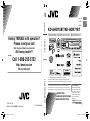 1
1
-
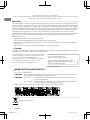 2
2
-
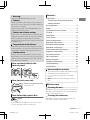 3
3
-
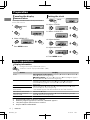 4
4
-
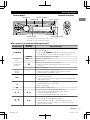 5
5
-
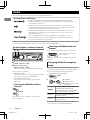 6
6
-
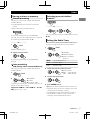 7
7
-
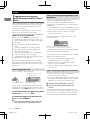 8
8
-
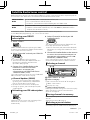 9
9
-
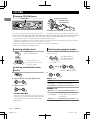 10
10
-
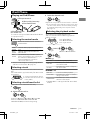 11
11
-
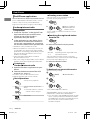 12
12
-
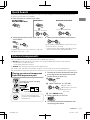 13
13
-
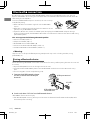 14
14
-
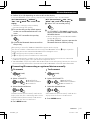 15
15
-
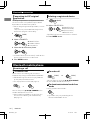 16
16
-
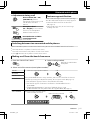 17
17
-
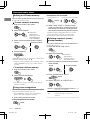 18
18
-
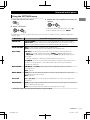 19
19
-
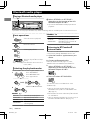 20
20
-
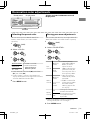 21
21
-
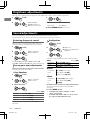 22
22
-
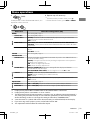 23
23
-
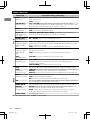 24
24
-
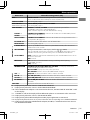 25
25
-
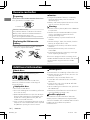 26
26
-
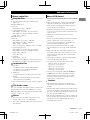 27
27
-
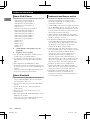 28
28
-
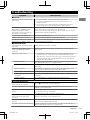 29
29
-
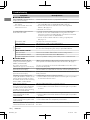 30
30
-
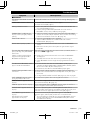 31
31
-
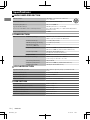 32
32
-
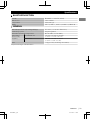 33
33
-
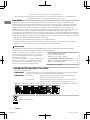 34
34
-
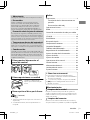 35
35
-
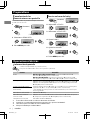 36
36
-
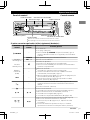 37
37
-
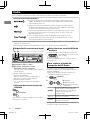 38
38
-
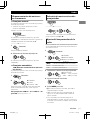 39
39
-
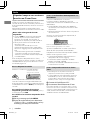 40
40
-
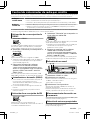 41
41
-
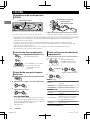 42
42
-
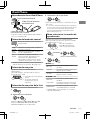 43
43
-
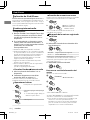 44
44
-
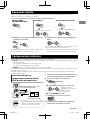 45
45
-
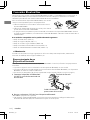 46
46
-
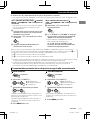 47
47
-
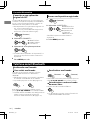 48
48
-
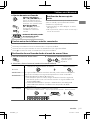 49
49
-
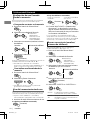 50
50
-
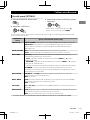 51
51
-
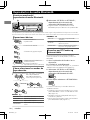 52
52
-
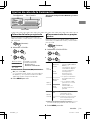 53
53
-
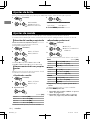 54
54
-
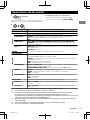 55
55
-
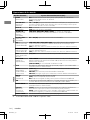 56
56
-
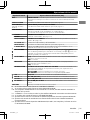 57
57
-
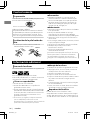 58
58
-
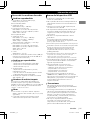 59
59
-
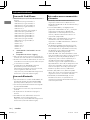 60
60
-
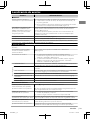 61
61
-
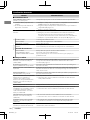 62
62
-
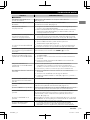 63
63
-
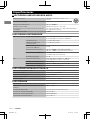 64
64
-
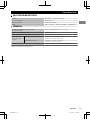 65
65
-
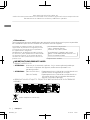 66
66
-
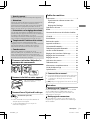 67
67
-
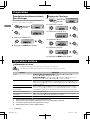 68
68
-
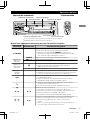 69
69
-
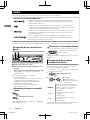 70
70
-
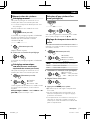 71
71
-
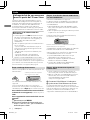 72
72
-
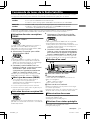 73
73
-
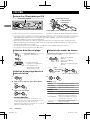 74
74
-
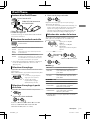 75
75
-
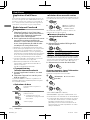 76
76
-
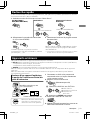 77
77
-
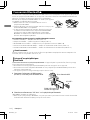 78
78
-
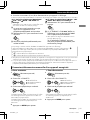 79
79
-
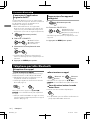 80
80
-
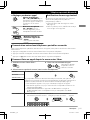 81
81
-
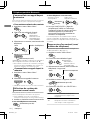 82
82
-
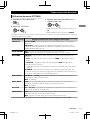 83
83
-
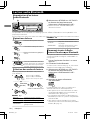 84
84
-
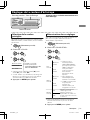 85
85
-
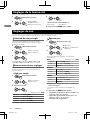 86
86
-
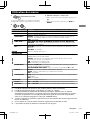 87
87
-
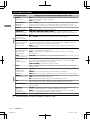 88
88
-
 89
89
-
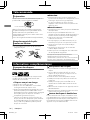 90
90
-
 91
91
-
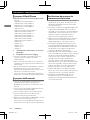 92
92
-
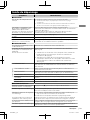 93
93
-
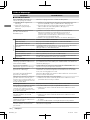 94
94
-
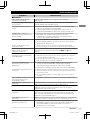 95
95
-
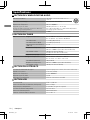 96
96
-
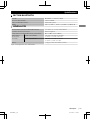 97
97
JVC KD-AHD75BT User manual
- Category
- Car video systems
- Type
- User manual
- This manual is also suitable for
Ask a question and I''ll find the answer in the document
Finding information in a document is now easier with AI
in other languages
- français: JVC KD-AHD75BT Manuel utilisateur
- español: JVC KD-AHD75BT Manual de usuario
Related papers
Other documents
-
Premier Mounts PSD-SHB Installation guide
-
Vodafone 103002474 Datasheet
-
Sony MEX-N4000BT Operating instructions
-
iON Compact Shelf System Quick start guide
-
Pioneer DEH-P7000BT User manual
-
Sony XDR-S10HDiP User manual
-
Sharp PORTABLE CD STEREO SYSTEM User manual
-
Kenwood KDC-X798 User manual
-
Sony MEX-BT2500 Operating instructions
-
Panasonic CQRX400N Owner's manual