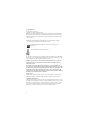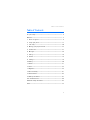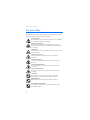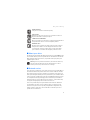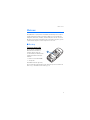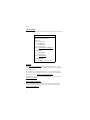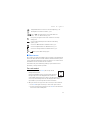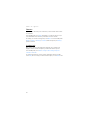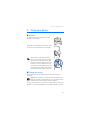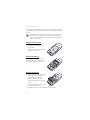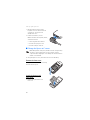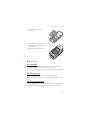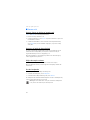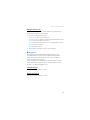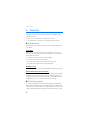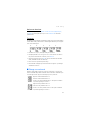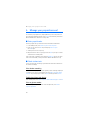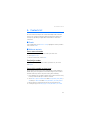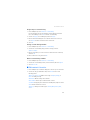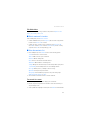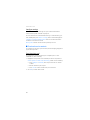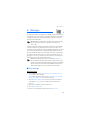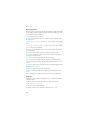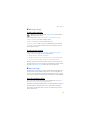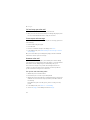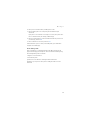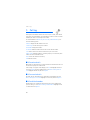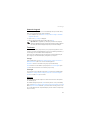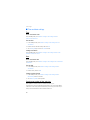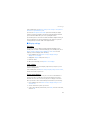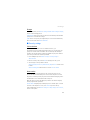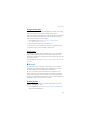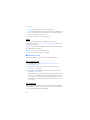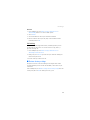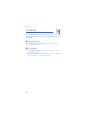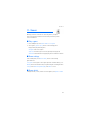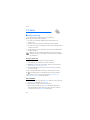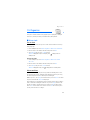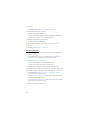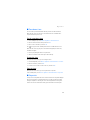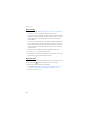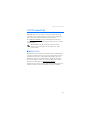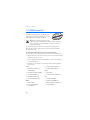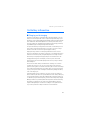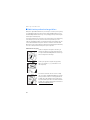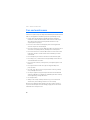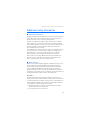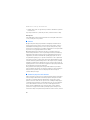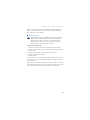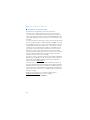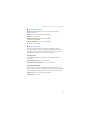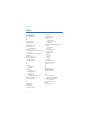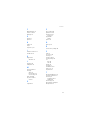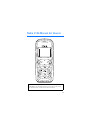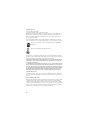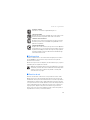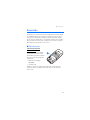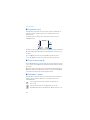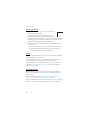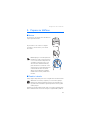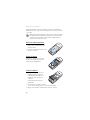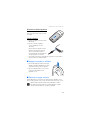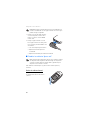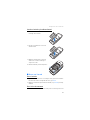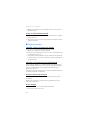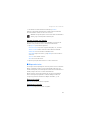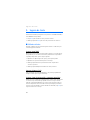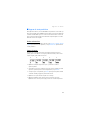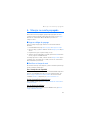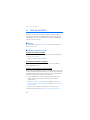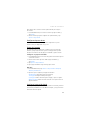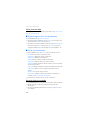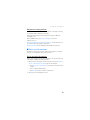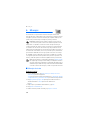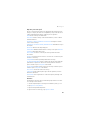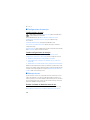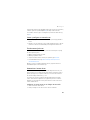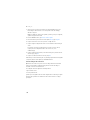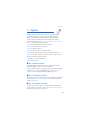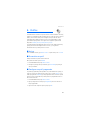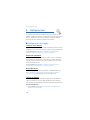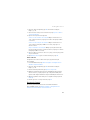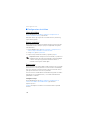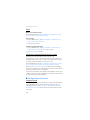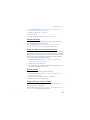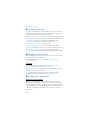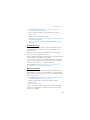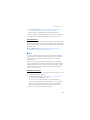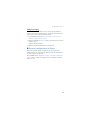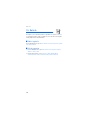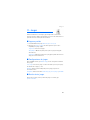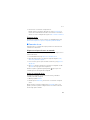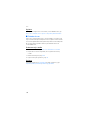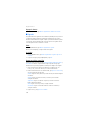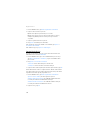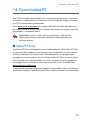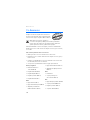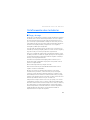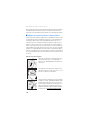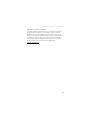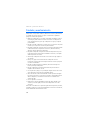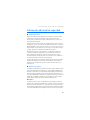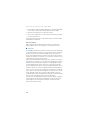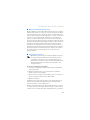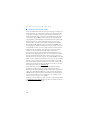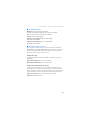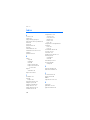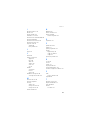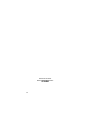User Guide
Manual del Usuario
www.nokia.com
www.nokia.com/latinoamerica
Copyright © 2005 Nokia. All rights reserved.
C
opyright © 2005 Nokia. Todos los derechos reservados.
Printed in Mexico / Impreso en México
XXXXXXX
NOKIA 0000
Page is loading ...

2
LEGAL INFORMATION
Part No. 9242801, Issue No. 2
Copyright ©2006 Nokia. All rights reserved.
Nokia, Nokia Connecting People, Nokia 2126, Xpress-on, Pop-Port, and the Nokia Original
Enhancements logos are trademarks or registered trademarks of Nokia Corporation. Other
company and product names mentioned herein may be trademarks or trade names of their
respective owners.
US Patent No. 5818437 and other pending patents. T9 text input software Copyright
©1999-2006. Tegic Communications, Inc. All rights reserved.
Includes RSA BSAFE cryptographic or security protocol software from
RSA Security.
Java is a trademark of Sun Microsystems, Inc.
The information contained in this user guide was written for the Nokia 2126 product. Nokia
operates a policy of ongoing development. Nokia reserves the right to make changes to any
of the products described in this document without prior notice.
UNDER NO CIRCUMSTANCES SHALL NOKIA BE RESPONSIBLE FOR ANY LOSS OF DATA OR
INCOME OR ANY SPECIAL, INCIDENTAL, AND CONSEQUENTIAL OR INDIRECT DAMAGES
HOWSOEVER CAUSED.
THE CONTENTS OF THIS DOCUMENT ARE PROVIDED “AS IS.” EXCEPT AS REQUIRED BY
APPLICABLE LAW, NO WARRANTIES OF ANY KIND, EITHER EXPRESS OR IMPLIED, INCLUDING,
BUT NOT LIMITED TO, THE IMPLIED WARRANTIES OF MERCHANTABILITY AND FITNESS FOR A
PARTICULAR PURPOSE, ARE MADE IN RELATION TO THE ACCURACY AND RELIABILITY OR
CONTENTS OF THIS DOCUMENT. NOKIA RESERVES THE RIGHT TO REVISE THIS DOCUMENT OR
WITHDRAW IT AT ANY TIME WITHOUT PRIOR NOTICE.
Export Controls
This device may contain commodities, technology, or software subject to export laws and
regulations from the U.S. and other countries. Diversion contrary to law is prohibited.
FCC/Industry Canada Notice
Your device may cause TV or radio interference (for example, when using a telephone in close
proximity to receiving equipment). The FCC or Industry Canada can require you to stop using
your telephone if such interference cannot be eliminated. If you require assistance, contact
your local service facility. This device complies with part 15 of the FCC rules. Operation is
subject to the condition that this device does not cause harmful interference.

Table of Contents
3
Table of Contents
For your safety..................................................................................... 4
Welcome............................................................................................... 7
1. Phone at a glance.......................................................................... 9
2. Set up your phone....................................................................... 13
3. Text entry..................................................................................... 20
4. Manage your prepaid account ................................................... 22
5. Contacts list ................................................................................ 23
6. Messages...................................................................................... 29
7. Call log......................................................................................... 36
8. Profiles ......................................................................................... 38
9. Settings........................................................................................ 39
10. Gallery .......................................................................................... 50
11. Games........................................................................................... 51
12. Voice............................................................................................. 52
13. Organizer...................................................................................... 55
14. PC connectivity............................................................................ 61
15. Enhancements.............................................................................. 62
16. Battery information .................................................................... 63
Care and maintenance....................................................................... 66
Additional safety information .......................................................... 67
Index ................................................................................................... 72

For your safety
4
For your safety
Read these simple guidelines. Not following them may be dangerous or illegal.
Read the complete user guide for further information.
SWITCH ON SAFELY
Do not switch the phone on when wireless phone use is prohibited or
when it may cause interference or danger.
ROAD SAFETY COMES FIRST
Obey all local laws. Always keep your hands free to operate the
vehicle while driving. Your first consideration while driving should
be road safety.
INTERFERENCE
All wireless phones may be susceptible to interference, which could
affect performance.
SWITCH OFF IN HOSPITALS
Follow any restrictions. Switch the phone off near medical
equipment.
SWITCH OFF IN AIRCRAFT
Follow any restrictions. Wireless devices can cause interference
in aircraft.
SWITCH OFF WHEN REFUELING
Do not use the phone at a refueling point. Do not use near fuel
or chemicals.
SWITCH OFF NEAR BLASTING
Follow any restrictions. Do not use the phone where blasting is
in progress.
USE SENSIBLY
Use only in the normal position as explained in the product
documentation. Do not touch the antenna unnecessarily.
QUALIFIED SERVICE
Only qualified personnel may install or repair this product.
ENHANCEMENTS AND BATTERIES
Use only approved enhancements and batteries. Do not connect
incompatible products.

For your safety
5
WATER RESISTANCE
Your phone is not water-resistant. Keep it dry.
BACKUP COPIES
Remember to make back-up copies or keep a written record of all
important information stored in your phone.
CONNECTING TO OTHER DEVICES
When connecting to any other device, read its user guide for detailed
safety instructions. Do not connect incompatible products.
EMERGENCY CALLS
Ensure the phone is switched on and in service. Press the end key as
many times as needed to clear the display and return to the start
screen. Enter the emergency number, then press the call key. Give
your location. Do not end the call until given permission to do so.
■ About your device
The wireless phone described in this guide is approved for use on the CDMA 800 and
1900 networks. Contact your service provider for more information about networks.
When using the features in this device, obey all laws and respect privacy and
legitimate rights of others.
Warning: To use any features in this device, other than the alarm clock,
the phone must be switched on. Do not switch the device on when
wireless phone use may cause interference or danger.
■ Network services
To use the phone you must have service from a wireless service provider. Many of
the features in this device depend on features in the wireless network to function.
These network services may not be available on all networks or you may have to
make specific arrangements with your service provider before you can utilize network
services. Your service provider may need to give you additional instructions for their
use and explain what charges will apply. Some networks may have limitations
that affect how you can use network services. For instance, some networks may
not support all language-dependent characters and services.
Your service provider may have requested that certain features be disabled or
not activated in your device. If so, they will not appear on your device menu.
Your device may also have been specially configured. This configuration may
include changes in menu names, menu order and icons. Contact your service
provider for more information.

For your safety
6
■ Shared memory
The following features in this device may share memory: contacts, text messages,
images and tones in Gallery, calendar notes, and games. Use of one or more of
these features may reduce the memory available for the remaining features
sharing memory. Your phone may display a message that the memory is full when
you try to use a shared memory feature. In this case, delete some of the information
or entries stored in the shared memory features before continuing. Some of the
features, such as images, tones in Gallery and text messages may have a certain
amount of memory specially allotted to them in addition to the memory shared
with other features.

Welcome
7
Welcome
Congratulations on your purchase of the Nokia 2126 mobile phone. Your phone
provides many functions that are practical for daily use, such as a hands-free
loudspeaker, alarm clock, calculator, calendar. Your phone can also connect to a
PC, laptop, or other device, using a data cable. To personalize your phone, you can
set your favorite ring tones or select an Xpress-on™color cover.
■ Get help
Find your phone label
If you need help, the Nokia Care
Contact Center is available for
assistance. Before calling, we
recommend that you write down the
following information and have it
available:
• Electronic serial number (ESN)
• Your zip code
The ESN is found on the type label,
which is located beneath the battery on the back of the phone. See "Remove the
back cover," p. 14 and "Remove the battery," p. 14.

Welcome
8
Contact Nokia
Please have your product with you when contacting either of the numbers below:
Updates
Check www.nokia.com/support or your local Nokia Web site for the latest
version of this guide, additional information, downloads, and services related to
your Nokia product.
On the Web site, you can get information on the use of Nokia products and
services. If you need to contact customer service, check the list of local Nokia
Care contact centers at www.nokia.com/customerservice
.
For maintenance services, check your nearest Nokia Care services location at
www.nokia.com/repair
.
Accessibility solutions
Nokia is committed to making mobile phones easy to use for all individuals,
including those with disabilities. For more information visit the Web site at
www.nokiaaccessibility.com
.
Nokia Care Contact Center, USA
Nokia Inc.
4630 Woodland Corporate Blvd.
Suite #160
Tampa, Florida 33614
Tel: 1-888-NOKIA-2U
(1-888-665-4228)
Fax: 1-813-249-9619
Web site: www.nokiausa.com/support
In Canada call:
Tel: 1-888-22-NOKIA
(1-888-226-6542)
Web site: www.nokia.ca
For TTY/TDD users:
1-800-24-NOKIA (1-800-246-6542)

Phone at a glance
9
1. Phone at a glance
• Power key and
flashlight (1)
• Earpiece (2)
• Right selection key (3)
• End key (4)
• Keypad (5)
• Connection port (6)
• Microphone (7)
• Charger port (8)
• Scroll up and down
key (9)
• Call key (10)
• Left selection key (11)
• Display screen (12)

Phone at a glance
10
■ The start screen
Depending on your wireless service provider and the model number of your device,
some or all of the following selection keys may appear on the start screen.
The start screen is home base and indicates that your phone is in the standby mode.
Signal strength (1)—A higher bar indicates a stronger network signal.
Battery level (2)—A higher bar indicates more charge in the battery.
Menu (3)—Press the left selection key to select this option.
Contacts (4)—Press the right selection key to select this option.
■ Quick keys
In the standby mode, scroll down to access the contacts list, and select a contact.
Press the call key to call the primary number of the contact.
Press the scroll up key to activate the flashlight momentarily. Press the scroll up
key twice to switch the flashlight on continuously. Press the scroll up key again
to switch off the flashlight.
■ Indicators and icons
Depending on your wireless service provider and the model number of your
phone, some or all of the following indicators and icons may appear in the
standby mode:
You have new text or picture messages. See "Text messages," p. 29.
You have new voice messages. See "Voice messages," p. 33.
Device keypad is locked. See "Keyguard," p. 19.
Device is set to the silent profile. See "Profiles," p. 38.
Alarm clock is set to on. See "Alarm clock," p. 55.
Countdown timer is running. See "Countdown timer," p. 59.
Stopwatch timer running in the background. See "Stopwatch," p. 59.

Phone at a glance
11
Integrated hands-free is active. See "Use the loudspeaker," p. 18.
Timed profile is selected. See "Profiles," p. 38.
or An enhancement is connected to the device.
See "Enhancements," p. 62.
Voice privacy encryption is active in the network. See "Security
settings," 45.
You are roaming outside your home network. See "Roaming
options," p. 47.
You are in a 1XRTT network. See "Network services," p. 5.
You are in a digital network. See "Network services," p. 5.
You are in an analog network. See "Network services," p. 5.
or Off hook, call or data call in progress.
■ Phone menus
Phone features are grouped according to function and are accessed through the
main menus. Each main menu contains submenus and lists from which you can
select or view items and customize your phone features. To access these menus
and submenus use the scroll method or use a shortcut.
Some features may not be available, depending on your network. For more
information, contact your wireless provider.
The scroll method
1. In the standby mode, select Menu, and scroll up or down
through the main menus.
As you scroll through the menus, the menu number appears in
the upper right corner of the display. Below the number is a
scroll bar with a tab that moves up or down on the right side of the display
screen as you scroll through the menus. This display provides a visual
representation of your current position in the menu structure.
2. When you arrive at a menu, press the left selection key to enter submenus.
• Select Back (the right selection key) to return to the previous menu.
• Select the end key from any submenu or select Exit from the main menu
level to return to the standby mode.

Phone at a glance
12
Shortcuts
To go directly to almost any menu or submenu, as well as activate most features
use a shortcut.
In the standby mode, select Menu; then within 3 seconds, press the key or keys
associated with the menu function you would like to view or activate.
For example, to select the meeting profile, select Menu 3-3-1 from standby mode
(Menu > 3 Profiles > 3 Meeting > 1 Activate). After a brief pause, the Meeting
profile is activated.
In-phone help
Many features have brief descriptions (help text) that can be viewed on the
display. In order to view the descriptions, you must first activate help text.
In the standby mode, select Menu > Settings > Phone settings > Help text
activation > On or Off.
To view these descriptions, scroll to a feature, and wait for about 15 seconds.
Select More, when necessary, to view all of the description, or select Back to exit.

Set up your phone
13
2. Set up your phone
■ Antenna
Your phone has an internal antenna that is located
toward the top of the phone.
Hold the phone as you would any other telephone with
the antenna area pointed up and over your shoulder.
Note: As with any other radio transmitting
device, do not touch the antenna unnecessarily
when the device is switched on. Contact with
the antenna affects call quality and may cause
the device to operate at a higher power level
than otherwise needed. Avoiding contact with
the antenna while operating the device optimizes
the antenna performance and the battery life.
■ Change the battery
Always switch the device off, and disconnect the charger before removing
the battery.
Warning: Use only batteries, chargers, and enhancements approved by
Nokia for use with this particular model. The use of any other types may
invalidate any approval or warranty, and may be dangerous.
Check the model number of any charger before use with this device. This device is
intended for use when supplied with power from the ACP-7 and ACP-12 chargers.

Set up your phone
14
For availability of approved enhancements, please check with your dealer. When
you disconnect the power cord of any enhancement, grasp and pull the plug, not
the cord.
Note: Always switch off the power and disconnect the charger and any
other device before removing the cover. Avoid touching electronic
components while changing the cover. Always store and use the device
with the cover attached.
Remove the back cover
1. With the back of the phone facing
you, push down on the back cover
release button.
2. Slide the back cover toward the bottom
of the phone and remove.
Remove the battery
After you have removed the back cover,
insert your finger into the finger grip, and
lift the battery from its compartment.
Replace the battery
1. Position the battery so the positive and
negative indicators on the battery
match up with the positive and
negative indicators on the phone.
The battery label must face away from
the phone.
2. Insert the battery, gold-colored contact
end first, into the battery slot.
3. Push down on the other end of the battery to snap it into place.

Set up your phone
15
Replace the back cover
Slide the back cover toward the top of
the phone until the back cover is
securely in place.
Charge the battery
1. Plug the charger into a standard
ac outlet.
2. Insert the charger output plug into
the round jack at the bottom end of
the phone.
After a few seconds, the battery
indicator on the display starts to
scroll from bottom to top. If the
battery is completely discharged, it
may take a few minutes before the
charging indicator appears on the
display or before any calls can be made.
■ Turn your phone on or off
1. To turn your phone on or off, press and hold
the power key on top of the phone for at least
3 seconds.
2. Enter the lock code. if necessary, and select OK.
See "Security settings," p. 45.
■ Connect the headset
A compatible headset, such as HS-5, may be purchased with your phone or
separately as an enhancement. See "Enhancements," p. 62.
Warning: When using the headset, your ability to hear outside sounds may
be affected. Do not use the headset where it can endanger your safety.
Important: The headset may affect your ability to hear sounds around
you. Do not use this headset in situations that may endanger your safety.

Set up your phone
16
1. Plug the headset connector into the
Pop-Port™ connector at the bottom end
of your phone. appears in the
standby mode.
2. Position the headset on your ear.
With the headset connected, make, answer,
and end calls as usual.
• Use the keypad to enter numbers.
• Press the call key to place a call.
• Press the end key to end a call.
■ Change the Xpress-on™ covers
Note: Always switch off the power, and disconnect the charger and any
other device, before removing the cover. Do not touch electronic
components while changing the covers. Always store and use the device
with the covers attached.
To change the Xpress-on covers, first remove the back cover and battery.
Remove the front cover
Gently pull the bottom of the front cover away
from the rest of the phone.
Install the keymat and
front cover
1. Remove the keymat from the old
front cover.

Set up your phone
17
2. Place the keymat into the new
front cover.
3. Press the front cover and keymat
against the phone, and snap the front
cover into place.
4. Replace the battery and back cover.
■ Make a call
Use the keypad
1. Enter the phone number (including the area code), and press the call key.
To delete a character to the left of the cursor, select Clear.
2. Press the end key to end the call, or select End call to cancel the call attempt.
Use the contacts list
1. In the standby mode, scroll down to the entry you wish to view.
2. Press the call key to make the call, or select Details to view details of the entry.
Use the last dialed number
1. In the standby mode, press the call key to display the last 10 numbers dialed.
2. Scroll to the number (or name) you wish to redial, and press the call key.

Set up your phone
18
■ Answer calls
Answer, silence, or decline an incoming call
Silence and Decline are carrier dependent features.
1. Press the call key to answer the call.
2. To mute the ringing tone, select Silence. If you do not answer the call, the call
is forwarded to voicemail.
3. To dismiss and forward the call to voicemail (a carrier dependent feature),
select Decline after you have muted the ringing tone, or press the end key
at any time.
Answer a call with the keypad locked
To answer a call with the keypad locked, press the call key. During the call, all
features function normally. When you end, silence or decline the call, the
keypad automatically relocks. See "Keyguard," p. 19.
When the keyguard is on, calls still may be possible to the official emergency
number programed into your device.
Adjust the earpiece volume
While in a call, scroll up or down to adjust the volume of the earpiece.
When you adjust the volume, a bar chart appears in the display to indicate the
volume level.
Use the loudspeaker
You can use your phone as a loudspeaker during a call.
• To activate the loudspeaker, select Loudspeaker.
• To deactivate the loudspeaker during a call, select Handset.
The loudspeaker is deactivated automatically when a call (or a call attempt) ends,
or when certain enhancements are connected.
Warning: Do not hold the device near your ear when the loudspeaker is
in use, because the volume may be extremely loud.

Set up your phone
19
Options during a call
Many of the options used during a call are network services. Check with your
wireless service provider for more information.
1. Select Options to display the following:
Mute or Unmute—Silence your end of the call.
Loudspeaker or Handset—Activate or deactivate the loudspeaker while in a call.
End all calls—Disconnect from all active calls.
Touch tones—Enter the numbers, and select Tones to send the numbers as tones.
Contacts—View the contacts list.
Menu—View the phone menu.
2. Select an option to activate the option or enter its submenu.
■ Keyguard
Use keyguard, to lock the keypad and prevent keys from being pressed
accidentally. Remember to lock your phone keypad to prevent accidental
calls. If the keypad is locked, it unlocks when you receive a call. After the
call, the lock automatically reactivates.
When the keyguard is on, calls still may be possible to the official emergency
number programed into your phone. Enter the emergency number, and press
the call key. See "Automatic keyguard," p. 41.
Lock the keypad
Select Menu; then press * within 2 seconds.
Unlock the keypad
Select Unlock; then press * within 2 seconds.

Text entry
20
3. Text entry
You can use two methods for entering text and numbers: standard mode and
predictive text mode.
•Select Clear to backspace the cursor and delete a character.
•Select and hold Clear to backspace continuously and delete characters.
■ Standard mode
Standard mode is the only way to enter text into the contacts list and to rename
caller groups.
Text (Abc)
Press a key once to insert the first letter on the key and twice for the second
letter, etc. If you pause briefly, the last letter in the display is accepted and your
device awaits the next entry.
• Press 0 to enter a space and accept a completed word.
• Press 1 to insert a period into your message.
• Press and hold * to display a complete list of special characters.
• Press and hold # to switch between letters and numbers.
Numbers (123)
To switch from Abc mode to 123 mode, press and hold # at any message entry screen.
Punctuation and special characters
While at any text entry screen, press * to display special characters (press and hold *
if predictive text is on). Press * again to cycle through all available characters. To
navigate through the list of special characters, use the scroll keys. Once a character
is highlighted, select Insert to insert the character into your message.
■ Predictive text mode
To write messages quickly, use predictive text mode with your keypad and the
built-in dictionary. Predictive text mode is much faster than the standard mode
method because you do not need to scroll through the letters on each key to spell
a word. The dictionary determines which word to enter based on the keys selected.
Page is loading ...
Page is loading ...
Page is loading ...
Page is loading ...
Page is loading ...
Page is loading ...
Page is loading ...
Page is loading ...
Page is loading ...
Page is loading ...
Page is loading ...
Page is loading ...
Page is loading ...
Page is loading ...
Page is loading ...
Page is loading ...
Page is loading ...
Page is loading ...
Page is loading ...
Page is loading ...
Page is loading ...
Page is loading ...
Page is loading ...
Page is loading ...
Page is loading ...
Page is loading ...
Page is loading ...
Page is loading ...
Page is loading ...
Page is loading ...
Page is loading ...
Page is loading ...
Page is loading ...
Page is loading ...
Page is loading ...
Page is loading ...
Page is loading ...
Page is loading ...
Page is loading ...
Page is loading ...
Page is loading ...
Page is loading ...
Page is loading ...
Page is loading ...
Page is loading ...
Page is loading ...
Page is loading ...
Page is loading ...
Page is loading ...
Page is loading ...
Page is loading ...
Page is loading ...
Page is loading ...
Page is loading ...
Page is loading ...
Page is loading ...
Page is loading ...
Page is loading ...
Page is loading ...
Page is loading ...
Page is loading ...
Page is loading ...
Page is loading ...
Page is loading ...
Page is loading ...
Page is loading ...
Page is loading ...
Page is loading ...
Page is loading ...
Page is loading ...
Page is loading ...
Page is loading ...
Page is loading ...
Page is loading ...
Page is loading ...
Page is loading ...
Page is loading ...
Page is loading ...
Page is loading ...
Page is loading ...
Page is loading ...
Page is loading ...
Page is loading ...
Page is loading ...
Page is loading ...
Page is loading ...
Page is loading ...
Page is loading ...
Page is loading ...
Page is loading ...
Page is loading ...
Page is loading ...
Page is loading ...
Page is loading ...
Page is loading ...
Page is loading ...
Page is loading ...
Page is loading ...
Page is loading ...
Page is loading ...
Page is loading ...
Page is loading ...
Page is loading ...
Page is loading ...
Page is loading ...
Page is loading ...
Page is loading ...
Page is loading ...
Page is loading ...
Page is loading ...
Page is loading ...
Page is loading ...
Page is loading ...
Page is loading ...
Page is loading ...
Page is loading ...
Page is loading ...
Page is loading ...
Page is loading ...
Page is loading ...
Page is loading ...
Page is loading ...
Page is loading ...
Page is loading ...
Page is loading ...
Page is loading ...
Page is loading ...
Page is loading ...
Page is loading ...
Page is loading ...
Page is loading ...
Page is loading ...
-
 1
1
-
 2
2
-
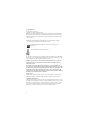 3
3
-
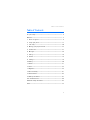 4
4
-
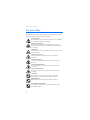 5
5
-
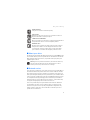 6
6
-
 7
7
-
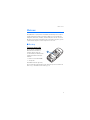 8
8
-
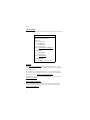 9
9
-
 10
10
-
 11
11
-
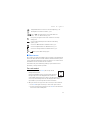 12
12
-
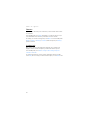 13
13
-
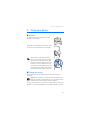 14
14
-
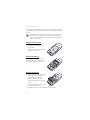 15
15
-
 16
16
-
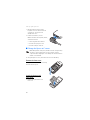 17
17
-
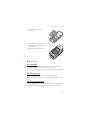 18
18
-
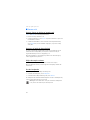 19
19
-
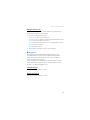 20
20
-
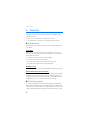 21
21
-
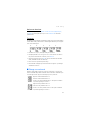 22
22
-
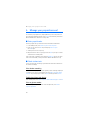 23
23
-
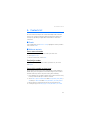 24
24
-
 25
25
-
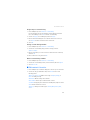 26
26
-
 27
27
-
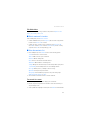 28
28
-
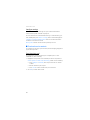 29
29
-
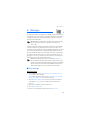 30
30
-
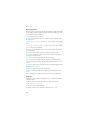 31
31
-
 32
32
-
 33
33
-
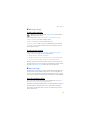 34
34
-
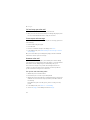 35
35
-
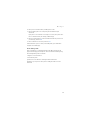 36
36
-
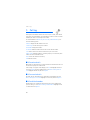 37
37
-
 38
38
-
 39
39
-
 40
40
-
 41
41
-
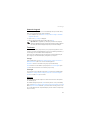 42
42
-
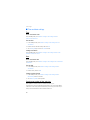 43
43
-
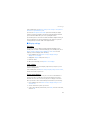 44
44
-
 45
45
-
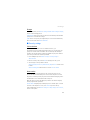 46
46
-
 47
47
-
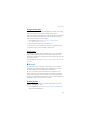 48
48
-
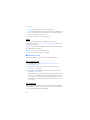 49
49
-
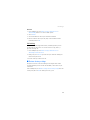 50
50
-
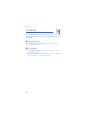 51
51
-
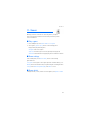 52
52
-
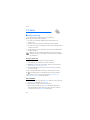 53
53
-
 54
54
-
 55
55
-
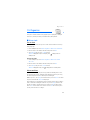 56
56
-
 57
57
-
 58
58
-
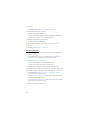 59
59
-
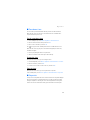 60
60
-
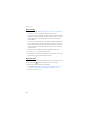 61
61
-
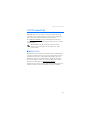 62
62
-
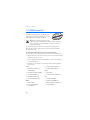 63
63
-
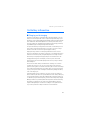 64
64
-
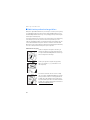 65
65
-
 66
66
-
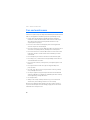 67
67
-
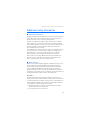 68
68
-
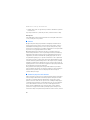 69
69
-
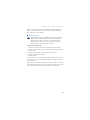 70
70
-
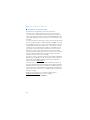 71
71
-
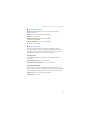 72
72
-
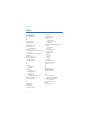 73
73
-
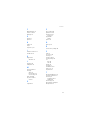 74
74
-
 75
75
-
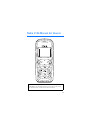 76
76
-
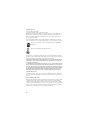 77
77
-
 78
78
-
 79
79
-
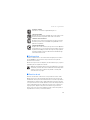 80
80
-
 81
81
-
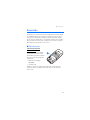 82
82
-
 83
83
-
 84
84
-
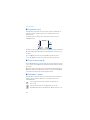 85
85
-
 86
86
-
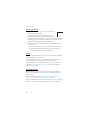 87
87
-
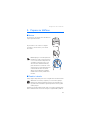 88
88
-
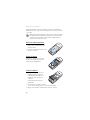 89
89
-
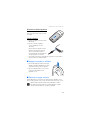 90
90
-
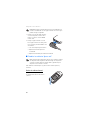 91
91
-
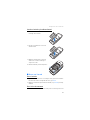 92
92
-
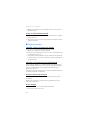 93
93
-
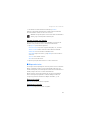 94
94
-
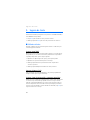 95
95
-
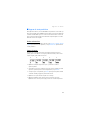 96
96
-
 97
97
-
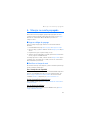 98
98
-
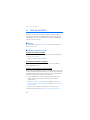 99
99
-
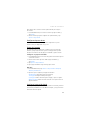 100
100
-
 101
101
-
 102
102
-
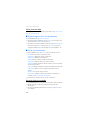 103
103
-
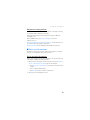 104
104
-
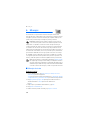 105
105
-
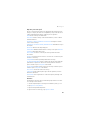 106
106
-
 107
107
-
 108
108
-
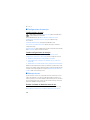 109
109
-
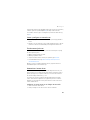 110
110
-
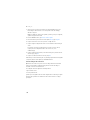 111
111
-
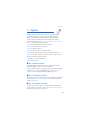 112
112
-
 113
113
-
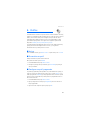 114
114
-
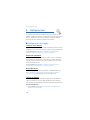 115
115
-
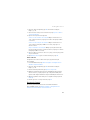 116
116
-
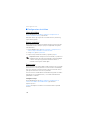 117
117
-
 118
118
-
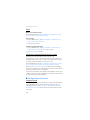 119
119
-
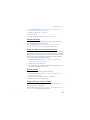 120
120
-
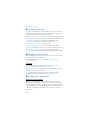 121
121
-
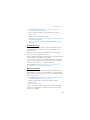 122
122
-
 123
123
-
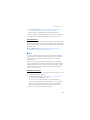 124
124
-
 125
125
-
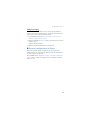 126
126
-
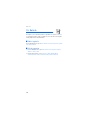 127
127
-
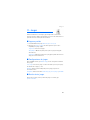 128
128
-
 129
129
-
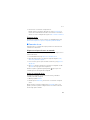 130
130
-
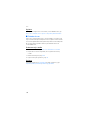 131
131
-
 132
132
-
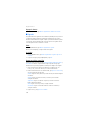 133
133
-
 134
134
-
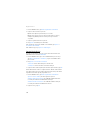 135
135
-
 136
136
-
 137
137
-
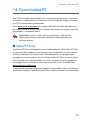 138
138
-
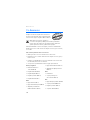 139
139
-
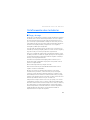 140
140
-
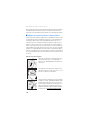 141
141
-
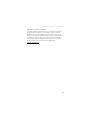 142
142
-
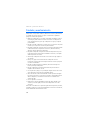 143
143
-
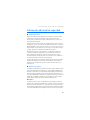 144
144
-
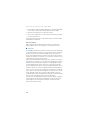 145
145
-
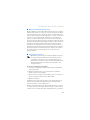 146
146
-
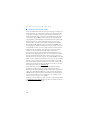 147
147
-
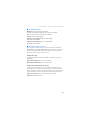 148
148
-
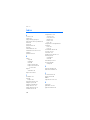 149
149
-
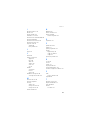 150
150
-
 151
151
-
 152
152
-
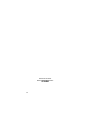 153
153
Ask a question and I''ll find the answer in the document
Finding information in a document is now easier with AI
in other languages
- español: Microsoft 2126i Guía del usuario