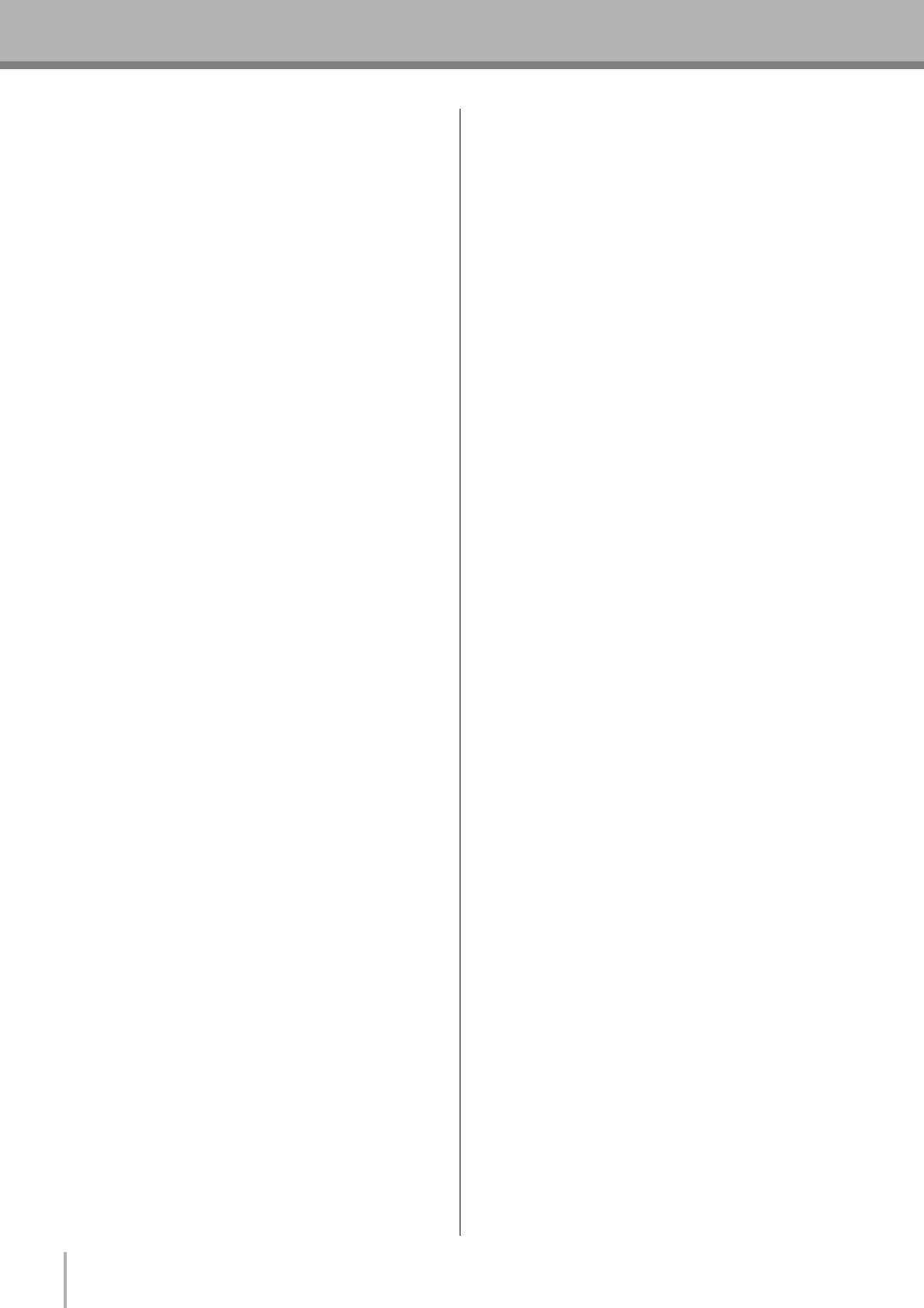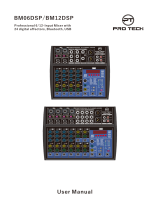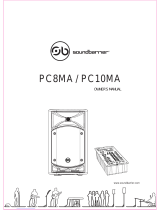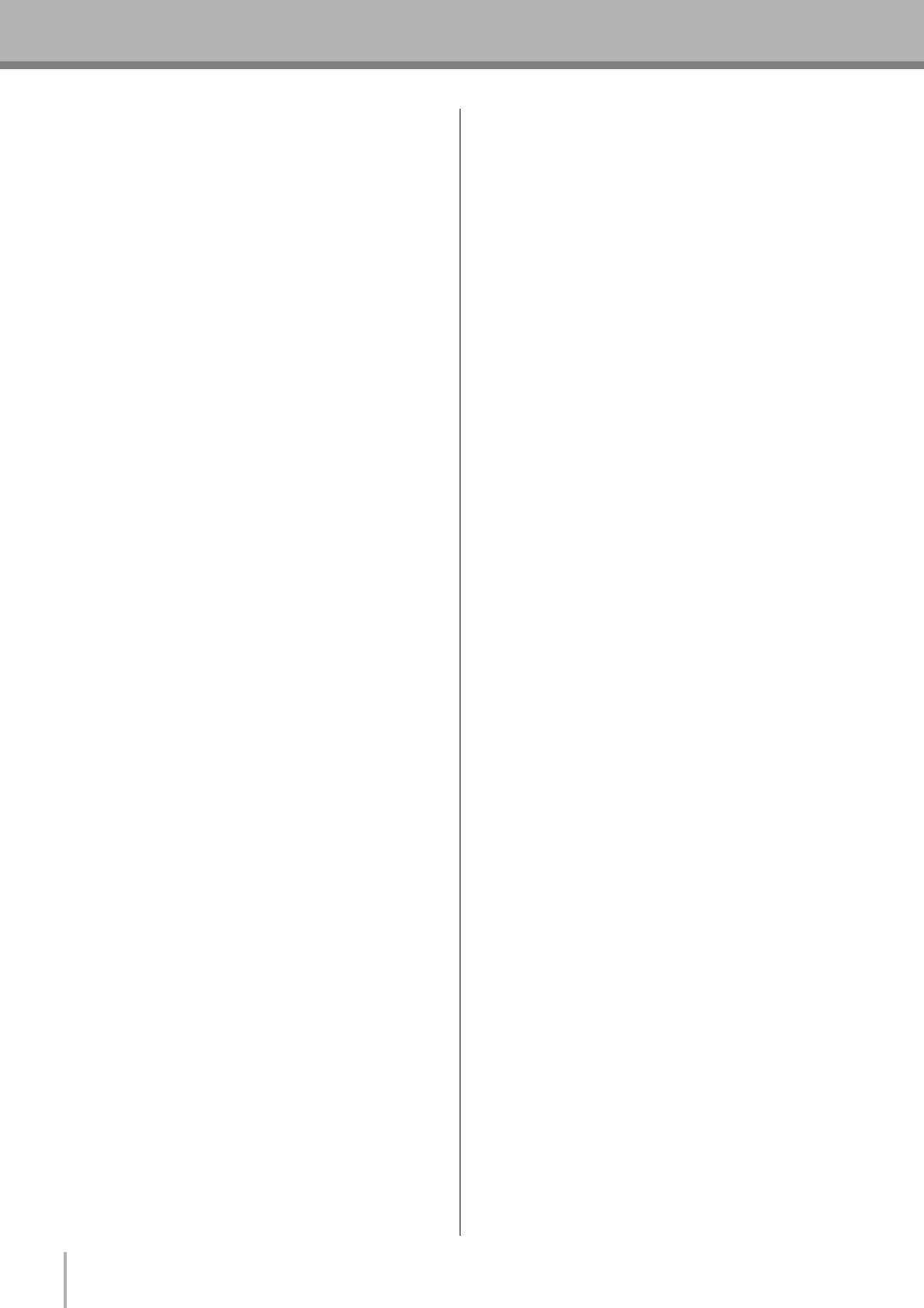
MG12/4FX
16
Making the Most Of Your Mixer
■ Spread them Out!
Position your instruments so they have room to “breathe,”
and connect in the most musical way with other instruments.
Sometimes, however, you’ll want to deliberately pan sounds
close together, or even right on top of one another, to empha-
size their relationship. There are no hard-and-fast rules. Nor-
mally (but this is not a rule), bass and lead vocals will be
panned to center, as will the kick drum if the drums are in
stereo.
5-3. To EQ Or Not To EQ
In general: less is better. There are many situations in which
you’ll need to cut certain frequency ranges, but use boost
sparingly, and with caution. Proper use of EQ can eliminate
interference between instruments in a mix and give the over-
all sound better definition. Bad EQ—and most commonly
bad boost—just sounds terrible.
■ Cut For a Cleaner Mix
For example: cymbals have a lot of energy in the mid and
low frequency ranges that you don’t really perceive as musi-
cal sound, but which can interfere with the clarity of other
instruments in these ranges. You can basically turn the low
EQ on cymbal channels all the way down without changing
the way they sound in the mix. You’ll hear the difference,
however, in the way the mix sounds more “spacious,” and
instruments in the lower ranges will have better definition.
Surprisingly enough, piano also has an incredibly powerful
low end that can benefit from a bit of low-frequency roll-off
to let other instruments—notably drums and bass—do their
jobs more effectively. Naturally you won’t want to do this if
the piano is playing solo.
The reverse applies to kick drums and bass guitars: you can
often roll off the high end to create more space in the mix
without compromising the character of the instruments.
You’ll have to use your ears, though, because each instru-
ment is different and sometimes you’ll want the “snap” of a
bass guitar, for example, to come through.
■ Boost With Caution
If you’re trying to create special or unusual effects, go ahead
and boost away as much as you like. But if you’re just trying
to achieve a good-sounding mix, boost only in very small
increments. A tiny boost in the midrange can give vocals
more presence, or a touch of high boost can give certain
instruments more “air.” Listen, and if things don’t sound
clear and clean try using cut to remove frequencies that are
cluttering up the mix rather than trying to boost the mix into
clarity.
One of the biggest problems with too much boost is that it
adds gain to the signal, increasing noise and potentially over-
loading the subsequent circuitry.
5-4. Ambience
Judicious application of reverb and/or delay via the mixer’s
AUX busses can really polish a mix, but too much can “wash
out” the mix and reduce overall clarity. The way you set up
your reverb sound can make a huge difference in the way it
meshes with the mix.
■ Reverb/Delay Time
Different reverb/delay units offer different capabilities, but
most offer some means of adjusting the reverb time. A little
extra time spent matching the reverb time to the music being
mixed can mean the difference between great and merely
average sound. The reverb time you choose will depend to a
great degree on the tempo and “density” of the mix at hand.
Slower tempos and lower densities (i.e. sparser mixes with
less sonic activity) can sound good with relatively long
reverb times. But long reverb times can completely wash out
a faster more active piece of music. Similar principles
applies to delay.
■ Reverb Tone
How “bright” or “bassy” a reverb sound is also has a huge
impact on the sound of your mix. Different reverb units offer
different means of controlling this—balance between the
high- and low-frequency reverb times, simple EQ, and oth-
ers. A reverb that is too bright will not only sound unnatural,
but it will probably get in the way of delicate highs you want
to come through in your mix. If you find yourself hearing
more high-end reverb than mix detail, try reducing the
brightness of the reverb sound. This will allow you to get
full-bodied ambience without compromising clarity.
■ Reverb Level
It’s amazing how quickly your ears can lose perspective and
fool you into believing that a totally washed-out mix sounds
perfectly fine. To avoid falling into this trap start with reverb
level all the way down, then gradually bring the reverb into
the mix until you can just hear the difference. Any more than
this normally becomes a “special effect.” You don’t want
reverb to dominate the mix unless you are trying to create the
effect of a band in a cave—which is a perfectly legitimate
creative goal if that’s the sort of thing you’re aiming for.
5-5. Built-in Effects
Your MG mixer features a high-performance internal effect
system offers extraordinary sound-processing power and
versatility without the need for external equipment. The
internal DSP (Digital Signal Processor) lets you individually
add reverb and delay to each channel in the same way that
you can with an external effect unit – but you don’t need to
wire up any extra gear, and won’t suffer the signal quality
loss that external connections sometimes entail. For details
see page 20.