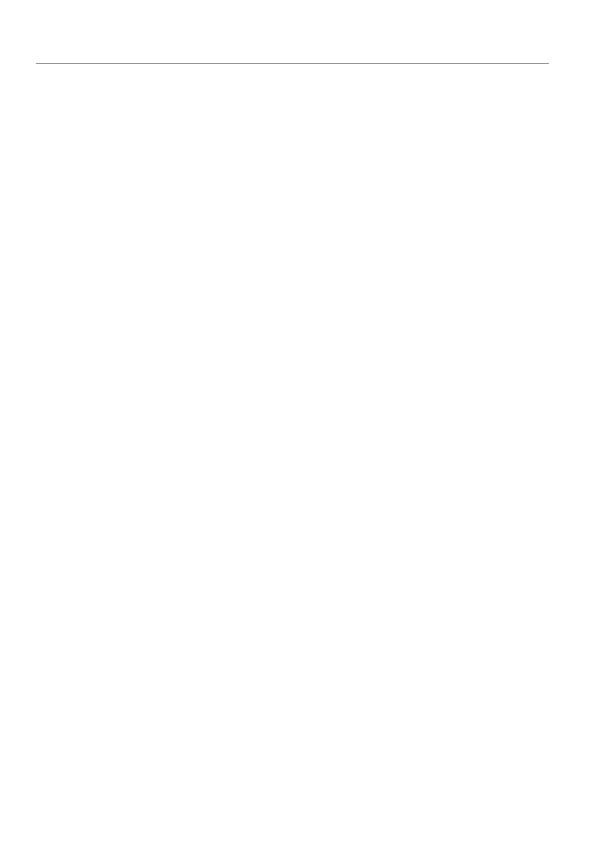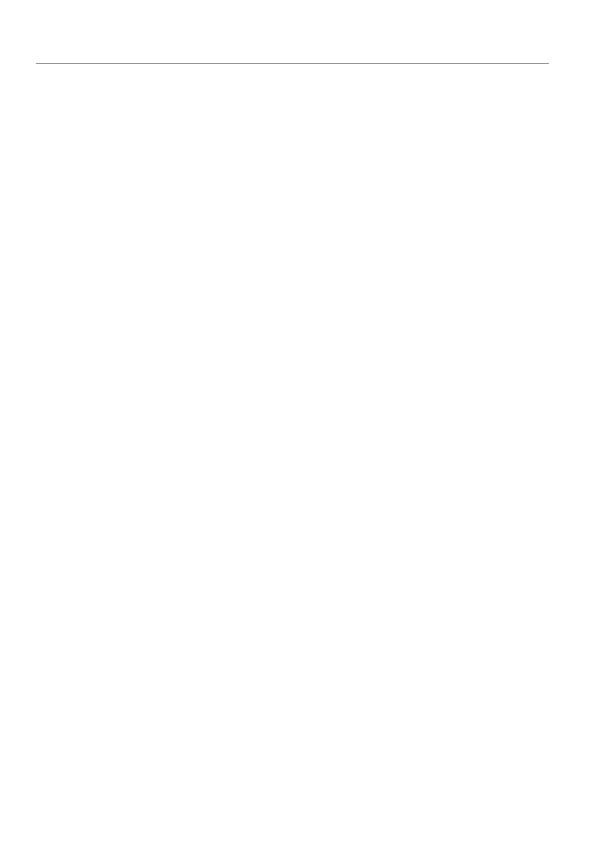
Contents
Remote Control Information .................................................................................. 2
Control Center .................................................................................................... 3
Status Screen Icons .............................................................................................. 4
Using your System ............................................................................................... 7
Commands and Confirmations .............................................................. 7
Performing Commands ......................................................................... 7
Responder LC Command table .............................................................. 8
Fault Condition Alerts ........................................................................... 8
Basic commands (Direct Access) ........................................................................... 9
Lock ................................................................................................... 9
Unlock ................................................................................................ 9
AUX/Trunk ........................................................................................ 10
Remote Start ...................................................................................... 10
Responder LC configuration ............................................................................... 11
Navigating menus and options ............................................................ 11
Button operation ................................................................................ 11
Access menu items ............................................................................ 11
1-way Companion Remote Control .....................................................................12
Accessing Commands ........................................................................ 12
Battery Information (Responder LC) ..................................................................... 13
Battery Information (1-Way) ................................................................ 13
Battery Disposal ................................................................................ 13
Patent Information ............................................................................................. 14
Government Regulations .................................................................................... 15
Warning! Safety First ......................................................................................... 17
Installation ........................................................................................ 17
Remote Start Capable ........................................................................ 17
Manual Transmission Vehicles ............................................................. 17
Interference ....................................................................................... 19
Upgrades and Batteries ...................................................................... 19
Water/Heat Resistance ...................................................................... 19
Limited lifetime consumer warranty ..................................................................... 20