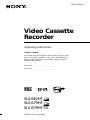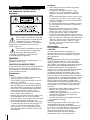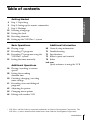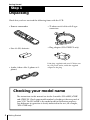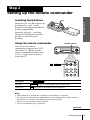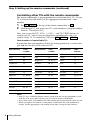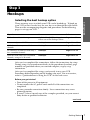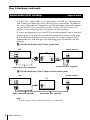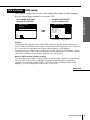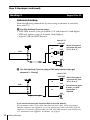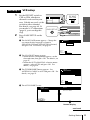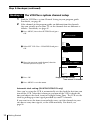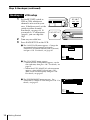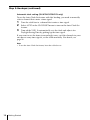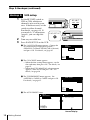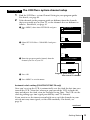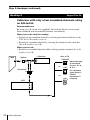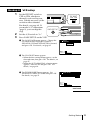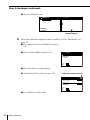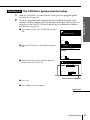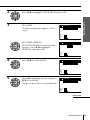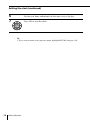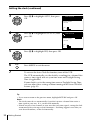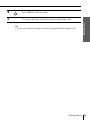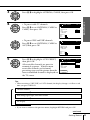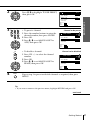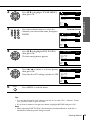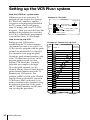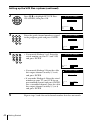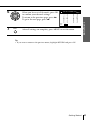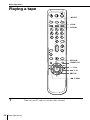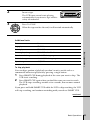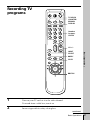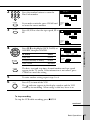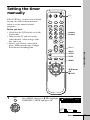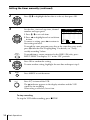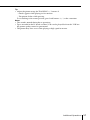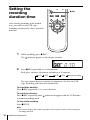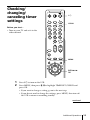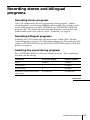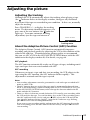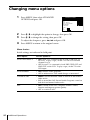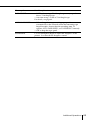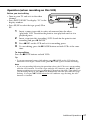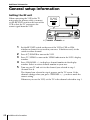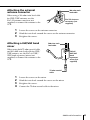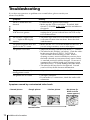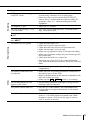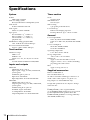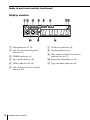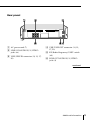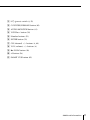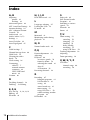Sony SLV-662HF Operating instructions
- Category
- Cassette players
- Type
- Operating instructions

Video Cassette
Recorder
©1999 by Sony Corporation
Operating Instructions
Owner’s record
The model and serial numbers are located at the rear of the
unit. Record these numbers in the spaces provided below.
Refer to them whenever you call upon your Sony dealer
regarding this product.
Model No. _________________________
Serial No. _________________________
3-865-038-11 (1)
SLV-662HF
SLV-679HF
SLV-679HF PX

Introduction
2
WARNING
To prevent fire or shock hazard, do
not expose the unit to rain or
moisture.
This symbol is intended to alert the
user to the presence of uninsulated
“dangerous voltage” within the
product’s enclosure that may be of sufficient
magnitude to constitute a risk of electric
shock to persons.
This symbol is intended to alert the
user to the presence of important
operating and maintenance
(servicing) instructions in the literature
accompanying the appliance.
WARNING
The power cord must be changed only at a
qualified service shop.
CAUTION (SLV-662HF/679HF)
To prevent electric shock, do not use this polarized
AC plug with an extension cord, receptacle or
other outlet unless the blades can be fully inserted
to prevent blade exposure.
Precautions
Safety
• For SLV-662HF/679HF, operate the unit
only on 120 V AC, 60 Hz. For
SLV-679HF PX, operate the unit on 110 to
240 V AC, 50/60 Hz.
• If anything falls into the cabinet, unplug
the unit and have it checked by qualified
personnel before operating it any further.
• This unit is not disconnected from the AC
power source (mains) as long as it is
connected to the wall outlet, even if the
unit itself has been turned off.
• Unplug the unit from the wall outlet if you
do not intend to use it for an extended
period of time. To disconnect the cord, pull
it out by the plug, never by the cord.
• (SLV-662HF/679HF) One blade of the plug
is wider than the other for the purpose of
safety and will fit into the power outlet
only one way. If you are unable to insert
the plug fully into the outlet, contact your
Sony dealer.
Installing
• Allow adequate air circulation to prevent
internal heat buildup.
• Do not place the unit on surfaces (rugs,
blankets, etc.) or near materials (curtains,
draperies) that may block the ventilation
slots.
• Do not install the unit near heat sources such
as radiators or air ducts, or in a place subject
to direct sunlight, excessive dust, mechanical
vibration or shock.
• Do not install the unit in an inclined position.
It is designed to be operated in a horizontal
position only.
• Keep the unit and cassettes away from
equipment with strong magnets, such as
microwave ovens or large loudspeakers.
• Do not place heavy objects on the unit.
• If the unit is brought directly from a cold to a
warm location, moisture may condense inside
the VCR and cause damage to the video head
and tape. When you first install the unit, or
when you move it from a cold to a warm
location, wait for about three hours before
operating the unit.
Information
For customers in the USA
CAUTION
You are cautioned that any changes or
modifications not expressly approved in this
manual could void your authority to operate
this equipment.
NOTE:
This equipment has been tested and found to
comply with the limits for a Class B digital
device, pursuant to Part 15 of the FCC Rules.
These limits are designed to provide reasonable
protection against harmful interference in a
residential installation. This equipment
generates, uses, and can radiate radio frequency
energy and, if not installed and used in
accordance with the instructions, may cause
harmful interference to radio communications.
However, there is no guarantee that interference
will not occur in a particular installation. If this
equipment does cause harmful interference to
radio or television reception, which can be
determined by turning the equipment off and
on, the user is encouraged to try to correct the
interference by one or more of the following
measures:
• Reorient or relocate the receiving antenna.
• Increase the separation between the
equipment and receiver.
• Connect the equipment into an outlet on a
circuit different from that to which the
receiver is connected.
• Consult the dealer or an experienced radio/
TV technician for help.
Caution
Television programs, films, video tapes and
other materials may be copyrighted.
Unauthorized recording of such material may
be contrary to the provisions of the copyright
laws. Also, use of this recorder with cable
television transmission may require
authorization from the cable television
transmission and/or program owner.

3Introduction
Getting Started
Table of contents
Getting Started
4 Step 1: Unpacking
5 Step 2: Setting up the remote commander
7 Step 3: Hookups
25 Selecting a language
26 Setting the clock
34 Presetting channels
40 Setting up the VCR Plus+* system
Additional Information
68 General setup information
70 Troubleshooting
72 Specifications
73 Index to parts and controls
78 Index
back cover
Quick reference to using the VCR
Basic Operations
44 Playing a tape
47 Recording TV programs
50 Recording TV programs using the
VCR Plus+ system
53 Setting the timer manually
Additional Operations
56 Playing/searching at various
speeds
58 Setting the recording
duration time
59 Checking/changing/canceling
timer settings
61 Recording stereo and bilingual
programs
63 Adjusting the picture
64 Changing menu options
66 Editing with another VCR
* VCR Plus+ and PlusCode are registered trademarks of Gemstar Development Corporation. The
VCR Plus+ system is manufactured under license from Gemstar Development Corporation.

Getting Started4
Getting Started
Step 1
Unpacking
Check that you have received the following items with the VCR:
• Remote commander
• Size AA (R6) batteries
• Audio/video cable (3-phono to 3-
phono)
• 75-ohm coaxial cable with F-type
connectors
• Plug adaptor (SLV-679HF PX only)
If the plug supplied with your VCR does not
fit your power outlet, attach the supplied
adaptor to the plug.
Checking your model name
The instructions in this manual are for the 3 models: SLV-662HF, 679HF
and 679HF PX. Check your model number by looking at the rear panel of
your VCR. The SLV-662HF is the model used for illustration purposes.
Any difference in operation is clearly indicated in the text, for example,
“SLV-679HF only.”

5Getting Started
Getting Started
continued
Remote sensor
TV / VIDEO
Step 2
Setting up the remote commander
Inserting the batteries
Insert two size AA (R6) batteries by
matching the + and – on the
batteries to the diagram inside the
battery compartment.
Insert the negative (–) end first,
then push in and down until the
positive (+) end clicks into
position.
Using the remote commander
You can use this remote
commander to operate this VCR
and a Sony TV. Buttons on the
remote commander marked with
a dot (•) can be used to operate
your Sony TV.
To operate Set TV / VIDEO to
the VCR VIDEO and point at the remote sensor on the VCR
a Sony TV TV and point at the remote sensor on the TV
Notes
• With normal use, the batteries should last about three to six months.
• If you do not use the remote commander for an extended period of time, remove
the batteries to avoid possible damage from battery leakage.
• Do not use a new battery with an old one.
• Do not use different types of batteries.
123
1/u
p
·

Getting Started6
Step 2: Setting up the remote commander (continued)
Controlling other TVs with the remote commander
The remote commander is preprogrammed to control non-Sony TVs. If your
TV is listed in the table below, set the appropriate manufacturer’s code
number.
1 Set TV / VIDEO at the top of the remote commander to TV .
2 Hold down 1/u, and enter your TV’s code number(s) using the number
buttons. Then release 1/u.
Now you can use the 1/u, VOL +/–, CH +/– and TV/VIDEO buttons to
control your TV. You can also use the buttons marked with a dot (•) to
control a Sony TV. To control the VCR, reset TV / VIDEO to VIDEO .
Code numbers of controllable TVs
If more than one code number is listed, try entering them one at a time until
you find the one that works with your TV.
Notes
• If the TV uses a different remote control system from the one programmed to work
with the VCR, you cannot control your TV with the remote commander.
• If you enter a new code number, the code number previously entered will be erased.
• When you replace the batteries of the remote commander, the code number may
change. Set the appropriate code number every time you replace the batteries.
Manufacturer
RCA
Sampo
Sanyo
Scott
Sears
Sharp
Sylvania
Teknika
Toshiba
Wa r d s
Yorx
Zenith
Manufacturer
Sony
Akai
AOC
Centurion
Coronado
Curis-Mathes
Daytron
Emerson
Fisher
General Electric
Gold Star
Hitachi
J.C.Penny
Code
number
01
04
04
12
03
12
12
03, 04, 14
11
06, 10
03, 04, 17
02, 03
04, 12
Manufacturer
JVC
KMC
Magnavox
Marantz
MGA/Mitsubishi
NEC
Panasonic
Philco
Philips
Pioneer
Portland
Quasar
Radio Shack
Code
number
09
03
03, 08, 12
04, 13
04, 12, 13, 17
04, 12
06, 19
03, 04
08
16
03
06, 18
05, 14
Code
number
04, 10
12
11
12
07, 10, 11
03, 05, 18
08, 12
03, 08, 14
07
03, 04, 12
12
15

7Getting Started
Getting Started
If you have
TV that has audio/video input
Antenna only, no cable TV
Cable box with many scrambled
channels
No cable box or cable box with only a
few scrambled channels
Cable box with onlya few scrambled
channels, using an A/B switch
Use
Audio/video (A/V) hookup, then
follow one of the hookups below.
Hookup 1
Hookup 2
Hookup 3
Hookup 4
Step 3
Hookups
Selecting the best hookup option
There are many ways in which your VCR can be hooked up. To hook up
your VCR so that it works best for you, first scan through the table below.
Then use the accompanying diagrams and procedures on the following
pages to set up your VCR.
After you’ve completed the connections, follow the instructions for setup.
During setup, if you need more details on the procedure described, page
numbers are provided where you can find complete, step-by-step
instructions.
After you’ve completed the setup, you’re ready to use your VCR.
Procedures differ depending on the hookup you used. For an overview,
refer to “Quick reference to using the VCR” on the back cover.
Before you get started
• Turn off the power to all equipment.
• Do not connect the AC power cords until all of the connections are
completed.
• Be sure you make connections firmly. Loose connections may cause
picture distortion.
• If your TV doesn’t match any of the examples provided, see your nearest
Sony dealer or qualified technician.
continued
Refer to
Pages 8 and 9
Pages 10 to 12
Pages 13 to 16
Pages 17 to 19
Pages 20 to 24

Getting Started8
VCR Stereo receiver
TV
VCR Stereo receiver
Audio/video cable (supplied)
TV
Video cable (not supplied)
Audio cable (not supplied)
Audio cable (not supplied)
Step 3: Hookups (continued)
Audio/video (A/V) hookup Pages 8 and 9
If your TV has audio/video (A/V) input jacks, you will get a better picture
and sound if you hook up your VCR using these connections. In addition,
for a true “home theater” experience, you should connect the audio outputs
of your VCR or TV to your stereo system. If your TV doesn’t have A/V
inputs, see the following pages for antenna or cable hookups.
If you’re not planning to use your VCR to record programs, you’re finished
setting up the VCR after you’ve made the connections shown on this page.
If you want to record off-air or off your cable TV system, complete these
connections first, and then go to the following pages for antenna or cable
hookups.
A Use this hookup if your TV has stereo jacks
B Use this hookup if your TV doesn’t have stereo jacks
Note
• To play a tape in stereo, you must use the A/V connection.
IN
VIDEO
AUDIO
AUDIO OUT
AUX IN
LINE-1 IN
LINE OUT
AUDIO VIDEO
VIDEO
AUDIO
IN
AUX IN
LINE-1 IN
LINE OUT
AUDIO VIDEO

9Getting Started
Getting Started
A/V hookup: VCR setup
After you’ve connected your TV and completed antenna or cable hookup,
use the following procedure to set up the VCR.
Caution
Connections between the VCR’s VHF/UHF connector and the antenna terminals of
the TV receiver should be made only as shown in the following instructions. Failure to
do so may result in operation that violates the regulations of the Federal
Communications Commission regarding the use and operation of RF devices. Never
connect the output of the VCR to an antenna or make simultaneous (parallel) antenna
and VCR connections at the antenna terminals of your receiver.
Note to CATV system installer (in USA)
This reminder is provided to call the CATV system installer’s attention to Article 820-
40 of the NEC that provides guidelines for proper grounding and, in particular,
specifies that the cable ground shall be connected to the grounding system of the
building, as close to the point of cable entry as practical.
continued
Press MENU and select
ADVANCED OPTIONS.
Set AUTO ANT SELECT
to OFF and press OK.
For details, see page 64.
SELECT
SET
QUIT
:
:
:
TIMER SET/CHECK
SETTINGS
ADVANCED OPTIONS
O K
MENU
n
n
/
SELECT
SET
QUIT
:
:
:
ADVANCED OPTIONS
O K
MENU
n
n
NRETURN
AUTO ANT SELECT
AUTO STEREO
TUNER AUDIO
TAPE SELECT
AUTO TAPE SPEED
SHARPNESS
APC
ON
OFF
ON
AUTO
ON
L H

Getting Started10
Step 3: Hookups (continued)
or
or
VHF/UHF
Match the type of
connector on your
TV: A, B, or C.
A
Rear of TV
B
VHF
C
UHF
VHF
A
Rear of TV
VHF/UHF
or
or
Match the type of
connector on your
TV: A, B, or C.
B
For connector types
B and C, no UHF
connection is
required.
C
UHF
VHF
VCR
UHF
VHF
UHF
VCR
Hookup 1
Antenna hookup
Make the following connections if you’re using an antenna (if you don’t
have cable TV).
A Use this hookup if you’re using:
• VHF/UHF antenna (you get channels 2–13 and channels 14 and higher)
• UHF-only antenna (you get channels 14 and higher)
• Separate VHF and UHF antennas
If you cannot connect your antenna cable to the VCR directly
If your antenna cable is a flat cable (300-ohm twin lead cable), attach an external
antenna connector (not supplied) so you can connect the cable to the VHF/UHF IN
connector. If you have separate cables for VHF and UHF antennas, you should use a
U/V band mixer (not supplied). For details, see page 69.
Pages 10 to 12
B Use this hookup if you’re using a VHF-only antenna (you get
channels 2–13 only)
IN
OUT
VHF/UHF
IN
OUT
VHF/UHF

11Getting Started
Getting Started
Normal display
continued
Hookup 1: VCR setup
1 Set the RF UNIT switch to
CH3 or CH4, whichever
channel is not used in your
area. If both are used, set the
switch to either channel.
For details, see page 68. If
you made A/V connections
(page 8), you can skip this
step.
2 Press EASY SET UP on the
VCR.
1 The LANGUAGE menu appears. Change the
on-screen display language to Spanish
(ESPAÑOL) or French (FRANÇAIS) if desired,
and press OK. For details, see page 25.
2 The CLOCK SET menu appears.
• When the date setting menu appears, set the
date and time, then press OK. For details, see
page 27.
• When the AUTO/MANUAL selection menu
appears, select AUTO and press OK. For
details, see page 30.
3 The TUNER PRESET menu appears. Set
ANTENNA/CABLE to ANT and press OK. For
details, see page 35.
4 The AUTO PRESET starts.
SELECT
NEXT
CANCEL
:
:
:
SET UP
LANGUAGE
O K
EASY SET UP
n
n
ENGLISH
ESPAÑOL
FRANÇAIS
CH3
RF UNIT
CH4
1/u
EASY SET UP
SET UP
TUNER PRESET
PLEASE WAIT
AUTO PRESET
PROCESSING
SET UP
SET UP IS DONE
.
/
SELECT
NEXT
CANCEL
:
:
:
SET UP
TUNER PRESET
O K
EASY SET UP
n
n
ANTENNA / CABLE
ANT
CABLE

Getting Started12
Step 3: Hookups (continued)
Program guide channel
Hookup 1: The VCR Plus+ system channel setup
1 Find the VCR Plus+ system Channel Listing in your program guide.
For details, see page 40.
2 If the channels in the program guide are different from the channels
that you actually use on your TV, set the channels that are different as
follows. For details, see page 41.
1 Press MENU, then select SETTINGS and press
OK.
2 Select SET VCR Plus+ CHANNELS and press
OK.
3 Enter the program guide channel, then the
channel you use on your TV.
4 Press OK.
5 Press MENU to exit the menu.
Automatic clock setting (SLV-679HF/679HF PX only)
Once you’ve set up the VCR, it automatically sets the clock the first time you
turn off the VCR. After that, whenever you turn off the VCR, it checks the
time and adjusts the clock, even for Daylight Saving Time. The VCR sets the
clock by picking up a time signal provided by some TV channels.
If you want to use the timer to record right away, or if the channels in your
area do not carry time signals, set the clock manually. For details, see
page 26.
Your actual TV channel
SELECT
SET
QUIT
:
:
:
TIMER SET/CHECK
SETTINGS
ADVANCED OPTIONS
O K
MENU
n
n
NRETURN
TUNER PRESET
SET VCR Plus+ CHANNELS
CLOCK SET
LANGUAGE
SELECT
SET
QUIT
:
:
:
SETTINGS
O K
MENU
n
n
SET TV CH
LIST
QUIT
:
:
:
SET VCR Plus+ CHANNELS
GUIDE CH TV CH
25 58–
0 - 9
O K
MENU
ENTER

13Getting Started
Getting Started
Hookup 4
Pages 19 to 21
Hookup 4
Pages 19 to 21
Wall
VHF/UHF
Rear of TV
or
or
A
B
C
VHF
UHF
VHF
UHF
Match the type
of connector on
your TV: A, B, or
C.
For connector
types B and C, no
UHF connection
is required.
Cable box
VCR
Hookup 2 Pages 13 to 16
Cable box with many scrambled channels
Recommended use
Use this hookup if your cable system scrambles all or most channels.
What you can do with this hookup
• Record any channel by selecting the channel on the cable box
What you can’t do
• Record with the cable box turned off
• Record one channel while watching another channel
continued
IN
OUT
VHF/UHF
IN
OUT

Getting Started14
Step 3: Hookups (continued)
Hookup 2: VCR setup
1 Set the RF UNIT switch to
CH3 or CH4, whichever
channel is not used in your
area. If both are used, set the
switch to either channel.
For details, see page 68. If
you made A/V connections
(page 8), you can skip this
step.
2 Turn on your cable box.
3 Press EASY SET UP on the VCR.
1 The LANGUAGE menu appears. Change the
on-screen display language to Spanish
(ESPAÑOL) or French (FRANÇAIS) if desired,
and press OK. For details, see page 25.
2 The CLOCK SET menu appears.
• When the date setting menu appears, set the
date and time, then press OK. For details, see
page 27.
• When the AUTO/MANUAL selection menu
appears, select MANUAL and press OK.
Then set the clock manually and press OK.
For details, see page 27.
3 The TUNER PRESET menu appears. Set
ANTENNA/CABLE to ANT and press OK. For
details, see page 35.
SELECT
NEXT
CANCEL
:
:
:
SET UP
LANGUAGE
O K
EASY SET UP
n
n
ENGLISH
ESPAÑOL
FRANÇAIS
CH3
RF UNIT
CH4
1/u
EASY SET UP
SELECT
NEXT
CANCEL
:
:
:
SET UP
TUNER PRESET
O K
EASY SET UP
n
n
ANTENNA / CABLE
ANT
CABLE

15Getting Started
Getting Started
Hookup 2: The VCR Plus+ system channel setup
1 Find the VCR Plus+ system Channel Listing in your program guide.
For details, see page 40.
2 Enter all the channels you want to record and the cable box output
channel (usually 2, 3, or 4). For details, see page 41.
1 Press MENU, then select SETTINGS and press
OK.
2 Select SET VCR Plus+ CHANNELS and press
OK.
3 Enter the program guide channel, then the cable
box output channel.
4 Press OK.
5 Press MENU to exit the menu.
continued
Normal display
Program guide channel
Cable box output channel
4 The AUTO PRESET starts.
SELECT
SET
QUIT
:
:
:
TIMER SET/CHECK
SETTINGS
ADVANCED OPTIONS
O K
MENU
n
n
SET UP
TUNER PRESET
PLEASE WAIT
AUTO PRESET
PROCESSING
SET UP
SET UP IS DONE
.
/
NRETURN
TUNER PRESET
SET VCR Plus+ CHANNELS
CLOCK SET
LANGUAGE
SELECT
SET
QUIT
:
:
:
SETTINGS
O K
MENU
n
n
SET TV CH
LIST
QUIT
:
:
:
SET VCR Plus+ CHANNELS
GUIDE CH TV CH
25 3–
0 - 9
O K
MENU
ENTER

Getting Started16
Automatic clock setting (SLV-679HF/679HF PX only)
To use the Auto Clock Set feature with this hookup, you need to manually
select a channel that carries a time signal:
1 Tune the cable box to a channel that carries a time signal.
2 Select AUTO in the CLOCK SET menu to turn on the Auto Clock Set
feature.
3 Turn off the VCR. It automatically sets the clock and adjusts for
Daylight Saving Time by picking up the time signal.
If you want to use the timer to record right away, or if the channels in your
area do not carry time signals, set the clock manually. For details, see
page 26.
Note
• To use the Auto Clock Set feature, leave the cable box on.
Step 3: Hookups (continued)

17Getting Started
Getting Started
VHF/UHF
Rear of TV
A Match the type
of connector
on your TV: A,
B, or C.
VHF
B
C
UHF
VHF
UHF
Cable box
Connect this cable
directly to your TV if
you don't have a
cable box.
VCR
Wall
or
or
For connector
types B and C,
no UHF
connection is
required.
Hookup 3 Pages 17 to 19
No cable box, or cable box with only a few
scrambled channels
Recommended use
Use this hookup if you do not have a cable box. Also use this hookup if your
cable system scrambles only a few channels.
What you can do with this hookup
• Record any unscrambled channel by selecting the channel on the VCR
What you can’t do
• Record scrambled channels that require a cable box
continued
IN
OUT
VHF/UHF
IN
OUT

Getting Started18
Step 3: Hookups (continued)
Hookup 3: VCR setup
1 Set the RF UNIT switch to
CH3 or CH4, whichever
channel is not used in your
area. If both are used, set the
switch to either channel.
For details, see page 68. If
you made A/V connections
(page 8), you can skip this
step.
2 Turn on your cable box.
3 Press EASY SET UP on the VCR.
1 The LANGUAGE menu appears. Change the
on-screen display language to Spanish
(ESPAÑOL) or French (FRANÇAIS) if desired,
and press OK. For details, see page 25.
2 The CLOCK SET menu appears.
• When the date setting menu appears, set the
date and time, then press OK. For details, see
page 27.
• When the AUTO/MANUAL selection menu
appears, select AUTO and press OK. For
details, see page 30.
3 The TUNER PRESET menu appears. Set
ANTENNA/CABLE to CABLE and press OK.
For details, see page 35.
4 The AUTO PRESET starts.
Normal display
SELECT
NEXT
CANCEL
:
:
:
SET UP
LANGUAGE
O K
EASY SET UP
n
n
ENGLISH
ESPAÑOL
FRANÇAIS
SET UP
TUNER PRESET
PLEASE WAIT
AUTO PRESET
PROCESSING
SET UP
SET UP IS DONE
.
/
CH3
RF UNIT
CH4
1/u
EASY SET UP
SELECT
NEXT
CANCEL
:
:
:
SET UP
TUNER PRESET
O K
EASY SET UP
n
n
ANTENNA / CABLE
ANT
CABLE

19Getting Started
Getting Started
Hookup 3: The VCR Plus+ system channel setup
1 Find the VCR Plus+ system Channel Listing in your program guide.
For details, see page 40.
2 If the channels in the program guide are different from the channels
that you actually use on your TV, set the channels that are different as
follows. For details, see page 41.
1 Press MENU, then select SETTINGS and press
OK.
2 Select SET VCR Plus+ CHANNELS and press
OK.
3 Enter the program guide channel, then the
channel you use on your TV.
4 Press OK.
5 Press MENU to exit the menu.
Automatic clock setting (SLV-679HF/679HF PX only)
Once you’ve set up the VCR, it automatically sets the clock the first time you
turn off the VCR. After that, whenever you turn off the VCR, it checks the
time and adjusts the clock, even for Daylight Saving Time. The VCR sets the
clock by picking up a time signal provided by some TV channels.
If you want to use the timer to record right away, or if the channels in your
area do not carry time signals, set the clock manually. For details, see
page 26.
Program guide channel
Your actual TV channel
continued
SELECT
SET
QUIT
:
:
:
TIMER SET/CHECK
SETTINGS
ADVANCED OPTIONS
O K
MENU
n
n
NRETURN
TUNER PRESET
SET VCR Plus+ CHANNELS
CLOCK SET
LANGUAGE
SELECT
SET
QUIT
:
:
:
SETTINGS
O K
MENU
n
n
SET TV CH
LIST
QUIT
:
:
:
SET VCR Plus+ CHANNELS
GUIDE CH TV CH
25 58–
0 - 9
O K
MENU
ENTER

Getting Started20
Step 3: Hookups (continued)
A/B switch
A
VCR
or
or
Rear of TV
VHF/UHF
A
VHF
B
UHF
VHF
C
UHF
Match the type
of connector
on your TV: A,
B, or C.
For connector
types B and C,
no UHF
connection is
required.
B
Wall
Cable box
Splitter
Hookup 4 Pages 20 to 24
Cable box with only a few scrambled channels, using
an A/B switch
Recommended use
By using an A/B switch (not supplied), this hookup allows you to record
both scrambled and unscrambled channels conveniently.
What you can do with this hookup
• Record any unscrambled channel by selecting the channel directly on the
VCR (the A/B switch is set to A)
• Record any scrambled channel by selecting the channel on the cable box
(the A/B switch is set to B)
What you can’t do
• Record one scrambled channel while watching another channel (the A/B
switch is set to B)
IN
OUT
VHF/UHF
IN
OUT
Page is loading ...
Page is loading ...
Page is loading ...
Page is loading ...
Page is loading ...
Page is loading ...
Page is loading ...
Page is loading ...
Page is loading ...
Page is loading ...
Page is loading ...
Page is loading ...
Page is loading ...
Page is loading ...
Page is loading ...
Page is loading ...
Page is loading ...
Page is loading ...
Page is loading ...
Page is loading ...
Page is loading ...
Page is loading ...
Page is loading ...
Page is loading ...
Page is loading ...
Page is loading ...
Page is loading ...
Page is loading ...
Page is loading ...
Page is loading ...
Page is loading ...
Page is loading ...
Page is loading ...
Page is loading ...
Page is loading ...
Page is loading ...
Page is loading ...
Page is loading ...
Page is loading ...
Page is loading ...
Page is loading ...
Page is loading ...
Page is loading ...
Page is loading ...
Page is loading ...
Page is loading ...
Page is loading ...
Page is loading ...
Page is loading ...
Page is loading ...
Page is loading ...
Page is loading ...
Page is loading ...
Page is loading ...
Page is loading ...
Page is loading ...
Page is loading ...
Page is loading ...
Page is loading ...
Page is loading ...
-
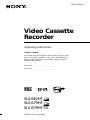 1
1
-
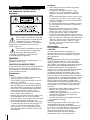 2
2
-
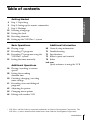 3
3
-
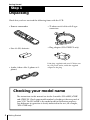 4
4
-
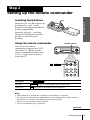 5
5
-
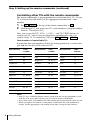 6
6
-
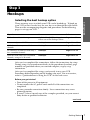 7
7
-
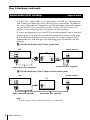 8
8
-
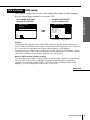 9
9
-
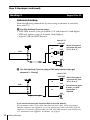 10
10
-
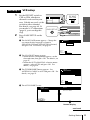 11
11
-
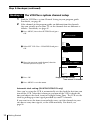 12
12
-
 13
13
-
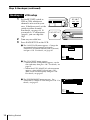 14
14
-
 15
15
-
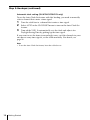 16
16
-
 17
17
-
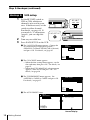 18
18
-
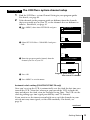 19
19
-
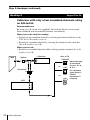 20
20
-
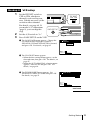 21
21
-
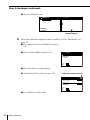 22
22
-
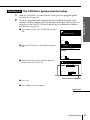 23
23
-
 24
24
-
 25
25
-
 26
26
-
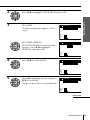 27
27
-
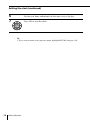 28
28
-
 29
29
-
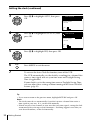 30
30
-
 31
31
-
 32
32
-
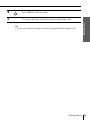 33
33
-
 34
34
-
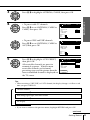 35
35
-
 36
36
-
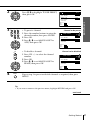 37
37
-
 38
38
-
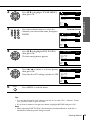 39
39
-
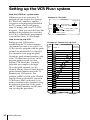 40
40
-
 41
41
-
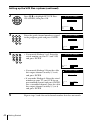 42
42
-
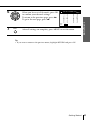 43
43
-
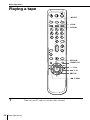 44
44
-
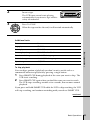 45
45
-
 46
46
-
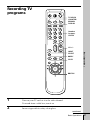 47
47
-
 48
48
-
 49
49
-
 50
50
-
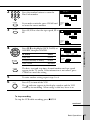 51
51
-
 52
52
-
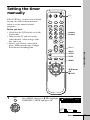 53
53
-
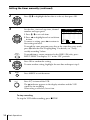 54
54
-
 55
55
-
 56
56
-
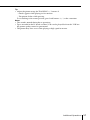 57
57
-
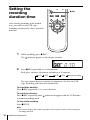 58
58
-
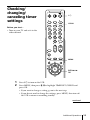 59
59
-
 60
60
-
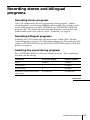 61
61
-
 62
62
-
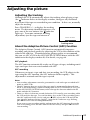 63
63
-
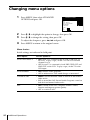 64
64
-
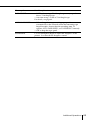 65
65
-
 66
66
-
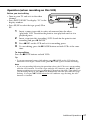 67
67
-
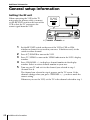 68
68
-
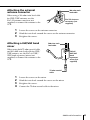 69
69
-
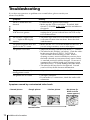 70
70
-
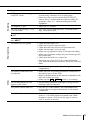 71
71
-
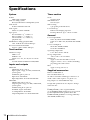 72
72
-
 73
73
-
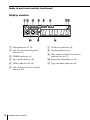 74
74
-
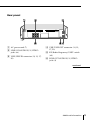 75
75
-
 76
76
-
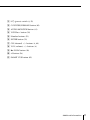 77
77
-
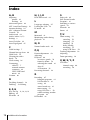 78
78
-
 79
79
-
 80
80
Sony SLV-662HF Operating instructions
- Category
- Cassette players
- Type
- Operating instructions
Ask a question and I''ll find the answer in the document
Finding information in a document is now easier with AI