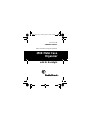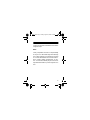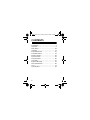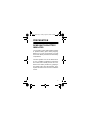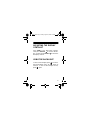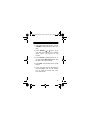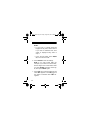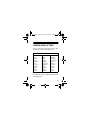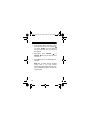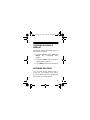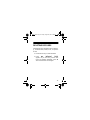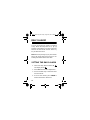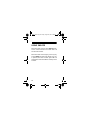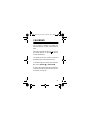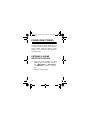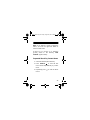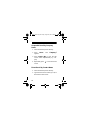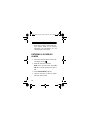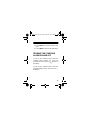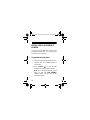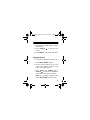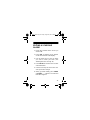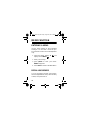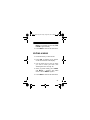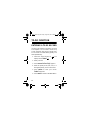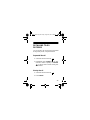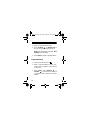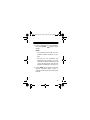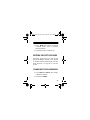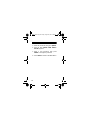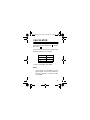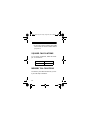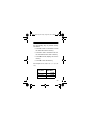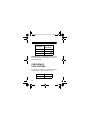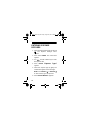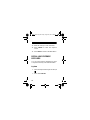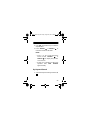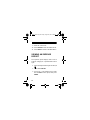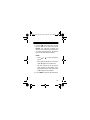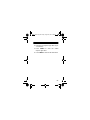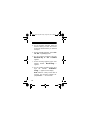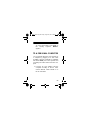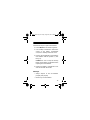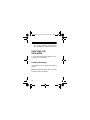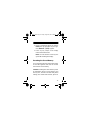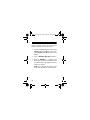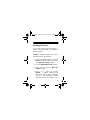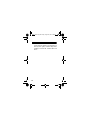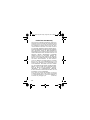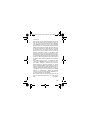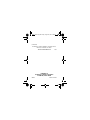Cat. No. 65-780
OWNER’S MANUAL
Please read before using this equipment.
256K Metal Case
Organizer
with EL Backlight
65-780.fm Page 1 Friday, August 20, 1999 3:48 PM

2
FEATURES
Your RadioShack 256K Organizer is great
for the person on the go. The pocket-size
data organizer combines these features:
256K Memory
— lets you store over 7,000
phone records.
Electroluminescent (EL) Backlight
—
makes reading the 5-row display easy, even
in low light.
Phone Directories
— put names, address-
es, and numbers at your fingertips when you
store them in the business, personal, or gen-
eral directory.
©
1999 Tandy Corporation.
All Rights Reserved.
RadioShack is a registered trademark
used by Tandy Corporation.
65-780.fm Page 2 Friday, August 20, 1999 3:48 PM

3
Schedule Alarms
— keep you in control of
your busy schedule by reminding you of
meetings and other important events.
Memo and To-Do Functions
— let you write
yourself notes and to-do lists of up to 512
characters each.
Expense Manager
— helps you keep track
of business and personal expenses.
Calendar
— shows monthly calendars from
January 1901 to December 2099.
World Time
— shows you the current time in
32 cities around the world.
Daily Alarm
— lets you set an alarm to re-
mind you of an important daily event. The
snooze feature lets you temporarily silence
this alarm for about 10 minutes.
65-780.fm Page 3 Friday, August 20, 1999 3:48 PM

4
Information Transfer
— moves records be-
tween this organizer and another one like it
by infrared data transfer or between the orga-
nizer and a personal computer with an op-
tional PC Link cable.
8-Digit Password
— prevents unauthorized
access to your private information.
10-Digit Calculator
— to do standard arith-
metic and memory calculations.
Automatic Power-Off
— conserves battery
power by automatically turning off the orga-
nizer if you do not press a key for about 7
minutes.
Caution:
Do not place credit cards, automat-
ic teller machine cards, or other cards with a
magnetic strip on or near the organizer. The
organizer’s speaker contains a magnet that
65-780.fm Page 4 Friday, August 20, 1999 3:48 PM

5
could erase important information from these
magnetic strips.
Note:
Tandy Corporation assumes no responsibility
for any loss or claims that might arise through
use of this organizer or for damages incurred
as a result of information loss due to malfunc-
tions, repairs, battery replacement, or mis-
use. You should maintain physical records of
important information to protect against such
loss.
65-780.fm Page 5 Friday, August 20, 1999 3:48 PM

6
CONTENTS
Preparation ............................................ 7
Overview ................................................ 8
Daily Alarm .......................................... 18
Calendar .............................................. 21
Phone Directories ................................ 22
Schedule Alarms .................................. 31
Memo Function .................................... 38
To-Do Function .................................... 42
Secret Records .................................... 46
Calculator ............................................. 51
Expense Manager ................................ 55
Data Transmission ............................... 66
Care ..................................................... 73
Specifications ....................................... 81
65-780.fm Page 6 Friday, August 20, 1999 3:48 PM

7
PREPARATION
REMOVING THE BATTERY
INSULATOR
Your organizer comes with a battery insulator
to preserve battery power during shipping.
Before you can use your organizer, you must
remove the battery insulator from the battery
compartment.
Turn the organizer over so the bottom faces
up. Use a Phillips screwdriver to remove the
four screws, then carefully remove the cover.
Remove the battery insulator by grasping it
and pulling it away from the organizer. Then,
replace the metal cover and secure it with the
screws.
65-780.fm Page 7 Friday, August 20, 1999 3:48 PM

8
OVERVIEW
TURNING THE ORGANIZER
ON AND OFF
Press
ON/OFF
to turn on the organizer. The
Main Menu appears. The organizer automati-
cally turns off if you do not press a key for
about 7 minutes. Press
ON/OFF
again to turn
off the organizer sooner.
SELECTING A FUNCTION
When the Main Menu appears, you can se-
lect a function by pressing the keyboard letter
that appears above the desired icon. You can
also use the arrow keys to highlight the de-
sired icon, then press
ENTER
.
65-780.fm Page 8 Friday, August 20, 1999 3:48 PM

9
ADJUSTING THE DISPLAY
CONTRAST
Press
MENU
so the Main Menu appears.
Then press
SEARCH
to increase the dis-
play contrast; press
SEARCH
to decrease
the display contrast.
USING THE BACKLIGHT
To turn on the backlight, press . The back-
light automatically turns off after about 20
seconds. To turn off the backlight sooner,
press . again.
65-780.fm Page 9 Friday, August 20, 1999 3:48 PM

10
USING THE KEY TONE
To set your organizer to sound a tone each
time you press a key, from the Main Menu
press
S
to select the Home Time function (or
highlight and press
ENTER
), then press
V
.
A beep sounds and appears.
To turn off the key tone, select the Home
Time function, then press
V
again. A beep
sounds and disappears.
SETTING THE DATE AND
TIME
When you set the date and time for your
home time zone, all other world times are set
automatically.
65-780.fm Page 10 Friday, August 20, 1999 3:48 PM

11
1. Select the Home Time function. You see
London
and the default day, date, and
time.
2. Press
SEARCH
.or .until a city in
your time zone appears (see “Viewing
World Times” on Page 13 for city
names).
3. Press
12/24
(
Z
) to set the clock to 12- or
24-hour format.
AM
or
PM
appears after
the time in the 12-hour format.
4. Press
EDIT
. The first digit in the month
flashes.
5. Press or to move to the digit you
want to change, then use the number
keys to enter the month, date, year,
hour, and minute.
65-780.fm Page 11 Friday, August 20, 1999 3:48 PM

12
Notes:
• If your area is currently observing
Daylight Saving Time, set the time as
if you were in Standard Time, then
switch to Daylight Saving Time in
Step 7.
• In the 12-hour format, press
AM/PM
(
X
) to choose AM or PM.
6. Press
ENTER
to store the settings.
Note:
If you enter invalid digits (for
example, if you enter 15 for the month),
the first digit in the month flashes after
you press
ENTER
. Enter the correct dig-
its, then press
ENTER
again.
7. Press
DST
(
C
) to select Daylight Saving
Time.
DST
appears. Press
DST
again to
turn return to Standard Time.
DST
dis-
appears.
65-780.fm Page 12 Friday, August 20, 1999 3:48 PM

13
VIEWING WORLD TIMES
Once you set your home time, you can view
the time in 32 cities around the world.
Follow these steps to view the time in one of
the cities listed.
Cities
London
Paris
Berlin
Rome
Helsinki
Cairo
Moscow
Riyadh
Tehran
Dubai
Kabul
Karachi
Delhi
Dhaka
Yangon
Bangkok
Hong Kong
Singapore
Tokyo
Adelaide
Sydney
Noumea
Wellington
Honolulu
Anchorage
Los Angeles
Denver
Chicago
New York
Toronto
Caracas
Rio de
Janeiro
65-780.fm Page 13 Friday, August 20, 1999 3:48 PM

14
1. From the Main Menu, press
D
to select
the World Time function (or highlight
and press
ENTER
). The last-selected
city name and that city’s day, date, and
time appear.
2. Repeatedly press
SEARCH
. or
SEARCH
.until you see the city name
you want.
3. Press
DST
to turn on or off Daylight Sav-
ing Time.
Note:
Not all cities observe Daylight
Saving Time. If you have already
selected Daylight Saving Time, the orga-
nizer automatically adjusts the time for
all world cities.
65-780.fm Page 14 Friday, August 20, 1999 3:48 PM

15
CHECKING AVAILABLE
MEMORY
Follow these steps to find out how much us-
able memory is available.
1. From the Main Menu, press
SHIFT
then
SPACE
. The Configuration Menu
appears.
2. Press
2
then
ENTER
. The percentage of
available memory appears.
3. Press
MENU
to return to the Main Menu.
ENTERING RECORDS
You can enter several different types of
records into your organizer. Each type of
record has different uses and capabilities, but
shares basic record entry features.
65-780.fm Page 15 Friday, August 20, 1999 3:48 PM

16
• To enter capital letters, press
CAPS
.
C
appears.
• To enter a space, press
SPACE
.
• To select a symbol, repeatedly press
SYMBL
until you see the symbol you
want (/ ,
,
: $ £ ¥ @ ) ( ? ! \ # _). Then
press to select the symbol.
• If you make an incorrect entry, press the
arrow keys to move to the character you
want to change, then type the correct
character over the old one.
• To start a new line, press
↵
.
• To insert a space before a character,
press
INS
. If you want to enter a charac-
ter in that space, simply press the appro-
priate key after you press
INS
.
65-780.fm Page 16 Friday, August 20, 1999 3:48 PM

17
DELETING RECORDS
Follow these steps to delete a phone directo-
ry, schedule alarm, memo, to-do, or expense
record.
1. Recall the record you want to delete.
2. Press
DEL
.
Delete?
(Y/N)
appears. If you are sure, press
Y
. The
record is deleted. Otherwise, press
N
.
The record remains unchanged.
65-780.fm Page 17 Friday, August 20, 1999 3:48 PM

18
DAILY ALARM
You can set an alarm to sound at a set time
of day. When the daily alarm is on,
(
(
•
)
)
appears on the display and a tone sounds for
about 20 seconds at the set time. Press any
key to silence the alarm.
Note:
Because pressing any key turns off the
alarm, the alarm might not sound if you are
entering information at the alarm time.
SETTING THE DAILY ALARM
1. Select the Daily Alarm function (
H
).
The display shows
.
2. Press
EDIT
. The first hour digit flashes.
3. Use the number keys to enter the alarm
hour and minute.
4. In the 12-hour format, press
AM/PM
to
set the alarm time to AM or PM.
65-780.fm Page 18 Friday, August 20, 1999 3:48 PM

19
5. Press
ENTER
to store the alarm time.
(
(
•
)
)
appears on the display. The
alarm is set to sound.
6. Press
MENU
to return to the Main Menu.
TURNING THE DAILY ALARM
ON AND OFF
1. Select the Daily Alarm function (
H
).
2. Press
V
to turn the alarm on.
(
(
•
)
)
appears on the display when the alarm
is set to sound. Press
V
to turn the alarm
off.
(
(
•
)
)
disappears.
Note:
Turning the daily alarm on or off does
not affect the schedule alarms (see “Turning
the Schedule Alarm On and Off” on
Page 33).
65-780.fm Page 19 Friday, August 20, 1999 3:48 PM

20
USING SNOOZE
When the alarm sounds, press
SPACE
to turn
on the snooze function. The alarm turns off
for about 10 minutes.
When the alarm sounds again, press any key
except
SPACE
to silence the alarm. If no key
is pressed, the alarm sounds again after 10
minutes then turns off until the next day at the
set time.
65-780.fm Page 20 Friday, August 20, 1999 3:48 PM
Page is loading ...
Page is loading ...
Page is loading ...
Page is loading ...
Page is loading ...
Page is loading ...
Page is loading ...
Page is loading ...
Page is loading ...
Page is loading ...
Page is loading ...
Page is loading ...
Page is loading ...
Page is loading ...
Page is loading ...
Page is loading ...
Page is loading ...
Page is loading ...
Page is loading ...
Page is loading ...
Page is loading ...
Page is loading ...
Page is loading ...
Page is loading ...
Page is loading ...
Page is loading ...
Page is loading ...
Page is loading ...
Page is loading ...
Page is loading ...
Page is loading ...
Page is loading ...
Page is loading ...
Page is loading ...
Page is loading ...
Page is loading ...
Page is loading ...
Page is loading ...
Page is loading ...
Page is loading ...
Page is loading ...
Page is loading ...
Page is loading ...
Page is loading ...
Page is loading ...
Page is loading ...
Page is loading ...
Page is loading ...
Page is loading ...
Page is loading ...
Page is loading ...
Page is loading ...
Page is loading ...
Page is loading ...
Page is loading ...
Page is loading ...
Page is loading ...
Page is loading ...
Page is loading ...
Page is loading ...
Page is loading ...
Page is loading ...
Page is loading ...
Page is loading ...
-
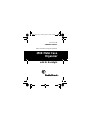 1
1
-
 2
2
-
 3
3
-
 4
4
-
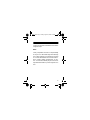 5
5
-
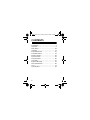 6
6
-
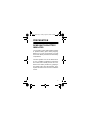 7
7
-
 8
8
-
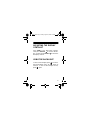 9
9
-
 10
10
-
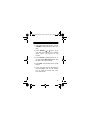 11
11
-
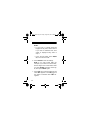 12
12
-
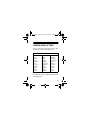 13
13
-
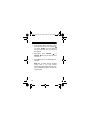 14
14
-
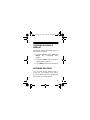 15
15
-
 16
16
-
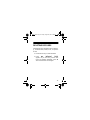 17
17
-
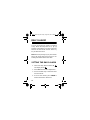 18
18
-
 19
19
-
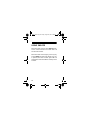 20
20
-
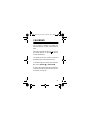 21
21
-
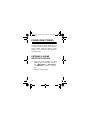 22
22
-
 23
23
-
 24
24
-
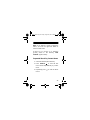 25
25
-
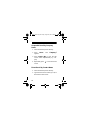 26
26
-
 27
27
-
 28
28
-
 29
29
-
 30
30
-
 31
31
-
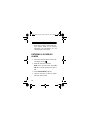 32
32
-
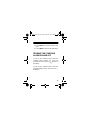 33
33
-
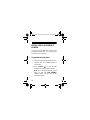 34
34
-
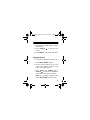 35
35
-
 36
36
-
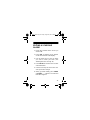 37
37
-
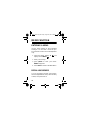 38
38
-
 39
39
-
 40
40
-
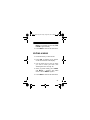 41
41
-
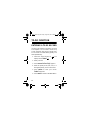 42
42
-
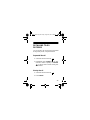 43
43
-
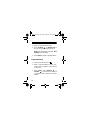 44
44
-
 45
45
-
 46
46
-
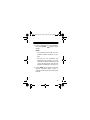 47
47
-
 48
48
-
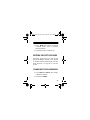 49
49
-
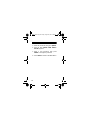 50
50
-
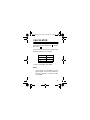 51
51
-
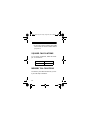 52
52
-
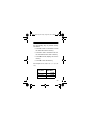 53
53
-
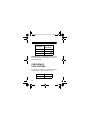 54
54
-
 55
55
-
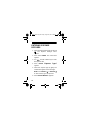 56
56
-
 57
57
-
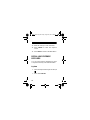 58
58
-
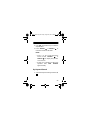 59
59
-
 60
60
-
 61
61
-
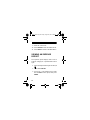 62
62
-
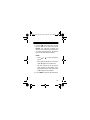 63
63
-
 64
64
-
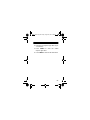 65
65
-
 66
66
-
 67
67
-
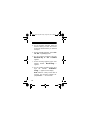 68
68
-
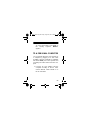 69
69
-
 70
70
-
 71
71
-
 72
72
-
 73
73
-
 74
74
-
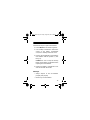 75
75
-
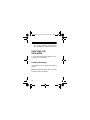 76
76
-
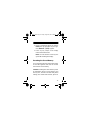 77
77
-
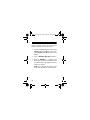 78
78
-
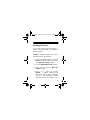 79
79
-
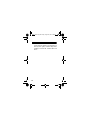 80
80
-
 81
81
-
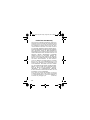 82
82
-
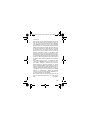 83
83
-
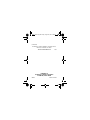 84
84
Radio Shack 65-780 User manual
- Type
- User manual
- This manual is also suitable for
Ask a question and I''ll find the answer in the document
Finding information in a document is now easier with AI
Related papers
-
Radio Shack 65-779 User manual
-
Radio Shack 63-251 User manual
-
Radio Shack 63-1411 User manual
-
Radio Shack 65-1205 Owner's manual
-
Ricoh EC-295 User manual
-
Ricoh PDAs & Smartphones EC-295 User manual
-
Radio Shack 49-407 Owner's manual
-
Radio Shack 63-994 User manual
-
Radio Shack 63-994 User manual
-
Radio Shack 63-973 User manual
Other documents
-
Sharp ZQ-640 User manual
-
Franklin RF-3 User manual
-
Franklin RF-512 User manual
-
Franklin Rolodex RF-192 User manual
-
 ROLODEX ELECTRONICS RF-64 User manual
ROLODEX ELECTRONICS RF-64 User manual
-
Jabra PanaCast 50 Video Bar System ZR Assembly Instructions
-
KYOCERA Candid User manual
-
Ectaco English/Chinese Language Teacher MD700 User manual
-
Optimus CR-315 User manual
-
Samsung SPH-M390ZKABST User manual